Apple Watch For Dummies
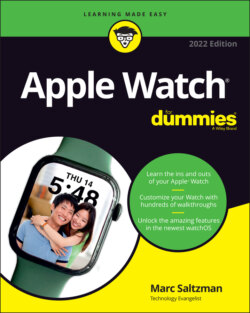
Реклама. ООО «ЛитРес», ИНН: 7719571260.
Оглавление
Marc Saltzman. Apple Watch For Dummies
Apple Watch® For Dummies® To view this book's Cheat Sheet, simply go to www.dummies.com and search for “Apple Watch For Dummies Cheat Sheet” in the Search box. Table of Contents
List of Tables
List of Illustrations
Guide
Pages
Introduction
About This Book
How to Use This Book
Foolish Assumptions
Icons Used in This Book
Beyond This Book
Where to Go from Here
Getting to Know Apple Watch
Watch This: Introducing Apple Watch
Exploring the Apple Watch Collections
LOCATION, LOCATION, LOCATION
Figuring Out What Apple Watch Can Do
Watch faces
Timers and alarms
Caller ID or even calls
Walkie-Talkie
Health and wellness
Emergency SOS
Text messages and instant messages
Wrist-to-wrist communication
Dock
Calendars
Maps
Siri
Fitness
Music connectivity and more
Apple Pay
Other apps
Other functions
Bonus tips
Determining What You Need for Your Apple Watch
Getting to Know Apple Watch’s Home Screen
Learning about Apple Watch’s Parts
Watch face
Digital Crown button
Side button
Back sensors/charger
Watch band
Using Apple Watch’s Touchscreen
Understanding Apple Watch’s Wireless Functions and Internal Sensors
Bluetooth 5.0
Wi-Fi
Cellular
NFC
GPS
Ultra Wideband (Apple Watch Series 7 only)
Accelerometer, gyroscope, barometric altimeter, and compass
Heart-rate sensor
Electrocardiogram
Blood-oxygen monitor (pulse oximeter)
Ambient light sensor
Tapping with Apple Watch’s Haptic Feedback
Time Out: Setting Up Your Apple Watch
Setting Up Apple Watch
Pairing Apple Watch with the iPhone
Choosing a passcode for Apple Watch
Setting up cellular connectivity on Apple Watch
Family Setup: Setting up Apple Watch for family members
Enabling Schooltime on a family member’s Apple Watch
Monitoring the Apple Watch battery
BATTERY-RELATED ACCESSORIES FOR APPLE WATCH
Understanding the Home Screen
Maintaining Your Apple Watch
Avoiding water (original Apple Watch)
Avoiding extreme temps
Doubting its durability
Considering a bumper
Using Apple Watch responsibly
Watch the road, not your wrist
Watch out for sidewalks too
Remember netiquette — even when not on the Internet
Reduce the likelihood of theft
Taking Advantage of Accessibility Features
Control Freak: Mastering Apple Watch’s Interface and Apps
Handling Apple Watch’s Controls
Tap
Double-tap
Press (Force Touch)
Two-finger press (time or heartbeat)
Swipe
Sketch
Type
Digital Crown button
Side/power button
Going Hands-Free with Siri
Vibrating Along with Apple Watch’s Tactile Feedback
Using Control Center, Dock, and Notifications
Control Center
Dock
Notifications
Looking at Apple Watch’s Built-In Apps
Phone
Messages
Memoji
Calendar
Alarm
Stopwatch
Timer
World Clock
Siri
Weather
Stocks
Activity
Workout
Maps
Photos
Camera Remote
Music
Remote
Wallet and Apple Pay
Mindfulness
Sleep
Walkie-Talkie
Heart Rate
ECG
Blood Oxygen
Find People
Find Devices
Podcasts
Audiobooks
App Store
Noise
Cycle Tracking
Home
Calculator
Voice Memos
Settings
Compass
Shortcut
Apple News
Contacts
Just the Tasks, Ma’am!
It’s About Time: Setting Watch Faces, Alarms, Timers, and More
Looking At the Built-In Watch Faces
Activity (analog and digital)
Artist
Astronomy
Breathe
California
Chronograph and Chronograph Pro
Color
Contour
Count Up
Explorer
Fire and Water
GMT
Gradient
Infograph, Infograph Modular
Kaleidoscope
Liquid Metal
Memoji
Meridian
Mickey Mouse, Minnie Mouse
Modular/Modular Compact/Modular Duo
OH, MICKEY, YOU’RE SO FINE
Motion
Numerals, Numerals Duo/Numerals Mono
Photos
Portraits
Pride Analog, Pride Digital, Pride Woven
Simple
Siri
Solar Dial and Solar Graph
Stripes
TimeLapse
Toy Story
Typograph
Unity
Utility
Vapor
World Time
X-Large
Choosing Among the Various Watch Faces
Differentiating Between Customizations and Complications
Customizations
Complications
Adding Complications
Accessing Time on Apple Watch
Accessing World Time
Taking Control: Alarms, Stopwatches, and Timers, Oh My!
Alarms
Stopwatches
Timers
Shortcuts
Keep in Touch: Using Apple Watch for Calls, Texts, and More
Accepting and Placing a Call on Apple Watch
Incoming calls
Outgoing calls
Outgoing calls with FaceTime audio
Handing Off a Call to Your iPhone or via Bluetooth
Making Apple Watch Calls over Wi-Fi
Receiving and Sending Messages
Receiving and responding to messages
Acknowledging a message
Replying to a message by typing
Replying to a message by ‘scribbling’
Replying to a message by speaking
Replying to a message via your iPhone keyboard
Responding with emojis or Memoji stickers
Replying with a Sketch
Responding with an audio clip
Responding with a GIF
Sending a message
MESSAGE MIRRORING ON iPhone
Creating custom replies
Sharing your location from Apple Watch
Sending Taps, Kisses, Heartbeats, and More
Tap
Heartbeat
A few more Digital Touch options
Enabling and Using the Walkie-Talkie Feature
Adding and removing Walkie-Talkie friends
Having a Walkie-Talkie conversation
Sending, Receiving, and Managing Emails on Apple Watch
Reading and acting on an email
Replying to an email
Composing an email
In the Know: Staying Informed with Apple Watch
Accessing Real-Time Weather, UV Index, and Wind Speed
Following Stock Information and Much More
Using Dock on Apple Watch
Launching Dock and more
Customizing Dock
Mastering Notifications on Apple Watch
Seeing how notifications work
Accessing the notification settings
Viewing notifications
Changing how you get notifications on your Apple Watch
Accessing Your Calendar on Apple Watch
Navigating the Calendar app
Responding to a calendar/appointment request
Accepting a calendar request through notifications
Setting Reminders on Apple Watch
Accessing Apple Watch’s Integrated Calculator
Creating and Listening to Voice Memos
Navigating the Maps App
Drop, move, and remove map pins
Getting Directions on Apple Maps
Using the Compass
Using the Find People App
Adding a friend to the Find People app
Finding out where your friends are
Notifying a friend of your departure or arrival
Getting a notification about a friend’s location
Locating Your Stuff with the Find Items App
Seeing the location of an item
Marking an AirTag as lost
Making an AirTag play a sound
Getting directions to an item
Receiving a notification when you’ve left an item behind
Finding misplaced devices via the Find Devices app
Seeing the location of a device
Playing a sound on your device
Getting directions to a device
Receiving a notification when you’ve left a device behind
Marking a device as lost
It’s All in the Wrist
Siri Supersized: Gaining the Most from Your Personal Assistant
Setting Up Siri on Your Apple Watch
Selecting a language
Ready to rock?: Connecting and talking to Siri on iPhone
Talking to Siri on Apple Watch
What Are Siri Shortcuts?
Using the Siri watch face and Siri Shortcuts
Using Siri effectively on Apple Watch
Clock/World Clock apps
Messages app
Phone/Contacts apps
Mail app
Calendar app
Activity/Workout apps
Maps app
Music app
Web searches
Miscellaneous
Trying Other Tasks with Siri
Setting reminders by location
Reading your texts
Calculating numbers
Finding your friends
Extending the Fun (and Silly) Ways to Interact with Siri
Say “What’s the best smartwatch?”
Say “I love you, Siri.”
Say “Siri, I’m bored.”
Say “Who’s your daddy?”
Say “What’s the meaning of life?”
Say “Will you marry me?”
Apple Watch As Your Workout Buddy and Digital Doctor
Tracking Your Fitness with Apple Watch
Getting Up and Running with the Activity App
Move
Exercise
Stand
Understanding the Workout App
Personalizing Reminders, Feedback, and Achievements
Reminders
Summary
Achievements
Using the Fitness App on Your iPhone
Checking Activity Trends
Using (and Loving) the Mindfulness App
Starting a Mindfulness session: Breathe
Using the Apple Watch app on iPhone to make Mindfulness changes
Starting a Mindfulness session: Reflect
Adjusting Mindfulness settings
Cycle Tracking
Hearing Health: Using the Noise App
Advanced Health Help: Heart-Rate, ECG, and Blood Oxygen Monitoring
How the heart-rate sensor works
How the ECG monitor works
Blood-oxygen monitor
How the blood-oxygen monitor works
What you need to use the blood-oxygen monitor
Setting up the blood-oxygen monitor for the first time
Taking a blood-oxygen reading
Enabling handwashing detection
Advanced Health Help: Medical ID, Fall Detection, and SOS Calling
Setting up or editing your Medical ID information
Checking your heart rate
Receiving heart-rate notifications
Turning on Fall Detection
What to do after a fall
Using Emergency SOS
Tracking Your Sleep with Apple Watch
Setting up sleep tracking
Setting the wake-up alarm
Changing your sleep schedule and options
Viewing your sleep history
Reviewing your sleeping respiratory rate
Using Apple Fitness+ on Apple Watch
Mucho Media: Managing Your Music, Movies, Apple TV, and More
Using Apple Watch to Control Songs Stored on an iPhone
Now Playing
Artists
Albums
Songs
Playlists
Having Siri Play Your Music
Pairing a Bluetooth Device with Apple Watch
Streaming Apple Music to Your Apple Watch
Syncing and Playing Music from Your Apple Watch
Removing Music from Your Apple Watch
Streaming Radio to Your Apple Watch
Sharing content from the Music app
Playing Podcasts, Audiobooks, and Radio Plays
Podcasts
Downloading podcasts
Syncing podcasts with your Apple Watch
Playing podcasts
Audiobooks
Playing audiobooks
Syncing iTunes audiobooks with Apple Watch
Radio plays
Controlling Apple TV and Apple Music (or iTunes)
Setting up Home Sharing
Controlling Apple TV remotely
Controlling iTunes remotely
Making Mobile Payments with Apple Watch Controlling Your Smart Home
Apple Watch and Security
Setting Up Apple Pay on iPhone
Setting Up Apple Pay on Apple Watch
Using Apple Pay with Your Apple Watch
Paying without a Nearby iPhone
Looking at the Wallet App
Adding passes to Wallet
Using passes on Apple Watch, including the Car Key feature
How to add car keys to Apple Watch
How to share a digital car key
Storing a digital Home key to Wallet
Adding COVID-19 vaccination proof in Apple Wallet
Seeing notifications for passes on Apple Watch
Using Apple Pay Cash on Apple Watch
Apple Pay Cash requirements
Setting up Apple Pay Cash in Wallet
Using Apple Watch to send cash to friends
Using Apple Watch for Other Deals and Rewards
Mastering the Home App to Monitor and Control Your Smart Home
View your home status
Control smart home accessories and scenes
More Apple Watch Tips and Tricks
App It Up: Customizing Apple Watch with Awesome Apps and More
Downloading Apps for Apple Watch
From your iPhone
Directly to your Apple Watch
Deleting apps
Adjusting Settings in the Companion Apple Watch App on Your iPhone
Settings and personalization
General options
Accessibility options
Security options
First-party app options
Twenty Recommended Third-Party Apple Watch Apps
Extra! Extra! Having Fun with Apple Watch
Copying Photos to Apple Watch
Launching Photos on Apple Watch
Choosing a Photo for Your Portraits Watch Face
Discovering the Camera App
Examining a Batch of Apple Watch Games
Lifeline 2
Trivia Crack
Pocket Bandit
Best Fiends
Snappy Word
Watch Quest! Heroes of Time
Spy_Watch
Rules!
Wordie
Cosmos Rings
The Part of Tens
Ten Cool Things to Do with Your Apple Watch
Activity
Apple Pay
Hotel Key
Walkie-Talkie
Music Playback
Maps
Digital Touch
Siri
WATCHES GALORE!
Gaming
Mute Alerts with Your Palm
Index. A
B
C
D
E
F
G
H
I
J
K
L
M
N
O
P
Q
R
S
T
U
V
W
X
Z
About the Author
Dedication
Author's Acknowledgments
WILEY END USER LICENSE AGREEMENT
Отрывок из книги
I’m excited to present you with Apple Watch For Dummies, 2022 Edition — your definitive guide to unlocking the power of your smartwatch.
In this book, you find out how to take full advantage of Apple Watch’s many features, all in a language you can understand. You don’t need a degree in electrical engineering to follow along with this book (badum bum!). Whether you’re tech-shy or tech-savvy or perhaps somewhere in between, my goal is to teach you — in plain English — how to master your new gadget.
.....
This book is ideal for whichever model you have, so not to worry. As mentioned before, you do need an iPhone to set up Apple Watch, even if you have the version that doesn’t require having one nearby to work. As you see in the next section, Apple also introduced Family Setup for those who own Apple Watch Series 4 (2018), or later. This feature lets family members who don't have their own iPhones, such as younger kids, still use Apple Watch to make phone calls, send messages, and share location information. (After you set up a watch for someone in the family, you can use your iPhone to manage some of that watch's capabilities.)
If you do own an older model (Series 1 or Series 2), you need at least an iPhone 5 to use Apple Watch. Those who own a Series 3, Series 4, Series 5, or Series 6 model need an iPhone 6 or newer. You also need to download and install the latest iOS operating system from Apple — whether you do it on your iPhone or via iTunes (on a PC or Mac) — and then connect the iPhone to your computer with a USB cable. After you download the latest operating system, an Apple Watch app — a white watch against a black background — appears on your iPhone’s Home screen, as shown in Figure 1-8.
.....