Excel Macros For Dummies
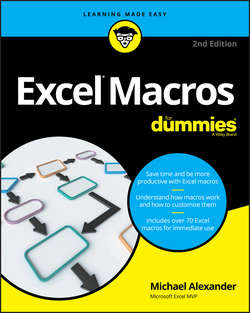
Реклама. ООО «ЛитРес», ИНН: 7719571260.
Оглавление
Alexander Michael. Excel Macros For Dummies
Introduction
About This Book
Foolish Assumptions
Icons Used in This Book
Beyond the Book
Where to Go from Here
Part 1. Holy Macro Batman!
Chapter 1. Macro Fundamentals
Why Use a Macro?
Macro Recording Basics
Comparing Absolute and Relative Macro Recording
Other Macro Recording Concepts
Examples of Macros in Action
Chapter 2. Getting Cozy with the Visual Basic Editor
Working in the Visual Basic Editor
Working with the Project Window
Working with a Code Window
Customizing the VBA Environment
Chapter 3. The Anatomy of Macros
A Brief Overview of the Excel Object Model
A Brief Look at Variables
Understanding Event Procedures
Error Handling in a Nutshell
Part 2. Making Short Work of Workbook Tasks
Chapter 4. Working with Workbooks
Creating a New Workbook from Scratch
Saving a Workbook when a Particular Cell Is Changed
Saving a Workbook before Closing
Protecting a Worksheet on Workbook Close
Unprotecting a Worksheet on Workbook Open
Opening a Workbook to a Specific Tab
Opening a Specific Workbook Defined by the User
Determining Whether a Workbook Is Already Open
Determining Whether a Workbook Exists in a Directory
Closing All Workbooks at Once
Printing All Workbooks in a Directory
Preventing the Workbook from Closing Until a Cell Is Populated
Creating a Backup of the Current Workbook with Today’s Date
Chapter 5. Working with Worksheets
Adding and Naming a New Worksheet
Deleting All but the Active Worksheet
Hiding All but the Active Worksheet
Unhiding All Worksheets in a Workbook
Moving Worksheets Around
Sorting Worksheets by Name
Grouping Worksheets by Color
Copying a Worksheet to a New Workbook
Creating a New Workbook for Each Worksheet
Printing Specified Worksheets
Protecting All Worksheets
Unprotecting All Worksheets
Creating a Table of Contents for Your Worksheets
Zooming In and Out of a Worksheet with Double-Click
Highlighting the Active Row and Column
Part 3. One-Touch Data Manipulation
Chapter 6. Feeling at Home on the Range
Selecting and Formatting a Range
Creating and Selecting Named Ranges
Enumerating Through a Range of Cells
Inserting Blank Rows in a Range
Unhiding All Rows and Columns
Deleting Blank Rows
Deleting Blank Columns
Limiting Range Movement to a Particular Area
Selecting and Formatting All Formulas in a Workbook
Finding and Selecting the First Blank Row or Column
Chapter 7. Manipulating Data with Macros
Copying and Pasting a Range
Converting All Formulas in a Range to Values
Text to Columns on All Columns
Converting Trailing Minus Signs
Trimming Spaces from All Cells in a Range
Truncating ZIP Codes to the Left Five
Padding Cells with Zeros
Replacing Blanks Cells with a Value
Appending Text to the Left or Right of Your Cells
Cleaning Up Non-Printing Characters
Highlighting Duplicates in a Range of Data
Hiding All but Rows Containing Duplicate Data
Selectively Hiding AutoFilter Drop-down Arrows
Copying Filtered Rows to a New Workbook
Showing Filtered Columns in the Status Bar
Part 4. Macro-Charging Reports and Emails
Chapter 8. Automating Common Reporting Tasks
Refreshing All PivotTables in a Workbook
Creating a PivotTable Inventory Summary
Adjusting All Pivot Data Field Titles
Setting All Data Items to Sum
Applying Number Formatting for All Data Items
Sorting All Fields in Alphabetical Order
Applying a Custom Sort to Data Items
Applying PivotTable Restrictions
Applying Pivot Field Restrictions
Automatically Deleting PivotTable Drill-Down Sheets
Printing a PivotTable for Each Report Filter Item
Creating a New Workbook for Each Report Filter Item
Resizing All Charts on a Worksheet
Aligning a Chart to a Specific Range
Creating a Set of Disconnected Charts
Printing All Charts on a Worksheet
Chapter 9. Sending Emails from Excel
Mailing the Active Workbook as an Attachment
Mailing a Specific Range as an Attachment
Mailing a Single Sheet as an Attachment
Sending Mail with a Link to Your Workbook
Mailing All Email Addresses in Your Contact List
Saving All Attachments to a Folder
Saving Certain Attachments to a Folder
Chapter 10. Wrangling External Data with Macros
Working with External Data Connections
Using Macros to Create Dynamic Connections
Iterating through All Connections in a Workbook
Using ADO and VBA to Pull External Data
Part 5. Part of Tens
Chapter 11. Ten Handy Visual Basic Editor Tips
Applying Block Comments
Copying Multiple Lines of Code at Once
Jumping between Modules and Procedures
Teleporting to Your Functions
Staying in the Right Procedure
Stepping through Your Code
Stepping to a Specific Line in Your Code
Stopping Your Code at a Predefined Point
Seeing the Beginning and End of Variable Values
Turning Off Auto Syntax Check
Chapter 12. Ten Places to Turn for Macro Help
Let Excel Write the Macro for You
Use the VBA Help Files
Pilfer Code from the Internet
Leverage User Forums
Visit Expert Blogs
Mine YouTube for Video Training
Attend Live and Online Training Classes
Learn from the Microsoft Office Dev Center
Dissect the Other Excel Files in your Organization
Ask Your Local Excel Genius
Chapter 13. Ten Ways to Speed Up Your Macros
Halt Sheet Calculations
Disable Sheet Screen Updating
Turn Off Status Bar Updates
Tell Excel to Ignore Events
Hide Page Breaks
Suspend PivotTable Updates
Steer Clear of Copy and Paste
Use the With Statement
Don’t Explicitly Select Objects
Avoid Excessive Trips to the Worksheet
Dedication
Author’s Acknowledgments
About the Author
WILEY END USER LICENSE AGREEMENT
Отрывок из книги
In its broadest sense, a macro is a sequence of instructions that automates some aspect of Excel so that you can work more efficiently and with fewer errors. You might create a macro, for example, to format and print a month-end sales report. After you develop the macro, you can execute it to perform many time-consuming procedures automatically.
Macros are written in VBA, which stands for Visual Basic for Applications. VBA is a programming language developed by Microsoft and a tool used to develop programs that control Excel.
.....
Notice that this macro, unlike your previous macro, works on both sets of data. Because the macro applies the totals relative to the currently active cell, the totals are applied correctly.
For this macro to work, you simply need to ensure that
.....