Windows 11 For Dummies
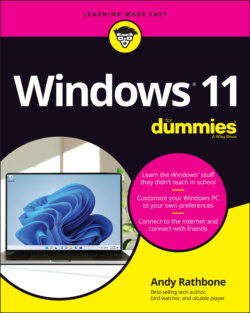
Реклама. ООО «ЛитРес», ИНН: 7719571260.
Оглавление
Andy Rathbone. Windows 11 For Dummies
Windows® 11 For Dummies® To view this book's Cheat Sheet, simply go to www.dummies.com and search for “Windows 11 For Dummies Cheat Sheet” in the Search box. Table of Contents
List of Tables
List of Illustrations
Guide
Pages
Introduction
HOW I WROTE THIS BOOK
About This Book
How to Use This Book
Touchscreen Owners Aren’t Left Out
And What about You?
Icons Used in This Book
Beyond the Book
Where to Go from Here
Windows 11 Stuff Everybody Thinks You Already Know
What Is Windows 11?
What Is Windows, and Why Are You Using It?
SEPARATING THE ADS FROM THE FEATURES
What’s New in Windows 11?
What’s Missing from Windows 11?
Why Does Windows 11 Keep Changing?
Can My Current PC Run Windows 11?
SHOULD I BOTHER UPGRADING TO WINDOWS 11?
The Different Flavors of Windows 11
Starting with the Start Menu
Being Welcomed to the World of Windows
Understanding user accounts
Keeping your account private and secure
Signing up for a Microsoft account
Figuring Out the Windows 11 Start Menu
Launching a Start menu program or app
Finding something on the Start menu
WHAT’S AN APP?
Viewing, closing, or returning to open apps
Getting to know your free apps
Adding or removing Start menu items
Customizing the Start menu
PERSONALIZING THE START MENU
Exiting from Windows
Temporarily leaving your computer
Leaving your computer for the day
The Traditional Desktop
Finding the Desktop and the Start Menu
WORKING ON THE DESKTOP WITH A TOUCHSCREEN
Working with the Desktop
Launching apps with the Start menu
Jazzing up the desktop’s background
Dumpster diving in the Recycle Bin
Bellying Up to the Taskbar
Shrinking windows to the taskbar and retrieving them
Switching to different tasks from the taskbar’s Jump Lists
Clicking the taskbar’s sensitive areas
WHERE IS CORTANA?
Seeing the Action Center and Notifications
Viewing notifications
Seeing Quick Settings icons
Watching Widgets
Customizing the taskbar
Setting Up Virtual Desktops
Making Programs Easier to Find
Basic Desktop Window Mechanics
Dissecting a Typical Desktop Window
Tugging on a window’s title bar
Navigating folders with a window’s Address bar
Figuring out your folder’s new Menu bars
Quick shortcuts with the Navigation pane
Moving inside a window with its scroll bar
Boring borders
WHEN ONE JUST ISN’T ENOUGH
Maneuvering Windows Around the Desktop
Moving a window to the top of the pile
Moving a window from here to there
Making a window fill the whole desktop
Closing a window
Making a window bigger or smaller
Neatly placing windows side by side
Making windows open to the same darn size
Storing and Organizing Files
MANAGING FILES ON A TOUCHSCREEN
Browsing the File Explorer File Cabinets
Getting the Lowdown on Folders
Peering into Your Drives, Folders, and Other Media
Seeing the files on a drive
Seeing what’s inside a folder
WHAT’S ALL THIS PATH STUFF?
Creating a New Folder
Renaming a File or Folder
Selecting Bunches of Files or Folders
Getting Rid of a File or Folder
Copying or Moving Files and Folders
Seeing More Information about Files and Folders
Writing to CDs and DVDs
Buying the right kind of blank CDs and DVDs for burning
Copying files to or from a CD or DVD
DUPLICATING A CD OR DVD
Working with Flash Drives and Memory Cards
OneDrive: Your Cubbyhole in the Clouds
Setting up OneDrive
Changing your OneDrive settings
Opening and saving files from OneDrive
Understanding which files live on OneDrive, your PC, or both places
Accessing OneDrive from the internet
OneDrive’S PERSONAL VAULT
Working with Programs, Apps, and Files
Playing with Programs, Apps, and Documents
Starting an App or Program
Opening a Document
WHEN PROGRAMMERS FIGHT OVER FILE TYPES
Saving a Document
Choosing Which Program Should Open Which File
THE AWKWARD WORLD OF FILE ASSOCIATIONS
Navigating the Microsoft Store
Adding new apps from the Microsoft Store app
Uninstalling apps
UPDATING YOUR APPS
Taking the Lazy Way with a Desktop Shortcut
Absolutely Essential Guide to Cutting, Copying, and Pasting
The quick ’n’ dirty guide to cut ’n’ paste
Selecting things to cut or copy
Cutting or copying your selected goods
Pasting information to another place
UNDOING WHAT YOU’VE JUST DONE
Finding the Lost
Finding Currently Running Apps and Programs
Finding Lost Windows on the Desktop
Locating a Missing App, Program, Setting, or File
WHERE’S CORTANA?
Finding a Missing File inside a Folder
DEEP SORT
Finding Lost Photos
Finding Other Computers on a Network
Printing and Scanning Your Work
Printing from a Start Menu App
Printing Your Masterpiece from the Desktop
PEEKING AT YOUR PRINTED PAGE BEFORE IT HITS PAPER
Adjusting how your work fits on the page
PRINTING ENVELOPES WITHOUT FUSS
Adjusting your printer’s settings
Canceling a print job
Printing a web page
Troubleshooting your printer
CHOOSING THE RIGHT PAPER FOR YOUR PRINTER
Scanning from the Start Menu
Getting Things Done on the Internet
Cruising the Web
What’s an ISP, and Why Do I Need One?
Connecting Wirelessly to the Internet
Browsing the Web with Microsoft Edge
Moving from one web page to another
Clicking links
Typing web addresses in the Address bar
Using the Microsoft Edge menu icons
Making Microsoft Edge open to your favorite site
Revisiting favorite places
MICROSOFT EDGE’S SECRET HISTORY OF YOUR WEB VISITS
Finding things on the internet
Finding More Information on a Website
Saving Information from the Internet
Saving a web page
Saving text
Saving a picture
Downloading a program, song, or other type of file
Being Social: Mail, Calendar, and Teams Chat
Adding Your Accounts to Windows
Understanding the Mail App
Switching among the Mail app’s views, menus, and accounts
Composing and sending email
Reading a received email
Sending and receiving files through email
Saving a received attachment
Sending a file as an attachment
Managing Your Contacts in the People App
Adding contacts
Deleting or editing contacts
Managing Appointments in Calendar
Meeting Online with Teams Chat
Starting Teams Chat
Sending text messages
Holding video chats
Safe Computing
Understanding Those Annoying Permission Messages
Staying Safe with Windows Security
Avoiding and removing viruses
Avoiding phishing scams
IS MICROSOFT DEFENDER ANTIVIRUS GOOD ENOUGH?
Setting up controls for children
Customizing and Upgrading Windows 11
Customizing Settings in Windows
Finding the Right Switch
Flipping Switches with the Windows Settings App
Adjusting the System settings
Changing the screen resolution
Adding a second monitor or projector
Cutting back on notifications and ads
Connecting and adjusting Bluetooth and other devices
Adding a Bluetooth gadget
Adding a printer or scanner
Connecting your phone
Connecting to nearby Wi-Fi networks and internet
Personalizing your PC’s look and feel
Changing the desktop background
Changing the computer’s theme
CHOOSING A SCREEN SAVER
Fixing and removing apps
INSTALLING NEW APPS AND PROGRAMS
Creating and changing accounts for others
Changing date, time, and language settings quickly
Setting up for video games
Adapting Windows for your special physical needs
Managing your privacy and security
THE DESKTOP’S VANISHING CONTROL PANEL
Staying current and safe with Windows Update
Keeping Windows from Breaking
CREATING A RESTORE POINT
Backing Up Your Computer with File History
Finding Technical Information about Your Computer
Freeing Up Space on Your Hard Drive
Setting Up Devices That Don’t Work (Fiddling with Drivers)
Sharing One Computer with Several People
Understanding User Accounts
Changing or Adding User Accounts
Adding an account for a family member or friend
Changing existing accounts
CONVERTING A LOCAL ACCOUNT TO A MICROSOFT ACCOUNT
Switching Quickly between Users
Changing a User Account’s Picture
Setting Up Passwords and Security
CREATING A PASSWORD RESET DISK
Signing in with Windows Hello
Connecting Computers with a Network
Understanding a Network’s Parts
CHOOSING BETWEEN WIRED AND WIRELESS NETWORKS
Setting Up a Small Network
Buying parts for a network
Setting up a wireless router
Setting up Windows computers to connect to a network
Sharing Files with Your Networked Computers
Setting your home network to private
SWITCHING FROM PUBLIC TO PRIVATE
Sharing files and folders on your private network
Accessing what others have shared
Sharing a printer on the network
Sharing with Nearby Sharing
Turning on Nearby Sharing
Sharing files with Nearby Sharing
Music, Photos, and Videos
Playing and Copying Music
Playing Music with the Groove Music App
SQUEEZING MORE FEATURES FROM THE GROOVE MUSIC APP
Handing Music-Playing Chores Back to Windows Media Player
RUNNING WINDOWS MEDIA PLAYER FOR THE FIRST TIME
Stocking the Windows Media Player Library
WHAT ARE A SONG’S TAGS?
Browsing the Windows Media Player Libraries
YES, WINDOWS SPIES ON YOU
Playing Music Files in a Playlist
Controlling Your Now Playing Items
Playing CDs
Playing DVDs
Playing Videos and TV Shows
PLAYING INTERNET RADIO STATIONS
Creating, Saving, and Editing Playlists
Ripping (Copying) CDs to Your PC
Burning (Creating) Music CDs
THE WRONG PLAYER KEEPS OPENING MY FILES!
Fiddling with Photos, Videos, and Phones
Dumping Photos from a Phone or Camera to Your Computer
Making Photos and Videos with the Camera App
Grabbing Photos from Your Android Phone through the Your Phone App
Viewing Photos with the Photos App
Viewing your photo collection
Viewing photo albums
FIXING ROTATED PICTURES
Viewing a slideshow
Help!
The Case of the Broken Window
TRY THIS FIRST
The Magic Fixes in Windows
Resetting your computer
Restoring backups with File History
RESTORING FROM A RESTORE POINT
Windows Keeps Asking Me for Permission
BRINGING IN A TROUBLESHOOTER
I Need to Retrieve Deleted Files
I Need to Fix Broken Apps
My Settings Are Messed Up
I Forgot My Password
MY PROGRAM IS FROZEN!
My Computer Is Frozen Solid
Strange Messages: What You Did Does Not Compute
Add Your Microsoft Account
Calendar Notifications
Choose What Happens with This Device
Deleted Files Are Removed Everywhere
Did You Mean to Switch Apps?
Do You Want to Allow This App to Make Changes to Your Device?
Do You Want to Pin This App to the Taskbar?
Do You Want to Save Changes?
Enter Network Credentials
How Do You Want to Open This File?
Keep These Display Settings?
Let’s Finish Setting Up
No Usable Drive Found
Save to OneDrive
Select to Choose What Happens with Removable Drives
Threats Found
USB Device Not Recognized
Verify Your Identity on This PC
We’re Not Allowed to Find You
You Don’t Currently Have Permission to Access This Folder
Your Privacy Settings Blocked Access to Your Location
Moving from an Old PC to a New Windows 11 PC
Moving to Windows 11 the Microsoft Way
Hiring a Third Party to Make the Move
Buying Laplink’s PCmover program
ZINSTALL WINWIN PRO
Visiting a repair shop
Transferring Files Yourself
Help on the Windows Help System
Getting Started with Windows 11
Contacting Support
Microsoft’s support options
Microsoft’s free support options
The Part of Tens
Ten Things You’ll Hate about Windows 11 (and How to Fix Them)
Knowing Whether Your PC Can Upgrade to Windows 11
There’s No Backup Program!
I Want the Start Button and Menu in the Lower-Left Corner!
Windows 11 Keeps Changing!
I Don’t Want a Microsoft Account
Windows Makes Me Sign in All the Time
I Can’t Line Up Two Windows on the Screen
It Won’t Let Me Do Something Unless I’m an Administrator!
I Don’t Know What Version of Windows I Have
My Print Screen Key Doesn’t Work
Ten or So Tips for Tablet and Laptop Owners
WHERE’S TABLET MODE?
Using the New Touchscreen Gestures
Switching to Airplane Mode
Connecting to a New Wireless Internet Network
Toggling Your Tablet’s Screen Rotation
Adjusting to Different Locations
Turning on the Traffic Widget
Backing Up Your Laptop Before Traveling
Accessing the Mobility Center
Turning Calculator into a Road Warrior Tool
Index. A
B
C
D
E
F
G
H
I
J
K
L
M
N
O
P
Q
R
S
T
U
V
W
X
Y
Z
About the Author
Author’s Acknowledgments
WILEY END USER LICENSE AGREEMENT
Отрывок из книги
Welcome to Windows 11 For Dummies, the world’s best-selling book about the latest Windows version, Windows 11!
This book’s popularity probably boils down to this simple fact: Some people want to be Windows whizzes. They love interacting with dialog boxes. Some randomly press keys in the hope of discovering hidden, undocumented features. A few memorize long strings of computer commands while washing their hair.
.....
Chances are good that you’ll spot your desired item on the Start menu without much digging. But when an app or program proves to be particularly elusive, try these tricks:
It’s fairly easy to move from one open app to another. Because they’re all open in windows on your desktop, you just click the app you want: It pops to the forefront, ready for work. (For more details about the desktop, flip ahead to Chapter 3.)
.....