Photoshop Elements 2022 For Dummies
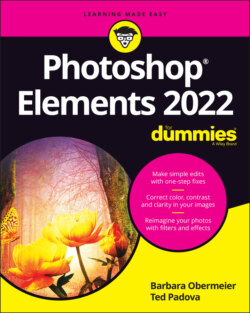
Реклама. ООО «ЛитРес», ИНН: 7719571260.
Оглавление
Barbara Obermeier. Photoshop Elements 2022 For Dummies
Photoshop® Elements 2022 For Dummies® To view this book's Cheat Sheet, simply go to www.dummies.com and search for “Photoshop Elements 2022 For Dummies Cheat Sheet” in the Search box. Table of Contents
List of Tables
List of Illustrations
Guide
Pages
Introduction
About This Book
Icons Used in This Book
Beyond the Book
Where to Go from Here
Getting Started with Photoshop Elements 2022
Getting Started with Image Editing
Getting Familiar with the Home Screen
Launching the Photo Editor
Making Basic Edits in Quick Mode
Sharing a Photo
Retracing Your Steps
Using the History panel
Reverting to the last save
Getting a Helping Hand
Saving Files with Purpose
Using the Save/Save As dialog box
Saving files for the web
Basic Image-Editing Concepts
Grappling with the Ubiquitous Pixels
Understanding resolution
Understanding image dimensions
The Art of Resampling
Choosing a Resolution for Print or Onscreen
Working with File Formats
JPEG (*.jpg, *.jpeg, *.jpe)
PNG (*.png)
TIFF (*.tif, *.tiff)
Getting Familiar with Color
Getting Color Right
Color the easy way
Calibrating your monitor
Choosing a color workspace
Understanding how profiles work
Exploring the Photo Editor
Examining the Photo Editor
Examining the image window
Uncovering the contextual menus
Selecting the tools
Selecting from the Tool Options
Playing with panels
Using the Photo Bin
Creating different views of an image
Viewing filenames
Using Photo Bin Actions
Using Some Creative Features
Using Guided Edits
Moving Objects and Moving Photos
Controlling the Editing Environment
Launching and navigating Preferences
Checking out all the Preferences panes
WHAT’S A SCRATCH DISK?
Perusing preset libraries
Managing Media
Navigating the Organizer
Organizing Photos and Media on a Hard Drive
Adding Images to the Organizer
Adding files from folders and removable media
Downloading camera images with the Elements Downloader
Importing additional photos from folders
Navigating the Media Browser
Using a Scanner
Understanding image requirements
Using scanner plug-ins (Windows)
Scanning on the Mac
Scanning many photos at a time
Phoning in Your Images
Setting Organizer Preferences
Organizing Your Pictures
Touring the Organizer
Organizing Groups of Images with Tags
Creating and viewing a tag
Adding icons to tags
Working with custom tags
Working with default tags
Working with sub-categories
Sorting photos according to tags
Auto Generating Tags
Working with Auto Creations
Adding new Events
Rating Images with Stars
Adding Images to an Album
Creating an album
Using albums for temporary work
Editing an album
Finding out more about sharing your albums
Adding People in the Media Browser
Placing Pictures on Maps
Working with Events
Viewing and Finding Your Images
Cataloging Files
Using the Catalog Manager
Working with catalogs
Backing up your catalog
Backing up photos and files
Switching to a Different View
Viewing Photos in Memories (Slideshow)
Searching for Photos
Using Search
Searching for untagged items
Searching captions and notes
Searching by history
Searching metadata
Searching similarities
Searching visually similar photos
Searching duplicates
Searching objects
Grouping Files That Get in the Way
Marking files as hidden
Stackin’ ’em up
Creating versions
Selecting and Correcting Photos
Editing Camera Raw Images
Launching the Camera Raw Editor
Understanding Camera Raw
Learning Raw file format attributes
Opening images in the Camera Raw Editor
Getting Familiar with the Raw Editor
Getting Familiar with the Panels
Using the Basic panel
Sharpening and reducing noise
Sharpening images
Adjusting noise
Using the Calibration panel
Working with Filmstrips
Working with Profiles
Looking at the Adobe Camera Raw profiles
Managing profiles
Creating a Favorites list
Opening Non-Raw Images in the Camera Raw Editor
Changing Image Defaults
Working with XML Files and Preferences
Changing program defaults
Using Save Options
Using sidecar files
Making and Modifying Selections
Defining Selections
Creating Rectangular and Elliptical Selections
Perfecting squares and circles with Shift and Alt (Option on the Mac)
Applying Marquee options
Making Freeform Selections with the Lasso Tools
Selecting with the Lasso tool
Getting straight with the Polygonal Lasso tool
Snapping with the Magnetic Lasso tool
Working Wizardry with the Magic Wand
Talking about Tolerance
Wielding the Wand to select
Modifying Your Selections
Adding to, subtracting from, and intersecting a selection
Avoiding key collisions
Painting with the Selection Brush
Painting with the Quick Selection Tool
Selecting with the Auto Selection Tool
Selecting Your Subject
Fine-Tuning with the Refine Selection Brush
Working with the Cookie Cutter Tool
Eliminating with the Eraser Tools
The Eraser tool
The Background Eraser tool
The Magic Eraser tool
Using the Select Menu
Selecting all or nothing
Reselecting a selection
Inversing a selection
Feathering a selection
Refining the edges of a selection
Using the Modify commands
Applying the Grow and Similar commands
Saving and loading selections
Working with Layers
Getting to Know Layers
Converting a background to a layer
Anatomy of the Layers panel
Using the Layer and Select menus
The Layer menu
The Select menu
Working with Different Layer Types
Image layers
Adjustment layers
Fill layers
Shape layers
Type layers
Tackling Layer Basics
Creating a new layer from scratch
Using Layer via Copy and Layer via Cut
Duplicating layers
Dragging and dropping layers
Using the Paste into Selection command
Moving a Layer’s Content
Transforming Layers
Adding Layer Masks
Flattening and Merging Layers
Flattening layers
Merging layers
Simple Image Makeovers
Cropping and Straightening Images
Cutting away with the Crop tool
Fixing distortion with the Perspective Crop tool
Cropping with a selection border
Straightening images
Using the Straighten tool
Using the Straighten menu commands
Recomposing Images
Employing One-Step Auto Fixes
Auto Smart Fix
Auto Smart Tone
Auto Levels
Auto Contrast
Auto Haze Removal
Auto Color Correction
Auto Shake Reduction
Auto Sharpen
Auto Red Eye Fix
Editing in Quick Mode
Fixing Small Imperfections with Tools
Cloning with the Clone Stamp tool
Retouching with the Healing Brush
Zeroing in with the Spot Healing Brush
Repositioning with the Content-Aware Move tool
Lightening and darkening with Dodge and Burn tools
Smudging away rough spots
Softening with the Blur tool
Focusing with the Sharpen tool
Sponging color on and off
Replacing one color with another
Correcting Contrast, Color, and Clarity
Editing Your Photos Using a Logical Workflow
USING TOUCHSCREEN MONITORS
Adjusting Lighting
Fixing lighting with Shadows/Highlights
Using Brightness/Contrast
Pinpointing proper contrast with Levels
Adjusting Color
Removing color casts automatically
Adjusting with Hue/Saturation
Eliminating color with Remove Color
Switching colors with Replace Color
Correcting with Color Curves
Adjusting skin tones
Defringing layers
Eliminating haze
Adjusting color temperature with photo filters
Mapping your colors
Adjusting Clarity
Removing noise, artifacts, dust, and scratches
Blurring when you need to
Sharpening for better focus
Opening closed eyes
Colorizing a photo
Smoothing skin
Adjusting facial features
Reducing shake
Moving Overlays
Moving Photos
Working Intelligently with the Smart Brush Tools
Exploring Your Inner Artist
Playing with Filters, Effects, Styles, and More
Having Fun with Filters
Applying filters
Corrective or destructive filters
One-step or multistep filters
Fading a filter
Selectively applying a filter
Working in the Filter Gallery
Distorting with the Liquify filter
Correcting Camera Distortion
Exploring Elements’ Unique Filters
Creating a comic
Getting graphic
Using the Pen and Ink filter
Dressing Up with Photo and Text Effects
Adding Shadows, Glows, and More
Applying styles
Working with styles
Using the Graphics panel
Mixing It Up with Blend Modes
General blend modes
Darken blend modes
Lighten blend modes
Lighting blend modes
Inverter blend modes
HSL blend modes
Using Photomerge
Photomerge Panorama
Photomerge Group Shot
PHOTOMERGE FACES
Photomerge Scene Cleaner
Photomerge Exposure
Photomerge Compose
Drawing and Painting
Choosing Color
Working with the Color Picker
Dipping into the Color Swatches panel
Sampling with the Eyedropper tool
Getting Artsy with the Pencil and Brush Tools
Drawing with the Pencil tool
Painting with the Brush tool
Using the Impressionist Brush
Creating your own brush
Filling and Outlining Selections
Fill ’er up
Outlining with the Stroke command
Splashing on Color with the Paint Bucket Tool
Working with Multicolored Gradients
Applying a preset gradient
Customizing gradients
Working with Patterns
Applying a preset pattern
Creating a new pattern
Creating Shapes of All Sorts
Drawing a shape
Drawing multiple shapes
Specifying Geometry options
Rectangle and Rounded Rectangle Geometry options
Ellipse geometry options
Polygon Geometry options
Star Geometry options
Line Geometry options
Custom Shape Geometry options
Editing shapes
Working with Type
Understanding Type Basics
Tools
Modes
Formats
Creating Point Type
Creating Paragraph Type
Creating Path Type
Using the Text On Selection tool
Using the Text On Shape tool
Using the Text On Custom Path tool
Specifying Type Options
Editing Text
Simplifying Type
Masking with Type
Stylizing and Warping Type
Adjusting type opacity
Applying filters to your type
Painting your type with color and gradients
Warping your type
Printing, Creating, and Sharing
Getting It on Paper
Getting Pictures Ready for Printing
Working with Color Printer Profiles
PRINTER COLOR PROFILES
Printing a photo with the printer managing color
Printing a photo with Elements managing color
Printing a picture package or contact sheet
Getting Familiar with the Print Dialog Box
Using the Prints options
Creating transfers, borders, and more with More Options
Outsourcing Printing
Sharing Your Work
Getting Familiar with the Elements Sharing Options
Planning ahead
Understanding photo sharing in Elements
Using the Share Panel
Emailing photos
Working with Adobe Premiere Elements
Sharing your photos on social networks
Sharing photos on Facebook and Twitter
Using other online services
Making Creations
Checking Out the Create Panel
Grasping Creation-Assembly Basics
Creating a Quote Graphic
Creating a Memories Video
Creating a PDF Slideshow
Making Additional Creations
The Part of Tens
The Ten Best Guided Edits
Correct Skin Tone
Sharpen
Object Removal
Perfect Portrait
Replace Background
Remove a Color Cast
Levels
Resize Your Photo
Recompose
Move & Scale Object
Ten (or So) More Project Ideas
Screen Savers
Flyers, Ads, and Online Auctions
Clothes, Hats, and More
Posters
Household and Business Inventories
Project Documentation
School Reports and Projects
Blogs
Wait — There’s More
Index. Numbers
A
B
C
D
E
F
G
H
I
J
K
L
M
N
O
P
Q
R
S
T
U
V
W
X
Y
Z
About the Authors
Authors’ Acknowledgments
WILEY END USER LICENSE AGREEMENT
Отрывок из книги
We are now in version 20 (Photoshop Elements 2022) of Photoshop Elements. Time to celebrate Elements’ 20th anniversary. As with previous updates, this version has some fascinating additions as well as performance improvements.
This book is an effort to provide as much of a comprehensive view of a wildly feature-rich program as we can. Additionally, this book is written for a cross-platform audience. If you’re a Mac user, you’ll find all you need to work in Elements 2022 for the Mac, exactly the same as when we refer to using Elements on Windows.
.....
FIGURE 1-7: The Save As dialog box that appears on using your first Save/Save As.
In almost any program, the Save (or Save As) dialog box is a familiar place where you make choices about the file to be saved. With Save As, you can save a duplicate copy of your image or save a modified copy and retain the original file. However, if you’re planning to upload your final image to the web, skip the familiar Save (or Save As) dialog box and see the next section, “Saving files for the web.”
.....