macOS Monterey For Dummies
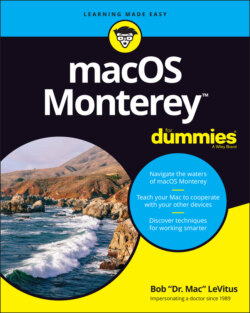
Реклама. ООО «ЛитРес», ИНН: 7719571260.
Оглавление
Bob LeVitus. macOS Monterey For Dummies
macOS Monterey™ For Dummies® To view this book's Cheat Sheet, simply go to www.dummies.com and search for “macOS Monterey For Dummies Cheat Sheet” in the Search box. Table of Contents
List of Tables
List of Illustrations
Guide
Pages
Introduction
About This Book
Foolish Assumptions
Icons Used in This Book
Beyond the Book
Where to Go from Here
macOS Basics
macOS Monterey 101 (Prerequisites: None)
Gnawing to the Core of macOS
THE MAC ADVANTAGE
A Safety Net for the Absolute Beginner (or Any User)
Turning the dang thing on
What you should see on startup
Shutting down properly
ETERNALLY YOURS … NOW
A few things you should definitely not do with your Mac
Point-and-click 101
Not Just a Beatles Movie: Help and the Help Menu
Desktop and Windows and Menus (Oh My!)
Touring Finder and Its Desktop
Anatomy of a Window
Top o’ the window to ya!
A scroll new world
(Hyper)active windows
Dialog Dealie-Boppers
Working with Windows
Opening and closing windows
Resizing windows and window panes
Moving windows
Shuffling windows
Menu Basics
The ever-changing menu bar
Contextual (shortcut) menus: They’re sooo contextual!
Recognizing disabled options
Navigating submenus
Under the Apple menu tree
Using keyboard shortcut commands
What’s Up, Dock?
A Quick Introduction to Your Dock
The default icons of the dock
Trash talkin’
Way #1
Way #2
Opening application menus on the dock
Reading dock icon body language
Opening files from the dock
Customizing Your Dock
Adding dock icons
Removing an icon from the dock
Resizing the dock
What should you put on your dock?
Setting your dock preferences
Global dock preferences
Folder and disk dock icon menu preferences
Getting to Know Finder and Its Desktop
Introducing Finder and Its Minions: The Desktop and Icons
Introducing the desktop
Bellying up to the toolbar
Figuring out what an icon is
Identifying your Finder icons in the wild
Aliases Are Awesome!
Creating aliases
Deleting aliases
Hunting down an alias’s parent
The View(s) from a Window
Moving through folders fast in Column view
Perusing in Icon view
Listless? Try viewing folders as a list
Hangin’ in the Gallery (view)
What’s next on the (View) menu?
Finder on the Menu
The actual Finder menu
Like a road map: The current folder’s pop-up menu
Going places with the Go menu
Customizing Finder Windows
Adding folders to the sidebar
Setting Finder preferences
General pane
Tags pane
Sidebar pane
Advanced pane
Digging for Icon Data in the Info Window
Delving Even Deeper into Monterey’s Desktop and Finder
Cleaning Up Your Desktop Automatically with Stacks
Managing your Stacks
Quick Actions: Now Playing All Over Monterey
Getting the most out of Markup
Trimming video without launching an app
Do It Quicker with Finder Quick Actions
Creating PDFs without launching an app
Creating custom Finder Quick Actions
Four More Cool Monterey Tricks
Shooting screens
Dynamic desktop images
How Stuff Works
Having It Your Way
Introducing System Preferences
The Desktop & Screen Saver System Preferences Pane
The Desktop tab
The Screen Saver tab
The General System Preferences Pane
Adjusting the Keyboard, Mouse, Trackpad, and Other Hardware
The Keyboard System Preferences pane
Keyboard tab
Text tab
Shortcuts tab
Input Sources tab
The Mouse System Preferences pane
The Bluetooth System Preferences pane
The Trackpad System Preferences pane
The Sound System Preferences Pane
Changing sound effects
Choosing output and input options
Opening and Saving Files
A Quick Primer on Finding Files
Understanding the macOS Folder Structure
Understanding nested folders
From the top: The Computer folder
Peeking into the Applications folder
Visiting the Library folders
Let it be: The System folder
There’s no place like Home
Your personal library card
Saving Your Document Before It’s Too Late
Stepping through a basic save
DOES IT HAVE AUTO SAVE AND VERSIONS OR NOT?
Save As versus Duplicate: Different names for the same result
Open, Sez Me
With drag-and-drop
With a Quick Look
When your Mac can’t open a file
With the application of your choice
Assigning a file type to an application
Opening a file with an application other than the default
File and Folder Management Made Easy
Organizing Your Stuff in Folders
Files versus folders
Organizing your stuff with subfolders
Creating new folders
Navigating with spring-loaded folders
Smart folders
Shuffling Files and Folders
Moving files and folders
Selecting multiple icons
Playing the icon name game: Renaming icons
Renaming multiple icons at once
Compressing files
Getting rid of icons
The Incredible iCloud+ (and iCloud Drive)
Comprehending the macOS Clipboard
Introducing the Clipboard
Copying Files and Folders
Pasting from the Clipboard
Monterey’s Universal Clipboard
Getting Things Done
Five Terrific Time-Saving Tools
With a Quick Look
Share and share alike with the Share menu
Slide into Slideshow (full-screen) mode
Spotlight on Finding Files and Folders Faster
Using the Find command
Using the Spotlight menu and its keyboard shortcut
Blast Off with Mission Control
The Mission Control pane: It’s painless
Hot corners are hot stuff!
Mission Control’s Spaces from 30,000 feet (an overview)
Getting around in space(s)
Taking Control of Essential Settings
Launchpad: The Place for Applications
Organizing Your Life
Keeping Track with Calendar
Navigating Calendar views
Creating calendars
Deleting a calendar
Creating and managing events
Inviting others to attend an event
Setting an alert
Reminders: Protection Against Forgetting
Getting started with Reminders
To do or not to do: Setting reminders
Sharing lists and assigning reminders
Everything You Need to Know about Notification Center
Tweaking Notification settings
Widget management 101
Using Notification Center
Getting focused
Use Notes for Making Notes
Take a Quick Note with Quick Note
Tracking Productivity with Screen Time
Are You Siri-ous?
What Siri Can Do for You
Working with Siri
Making Siri Your Own
Maps Are Where It’s At
Finding Your Current Location with Maps
Finding a Person, Place, or Thing
Views, Zooms, and Pans
Maps and Contacts
Time-saving Map Tools: Favorites, Guides, and Recents
Favorites
Guides
Recents
Smart Map Tricks
Get route maps and driving directions
Get walking directions
Get directions for public transportation
Get traffic info in real time
Flyovers and look arounds
Flyovers
Look arounds
Do more on the Info sheet
Apps Born in iOS
Taking Stock of the Market with Stocks
Adding and deleting stocks, funds, and indexes
Details, details, details
Charting a course
Read All about It in News
What are your interests?
How News works
Managing your news
Recording Memos with Voice Memos
Recording a voice memo
Listening to a voice memo
Naming a voice memo
Trimming a voice memo
Automating Repetitive Tasks with Shortcuts
Controlling Lights, Locks, and More with Home
Getting Along with Others
(Inter)Networking
Getting Connected to the Internet
Your internet service provider and you
Plugging in your internet-connection settings
Browsing the Web with Safari
Owning your toolbar
Using the Safari sidebar
Tab groups are the new pinned tabs
Shared with You: links from others
Bookmarking your favorite pages
Finding your bookmarks in the sidebar
Managing your favorites and the Favorites bar
What’s on your Reading list?
Website-specific settings
Reader view
Checking out Help Center
Dealing with People
Collecting Your Contacts
Adding contacts
Importing contacts from other programs
Creating a basic group
Setting up a smart group (based on contact criteria)
Deleting a group or smart group
Sync + Contacts = your contacts everywhere
Audio and Video Calls with FaceTime
About SharePlay
Communicating with Mail and Messages
Sending and Receiving Email with Mail
Setting Up Mail
A quick overview of the toolbar
Composing a new message
Sending email from the Contacts app
Checking your mail
Dealing with spam
Mailboxes smart and plain
Plain old mailboxes
Intelligent smart mailboxes
Changing your preferences
Sign here, please
Mail rules rule
Take a (Quick) look and (Slide) show me some photos
Markup and Mail Drop
Markup
Mail Drop
Communicating with Messages
What the heck is an iMessage?
Chit-chatting with Messages
Sharing Your Mac and Liking It
Introducing Networks and File Sharing
Portrait of home office networking
FILE SHARING MADE EASY WITH AIRDROP
Three ways to build a network
Setting Up File Sharing
Access and Permissions: Who Can Do What
Users and groups and guests
Creating users
Changing a user
Removing a user
macOS knows best: Folders shared by default
Sharing a folder or disk by setting permissions
Contemplating permissions
Sharing a folder
Useful settings for permissions
Unsharing a folder
Connecting to a Shared Disk or Folder on a Remote Mac
Changing Your Password
Changing your account password on your Mac
Changing the password of any account but your own on your Mac
More Types of Sharing
Sharing a screen
Sharing the internet
And yet more ways to share
Getting Creative
The Musical Mac
Apple Music and iTunes Match Rock!
Introducing Music (the App Formerly Known as iTunes)
Working with Media
Adding songs
Listening to Radio
Enabling and using the Filter Field
Enabling and using Column Browser
All about Playlists
Creating a regular playlist
Working with smart playlists
Working with the Genius playlist
Who is Genius?
How does Genius work?
Burning a playlist to CD
The Multimedia Mac
Playing Movies and Music in QuickTime Player
Watching TV
Using the Books App
Buying an e-book or audiobook
Shopping for e-books without Apple
Finding and Listening to Podcasts with the Podcasts App
You’re the Star with Photo Booth
Viewing and Converting Images and PDFs in Preview
Words and Letters
Processing Words with TextEdit
Creating and composing a document
Working with text
Adding graphics to documents
Font Mania
Types of fonts
Managing your fonts with Font Book
Publish or Perish: The Fail-Safe Guide to Printing
Before Diving In …
Ready: Connecting and Adding Your Printer
Connecting your printer
Setting up a printer for the first time
GO FOR A DRIVER
One last thing: Printer sharing
Set: Setting Up Your Document with Page Setup
Print: Printing with the Print Sheet
Printing a document
Choosing among different printers
Choosing custom settings
Saving custom settings
Preview and PDF Options
Care and Feeding
Features for the Way You Work
Finally, a Dark Mode
App Shopping, Improved
Using Your iPhone as Your Mac's Camera or Scanner
Talking and Listening to Your Mac
Keyboard System Preferences pane: You talk and your Mac types
Commanding your Mac by voice
Listening to your Mac read your screen
VoiceOver
Text to Speech
Automatic Automation
Script Editor app: Write and edit AppleScripts
Automator app: Automate almost anything
A Few More Useful Goodies
Accessibility System Preferences pane: Make your Mac more accessible
Battery and Energy Saver System Preferences panes: For energy conservation and sleep
The Battery System Preferences pane (notebooks only)
Energy Saver System Preferences pane (desktops only)
Bluetooth System Preferences pane: Where Bluetooth lives
Ink System Preferences pane: Visible to pen-input tablet users only
Automatic Login in the Users & Groups System Preferences pane: Don’t bother with the login screen
Allow your Apple Watch to unlock your Mac
Boot Camp Assistant app: Run Windows on your Mac … really
AirPlay and AirPlay to Mac
Handoff
Universal Control
Safety First: Backups and Other Security Issues
Backing Up Is (Not) Hard to Do
Backing up with Monterey’s excellent Time Machine
Additional consideration
What does Time Machine back up?
How do I restore a file (or a contact, a photo, an event, and so on)?
Backing up by using the manual, brute-force method
Backing up by using commercial backup software
Why You Need Two Sets of Backups
Non-Backup Security Concerns
About viruses and other malware
Install recommended software updates
Protecting Your Data from Prying Eyes
Blocking or limiting connections
Locking down files with FileVault
Setting other options for security
Utility Chest
In the Applications and Utilities Folders
Calculator
Activity Monitor
Disk Utility
Volume +/−
APFS VERSUS HFS +
Partition button
First Aid button
Erase button
Mount/Unmount button
Info button
Keychain Access
Passwords System Preferences pane
Migration Assistant
System Information
Terminal
Screenshot
The best keyboard shortcut to memorize
Monterey screen-shooting options
Monterey screen recording
Troubleshooting macOS
About Startup Disks and Booting
Finding or creating a startup disk
They call it a prohibitory sign for a reason
Recovering with Recovery HD
Step 1: Run First Aid
Step 2: Safe boot into Safe mode
Step 3: Zapping the PRAM/NVRAM
Step 4: Reinstalling macOS
Step 5: Things to try before taking your Mac in for repair
If Your Mac Crashes at Startup
Managing Storage
The Part of Tens
Ten Ways to Speed Up Your Mac Experience
Use Those Keyboard Shortcuts
Improve Your Typing Skills
Try a Different Keyboard
Change Your Resolution
Purchase a Faster Mac
Add RAM
Add a Second Display
Use Your iPad as a Second Display
Upgrade to a Solid-State Drive (SSD)
Get More Storage
Ten Great Websites for Mac Freaks
The Mac Observer
Macworld
TidBITS
iMore
AppleWorld.Today
The Wirecutter
Apple Support
Other World Computing
Apple’s Refurbished and Clearance Store
Six Colors
Index. Numbers
A
B
C
D
E
F
G
H
I
J
K
L
M
N
O
P
Q
R
S
T
U
V
W
Z
About the Author
Dedication
Author's Acknowledgments
WILEY END USER LICENSE AGREEMENT
Отрывок из книги
You made the right choice twice: macOS Monterey (version 12.0) and this book. Take a deep breath and get ready to have a rollicking good time. That’s right. This is a computer book, but it’s fun. What a concept! Whether you’re brand-spanking new to the Mac or a grizzled Mac vet, I guarantee that reading this book to discover the ins and outs of macOS Monterey will make learning easy. If it weren’t true, I couldn’t say it right on the cover!
This book’s roots lie with my international best seller Macintosh System 7.5 For Dummies, an award-winning book so good that long-deceased Mac clone-maker Power Computing gave away a copy with every Mac clone it sold in the '90s (back when clones were a thing).
.....
Still with me? Good. Now for some basic terminology:
If you’re a longtime Mac user, you probably hold down the mouse button the whole time between clicking the name of the menu and selecting the command you want. You can still do it that way, but you can also click the menu name to open it, release the mouse button, point at the item you want to select, and then click again. In other words, macOS menus stay open after you click their names, even if you’re not holding down the mouse button. After you click a menu’s name to open it, you can even type the first letter (or letters) of the item to select it and then execute that item by pressing the spacebar or the Return key. Furthermore, menus remain open until you click something else.
.....