Linux Bible
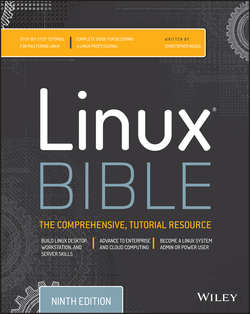
Реклама. ООО «ЛитРес», ИНН: 7719571260.
Оглавление
Christopher Negus. Linux Bible
Introduction
Part I. Getting Started
Chapter 1. Starting with Linux
Understanding What Linux Is
Understanding How Linux Differs from Other Operating Systems
Exploring Linux History
Understanding How Linux Distributions Emerged
Finding Professional Opportunities with Linux Today
Summary
Chapter 2. Creating the Perfect Linux Desktop
Understanding Linux Desktop Technology
Starting with the Fedora GNOME Desktop Live image
Using the GNOME 3 Desktop
Using the GNOME 2 Desktop
Summary
Exercises
Part II. Becoming a Linux Power User
Chapter 3. Using the Shell
About Shells and Terminal Windows
Choosing Your Shell
Running Commands
Recalling Commands Using Command History
Connecting and Expanding Commands
Using Shell Variables
Creating Your Shell Environment
Getting Information about Commands
Summary
Exercises
Chapter 4. Moving around the Filesystem
Using Basic Filesystem Commands
Using Metacharacters and Operators
Listing Files and Directories
Understanding File Permissions and Ownership
Moving, Copying, and Removing Files
Summary
Exercises
Chapter 5. Working with Text Files
Editing Files with vim and vi
Finding Files
Summary
Exercises
Chapter 6. Managing Running Processes
Understanding Processes
Listing Processes
Managing Background and Foreground Processes
Killing and Renicing Processes
Limiting Processes with cgroups
Summary
Exercises
Chapter 7. Writing Simple Shell Scripts
Understanding Shell Scripts
Summary
Exercises
Part III. Becoming a Linux System Administrator
Chapter 8. Learning System Administration
Understanding System Administration
Using Graphical Administration Tools
Using the root user account
Exploring Administrative Commands, Configuration Files, and Log Files
Using Other Administrative Accounts
Checking and Configuring Hardware
Summary
Exercises
Chapter 9. Installing Linux
Choosing a Computer
Installing Fedora from Live media
Installing Red Hat Enterprise Linux from Installation Media
Understanding Cloud-Based Installations
Installing Linux in the Enterprise
Exploring Common Installation Topics
Summary
Exercises
Chapter 10. Getting and Managing Software
Managing Software on the Desktop
Going Beyond the Software Window
Understanding Linux RPM and DEB Software Packaging
Managing RPM Packages with YUM
Installing, Querying, and Verifying Software with the rpm Command
Managing Software in the Enterprise
Summary
Exercises
Chapter 11. Managing User Accounts
Creating User Accounts
Understanding Group Accounts
Managing Users in the Enterprise
Centralizing User Accounts
Summary
Exercises
Chapter 12. Managing Disks and Filesystems
Understanding Disk Storage
Partitioning Hard Disks
Using Logical Volume Management Partitions
Mounting Filesystems
Using the mkfs Command to Create a Filesystem
Summary
Exercises
Part IV. Becoming a Linux Server Administrator
Chapter 13. Understanding Server Administration
Starting with Server Administration
Managing Remote Access with the Secure Shell Service
Configuring System Logging
Checking System Resources with sar
Checking System Space
Managing Servers in the Enterprise
Summary
Exercises
Chapter 14. Administering Networking
Configuring Networking for Desktops
Configuring Networking from the Command Line
Configuring Networking in the Enterprise
Summary
Exercises
Chapter 15. Starting and Stopping Services
Understanding the Initialization Daemon (init or systemd)
Checking the Status of Services
Stopping and Starting Services
Enabling Persistent Services
Configuring a Default Runlevel or Target Unit
Adding New or Customized Services
Summary
Exercises
Chapter 16. Configuring a Print Server
Common UNIX Printing System
Working with CUPS Printing
Using Printing Commands
Configuring Print Servers
Summary
Exercises
Chapter 17. Configuring a Web Server
Understanding the Apache Web Server
Getting and Installing Your Web Server
Starting Apache
Troubleshooting Your Web Server
Summary
Exercises
Chapter 18. Configuring an FTP Server
Understanding FTP
Installing the vsftpd FTP Server
Starting the vsftpd Service
Securing Your FTP Server
Configuring Your FTP Server
Using FTP Clients to Connect to Your Server
Summary
Exercises
Chapter 19. Configuring a Windows File Sharing (Samba) Server
Understanding Samba
Starting and Stopping Samba
Securing Samba
Configuring Samba
Accessing Samba Shares
Using Samba in the Enterprise
Summary
Exercises
Chapter 20. Configuring an NFS File Server
Installing an NFS Server
Starting the NFS service
Sharing NFS Filesystems
Securing Your NFS Server
Using NFS Filesystems
Unmounting NFS filesystems
Summary
Exercises
Chapter 21. Troubleshooting Linux
Boot-Up Troubleshooting
Troubleshooting Software Packages
Troubleshooting Networking
Troubleshooting Memory
Troubleshooting in Rescue Mode
Summary
Exercises
Part V. Learning Linux Security Techniques
Chapter 22. Understanding Basic Linux Security
Understanding Security Basics
Monitoring Your Systems
Auditing and Reviewing Linux
Summary
Exercises
Chapter 23. Understanding Advanced Linux Security
Implementing Linux Security with Cryptography
Implementing Linux Security with PAM
Summary
Exercises
Chapter 24. Enhancing Linux Security with SELinux
Understanding SELinux Benefits
Understanding How SELinux Works
Monitoring and Troubleshooting SELinux
Putting It All Together
Obtaining More Information on SELinux
Summary
Exercises
Chapter 25. Securing Linux on a Network
Auditing Network Services
Working with Firewalls
Summary
Exercises
Part VI. Extending Linux into the Cloud
Chapter 26. Using Linux for Cloud Computing
Overview of Linux and Cloud Computing
Trying Basic Cloud Technology
Setting Up a Small Cloud
Summary
Exercises
Chapter 27. Deploying Linux to the Cloud
Getting Linux to Run in a Cloud
Creating Linux Images for Clouds
Using OpenStack to Deploy Cloud Images
Using Amazon EC2 to Deploy Cloud Images
Summary
Part VII. Appendixes
Appendix A. Media
Getting Fedora
Getting Red Hat Enterprise Linux
Getting Ubuntu
Creating Linux CDs and DVDs
Booting Linux from a USB Drive
Appendix B. Exercise Answers
Chapter 2: Creating the Perfect Linux Desktop
Chapter 3: Using the Shell
Chapter 4: Moving around the Filesystem
Chapter 5: Working with Text Files
Chapter 6: Managing Running Processes
Chapter 7: Writing Simple Shell Scripts
Chapter 8: Learning System Administration
Chapter 9: Installing Linux
Chapter 10: Getting and Managing Software
Chapter 12: Managing Disks and Filesystems
Chapter 13: Understanding Server Administration
Chapter 14: Administering Networking
Chapter 15: Starting and Stopping Services
Chapter 16: Configuring a Print Server
Chapter 17: Configuring a Web Server
Chapter 18: Configuring an FTP Server
Chapter 19: Configuring a Windows File Sharing (Samba) Server
Chapter 20: Configuring an NFS File Server
Chapter 21: Troubleshooting Linux
Chapter 22: Understanding Basic Linux Security
Chapter 23: Understanding Advanced Linux Security
Chapter 24: Enhancing Linux Security with SELinux
Chapter 25: Securing Linux on a Network
Chapter 26: Using Linux for Cloud Computing
GNU General Public License
How to Apply These Terms to Your New Programs
About the Author
About the Technical Editor
Credits
Acknowledgments
WILEY END USER LICENSE AGREEMENT
Отрывок из книги
Linux is one of the most important technology advancements of the twenty-first century. Besides its impact on the growth of the Internet and its place as an enabling technology for a range of computer-driven devices, Linux development has been a model for how collaborative projects can surpass what single individuals and companies can do alone.
Google runs thousands upon thousands of Linux servers to power its search technology. Its Android phones are based on Linux. Likewise, when you download and run Google's Chrome OS, you get a browser that is backed by a Linux operating system.
.....
X itself provides a plain gray background and a simple “X” mouse cursor. There are no menus, panels, or icons on a plain X screen. If you were to launch an X client (such as a terminal window or word processor), it would appear on the X display with no border around it to move, minimize, or close the window. Those features are added by a window manager.
A window manager adds the capability to manage the windows on your desktop and often provides menus for launching applications and otherwise working with the desktop. A full-blown desktop environment includes a window manager, but also adds menus, panels, and usually an application programming interface that is used to create applications that play well together.
.....