Microsoft Project For Dummies
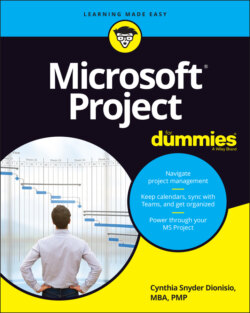
Реклама. ООО «ЛитРес», ИНН: 7719571260.
Оглавление
Cynthia Snyder Dionisio. Microsoft Project For Dummies
Microsoft® Project For Dummies® To view this book's Cheat Sheet, simply go to www.dummies.com and search for “Microsoft Project For Dummies Cheat Sheet” in the Search box. Table of Contents
List of Tables
List of Illustrations
Guide
Pages
Introduction
About This Book
What's Not in This Book
Foolish Assumptions
Icons Used in This Book
Beyond the Book
Where to Go from Here
Getting Started with Project
Project Management, MS Project, and You
Project Management Evolution
What’s in a Name: Projects, Project Management, and Project Managers
Project managers and Scrum masters
The role of the project manager
The role of the Scrum master
Introducing Microsoft Project
Getting to Know You
Navigating Ribbon tabs and the Ribbon
Displaying more tools
Tell Me What You Want to Do
Starting the Project
Creating the Project Charter
Introducing the Work Breakdown Structure (WBS)
Organizing the Work
Starting the Project
Entering project information
Entering the WBS
Indenting and outdenting (a.k.a. promoting and demoting)
Entering tasks
Entering tasks in Gantt Chart view
Entering tasks via the Task Information dialog box
Weighing manual scheduling versus automatic scheduling
Inserting one project into another
Inserting hyperlinks
Becoming a Task Master
Creating Summary Tasks and Subtasks
How many levels can you go?
The project summary task
Moving Tasks Up, Down, and All Around
Moving tasks with the drag-and-drop method
Moving tasks with the cut-and-paste method
Now You See It, Now You Don’t: Collapsing and Expanding the Task Outline
Showing Up Again and Again: Recurring Tasks
Setting Milestones
Deleting Tasks and Using Inactive Tasks
Making a Task Note
The Codependent Nature of Tasks
How Tasks Become Dependent
Dependent tasks: Which comes first?
Dependency types
Allowing for Murphy’s Law: Lag and lead time
Setting the Dependency Connection
Adding the dependency link
Words to the wise
Understanding that things change: Deleting dependencies
Estimating Task Time
You’re in It for the Duration
Tasks come in all flavors: Identifying task types
A TASK TYPE EXAMPLE
Effort-driven tasks: 1 + 1 = ½
Estimating Effort and Duration
Estimating techniques
Analogous estimating
Parametric estimating
Three-point estimating
Setting the task duration
Controlling Timing with Constraints
Understanding how constraints work
Establishing constraints
Setting a deadline
Starting and Pausing Tasks
Entering the task’s start date
Taking a break: Splitting tasks
Check Out This View!
A Project with a View
Navigating tabs and views
Scrolling around
Reaching a specific spot in your plan
More Detail about Views
Home base: Gantt Chart view
Resourceful views: Resource Sheet and Team Planner
Getting your timing down with the Timeline
Going with the flow: Network Diagram view
Calling up Calendar view
Customizing Views
Working with view panes
Resizing a pane
Changing the timescale
ZOOMING IN AND OUT
Displaying different columns
Modifying Network Diagram view
Changing what’s in the box
Beautifying diagram boxes
Modifying the Network Diagram layout
Resetting the view
Managing Resources
Creating Resources
Resources: People, Places, and Things
Becoming Resource-Full
Understanding resources
Resource types: Work, material, and cost
How resources affect task timing
Estimating resource requirements
The Birth of a Resource
Creating one resource at a time
Identifying resources before you know their names
Many hands make light work
Managing Resource Availability
Estimating and setting availability
When a resource comes and goes
Sharing Resources
Skimming from resource pools
CREATING SHARER FILES
DROWNING IN THE RESOURCE POOL
Importing resources from Outlook
Working with Calendars
Mastering Base, Project, Resource, and Task Calendars
Setting the base calendar for a project
Understanding the four calendar types
How calendars work
How one calendar relates to another
Scheduling with Calendar Options and Working Times
Setting calendar options
Setting exceptions to working times
Working with Task Calendars and Resource Calendars
Setting resource calendars
Making a change to a resource’s calendar
Creating a Custom Calendar Template
Sharing Copies of Calendars
Assigning Resources
Finding the Right Resource
Needed: One good resource willing to work
Custom fields: It’s a skill
Making a Useful Assignation
Determining material and cost-resource units
Making assignments
Selecting resources from the Resource column
Using the Assign Resources dialog box
Adding assignments in the Task Information dialog box
Shaping the contour that’s right for you
Benefitting from a Helpful Planner
Determining a Project’s Cost
How Do Costs Accrue?
Adding up the costs
When will these costs hit the bottom line?
Specifying Cost Information in the Project
You can’t avoid fixed costs
Entering hourly, overtime, and cost-per-use rates
Assigning material resources
HOW YOUR SETTINGS AFFECT YOUR COSTS
Before You Baseline
Fine-Tuning Your Plan
Everything Filters to the Bottom Line
Setting predesigned filters
Putting AutoFilter to work
Creating do-it-yourself filters
Gathering Information in Groups
Applying predefined groups
Devising your own groups
Figuring Out What’s Driving the Project
Inspecting tasks
Handling task warnings, suggestions, and problems
Negotiating Project Constraints
It’s about Time
Applying contingency reserve
Completing a task in less time
WORKING WITH RISK
Checking dependencies
Managing the availability of resources
Cutting to the chase: Deleting tasks
Trading time for cost
Getting What You Want for Less
The Resource Recourse
Checking resource availability
Deleting or modifying a resource assignment
Beating overallocations with quick-and-dirty rescheduling
Finding help
Leveling resources
TO LEVEL OR NOT TO LEVEL?
Rescheduling the Project
Making the Project Look Good
Looking Good!
Formatting the Gantt Chart
Formatting taskbars
Zeroing in on critical issues
Restyling the Gantt chart
Formatting Network Diagram Boxes
Adjusting the Layout
Modifying Gridlines
Recognizing When a Picture Can Say It All
Creating a Custom Text Field
It All Begins with a Baseline
All about Baselines
Saving a baseline
Saving more than one baseline
Clearing and resetting a baseline
In the Interim
Saving an interim plan
Clearing and resetting an interim plan
Staying on Track
On the Right Track
Tracking Views
Setting the status date
Tracking status with the Task sheet
Using the Tracking table
Tracking buttons
Determining the percent complete
Tracking status with Task Usage view
Tracking status with Resource Usage view
Uh-oh — you’re in overtime
Specifying remaining durations for auto-scheduled tasks
Entering fixed-cost updates
Moving a Task
Update Project: Sweeping Changes
Tracking Materials
Tracking More than One Project
Project Views: Observing Progress
Seeing Where Tasks Stand
Baseline versus actual progress
Lines of progress
Displaying progress lines
Formatting progress lines
Delving into the Detail
Tracking Progress Using Earned Value Management
Viewing the Earned Value table
Earned value options
Calculating behind the Scenes
An abundance of critical paths
You’re Behind — Now What?
Using Project with Risk and Issue Logs
Documenting issues
Printing interim plans and baselines
What-If Scenarios
Sorting tasks
Filtering
Examining the critical path
Using resource leveling (again)
Determining which factors are driving the timing of a task
How Adding People or Time Affects the Project
Hurrying up and making modifications
Throwing resources at the problem
Changing how resources are assigned
Calculating the consequences of schedule modifications
Shifting dependencies and task timing
When All Else Fails
Taking the time you need
Finding ways to cut corners
Spreading the News: Reporting
Generating Standard Reports
What’s available on the Report tab
Dashboard reports
Creating New Reports
Gaining a new perspective on data with visual reports
Creating a visual report
Fine-Tuning a Report
Dragging, dropping, and sizing
Looking good!
Spiffing Things Up
Calling the Printer!
Working with Page Setup
Working with a legend
Getting a good view
Getting a preview
Finalizing your print options
Working on the Timeline
Adding tasks to the Timeline
Customizing the Timeline
Copying the Timeline
Working with Sprints Projects
Setting Up a Sprints Project
Creating a Sprints Project
Enjoying a Whole New View
The Task Board and Task Board sheet
The Sprint Planning Board and Sprint Planning sheet
The Current Sprint Board and Current Sprint sheet
The Backlog Board and the Backlog sheet
Adding Information to Tasks
Prioritizing Tasks
Inserting a Sprints Project into a Plan-Driven Project
Tracking a Sprints Project
Viewing Your Sprints Project Data
Using filters to focus
Using tables to arrange data
Being a groupie
Sorting tasks
Creating Sprints Reports
Getting Better All the Time
Reviewing the Project
Learning from your mistakes
Fine-tuning communication
Comparing Versions of a Project
Building on Success
Creating a template
Mastering the Organizer
The Part of Tens
Ten Golden Rules of Project Management
Roll with It
Put Your Ducks in a Row
Expect the Unexpected
Don’t Put Off until Tomorrow …
Delegate, Delegate, Delegate
Document It
Keep the Team in the Loop
Measure Success
Maintain a Flexible Strategy
Learn from Your Mistakes
Ten Cool Shortcuts in Project
Task Information
Resource Information
Frequently Used Functions
Subtasks
Quick Selections
Fill Down
Navigation
Hours to Years
Timeline Shortcuts
Quick Undo
Glossary
Index. A
B
C
D
E
F
G
H
I
K
L
M
N
O
P
Q
R
S
T
U
V
W
Z
About the Author
Author’s Acknowledgments
WILEY END USER LICENSE AGREEMENT
Отрывок из книги
Project management has evolved from a discipline that began with index cards and yarn to one that now uses sophisticated analysis techniques, projections, reporting, and time and resource tracking. Project management software offers functionality that makes planning and tracking the complex projects we undertake a little more manageable.
Microsoft Project is one of the most popular project management software applications. It offers a tremendous amount of functionality to users. However, as with most software, mastering it can seem like a daunting process.
.....
I also assume that you have experience in managing projects. Whether you manage very large projects that are several years long or you have been a team lead on a project, the information in this book is more accessible if you have a background in project management.
I do not assume that you’ve used Project or any other project management software. If you’re new to Project, you’ll find what you need to get up to speed, including information on how Project works, finding your way around the Project interface, and building your first Project schedule. If you’ve used an earlier version of Project, you’ll find out about the current version of Microsoft Project and the features it provides.
.....