Word 2016 For Professionals For Dummies
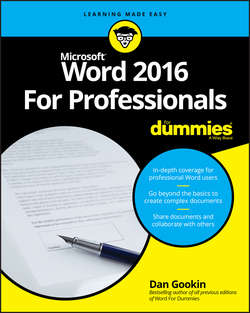
Реклама. ООО «ЛитРес», ИНН: 7719571260.
Оглавление
Dan Gookin. Word 2016 For Professionals For Dummies
Introduction
About This Book
How to Use This Book
Foolish Assumptions
Icons Used in This Book
Beyond the Book
Where to Go from Here
Part 1. Fancy Formatting and Froufrou
Chapter 1. Font Fun
A Knowledge of Fonts
Font Control
Typography Control
Text Effects Strange and Wonderful
Find and Replace Text Formatting
Chapter 2. Paragraph Layout
A Typical Paragraph
Pure Paragraph Formatting
Hyphenation
Of Widows and Orphans
Chapter 3. Tabs and Lists
The Whole Tab Thing
Tab Cookbook
Numbered Lists
Bulleted Lists
The Multilevel List
Chapter 4. Custom Tables
Let’s Build a Table
Make the Table Less Obnoxious
Some Table Tricks
Adios, Table
Chapter 5. Custom Columns
The Columns Philosophy
More than One Column
Triple Columns – and More!
Chapter 6. Page Control
All about Page Formatting
Behold! A New Page!
The Big Deal with Sections
Chapter 7. Headers and Footers
Headers, Headings, Footers, Footings
Quick-Slap a Header or Footer
Your Very Own Headers and Footers
When Headers and Footers Change
Page Numbering Galore
Chapter 8. Style Methods and Madness
The World of Styles
A New Style
Style Management
Chapter 9. The Tao of Templates
Template 101
Make Your Own Template
Template Management
Part 2. Go Graphical
Chapter 10. Text and Graphics Layout
Where Text and Objects Meet
Layout Choices
Chapter 11. Drawing Objects
Shapes and Such
Shapes in Groups
Text and Graphics in Boxes
Chapter 12. Pictures and Illustrations
One Thousand Words
Image Adjustment
Picture Frame Formatting
Caption That Picture
Chapter 13. Insert Objects Weird and Amazing
Objects Beyond Mere Mortal Text
Where Word Meets Excel
Part 3. Word at Work
Chapter 14. Beyond Routine Documents
Cover Pages
Word’s Phony Watermarks
Document Tricks
Chapter 15. Different Document Types and Printer Control
Save Documents in Strange Formats
Open Documents from Strange Formats
Printer Tricks
Chapter 16. Collaboration and Sharing
Here Are My Thoughts
Look What They Did!
When Revision Marks Are Forgotten
Online Collaboration
Chapter 17. Word for Lawyers and WordPerfect Converts
Line Numbers on the Page
The Table of Authorities
Other Legal Considerations
Hello, WordPerfect User!
Part 4. Word for Writers
Chapter 18. Tools for Every Author
Behold! The Document Window
Count Your Words
Document Proofing
Tools for a Wordsmith
Chapter 19. From Brainstorm to Outline
The Outline Thing
Word’s Outline View
Outline Construction
Outline Presentation
Chapter 20. Humongous Documents
Write That Novel!
One Long Manuscript
The Master Document
Chapter 21. Document References
Footnotes and Endnotes
Citations and the Bibliography
Automatic Captions
Cross-References
Glossary
Index
Chapter 22. eBook Publishing
The eBook Process
eBook Publishing Tips
Part 5. Document Automation
Chapter 23. AutoCorrect, AutoText, and AutoFormat
Know Your Autos
AutoCorrect the Boo-Boos
Instant Typing with AutoText Building Blocks
AutoFormat As You Type
Chapter 24. Document Fields
Field Philosophy
Field Cookbook
Chapter 25. The Big Macro Picture
Behold the Developer Tab
Word Macro 101
Quick Macro Access
The Joys of Macro-Enabled Documents
Macro Security
Chapter 26. More Macro Fun
The VBA Editor
Beyond Mortal Macros
Chapter 27. Dynamic Templates with Content Controls
The World of Content Controls
Useful Content Controls
Chapter 28. Final Document Preparation and Protection
Document Inspection
Document Encryption and Password Protection
Restrict and Control Document Changes
Document Recovery
Part 6. Beyond Word Processing
Chapter 29. Word and the Internet
The Backstage
Cloud Storage Options
Word and Office 365
Word on the Web
Chapter 30. Web Page Publishing
Ode to Web Publishing
Web Page Creation in Word
Chapter 31. Customize Word
General Options and Settings
Word’s Appearance
Fun with the Quick Access Toolbar
Build a Custom Tab on the Ribbon
Keyboard Customization
Chapter 32. Breaking Your Word
Quick Problems and Solutions
The Document Needs a-Fixin’
Word Repair and Recovery
Part 7. The Part of Tens
Chapter 33. Ten Fun Macros
Message Pop-Ups
Document Cleanup
Double-Indent Paragraph
Word Swap
And/Or Word Swap
Swap Sentences
Swap Header and Footer Text
Update Document Fields
Place Parenthetical Text into a Footnote
Spike Text
Chapter 34. Ten Function Key Shortcuts
F1
F2
F3
F4
F5
F6
F7
F8
F9
F10
F11
F12
About the Author
Отрывок из книги
Welcome to Word 2016 For Professionals For Dummies, a book that uncovers the truth about parapsychology and the people in Asia who hand-place sesame seeds on the hamburger buns used by Burger King. I’m not serious, of course. I’m just checking to see whether you’re actually reading this introduction.
This book goes way beyond the beginner’s user level when it comes to word processing with Microsoft Word. This isn’t a technical book, but rather a book geared toward the professional or anyone else who is serious about the words they write. Word is a powerful program, and few people venture into its more sophisticated levels. That’s sad because many of Word’s features can save you time and help you create a better document
.....
To adjust the spaces between specific letters in a typeface, you can apply kerning to the text or use special character combinations known as ligatures.
Kerning is a character-spacing command that involves only specific letters. It scrunches together those characters, such as the A and V, to make the text more readable. To kern text in your document, heed these directions:
.....