Adobe Illustrator CC For Dummies
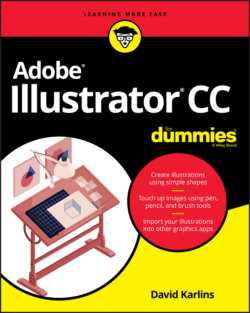
Реклама. ООО «ЛитРес», ИНН: 7719571260.
Оглавление
David Karlins. Adobe Illustrator CC For Dummies
Adobe® Illustrator® CC For Dummies® To view this book's Cheat Sheet, simply go to www.dummies.com and search for “Adobe Illustrator CC For Dummies Cheat Sheet” in the Search box. Table of Contents
List of Illustrations
Guide
Pages
Introduction
About This Book
Foolish Assumptions
Icons Used in This Book
Beyond the Book
Where to Go from Here
Creating, Navigating, and Saving Projects
Navigating Illustrator’s Interface
Surveying the Illustrator Universe
Launching Illustrator
Using and Customizing Toolbars
Accessing and Arranging Panels
Using the Control Panel or the Properties Panel
Choosing between the Control and Properties panels
Options on the Control and Properties panels
Creating, Saving, Exporting, and Printing Files
Creating Documents
Making basic choices for a document
Using presets
Defining color mode, artboard size, and raster resolution
Deploying Artboards
Defining artboards
Using artboards for a multidimensional project
Exporting, Saving, and Printing
Saving Illustrator files
Exporting files
Using artboards and assets for output
Communicating with your printer
Placing and Tracing Artwork
Placing Artwork
Embedding and linking files
Managing linked files
Embedding linked files
Placing text in a shape or path
Cropping rasters
Using clipping masks
Importing Sketches from Adobe Illustrator Draw
Tracing Raster Images
Drawing Lines and Shapes
Building Graphics with Basic Shapes
Generating shapes
Clicking to generate shapes
Generating a rectangle
Generating an ellipse
Generating polygons and stars
Generating a line segment
Cataloging obscure line and shape tools
Drawing shapes interactively
Applying Shape Properties from the Control Panel
Reshaping Shapes
Selecting, moving, and coping shapes
Selecting and moving shape anchors and paths
Interactively rescaling shapes
Interactively rotating shapes
Interactively rounding rectangles
Building Complex Shapes
Creating a compound path
Using Pathfinder to combine shapes
Drawing Shapes with Perspective
Applying Isometric Effects to Shapes
Selecting and Arranging Objects
Selecting in Illustrator
Selecting with tools
Selecting objects by using the Selection tool
Selecting paths and anchors with the Direct Selection tool
Selecting within a group
Lassoing objects
Wielding the Magic Wand tool
Using the Select menu
Using Select Object to clean up projects
Working in global edit mode
Grouping and Isolating Objects
Editing objects as groups
Editing objects within groups
Working with the Group Selection tool
Isolating groups
Aligning and Spacing Objects
Locating objects with rulers, guides, and grids
Measuring with rulers and locating with guides
Precisely locating with grids
Aligning with SmartGuides
Using the Align panel
Arranging Objects Front-to-Back
Organizing Documents with Layers
Using a Template Layer
Organizing and Arranging Objects in Layers
Organizing Content within and between Layers
Locating objects in the Layers panel
Arranging objects within and between layers
Styling with Layers
Targeting layers
Changing the appearance of objects in layers
Applying Layers in Real-World Challenges
Drawing and Editing Paths
Wielding the Pen and Anchor Point Tools
Editing Anchors
Selecting and moving anchors
Converting open paths to closed paths and vice versa
Editing Curves with the Anchor Point Tool
Drawing with the Pen Tool
Creating curved, combination, and straight anchors with the Pen tool
Adding and deleting anchors
Wielding the Pen tool with shortcuts
Honing Pen tool skills with a waveform
Creating Artwork with the Pencil, Curvature, and Blob Tools
Drawing with the Pencil Tool
Setting pencil curve smoothness
Managing the many modes of the Pencil tool
Setting Pencil tool options
Ironing Out Wrinkles with the Smooth Tool
Drawing and Editing Curves with the Curvature Tool
Drawing curves
Editing curves
Drawing Filled Paths with the Blob Brush Tool
Erasing with the Eraser Tool
Creating Shapes with the Shaper and Shape Builder Tools
Creating shapes with the Shaper tool
Combining shapes with Shape Builder
Animating with Puppet Warp
Fine-Tuning beyond Drawing Tools
Painting with Brushes
Unleashing Your Creativity with Brushes
Painting with the Paintbrush
Applying Brushes to Paths
Working with the Brushes panel
Navigating the Brush libraries
Creating DIY Brushes
Editing existing bristle brushes to create new ones
Exploring the Bristle Brush library
Creating a new brush by copying and editing an existing one
Crafting calligraphic brushes
Applying or designing art brushes
Defining scatter brushes
Creating pattern brushes
Using Brushes with a Drawing Tablet
Improving Workflow with Symbols
Rationalizing Workflow with Symbols
Using Illustrator’s preset symbols
Adding symbols to a document
Managing symbols
Getting Creative with Dynamic Symbols
Creating dynamic symbols
Orchestrating dynamic symbol instances
Spraying Symbols
Setting Symbol Sprayer options
Managing sets of sprayed symbols
Applying Color, Patterns, and Effects
Designing in Living Color
Understanding Print versus Screen Color
Defining color for print
Preparing documents for four-color printing
Using spot color or Pantone colors
Choosing RGB color for screens
WHY RED, GREEN, AND BLUE?
Understanding web safe color
Configuring grayscale
Managing the Color of Strokes and Fills
Apply color from the Tools panel
Apply color from the Control or Properties panel
Using Color Guides and Color Themes
Getting color advice
Styling with Adobe color themes
Managing Color Swatches
Adding colors to the Swatches panel
Changing the display of swatches
Creating and Merging Live Paint Groups
Creating Live Paint groups
Coloring Live Paint faces
Editing Live Paint edges
Controlling Live Paint faces and edges
Setting gaps
Editing Live Paint groups
Using Live Paint wisely
Bringing Graphics to Life with Gradients, Blends, and Transparency
Merging Colors with Gradients
Applying gradients
Applying a gradient from a swatch library
Applying a gradient to a stroke
Unleashing linear gradients
Radiating radial gradients
Transforming gradients with Gradient Annotator
Using freeform gradients
Blending for Beauty and Productivity
Setting blend options
Working with blends
Applying Transparency
Defining and applying transparency
Managing opacity applied to overlapping objects
Applying transparency to strokes or fills
Using transparency blending modes
Clipping with opacity masks
Designing with Patterns
Applying Patterns
Applying a pattern to a fill
Applying patterns to strokes
Applying patterns to text
Creating Your Own Patterns
Transforming Patterns
Scaling a pattern and object together
Scaling patterns and objects separately
Rotating and moving patterns
Moving a pattern within a shape
Stacking patterns
Defining Pattern Options
Styling with Effects
Navigating the Universe of Effects
Getting your money’s worth from effects
Using Photoshop effects with care
Appreciating SVG filters
Choosing and Applying Effects
Managing Effects
Using the Appearance panel
Examining and editing effects
Ordering effects
Expanding effects
Saving graphic styles
Generating 3D Effects and Mapping Artwork
Mapping artwork
Using Adobe Stock images
Exploring 3D effects and mapping
Designing with Type
Formatting Area Type
Editing Area Type in Illustrator
Generating an area type box
ILLUSTRATOR AREA TYPE FOR SCREENS?
Getting type from other apps
Using Illustrator’s proofing tools
Styling Area Type
Choosing type font and style
Sizing, leading, kerning, and tracking type
Sizing headlines to fit
Scaling area type
Using character styles
Formatting Paragraphs
Laying Out Area Type in Columns
Shaping Area Type
Placing area type in a path
Wrapping type around an object
Flowing Type from Box to Box
Converting Area Type to Point Type and Vice Versa
Getting Artistic with Point Type
Understanding How Point Type Works
Creating and Editing Point Type
Contorting Point Type
Scaling point type
Rotating point type
Interactive Styling with the Touch Type Tool
Placing Type on Paths
Changing baseline shift on aligned type
Moving type on a path
Applying effects to type on a path
Sharing Fonts and Outlining Type
Sharing fonts
Outlining type
Handing off Graphics for Print and Screen Design
Exporting Raster Files
Exporting in a Hurry
Maximizing Illustrator’s Export Options
Understanding the vector to raster journey
EXPORTING HYBRID GRAPHICS
Orchestrating vector to raster workflow
Saving before exporting
Batch-exporting artboards
Defining raster dimensions
Defining raster resolution
Navigating Illustrator’s Raster Output Options
Exporting to Specific Raster Formats
Exporting PNGs
Optimizing JPEGS
Handing off TIFF artwork to print
Relying on Your Team
Unleashing the Power of SVGs
Understanding the Role of Scalable Vector Graphics
Defining an SVG-friendly environment
Defining an SVG-friendly document
Applying an SVG-compatible workflow
Exporting versus saving
Preparing Artwork for SVG Output
Simplifying paths for screen output
Reducing the file size with symbols
Applying Transparency and Effects to SVGs
Outputting SVGs with transparent backgrounds
Applying transparency effects to SVG
Applying SVG filters
Applying SVG filters
Importing SVG filters
Creating SVGs with Scalable, Searchable Type
Exploiting the value of scalable, searchable type
Optimizing type functionality by saving SVGs
Adding code snippets to SVG graphics
Exporting or Saving SVGs
Exporting SVGs for screens
Managing raster objects in SVGs
Saving SVGs for digital development
The Part of Tens
Top Ten Illustrator Resources
This Book’s Unofficial Website
Adobe Illustrator Official Documentation
Using Illustrator to Create SVG for the Web
A Unique Resource for Artistic Fashion Designers
Going Crazy with Illustrator
Style Tile Templates
Follow Jean-Claude Tremblay @jctremblay
Technical Drawing in Illustrator
Online Tutorials from Adobe
Illustrator CC Digital Classroom
Top Ten Productivity Tips
Generate Layers
Use Shapes for Guides
Generate Guides from Rulers
Place Multiple Files
Import Photoshop Files
Edit Placed Objects
Import Word Files
Crop a Placed Image
Play Actions
Use Shortcut Keys
Index. A
B
C
D
E
F
G
H
I
J
K
L
M
N
O
P
R
S
T
U
V
W
About the Author
Dedication
Author’s Acknowledgments
WILEY END USER LICENSE AGREEMENT
Отрывок из книги
In Adobe Illustrator CC For Dummies, I draw on my “long strange trip” (to borrow from the Grateful Dead) with Illustrator. I’ve drawn bus maps in Los Angeles (yes, they have buses in LA), designed infographics, and created architectural renderings for commercial real-estate developers. I’m not an artist, but I’ve collaborated with fine artists to port their work to giclée prints. I’ve conducted seminars for commercial printers and artists, and designed logos and icons for app and web navigation. And every day I discover or explore some new way to use Adobe Illustrator in the rapidly evolving world of illustration and design.
Along the way, I’ve written or co-authored more than a dozen books on Illustrator and other apps in Adobe Creative Suite, and created course materials on Illustrator for Adobe. Still, I’m fully aware that my own experience only scratches the surface of everything Illustrator can do.
.....
You can have 1 to 1,000 artboards per document. I’ve never used 1,000 artboards in a project, but it’s nice to know they’re there if I need them. As I explain in the beginning of this chapter, you can set the number of artboards for a document when you first create it, but you can also add and remove artboards after you begin work on a document.
The Artboard tool is part of the Basic toolset (I explain how to manage tools in Chapter 1). You create artboards in a document by selecting the Artboard tool and drawing interactively on the canvas, as shown in Figure 2-3.
.....