iPhone For Seniors For Dummies
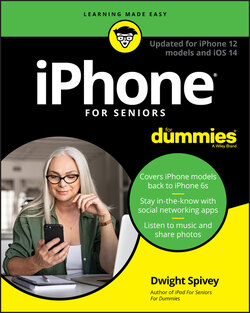
Реклама. ООО «ЛитРес», ИНН: 7719571260.
Оглавление
Dwight Spivey. iPhone For Seniors For Dummies
iPhone® For Seniors For Dummies® — Updated for iPhone 12 and iOS 14. To view this book's Cheat Sheet, simply go to www.dummies.com and search for “iPhone For Seniors For Dummies — Updated for iPhone 12 and iOS 14” in the Search box. Table of Contents
List of Tables
List of Illustrations
Guide
Pages
Introduction
About This Book
Foolish Assumptions
Icons Used in This Book
Beyond the Book
Where to Go from Here
Getting to Know Your iPhone
Buying Your iPhone
Discover the Newest iPhones and iOS 14
Choose the Right iPhone for You
Decide How Much Storage Is Enough
Understand What You Need to Use Your iPhone
Where to Buy Your iPhone
What’s in the Box
Take a First Look at the Gadget
Exploring the Home Screen
What You Need to Use iPhone
Turn On iPhone for the First Time
Meet the Multi-Touch Screen
DISCOVER HAPTIC TOUCH AND QUICK ACTIONS
Say Hello to Tap and Swipe
Introducing the App Library
Display and Use the Onscreen Keyboard
Keyboard shortcuts
The Shift key
Emojis
QuickPath
Flick to Search
Getting Going
Update the Operating System to iOS 14
Learn App Switcher Basics
Examine the iPhone Cameras
Take a Look at Face ID
Discover Control Center
Lock Screen Rotation
Explore the Status Bar
Take Inventory of Preinstalled Apps
Lock iPhone, Turn It Off, or Unlock It
Beyond the Basics
Charge the Battery by Plugging In
Charge the Battery Wirelessly
Sign into an Apple ID for Music, Movies, and More
SIGN IN WITH APPLE
Sync Wirelessly
Understand iCloud
WHAT INFORMATION DOES iCloud BACK UP?
Turn on iCloud Drive
Set Up iCloud Sync Settings
Browse Your iPhones Files
SWITCHING FROM ANDROID?
Managing and Monitoring iPhone Usage
Meet Screen Time
Create Some Downtime
Allow Certain Apps During Downtime
Set App Limits
Set Content and Privacy Restrictions
Manage Children’s Accounts
Beginning to Use Your iPhone
Making and Receiving Calls
Use the Keypad to Place a Call
End a Call
Place a Call Using Contacts
Return a Recent Call
Use Favorites
Receive a Call
BLOCKING AND SILENCING UNSOLICITED CALLERS
Use Tools During a Call
Turn On Do Not Disturb
Set Up Exceptions for Do Not Disturb
Reply to a Call via Text or Set a Reminder to Call Back
Change Your Ringtone
Organizing Contacts
Add a Contact
Sync Contacts with iCloud
Assign a Photo to a Contact
Add Social Media Information
Designate Related People
Set Individual Ringtones and Text Tones
Search for a Contact
Share a Contact
Delete a Contact
Communicating with FaceTime and Messages
What You Need to Use FaceTime
An Overview of FaceTime
Make a FaceTime Call with Wi-Fi or Cellular
Accept and End a FaceTime Call
Switch Views
Set Up an iMessage Account
Use Messages to Address, Create, and Send Messages
Read Messages
Clear a Conversation
Send Emojis in Place of Text
Use the App Drawer
Send and Receive Audio
Send a Photo or Video
Send a Map of Your Location
Understand Group Messaging
Activate the Hide Alerts Feature
Using Handy Utilities
Use the Calculator
Find Your Way with Compass
Record Voice Memos
Measure Distances and Level Objects
Discover the Home App
Translate Words and Phrases
Making Your iPhone More Accessible
Set Brightness
Change the Wallpaper
Set Up VoiceOver
Use VoiceOver
Use iPhone with Hearing Aids
Adjust the Volume
Set Up Subtitles and Captioning
Manage Other Hearing Settings
Turn On and Work with AssistiveTouch
Turn On Additional Physical and Motor Settings
Focus Learning with Guided Access
One-Handed Keyboard
Control your iPhone with a Tap on the Back
Control Your iPhone with Voice Control
Conversing with Siri
Activate Siri
Discover All That Siri Can Do
Get Suggestions
Call Contacts
Create Reminders and Alerts
Add Tasks to Your Calendar
Play Music
Get Directions
Ask for Facts
Search the Web
Send Email, Messages, or Tweets
Use Dictation
Exploring the Internet
Browsing with Safari
Connect to the Internet
Explore Safari
Navigate Web Pages
Use Tabbed Browsing
View Browsing History
Search the Web
Add and Use Bookmarks
Download Files
Translate Web Pages
Emailing with the Mail App
Add an Email Account
Manually Set Up an Email Account
Open Mail and Read Messages
Reply To or Forward Email
Create and Send a New Message
Format Email
Search Email
Mark Email as Unread or Flag for Follow-Up
Create an Event from Email Contents
Delete Email
Organize Email
Create a VIP List
ALTERNATIVE EMAIL APPS
Expanding Your iPhone Horizons with Apps
Explore Senior-Recommended Apps
Search the App Store
Get Applications from the App Store
Organize Your Applications on Home Screens
Organize Apps in Folders
Delete Apps You No Longer Need
Offload Apps to Keep Data
Update Apps
Purchase and Download Games
Challenge Friends in Game Center
GAMING WITH APPLE ARCADE
Socializing with Facebook, Twitter, and Instagram
A Few Social Media Dos and Don’ts
Find and Install Social Media Apps
Create a Facebook Account
Customize Facebook Settings for Your iPhone
Create a Twitter Account
Create an Instagram Account
Enjoying Media
Shopping the iTunes Store
Explore the iTunes Store
Buy a Selection
Rent Movies
Use Apple Pay and Wallet
Set Up Family Sharing
Reading Books
Find Books with Apple Books
Buy Books
Navigate a Book
Adjust Brightness in Apple Books
Change the Font Size and Type
Enjoying Music and Podcasts
View the Library Contents
Create Playlists
Search for Music
Play Music
Shuffle Music
Listen with Your Earbuds
Use AirPlay
Play Music with Radio
Find and Subscribe to Podcasts
Play Podcasts
Taking and Sharing Photos
Take Pictures with the iPhone Cameras
Save Photos from the Web
View an Album
View Individual Photos
Edit Photos
Organize Photos
Share Photos with Mail, Twitter, or Facebook
Share a Photo Using AirDrop
Share Photos Using iCloud Photo Sharing
Delete Photos
Creating and Watching Videos
Capture Your Own Videos with the Built-In Cameras
Using QuickTake for Videos
Edit Videos
Play Movies or TV Shows with the TV App
Content from third-party providers
Content from iTunes
Turn On Closed-Captioning
Delete a Video from the iPhone
Navigating with Maps
Go to Your Current Location
Change Views
Zoom In and Out
Go to Another Location or a Favorite
Drop a Marker (or Pin)
Find Directions
Get Turn-by-Turn Navigation Help
Living with Your iPhone
Keeping on Schedule with Calendar and Clock
View Your Calendar
Add Calendar Events
Add Events with Siri
Create Repeating Events
View an Event
Add Alerts
Search for an Event
Delete an Event
Display Clock
Set an Alarm
Use Stopwatch and Timer
Working with Reminders and Notifications
Create a Reminder
Edit Reminder Details
Schedule a Reminder by Time, Location, or When Messaging
Create a List
Sync with Other Devices and Calendars
Mark as Complete or Delete a Reminder
Set Notification Types
View Notification Center
Get Some Rest with Do Not Disturb
Keeping Tabs on Your Health
Health App Overview
Apps that Health can collaborate with
What equipment connects with Health
Create Your Medical ID
Become an Organ Donor
View Health App Data
Import and Export Health Data
View Health Records
Troubleshooting and Maintaining Your iPhone
Keep the iPhone Screen Clean
Protect Your Gadget with a Case
Extend Your iPhone’s Battery Life
Deal with a Nonresponsive iPhone
Update the iOS Software
Find a Missing Apple Device
Back Up to iCloud
Index. A
B
C
D
E
F
G
H
I
K
L
M
N
O
P
Q
R
S
T
U
V
W
Y
Z
About the Author
Dedication
Author’s Acknowledgments
WILEY END USER LICENSE AGREEMENT
Отрывок из книги
If you bought this book (or are even thinking about buying it), you’ve probably already made the decision to buy an iPhone. Apple’s iPhone is designed to be easy to use, but you can still spend hours exploring the preinstalled apps, discovering how to change settings, and figuring out how to sync the device to your computer or through iCloud. (If you don’t know what that is, we dive into it in Chapter 4.) I’ve invested those hours so that you don’t have to — and I’ve added advice and tips so that you can become an expert with your iPhone.
This book will get you going with your iPhone quickly and painlessly so that you can move directly to the fun part.
.....
When you rock your phone backward or forward, the background moves as well (a feature called parallax). You can disable this feature if it makes you seasick. From the Home screen, tap Settings ⇒ Accessibility ⇒ Motion and then tap and turn on the Reduce Motion setting by tapping the toggle switch (it turns green when the option is enabled).
Your iPhone offers the ability to perform bezel gestures, which involves sliding from the very outer edge of the phone left to right on the glass to go backward and sliding right to left to go forward in certain apps.
.....