iPad For Seniors For Dummies
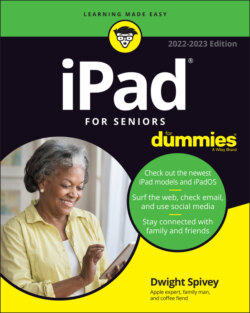
Реклама. ООО «ЛитРес», ИНН: 7719571260.
Оглавление
Dwight Spivey. iPad For Seniors For Dummies
iPad For Seniors For Dummies® To view this book's Cheat Sheet, simply go to www.dummies.com and search for “iPad For Seniors For Dummies Cheat Sheet” in the Search box. Table of Contents
List of Tables
List of Illustrations
Guide
Pages
Introduction
About This Book
Foolish Assumptions
Beyond the Book
Where to Go from Here
Getting to Know Your iPad
Buying Your iPad
Discover the Newest iPads and iPadOS 15
Choose the Right iPad for You
Decide How Much Storage Is Enough
Know What Else You May Need: Internet and Computer
Use basic Internet access for your iPad
Pair your iPad with a computer
Choose Wi-Fi Only or Wi-Fi + Cellular
Consider iPad Accessories
Explore What’s in the Box
Take a First Look at the Gadget
Exploring Your iPad
See What You Need to Use the iPad
Turn On Your iPad for the First Time
Meet the Multitouch Screen
Say Hello to Tap and Swipe
Introducing App Library
The Dock
Display and Use the Onscreen Keyboard
Keyboard shortcuts
QuickPath
Use the Small Keyboard
Flick to Search
Easily Switch Between Apps
Use Slide Over and Split View
Starting with Slide Over
Moving to Split View
Examine the iPad Cameras
Discover Control Center
Understand Touch ID
Take a Look at Face ID
Lock Screen Rotation
Explore the Status Bar
Wonderful Widgets
Take Inventory of Preinstalled Apps
Lock iPad, Turn It Off, or Unlock It
Beyond the Basics
Update the Operating System to iPadOS 15
Charge the Battery
Sign into an iTunes Account for Music, Movies, and More
SIGN IN WITH APPLE
Sync Wirelessly
Understand iCloud
WHAT INFORMATION DOES iCLOUD BACK UP?
Turn on iCloud Drive
Set Up iCloud Sync Settings
Browse Your iPad’s Files
USE EXTERNAL STORAGE
Beginning to Use Your iPad
Making Your iPad More Accessible
Use Magnifier
Set Brightness and Night Shift
Change the Wallpaper
Set Up VoiceOver
Use VoiceOver
Make Additional Vision Settings
Use iPad with Hearing Aids
Adjust the Volume
Set Up Subtitles and Captioning
Turn On and Work with AssistiveTouch
Turn On Additional Physical and Motor Settings
Focus Learning with Guided Access
Control Your iPad with Voice Control
Conversing with Siri
Activate Siri
Discover All That Siri Can Do
Get Suggestions
Call Contacts via FaceTime
Create Reminders and Alerts
Add Tasks to Your Calendar
Play Music
Get Directions
Ask for Facts
Search the Web
Send Email, Messages, or Tweets
Use Dictation
Translate Words and Phrases
Type Your Commands or Questions
Expanding Your iPad Horizons with Apps
Search the App Store
Get Applications from the App Store
Organize Your Applications on Home Screens
Organize Apps in Folders
Delete Apps You No Longer Need
Update Apps
Purchase and Download Games
Managing Contacts
Add a Contact
Sync Contacts with iCloud
Assign an Image to a Contact
Add Social Media Information
Assign a Relationship Label to a Contact
Delete a Contact
Getting Social with Your iPad
What You Need to Use FaceTime
An Overview of FaceTime
Make a FaceTime Call with Wi-Fi or Cellular
Use a Memoji with FaceTime
Accept and End a FaceTime Call
Switch Views
Set Up an iMessage Account
Use Messages to Address, Create, and Send Messages
Read Messages
Clear a Conversation
Send Emojis in Place of Text
Use the App Drawer
Send and Receive Audio
Send a Photo or Video
Send a Map of Your Location
Understand Group Messaging
Find and Install Social Media Apps
A FEW SOCIAL MEDIA DOS AND DON’TS
Create a Facebook Account
Create a Twitter Account
Create an Instagram Account
Browsing with Safari
Connect to the Internet
Explore Safari
Navigate Web Pages
Use Tabbed Browsing
Organize with Tab Groups
View Browsing History
Search the Web
Add and Use Bookmarks
Save Links and Web Pages to Safari Reading List
Enable Private Browsing
Download Files
Translate Web Pages
Working with Email in Mail
Add an Email Account
Manually Set Up an Email Account
Open Mail and Read Messages
Reply To or Forward Email
Create and Send a New Message
Format Email
Search Email
Mark Email as Unread or Flag for Follow-Up
Create an Event from Email Contents
ALTERNATIVE EMAIL APPS
Delete Email
Organize Email
Create a VIP List
Enjoying Media
Shopping the iTunes Store
Explore the iTunes Store
Find a Selection
Preview Music, a Video, or an Audiobook
Buy a Selection
Rent Movies
Use Apple Pay and Wallet
Set Up Family Sharing
Reading Books
Find Books with Apple Books
Explore Other E-Book Sources
Buy Books
Navigate a Book
Adjust Brightness in Apple Books
Change the Font Size and Type
Search in Your Book
Use Bookmarks and Highlights
Set Reading Goals
Enjoying Music and Podcasts
View the Music Library
Create Playlists
Search for Music
Play Music
Shuffle Music
Listen with Your Earbuds
Listen with Spatial Audio
Use AirPlay
Find and Subscribe to Podcasts
Play Podcasts
Taking and Sharing Photos
Take Pictures with the iPad Cameras
View an Album
View Individual Photos
Edit Photos
Organize Photos
Share Photos with Mail, Social Media, or Other Apps
Share a Photo Using AirDrop
Share Photos Using iCloud Photo Sharing
Print Photos
Delete Photos
Creating and Watching Videos
Capture Your Own Videos with the Built-In Cameras
Edit Videos
Play Movies or TV Shows with the TV App
Content from third-party providers
Content from the iTunes Store
Turn On Closed-Captioning
Delete a Video from the iPad
Living with Your iPad
Keeping on Schedule with Calendar and Clock
View Your Calendar
Add Calendar Events
Add Events with Siri
Create Repeating Events
View an Event
Add an Alert to an Event
Search for an Event
Create a Calendar Account
Use a Family Calendar
Delete an Event
Display the Clock App
Delete a Clock
Set an Alarm
Use Stopwatch and Timer
Working with Reminders and Notifications
Create a Reminder
Edit Reminder Details
Schedule a Reminder by Time, Location, or When Messaging
Create a List
Sync with Other Devices and Calendars
Mark as Complete or Delete a Reminder
Get Notified!
Notification summaries
Set notification types
View Notification Center
Stay Focused and Undisturbed
Set up a focus
Turn on a focus
Making Notes
Open a Blank Note
Use Copy and Paste
Insert a Picture
Add a Drawing
WANT TO TAKE THINGS UP A NOTCH? GET AN APPLE PENCIL!
Apply a Text Style
Create a Checklist
Delete a Note
Speeding Along with Quick Notes
Using Utilities
Record Voice Memos
Measure Distances
Find a Missing Apple Device
An Overview of the Home App
Translate Words and Phrases
Troubleshooting and Maintaining Your iPad
Keep the iPad Screen Clean
Protect Your Gadget with a Case
Extend Your iPad’s Battery Life
What to Do with a Nonresponsive iPad
Update the iPadOS Software
Restore the Sound
Get Support
Back Up to iCloud
APPLE ID AND PASSWORD SUPPORT
Index. A
B
C
D
E
F
G
H
I
J
K
L
M
N
O
P
Q
R
S
T
U
V
W
Y
Z
About the Author
Dedication
Author’s Acknowledgments
WILEY END USER LICENSE AGREEMENT
Отрывок из книги
If you bought this book (or are even thinking about buying it), you’ve probably already made the decision to buy an iPad. The iPad is designed to be easy to use, but you can still spend hours exploring the preinstalled apps, configuring settings, and learning out how to sync the device to your computer or through iCloud. I’ve invested those hours so that you don’t have to — and I’ve added advice and tips for getting the most from your iPad.
This book helps you get going with your iPad quickly and painlessly so that you can move directly to the fun part.
.....
Streaming refers to playing video or music content from the web (or from other devices) rather than playing a file stored on your iPad. You can enjoy a lot of material online without ever downloading its full content to your iPad.
Your storage options with the various iPad models range from 64 gigabytes (GB) to 2 terabytes (TB), which is equivalent to 2,000GB. You must choose the right amount of storage because you can’t open the unit and add more as you typically can with a desktop computer. However, Apple has thoughtfully provided iCloud, a service you can use to back up content to the Internet. (You can read more about iCloud in Chapter 3.)
.....