MCA Microsoft Office Specialist (Office 365 and Office 2019) Study Guide
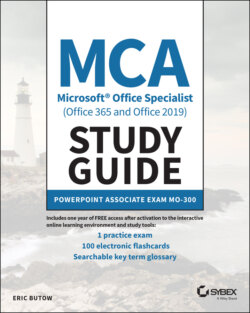
Реклама. ООО «ЛитРес», ИНН: 7719571260.
Оглавление
Eric Butow. MCA Microsoft Office Specialist (Office 365 and Office 2019) Study Guide
Table of Contents
List of Illustrations
Guide
Pages
MCA Microsoft® Office Specialist (Office 365 and Office 2019) Study Guide. PowerPoint Associate Exam MO‐300
Acknowledgments
About the Author
About the Technical Editor
Table of Exercises
Introduction
Who Should Read This Book
What You'll Learn from This Book
Hardware and Software Requirements
How to Use This Book
How to Contact Wiley or the Author
How This Book Is Organized
Interactive Online Learning Environment and Test Bank
Objective Map
Assessment Test
Answers to Assessment Test
Chapter 1 Creating Presentations
Modifying Slide Masters, Handout Masters, and Note Masters
Design Your Masters First
Changing the Slide Master Theme or Background
Apply a Slide Master theme
Change the Slide Master Background
Modifying Slide Master Content
Creating Slide Layouts
Add Placeholder Areas
Rename the Layout
Delete the Layout
Modify Slide Layouts
Modifying the Handout Master
Modifying the Notes Master
EXERCISE 1.1. Modifying Slide Masters, Handout Masters, and Note Masters
Changing Presentation Options and Views
Changing the Slide Size
Displaying Presentations in Different Views
Setting Basic File Properties
EXERCISE 1.2. Changing Presentation Options and Views
Configuring Print Settings for Presentations
Printing All or Part of a Presentation
Printing Notes Pages
Printing Handouts
Printing in Color, Grayscale, or Black and White
EXERCISE 1.3. Configuring Print Settings for Presentations
Configuring and Presenting Slideshows
Creating Custom Slideshows
Create a Simple Custom Slideshow
Create a Hyperlinked Custom Slideshow
Present a Custom Slideshow Setup
Configuring Slideshow Options
Rehearsing Slideshow Timing
Rehearse Your Timings
View and Turn Off Slideshow Timings
Change the Timing Setup
Remove the Timing Setup
Setting Up Slideshow Recording Options
Record Audio Narration
Playing and Removing the Audio Recording
Presenting Slideshows by Using Presenter View
Start Presenter View
Use Presenter View Controls
Top of Screen
Below the Slide in the Left Pane
At the Bottom of the Left Pane
Set Monitor and Presenter View Settings
Real World Scenario. Make Your Notes Bigger
EXERCISE 1.4. Configuring and Presenting Slideshows
Preparing Presentations for Collaboration
Mark Presentations as Final
Protecting Presentations by Using Passwords
Inspecting Presentations for Issues
Adding and Managing Comments
Insert Comments
View, Review, and Reply to Comments
Delete Comments
Print One or More Comments
Preserving Presentation Content
Exporting Presentations to Other Formats
Export to a PDF or XPS Document
Export a Slideshow as a Video
Package a Presentation to Save to a CD‐R or CD‐RW
Create Handouts
Change the File Type
EXERCISE 1.5. Preparing Presentations for Collaboration
Summary
Key Terms
Exam Essentials
Review Questions
Chapter 2 Managing Slides
Inserting Slides
Importing Word Document Outlines
Inserting Slides from Another Presentation
Inserting Slides and Selecting Slide Layouts
Inserting Summary Zoom Slides
Real World Scenario. Changing a Summary Zoom Slide to an Image
Duplicating Slides
EXERCISE 2.1. Inserting Slides
Modifying Slides
Hiding and Unhiding Slides
Showing a Hidden Slide During Your Presentation
Modifying Individual Slide Backgrounds
Inserting Slide Headers, Footers, and Page Numbers
Inserting a Handouts and Notes Header
Inserting a Slide Footer
Inserting a Page Number
EXERCISE 2.2. Modifying Slides
Ordering and Grouping Slides
Creating Sections
Modifying the Slide Order
Modify an Individual Slide
Move a Section
Renaming Sections
EXERCISE 2.3. Ordering and Grouping Slides
Summary
Key Terms
Exam Essentials
Review Questions
Chapter 3 Inserting and Formatting Text, Shapes, and Images
Formatting Text
Applying Formatting and Styles to Text
Applying Formatting by Using Format Painter
Setting Line Spacing
Indenting a Paragraph
Applying Built‐In Styles to Text
Clearing Formatting
Formatting Text in Multiple Columns
Creating Bulleted and Numbered Lists
Create a List
Create a List from Existing Text
EXERCISE 3.1. Formatting Text
Inserting Links
Inserting Hyperlinks
Inserting Section Zoom Links and Slide Zoom Links
Linking to a Summary Zoom Slide
Creating a Slide Zoom Slide
Linking to a Slide Zoom Slide
EXERCISE 3.2. Inserting Links
Inserting and Formatting Images
Resizing and Cropping Images
Resize an Image
Crop an Image
Applying Built‐In Styles and Effects to Images
Apply a Picture Style
Add a Picture Effect
Inserting Screenshots and Screen Clippings
Screenshot
Screen Clipping
EXERCISE 3.3. Inserting and Formatting Images
Inserting and Formatting Graphic Elements
Inserting and Changing Shapes
Drawing by Using Digital Ink
Turn On the Draw Menu Option
Adding Text to Shapes and Text Boxes
Add Text to a Shape
Add a Text Box
Resizing Shapes and Text Boxes
Resize a Shape
Resize a Text Box
Formatting Shapes and Text Boxes
Shapes
Text Boxes
Real World Scenario. Placing Your Graphics for Easy Reading
Applying Built‐In Styles to Shapes and Text Boxes
Apply a Shape Style
Apply WordArt Styles
Change Text Appearance
Adding Alt Text to Graphic Elements for Accessibility
EXERCISE 3.4. Inserting and Formatting Graphic Elements
Ordering and Grouping Objects on Slides
Ordering Shapes, Images, and Text Boxes
Aligning Shapes, Images, and Text Boxes
Grouping Shapes and Images
Displaying Alignment Tools
EXERCISE 3.5. Ordering and Grouping Objects on Slides
Summary
Key Terms
Exam Essentials
Review Questions
Chapter 4 Inserting Tables, Charts, SmartArt, 3D Models, and Media
Inserting and Formatting Tables
Creating and Inserting Tables
Inserting and Deleting Table Rows and Columns
Create a Larger Table
Insert Rows and/or Columns
Delete Rows and/or Columns
Applying Built‐In Table Styles
EXERCISE 4.1. Inserting and Formatting Tables
Inserting and Modifying Charts
Creating and Inserting Charts
Modifying Charts
Adding Data Series to Charts
Switching Between Rows and Columns in Source Data
Adding and Modifying Chart Elements
Change Elements More Precisely
EXERCISE 4.2. Inserting and Modifying Charts
Inserting and Formatting SmartArt Graphics
Inserting SmartArt Graphics
Converting Lists to SmartArt Graphics
Adding and Modifying SmartArt Graphic Content
EXERCISE 4.3. Inserting and Formatting SmartArt Graphics
Inserting and Modifying 3D Models
Inserting 3D Models
Modifying 3D Models
EXERCISE 4.4. Inserting and Modifying 3D Models
Inserting and Managing Media
Inserting Audio and Video Clips
Supported Audio and Video Formats
Adding an Audio Clip
Adding a Video Clip
Real World Scenario. Insert Online Video from YouTube
Creating and Inserting Screen Recordings
Recording Audio Clips
Recording Video Clips
Configuring Media Playback Options
Editing Audio Clips
Changing Video Playback Settings
EXERCISE 4.5. Inserting and Managing Media
Summary
Key Terms
Exam Essentials
Review Questions
Chapter 5 Applying Transitions and Animations
Applying and Configuring Slide Transitions
Applying Basic and 3D Slide Transitions
Configuring Transition Effects
Add Sounds, Not Just Effects
EXERCISE 5.1. Applying and Configuring Slide Transitions
Animating Slide Content
Animating Text and Graphic Elements
Making Text Appear One Line at a Time
Making Text Appear One Letter at a Time
Animating SmartArt Graphics
Animating Shapes in a SmartArt Graphic
Reverse the Order of an Animation
Removing an Animation
Animating 3D Models
Applying an Animation
Changing Animation Effects
Configuring Animation Effects
Differences in Animation Behavior
Configuring Animation Paths
Adding a Motion Path
Editing a Motion Path
Creating a Morph Transition
Editing a Morph Transition
Reordering Animations on a Slide
EXERCISE 5.2. Animating Slide Content
Setting Timing for Transitions
Setting Transition Effect Duration
Configuring Transition Start and Finish Options
EXERCISE 5.3. Setting Timing for Transitions
Summary
Key Terms
Exam Essentials
Review Questions
Appendix Answers to Review Questions. Chapter 1: Creating Presentations
Chapter 2: Managing Slides
Chapter 3: Inserting and Formatting Text, Shapes, and Images
Chapter 4: Inserting Tables, Charts, SmartArt, 3D Models, and Media
Chapter 5: Applying Transitions and Animations
Index
Online Test Bank
Register and Access the Online Test Bank
WILEY END USER LICENSE AGREEMENT
Отрывок из книги
Eric Butow
And, as always, I want to thank my family and friends for their everlasting support. I couldn't write this book without them.
.....
If you're indeed taking the exam, then there are two other pedagogical tools that you can use: Flashcards and a Practice Exam. You may remember flashcards from when you were in school, and they're useful when you want to reinforce your knowledge. Use the Flashcards with a friend or relative if you like. (They might appreciate learning about PowerPoint, too.) The Practice Exam will help you further hone your ability to answer any question on the real exam with no worries.
If you believe you have found an error in this book, and it is not listed on the book's web page, you can report the issue to our customer technical support team at support.wiley.com.
.....