iPad at Work For Dummies
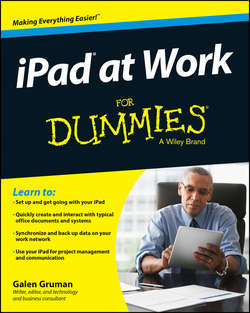
Реклама. ООО «ЛитРес», ИНН: 7719571260.
Оглавление
Galen Gruman. iPad at Work For Dummies
Introduction
About This Book
Foolish Assumptions
Conventions and Icons Used in This Book
Beyond the Book
Where to Go from Here
Part I. Getting Started with iPad at Work
Chapter 1. The iPad Is Your New Computer – Much of the Time
Envisioning the iPad in Your Work Day
Where the iPad Can’t Do the Job
Equipping Your iPad
Chapter 2. Setting Up Your Own iPad for Work
Setting Up Apple ID and iCloud
Choosing between iTunes Backup and iCloud Backup
Setting Up Business Mail, Contacts, and Calendars
Connecting to Wi-Fi
Chapter 3. Ensuring Your iPad’s Security
Keeping Work and Personal Data Separate
Working with Mobile Device Management
Exploring VPN Connections
Adopting Best Security Practices
Chapter 4. Outfitting Your iPad for Travel
Getting Around: Apple Maps and Google Maps
Booking Travel: Kayak, Expedia, and Orbitz
Organizing Travel: TripIt and Concur
Jetting Off: Airline Apps and Check-In
Dining Out: OpenTable and Yelp
Translating Languages: Google Translate and iTranslate
Handling Expenses: BizXpenseTracker
Part II. Gearing Up for Productivity
Chapter 5. Engaging Apple iWork: Pages, Numbers, and Keynote
Taking a Brief Tour of iWork
Managing Documents in iWork
Editing and Formatting with Pages
Crunching Numbers with Numbers
Dazzling Them with Keynote
Chapter 6. Opting for Microsoft Office 365: Word, Excel, and PowerPoint
Understanding Office Subscriptions
Managing Documents in Microsoft Office
Editing and Formatting with Word
Crunching Numbers with Excel
Dazzling Them with PowerPoint
Chapter 7. Looking to Google Apps: Docs, Sheets, and Slides
Managing Documents in Google Apps
Editing with Google Docs
Crunching Numbers with Google Sheets
Engaging Them with Google Slides
Chapter 8. Getting Productive with Alternative Writing Tools
Staying Flexible with UX Write Professional
Getting Down to Basics with Byword
Chapter 9. Taking Notes
Navigating Apple Notes
Exploring Evernote
Sketching with PhatPad
Noting It All in Notability
Annotating Notes with OneNote
Keeping It Simple with Notes for Box
Recording It with WaveRecorder and TapNotes
Chapter 10. Tackling Tasks and To-Dos
Running through Reminders
Sifting Tasks with Toodledo
Drilling Down with Todoist
Checking Off Tasks in OneNote
Managing Task Details in Quip
Managing Your Work with OmniFocus
Chapter 11. Outlining and Brainstorming
Running the Gamut with OmniOutliner
Going Basic with Cloud Outliner
Mind-Mapping with iThoughts HD
Sketching with Skitch
Part III. Collaborating and Communicating
Chapter 12. Wrangling Email, Contacts, and Calendars
Understanding How the iPad Connects to PIM Accounts
Accessing It All with Apple’s Mail, Contacts, and Calendar
Going Microsoft-Native with Outlook for Web Access (OWA) for iPad
Going Google-Native with Gmail
Going Wide with Mail+ and Boxer
Chapter 13. Messaging and Conferencing
Going Native with FaceTime and Messages
Using Commercial Services: GoToMeeting and WebEx
Joining the Conversation with Google Hangouts
Attending the Conference with Microsoft Lync
Speaking via Skype
Texting with AIM
Part IV. Accessing Online Resources
Chapter 14. Remotely Accessing Your Computer
Understanding VNC Technology
Testing the Waters with VNC Viewer
Getting a Better VNC Experience with Jump Desktop
Viewing More with Air Display and Duet Display
Chapter 15. Exploring Web Browsers
Syncing with Safari
Cruising with Google Chrome
Investigating Mercury Pro and Atomic Web
Part V. Structuring and Sharing Documents
Chapter 16. Exploiting Cloud Storage
What’s Out There? Knowing Your Cloud Storage Options
Using Apple’s iCloud Drive
Moving Files to and from Your iPad with Box
Dealing with Files with Dropbox
Getting to Files with Google Drive
Managing Files with Microsoft OneDrive
Chapter 17. Syncing and Sharing Files
Syncing Files via iTunes
Sharing Content via AirDrop
Sharing with the Share Sheet
Syncing the No-Fuss Way with AirTransfer+
Moving Files with GoodReader
Exploring the iPad’s Contents with iExplorer
Transferring Files the Old-School Way with FTP on the Go Pro
Chapter 18. Working with PDFs and ePubs
Reading PDFs through Quick Look
Reading PDFs and ePubs in iBooks
Marking It Up with GoodReader
Putting Your Own Stamp on PDFs with PDF Expert
Getting to the Basics with Adobe Reader
Exporting PDF and ePub Files
Chapter 19. Giving Presentations
Using AirPlay
Presenting with Keynote
Presenting with PowerPoint
Staying True to PowerPoint with SlideShark Presenter
Showing the Data with Roambi Analytics
Going Nonlinear with StoryDesk
Chapter 20. Dealing with Graphics and Drawings
Compositing in Photoshop Touch
Getting Precise with Concepts
Sketching with SketchBook Express
Diagramming with Grafio
Part VI. The Part of Tens
Chapter 21. Ten Useful Utilities
Doing the Math with Calculator HD and Calc
Managing Measurements with Units
Keeping Time with Clock
Going Paperless with Scanner Pro
Automating It with IFTTT
Keeping Warm and Dry: Yahoo Weather and Weather Channel
Tracking Your iPad with Find My iPhone
Tracking People with Find My Friends
Checking on Your Print Jobs
Chapter 22. Specialty Apps for Ten Industries
Finding Specialty Apps
Surveying Apps for Accounting and Estimating
Landing Apps for Architecture and Real Estate
Learning with Apps for Education
Evaluating and Planning with Apps for Enterprise Systems
Getting Creative with Apps for Entertainment and Sports
Programming and Networking Apps for IT Management and Development
Organizing and Tracking Apps for Lawyers
Tracking Projects and Employees with Apps for Managers
Reporting and Management Apps for Marketing and Sales
Tracking and Research Apps for Medical Practice
About the Author
Acknowledgments
Dedication
Отрывок из книги
If you bought this book (or are even thinking about buying it), you’ve probably already made the decision to use an iPad in your work. That's great, because the iPad makes a great tool for people in all sorts of businesses. Maybe your iPad is an adjunct to your computer, or maybe it's your primary computer. Either way, this book has you covered.
Who you may be, dear reader, varies widely. Maybe you've been using an iPad for entertainment and other personal activities, or maybe you're completely new to the iPad. Maybe you're self-employed, or part of a small business that has little or no tech support. Maybe you work for a big company that has an IT department to both help you and impose rules on how you can use your iPad at work. The type of business the readers of this book do also varies widely.
.....
In the U.S., your iPad is tied to the specific carrier (AT&T, Sprint, T-Mobile, or Verizon) that you choose when you buy it, but you can use it abroad on any GSM network by buying a local SIM and getting pay-as-you-go service for it in that country.
If you’re a frequent traveler who will use it to watch movies on your flights, buy as much internal storage as you can afford when you get your iPad, because you can’t add more later. 16GB is fine if you’re really going to use it just for work apps, e-book reading, and web use, but if you want to store your music library on it as well as a healthy collection of videos, aim for 64GB. If you’re a salesperson or product manager who makes lots of presentations, aim for at least 32GB – and more if you also want to carry your entertainment with you.
.....