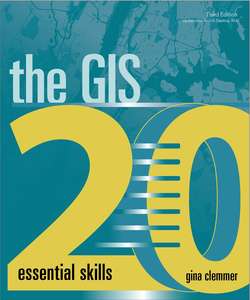Оглавление
Gina Clemmer. The GIS 20
Contents
A note to the reader
Introduction
Downloading and installing ArcGIS® Desktop software
Important stuff to know
You’re going to need data to complete these exercises
Other good stuff to know. Language
What is the difference between ArcGIS and ArcMap?
What is the difference between shapefiles, layers, and .shp files?
Tricks of the trade
Finding files—here’s the secret
‘Right-click > Properties’—the answer to every question
Toolbars
Help menu
Internet browsers
Downloading shapefiles and using essential ArcMap tools
Downloading shapefiles
Set up a save folder
Select files from the US Census Bureau website
Download county, city, and state shapefiles
Adding shapefiles to ArcMap. Open ArcMap
Add shapefiles
Explore essential tools
The Add Data button
The Zoom In/Zoom Out, Fixed Zoom In/Fixed Zoom Out tools
The Full Extent tool
The Pan tool
Select Elements (the default pointer)
The Identify tool
Explore the table of contents
View data
Customize shapefiles
Save the project
Creating basic maps and layouts
Creating a reference map
Open the project
Change layer colors
Make a layer semitransparent
Reorder layers
Turn on labels
Fix labels
Understand the relationship between data and layout views
Create a layout
Insert title
Insert a legend
Insert a scale bar
Insert a north arrow
Insert source using text
Save the project
Projecting shapefiles
Understanding the basics
Projecting shapefiles when the geographic coordinate system is known
Get datum information
Look up state plane projections for your state
Project your file
Add file to ArcMap
Preparing data for ArcMap
Downloading data from the US Census. Navigate to American Factfinder
Select geography
Search data
Download data
Import into Excel
Notice the FIPS code
Prepping data for ArcMap
Clean up the spreadsheet
Clean up the county column
Rename the worksheet
Save
Joining data to maps
Add two files to a join
Double-check and find the FIPS columns
Join the data table to a map
Verify the join worked correctly
Create a new shapefile
Creating thematic maps
Create a thematic map
Change the color ramp
Fix the percentages
Change the way the legend breaks
Place the highest values at the top
Change the color (again)
Label the counties
Create a layout
Fix the legend
Save the project
Working with data tables
Add a shapefile, and open the attribute table
Edit existing data in an attribute table
Edit data outside the attribute table on a polygon-by-polygon basis
Add a column to the attribute table
Make calculations
Delete columns
Work with multiple attribute tables
Address mapping
Geocoding using Esri’s address locator (credits required)
Set up ArcGIS Trial (for the purpose of getting credits)
Add list of social service agencies
Sign in to ArcGIS Online via ArcMap
Geocode addresses
Change symbols
Add other shapefiles
Symbolize other layers
Save the project
Geocoding by creating your own address locator (labor required) Create your own address locator
Open new map
Geocode using your address locator
Manually geocode unmatched addresses
Fix addresses
Creating a categorical map
Review attributes
Create a categorical map
Display only certain types of agencies
Group several categories into one category
GPS point mapping
Add latitude-longitude points
Place points on your map
Create a new shapefile of XY Events
Editing
Open a shapefile, and turn on the Editor toolbar
Edit the state outline
Move polygons and cut
Create new shapefiles out of existing ones
Create new features on an existing shapefile
Create a new shapefile
Construct a new shapefile
Creating attribute queries
Add shapefiles
Write a query
Create a new shapefile for selected counties
Erase the query
Creating location queries
Add shapefiles
Create a location query
Using geoprocessing tools
Buffering
Add a shapefile
Create a buffer
Add other files, and change the symbology
Merging
Merge tool
Unioning
Union tool
Appending
Append tool
Clipping
Clip tool
Dissolving
Dissolve tool
Creating geodatabases
What is it?
Open ArcCatalog
Explore ArcCatalog (optional)
Create a file geodatabase
Import shapefiles to the geodatabase
Export aerial photographs to the geodatabase
Export an Excel table to the geodatabase
Joining boundaries
Add shapefiles
Activate the Spatial Join tool
Fill in spatial join options
Open the attribute table, and view the results
Working with aerial photography
Add the shapefile
Add an image to your map
Move between the two layers
Identify four intersections in the aerial photograph
Identify the first intersection on the street network in ArcMap
Fit to display
Add control points
View the View Link table
Update georeferencing
Creating reports
Add shapefiles
Open the attribute table
Create a report
Export report
Sharing work
Open the project
Map packages. Save the map package to your desktop
Layer packages
Save a layer package to your desktop
Geoprocessing packages
Save geoprocessing package to your desktop
Rerun the geoprocessing package
Publishing maps
Create an ArcGIS Online Public Account
ArcGIS Online. Explore the ArcGIS Online Gallery
Find a location and geographic scale
Access data
Save your map
Share using social media
Share by web app
Upload to ArcGIS Online
Publishing geoenabled PDF maps
Open the project
Modify the attribute table
Export the map as a geoenabled PDF
Look at the PDF
Access attribute information from within the PDF
Thanks
Source credits. Data credits. Chapter 1
Chapter 2
Chapter 3
Chapter 4
Chapter 5
Chapter 6
Chapter 7
Chapter 8
Chapter 9
Chapter 10
Chapter 11
Chapter 12
Chapter 13
Chapter 14
Chapter 15
Chapter 16
Chapter 17
Chapter 18
Chapter 19
Chapter 20
Figure credits
Data license agreement