Blender For Dummies
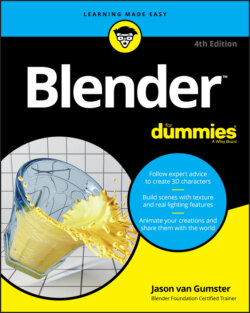
Реклама. ООО «ЛитРес», ИНН: 7719571260.
Оглавление
Jason van Gumster. Blender For Dummies
Blender™ For Dummies® To view this book's Cheat Sheet, simply go to www.dummies.com and search for “Blender For Dummies Cheat Sheet” in the Search box. Table of Contents
List of Tables
List of Illustrations
Guide
Pages
Introduction
About This Book
Foolish Assumptions
Icons Used in This Book
Beyond the Book
Where to Go from Here
Wrapping Your Brain Around Blender
Discovering Blender
Getting to Know Blender
Discovering Blender’s origins and the strength of the Blender community
Making open movies and games
JOINING THE COMMUNITY
Getting to Know the Interface
Working with an interface that stays out of your way
Resizing areas
Splitting and removing areas
Duplicating an area to a new window
Maximizing an area
CUSTOMIZING HEADERS
The menu that is a pie
Understanding How Blender Thinks
Looking at Editor Types
General editors
MENUS IN BLENDER
Animation editors
Scripting editors
Data editors
Understanding the Properties editor
Navigating in Three Dimensions
Orbiting, panning, and zooming the 3D Viewport
Changing views
The View menu
Behold the power of the numeric keypad!
Ways to see your 3D scene
Selecting objects
Taking advantage of the 3D cursor
WHY RIGHT-CLICK SELECT?
Extra Features in the 3D Viewport
Quad View
Regions
The Sidebar
The Toolbar
Tool Settings
The Last Operator panel
Collaborating (with others and yourself) with annotations
Don’t know how to do something? Hooray for fully integrated search!
Customizing Blender to Fit You
Using preset workspaces
General
2D Animation
Sculpting
VFX
Video Editing
Blender workflows
Creating a new workspace
Customizing the Blender environment
Setting user preferences
Using custom event maps
Speeding up your workflow with Quick Favorites
Getting Your Hands Dirty Working in Blender
Grabbing, Scaling, and Rotating
Differentiating Between Coordinate Systems
Transforming an Object by Using Object Gizmos
Activating object gizmos
Using object gizmos
Saving Time by Using Hotkeys
Transforming with hotkeys
Hotkeys and coordinate systems
Numerical input
The Sidebar
Working in Edit Mode and Object Mode
Making Changes by Using Edit Mode
Switching between Object mode and Edit mode
Selecting vertices, edges, and faces
Working with linked vertices
Still Blender’s No. 1 modeling tool: Extrude
A WORD ON NGONS
Adding to a Scene
Adding objects
Meet Suzanne, the Blender monkey
Joining and separating objects
UNDERSTANDING THE DIFFERENCE BETWEEN JOINS AND BOOLEANS
Creating duplicates and links
Linking data between objects
UNDERSTANDING DATABLOCKS: FUNDAMENTAL ELEMENTS IN A BLENDER FILE
Unlinking datablocks
Discovering parents, children, and collections
Establishing parent-child relationships between objects
Creating collections
Selecting with parents and collections
Saving, opening, and appending
Saving after the first time
Opening a file
Creating Detailed 3D Scenes
Creating Anything You Can Imagine with Meshes
Pushing Vertices
Getting familiar with Edit mode tools
Adding geometry by insetting
Using the Inset Faces tool
Advanced insetting with hotkeys
Cleaning up ugly geometry by merging
Cutting edges with the Knife
Using the Knife tool
Bisecting
Rounding your corners by beveling
Using the Bevel tool
Taking the hotkey-and-tweak approach to beveling
Spiraling new geometry into existence with the Spin tool
Working with Loops and Rings
Understanding edge loops and face loops
Selecting edge rings
Creating new loops
THE IMPORTANCE OF GOOD TOPOLOGY
Simplifying Your Life as a Modeler with Modifiers
Understanding modifier types
Modify modifiers
Generate modifiers
Deform modifiers
Simulate modifiers
Doing half the work (and still looking good!) with the Mirror modifier
Smoothing things out with the Subdivision Surface modifier
Using the power of Arrays
BLENDER AND REAL-WORLD UNITS
Sculpting in Virtual Space
Adding Background Images in the 3D Viewport
Mastering the types of image objects
Changing image object properties
Adjusting your image objects
Setting Up Your Sculpting Workspace
MATCAPS: A DISPLAY OPTION FOR SCULPTING
Sculpting a Mesh Object
Understanding sculpt tool types
Additive tools
Subtractive tools
Move tools
Helper tools
Tweaking brush properties
Refining control of your tools
Creating custom brushes
Using Blender’s texture system to tweak brushes
Sculpting with the Multiresolution modifier
Freeform Sculpting with Dynamic Topology (Dyntopo)
Understanding the Basics of Retopology
Using Blender’s Non-Mesh Primitives
Using Curves and Surfaces
Understanding the different types of curves
Working with curves
THE ANATOMY OF A BÉZIER CURVE
Drawing curves
Changing 3D curves into 2D curves
Extruding, beveling, and tapering curves
Adjusting curve tilt
Editing Bézier curves
Editing NURBS curves and surfaces
Understanding the strengths and limitations of Blender’s surfaces
A QUICK NOTE ON PATHS
Using Metaball Objects
Meta-wha?
What metaball objects are useful for
Adding Text
Adding and editing text
Controlling text appearance
Changing fonts
Adjusting paragraph styles
Working with text boxes
Deforming text with a curve
Converting to curves and meshes
Changing That Boring Gray Default Material
Understanding Materials and Render Engines
WHATEVER HAPPENED TO BLENDER INTERNAL?
Quick ’n’ Dirty Coloring
Setting diffuse colors
Assigning multiple materials to different parts of a mesh
Using vertex colors
Defining color palettes
Creating painting masks
Making vertex paint renderable
Setting Up Node Materials
Adjusting your workspace to work with materials
Working with nodes
Understanding shaders
UNDERSTANDING HOW LIGHT REFLECTS
Playing with Materials in Blender
Demystifying the Principled BSDF
Color inputs
Reflection and refraction inputs
Subsurface scattering inputs
Combining shaders with the Mix Shader node
Playing with the Shader to RGB node
Giving Models Texture
Adding Textures
Using Procedural Textures
BEHOLD THE POWER OF THE RAMP!
Understanding Texture Mapping
Making simple adjustments with the Texture Mapping panel
Using texture coordinates
Understanding Object coordinates and the UV Project modifier
Unwrapping a Mesh
Marking seams on a mesh
Adding a test grid
Generating and editing UV coordinates
Painting Textures Directly on a Mesh
Preparing to paint
Working in Texture Paint mode
Using textures on your Draw tool
Saving Painted Textures and Exporting UV Layouts
Lighting and Environment
Lighting a Scene
Understanding a basic three-point lighting setup
The key light
The fill light
The back light
Knowing when to use which type of light
Universal light options
CYCLES LIGHT PROPERTIES
EEVEE LIGHT PROPERTIES
UNDERSTANDING SHADOW MAPS IN EEVEE
Light-specific options
OPTIONS SPECIFIC TO SUN LIGHTS
OPTIONS SPECIFIC TO SPOT LIGHTS
OPTIONS SPECIFIC TO AREA LIGHTS
Using mesh lights in Cycles
Lighting for Speedy Renders
Working with three-point lighting in Blender
Using Look Dev to set up lighting
Setting Up the World
Changing the sky to something other than dull gray
FIGURING OUT HIGH DYNAMIC RANGE
Understanding ambient occlusion
Working with Light Probes in Eevee
Baking from your light probes
Understanding the limitations of light probes
Get Animated!
Animating Objects
Working with Animation Curves
Customizing your screen layout for animation
Inserting keys
CREATING THE ILLUSION OF MOTION WITH STATIC IMAGES
Working with keying sets
Using keying sets
Creating custom keying sets
Working in the Graph Editor
Editing motion curves
Using Constraints Effectively
The all-powerful Empty!
Adjusting the influence of a constraint
Using vertex groups in constraints
Copying the movement of another object
Putting limits on an object
Tracking the motion of another object
Rigging: The Art of Building an Animatable Puppet
Creating Shape Keys
Creating new shapes
Mixing shapes
Knowing where shape keys are helpful
Adding Hooks
Creating new hooks
Knowing where hooks are helpful
Using Armatures: Skeletons in the Mesh
Editing armatures
Parenting bones
Armature properties
Taking advantage of bendy bones
Putting skin on your skeleton
Assigning weights to vertices
Tweaking vertex weights in Weight Paint mode
Bringing It All Together to Rig a Character
Building Stickman’s centerline
Adding Stickman’s appendages
Taking advantage of parenting and constraints
Comparing inverse kinematics and forward kinematics
Making the rig more user friendly
Animating Object Deformations
Working with the Dope Sheet
Selecting keys in the Dope Sheet
Working with markers
Recognizing different kinds of keyframe indicators
Animating with Armatures
Principles of animation worth remembering
Making sense of quaternions (or, “Why are there four rotation curves?!”)
Copying mirrored poses
Doing Nonlinear Animation
Working with actions
Mixing actions to create complex animation
Taking advantage of looped animation
Letting Blender Do the Work for You
CHEATING (IN A GOOD WAY) BY USING QUICK EFFECTS
Using Particles in Blender
Knowing what particle systems are good for
Customizing Emitter settings
Choosing physics simulation models
Creating a basic particle system
Using force fields and collisions
Using particles for hair and fur
Rendering hair in Eevee
Rendering hair using Cycles
Giving Objects Some Jiggle and Bounce
Dropping Objects in a Scene with Rigid Body Dynamics
Simulating Cloth
Splashing Fluids in Your Scene
KNOWING WHEN TO USE THE RIGHT TYPE OF FLUIDS
Smoking without Hurting Your Lungs: Smoke Simulation in Blender
Creating a smoke simulation
Rendering smoke
Making 2D and 2.5D Animation with Grease Pencil
Getting Started with the 2D Animation Workspace
Working with Grease Pencil tools
Drawing with Grease Pencil
Working with brushes for the Draw tool
Customizing your Draw tool brushes
Understanding the other tools in Draw mode
Sculpting Grease Pencil objects
Editing Grease Pencil objects
Understanding Grease Pencil Materials
Mastering Grease Pencil Layers
Moving strokes to layers
Tweaking your drawings with layer adjustments
Automating Your Drawings with Grease Pencil Modifiers
Generate modifiers
Deform modifiers
Color modifiers
Animating with Grease Pencil
Using a hand-drawn animation workflow with Grease Pencil objects
Rigging Grease Pencil objects for animation
Integrating Grease Pencil with a 3D Scene
Sharing Your Work with the World
Exporting and Rendering Scenes
Exporting to External Formats
BLENDER’S RENDER ENGINES
Rendering a Scene
Creating a still image
Viewing your rendered images in Blender
Picking an image format
Setting dimensions for your renders
Saving your still image
Creating a sequence of still images for editing or compositing
RENDERING A SEQUENCE OF IMAGES VERSUS RENDERING VIDEO
Editing Video and Animation
Comparing Editing to Compositing
Working with the Video Sequencer
Adding and editing strips
Adding effects and transitions
Rendering from the Video Sequencer
Compositing Images and Video
Understanding Nodes
Getting Started with the Compositor
Rendering in Passes and Layers
Discovering Passes Available in Eevee and Cycles
VIEW LAYERS AND RENDER LAYERS
Understanding Cycles-only Light Passes
Meet Cryptomatte
Working with Nodes
Configuring the backdrop
Identifying Parts of a Node
Navigating the Compositor
Adding nodes to your compositing network
Grouping nodes together
Discovering the Nodes Available to You
Rendering from the Compositor
Mixing Video and 3D with Motion Tracking
Making Your Life Easier by Starting with Good Video
Knowing your camera
Keeping your lighting consistent
Having images in good focus
Understanding the scene
Getting Familiar with the Motion Tracking Workspace
Tracking Movement in Blender
Adding markers and tracking
Manually adding markers
Automatically placing markers
Tracking your footage
Solving camera motion from tracker data
Configuring your camera
Solving (and re-solving)
Defining scene orientation
Setting up your scene for integrating with your video footage
Where to Go from Here
The Part of Tens
Ten Tips for Working More Effectively in Blender
Use Tooltips and Integrated Search
Take Advantage of the Quick Favorites Menu
Look at Models from Different Views
Don’t Forget about Add-ons
Lock a Camera to an Animated Character
Name Everything
Do Low-Resolution Test Renders
Use Annotations to Plan
Ask for Help
Have Fun, but Take Breaks
Ten Excellent Community Resources
Blender.org
Blender ID
Blender manual
Developer blog
Bug reporting and developer discussions
builder.blender.org
Blender Cloud
BlenderArtists.org
BlenderNation
BlenderBasics.com
blender.stackexchange.com
CGCookie.com
Blend Swap (blendswap.com)
Blender.community
Blender Today
Right-Click Select
Blender NPR
Social Media
Blender.chat
Index. Numbers
A
B
C
D
E
F
G
H
I
J
K
L
M
N
O
P
Q
R
S
T
U
V
W
X
Y
Z
About the Author
Dedication
Author’s Acknowledgments
WILEY END USER LICENSE AGREEMENT
Отрывок из книги
Welcome to Blender For Dummies, 4th Edition, your introduction to one of the most well-known free programs for creating 3D computer graphics. With Blender, you can create characters, props, environments, and nearly anything else your imagination can generate. And it's not just about creating objects. You can set them in motion, too. Tell a story in an animation, walk people through a world of your own creation, or add a special effect to some video footage. It's all possible. They still haven’t quite designed a way for Blender to give you a foot massage if you’ve had a bad day, but in all seriousness, it’s difficult to imagine a task in computer animation that you can’t do with Blender. And just think: the developers of Blender have included all these features in a package you can download for free and run on nearly any computer. Crazy!
Blender sits at a very unique position in the world of 3D computer graphics. In the distant past, to get into 3D modeling and animation, you had only a few options, and most of them were too expensive, too limiting, or — ahem — too illegal for people just trying to see what this whole 3D thing was all about. Blender circumvents all those issues because it’s free. And not just zero-cost free, but freedom Free. Blender is open source. A world full of developers and users regularly contribute code and documentation, adding enhancements and improvements at a mind-boggling pace.
.....
FIGURE 2-8: The Snap menu.
Through this menu, you can snap your selected object to a fixed coordinate on the grid in the 3D Viewport, the location of the 3D cursor, or to the center of the grid, also known as the world origin of the scene. You also have the ability to snap the 3D cursor to the middle of multiple selected objects, a fixed location on the grid, or to the active object in the scene. This method is a very effective way to move an object to a specific point in 3D space, and it’s all thanks to the little 3D cursor.
.....