Nikon Z fc For Dummies
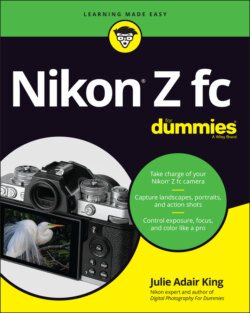
Реклама. ООО «ЛитРес», ИНН: 7719571260.
Оглавление
Julie Adair King. Nikon Z fc For Dummies
Nikon® Z fc For Dummies® To view this book's Cheat Sheet, simply go to www.dummies.com and search for “Nikon Z fc For Dummies Cheat Sheet” in the Search box. Table of Contents
List of Tables
List of Illustrations
Guide
Pages
Introduction
About This Book
How This Book Is Organized
Icons and Other Stuff to Note
Where to Go from Here
Fast Track to Super Snaps
First Steps, First Shots
Getting Started
MEMORY CARDS: HOW BIG, HOW FAST?
Taking a Brief Camera Tour
Back-of-the-body controls
Topside controls
Front-of-the-camera features
Hidden connections
Using the Touchscreen
Navigating Menus
Saving Time with the i Menu
Looking at Display Options
Choosing which displays are active
Decoding photo-shooting data
Customizing the shooting display
Magnifying the display
Using the Touch Shutter (or Not)
Exploring a Few Lens Features
Reviewing a Few More Setup Options
Restoring Default Settings
Shooting a Photo in Auto Mode
Trying Self-Portrait Mode
Choosing Basic Picture Settings
Picking a Shooting Mode
Setting the Release Mode
Reviewing Release modes
Changing the Release mode
Enabling Silent Photography
Selecting Image Size and Image Quality
Considering Image Size (resolution)
Understanding Image Quality Options
JPEG: The imaging (and web) standard
Raw (NEF): The purist's choice
Raw+JPEG: Covering both bases
My take: Choose JPEG Fine or Raw (NEF)
Adjusting the Image Size and Quality settings
Setting the Image Area
Turning On Vibration Reduction
Beyond the Basics
Taking Charge of Exposure
Meeting the Exposure Trio: Aperture, Shutter Speed, and ISO
Aperture affects depth of field
Shutter speed affects motion blur
ISO affects image noise
Doing the exposure balancing act
Gaining Maximum Exposure Control
Choosing a Shutter Type
Taking Advantage of Exposure Guides
Seeing live previews in the displays
Reading the brightness histogram
Reading the exposure meter
Choosing a Metering Mode
Setting Aperture, Shutter Speed, and ISO
Adjusting aperture and shutter speed
Changing the settings in M (manual exposure) mode
Changing settings in A (aperture-priority autoexposure) mode
Changing settings in S (shutter-priority autoexposure) mode
Changing settings in P (programmed autoexposure) mode
Controlling ISO
DAMPENING NOISE
Solving Exposure Problems
Applying Exposure Compensation
Expanding tonal range
Applying Active D-Lighting
Exploring high dynamic range (HDR) photography
Eliminating vignetting
Using autoexposure lock
Adding Flash
Setting the Flash mode
Adjusting flash strength
Looking at a few more flash options
Taking Advantage of Auto Bracketing
Controlling Focus and Depth of Field
Reviewing Touchscreen Focus Options
PREVENTING SLOW-SHUTTER BLUR
Controlling the Autofocus System
Choosing a Focus mode
Picking the right AF-area mode
Using Auto-area AF modes
Gaining more control with other AF-area modes
Choosing the right focus combos
Focusing on stationary subjects
Focusing on moving subjects
Exploring a few other autofocus tweaks
Focusing Manually
Manipulating Depth of Field
CORRECTING LENS DISTORTION
Mastering Color Controls
Understanding White Balance
Changing the White Balance setting
Fine-tuning a White Balance setting
Creating Custom White Balance Presets
Creating a preset with direct measurement
Creating a preset based on a photo
Selecting the preset you want to use
Editing presets
WHITE BALANCE BRACKETING: JUST SAY NO
Choosing a Color Space
Taking a Quick Look at Picture Controls
Putting It All Together
Recapping Basic Picture Settings
Shooting Still Portraits
Capturing Action
Capturing Scenic Vistas
Capturing Dynamic Close-Ups
Recording Video
Understanding a Few Video Basics
Shooting a Video Using Default Settings
Adjusting Video Settings
Choosing a Video Format: MOV or MP4
Setting Frame Size, Rate, and Quality
Understanding basic video terminology
Changing frame size, fps, and bit rate
TAKING A PICTURE IN VIDEO MODE
Controlling Audio
Setting microphone sensitivity
Adjusting other audio settings
Controlling and Monitoring Exposure
Looking at Other Menu Options
Screening Your Videos
Trimming Videos
Saving a Video Frame as a Still Image
After the Shot
Playback Mode: Viewing Your Photos
Picture Playback 101
Choosing Which Images to View
Adjusting Playback Timing
Disabling Automatic Picture Rotation
Shifting to Thumbnail Display
Displaying Photos in Calendar View
Magnifying Photos During Playback
Viewing Picture Data
Enabling display modes
File Information mode
Exposure Data mode
Highlight display mode (“blinkies” mode)
RGB Histogram mode
Shooting Data mode
Overview mode
Working with Picture and Video Files
Rating Photos and Videos
Protecting Files
Deleting Files
Deleting files one at a time
Deleting all files in a folder
Deleting a batch of selected files
Introducing Nikon's Free Photo Software
Downloading Pictures to Your Computer
Processing Raw (NEF) Files
Preparing Pictures for Online Sharing
The Part of Tens
Ten More Customization Settings
Swapping Out Items on the i Menu
Creating Your Own Menu
Editing Filenames
Creating New Storage Folders
Controlling File Numbering
Assigning New Tasks to Buttons
Customizing the Command Dials
Modifying the Shutter Button’s Role
Adjusting Auto Shutdown Timing
Setting HDMI Output Options
Ten Retouch Menu Tricks
Accessing Retouching Tools
Applying the Tools
Comparing Original and Edited Versions
Removing Red-Eye
Leveling Horizon Lines
Eliminating Lens Distortion
Correcting Converging Lines
Adjusting Exposure with D-Lighting
Creating a Monochrome Version
Cropping Your Photo
Ten Features to Try on a Slow Day
Storing Settings on a Memory Card
Using Exposure Delay Mode
Interval Timer Shooting
Creating a Time-Lapse Video
Adding Copyright Notices and Comments
Creating a Digital Slide Show
Two Roads to a Multi-Image Exposure
Shooting Photos for Focus Stacking
Creating a Dust Reference File
Trying Pixel Mapping for Sensor Repair
Intro to Nikon SnapBridge
Making the Connection
Connecting via Bluetooth
Connecting via Wi-Fi
Using SnapBridge
Setting app preferences
Downloading files to your device
Viewing downloaded files in SnapBridge
Using your device as a remote control
Glossary of Digital Photography Terms
Index. Symbols and Numerics
A
B
C
D
E
F
G
H
I
J
K
L
M
N
O
P
R
S
T
U
V
W
Y
Z
About the Author
Author’s Acknowledgments
WILEY END USER LICENSE AGREEMENT
Отрывок из книги
Nikon. The name has been associated with top-flight photography equipment for generations, and the Z fc only enriches that reputation, combining cool retro styling with technology that delivers stunning photo and video quality. The Z fc also provides a long list of after-the-shoot features, including tools that enable you to retouch photos right in the camera and upload photos wirelessly to a smart device so that you can instantly share them online. You can even use your smart device as a wireless remote control.
In fact, the Z fc offers so many features that sorting them all out can be more than a little confusing. And therein lies the point of Nikon Z fc For Dummies: With the help of this book, you can take full advantage of everything the camera has to offer, even if you’re brand new to photography.
.....
You can choose from four settings:
The Monitor mode options aren’t complex, but they can become confusing when you change from one mode to the next. The camera displays a label telling you which mode is in force after you press the Monitor mode button, but you have to be looking at the right display to see it. During shooting, if you’re using the Automatic Display Switch setting and press the Monitor mode button, the monitor goes dark. The Viewfinder Only message appears in the viewfinder, but just for a few seconds. The same thing happens if you shift from Monitor Only to Prioritize Viewfinder. It’s pretty difficult to press the button with your eye to the viewfinder, so you’re likely to miss both alerts. Suffice it to say, if you have trouble figuring out which display is active after you press the Monitor mode button, I’ve had the same experience.
.....