Jump into Excel. Training Course from Beginner to Intermediate in two hours
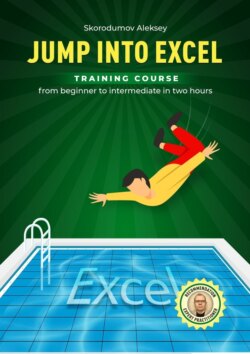
Реклама. ООО «ЛитРес», ИНН: 7719571260.
Оглавление
Группа авторов. Jump into Excel. Training Course from Beginner to Intermediate in two hours
Briefly about this course and me
Creating an Excel file from scratch
Introduction to the Interface
Filling in the file with the initial information
Copy operation
Paste operation
Editing tables
Sort operation
Deleting a column
Сreating a new column
Formating the Header of table
Mathematical calculation
Formulas with Operators, Constants, References and Functions
Main Excel Functions
Preparing the Final table for printing
Additional useful skills of working with tables
How to repeat Header in every printing page
How to insert additional rows and columns
How to insert, show or hide a Note
How to format cells using buttons on the Home tab
How to change the format of all selected rows or columns
How to group and hide columns and rows
How to use the filter
How to change number of decimal places on the Home tab
How to change Cell Format not on the Home tab
Conditional formatting operation
Analytical tables in Excel
How to summarize data. References. VLOOKUP Function or INDEX and MATCH Functions
How to show totals of the table in a grouped form
How to define logic or introduce a new criterion or new group
How to correct errors in source data
PivotTables
Charts
Сonclusion
Отрывок из книги
This Training Course is designed for two hours. Information about my video course «Jump into Excel. From Beginner to Intermediate in two hours», test tasks and files with examples of the use of basic Excel functions can be found on my website (find them at the end of the book).
Knowledge from the Course will be enough to perform all tasks within the work functionality for most employees. The course is a step-by-step instruction from scratch. Accompanied by screenshots with explanations. From scattered and incomplete source information, we gradually create and prepare for printing a final table with the processed data. In the course of the action, we get acquainted with Excel and focus on the most frequently used features of the program for data processing and visual presentation of results, learn to work with the main functions.
.....
Now, open the created folder «Task».
To do this, hover the mouse cursor over the «Task» folder and click the right mouse button. In the menu window that appears, hover the cursor over «Open» and click on the left mouse button.
.....