iPhone For Dummies
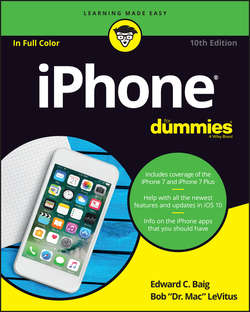
Реклама. ООО «ЛитРес», ИНН: 7719571260.
Оглавление
LeVitus Bob. iPhone For Dummies
Introduction
About This Book
Foolish Assumptions
Icons Used in This Book
Beyond the Book
Where to Go from Here
Part 1. Meet Your iPhone
Chapter 1. Unveiling the iPhone
The Big Picture
A Quick Tour Outside
Home Sweet Home Screen
Chapter 2. iPhone Basic Training
Activating the iPhone
Turning the iPhone On and Off
Locking the iPhone
Understanding Pressure-Sensitive Touch
Mastering the Multitouch Interface
Multitasking
Navigating beyond the Home Screen
Organizing Icons into Folders
Proactive Searching
Notifications and the Today View
Chapter 3. Synchronicity: Getting Stuff to and from Your iPhone
A Brief iCloud Primer
The Kitchen Sync
Syncing Your Data
Synchronizing Your Media
Manual Syncing
Chapter 4. Understanding the Phone-damentals
Making a Call
Receiving a Call
While on a Call
Seeing Is Believing with FaceTime
Part 2. The PDA iPhone
Chapter 5. Taking Control of Your iPhone
Controlling Control Center
Summoning Siri
Voice Dialing
Chapter 6. Texting 1, 2, 3: Messages and Notes
Getting the iMessage
Taking Note of Notes
Chapter 7. Ten Indispensable Utilities
Working with the Calendar
Adding Calendar Entries
Calculate This
Punching the Clock
Voicing Memos
It’s a Wallet
Dropping in on AirDrop
Controlling Lights, Locks, and More
Using the iPhone in the Car
Keeping in Good Health
Part 3. The Multimedia iPhone
Chapter 8. Get in Tune(s): Audio on Your iPhone
Introducing Your iPhone’s Music Player
My Music Is Your Music
Taking Control of Your Tunes
Customizing Your Audio Experience
Shopping with the iTunes Store app
Chapter 9 “Smile”: Taking Pictures with Your iPhone
Taking Your Best Shot
Making Photos Come to Life
Keeping Things in Focus
Tracking Down Your Pictures
Admiring Your Pictures
Editing and Deleting Photos
More (Not So) Stupid Picture Tricks
Chapter 10. Starring in a Blockbuster: Video on Your iPhone
Finding Stuff to Watch
Playing Video
Shooting Video
Part 4. The Internet iPhone
Chapter 11. Going On a Mobile Safari
Surfin’ Dude
I Can See Clearly Now
Private Browsing
3D Touch and Safari
Smart Safari Settings
Chapter 12. The Email Must Get Through
Prep Work: Setting Up Your Accounts
See Me, Read Me, File Me, Delete Me: Working with Messages
Darling, You Send Me (Email)
Chapter 13. Tracking with Maps, Compass, Stocks, and Weather
Maps Are Where It’s At
Contemplating the Compass
Taking Stock with Stocks
Weather Watching
Part 5. The Undiscovered iPhone
Chapter 14. Setting You Straight on Settings
Sky-High Settings
Report, Sound, and Appearance Settings
In General
Phoning In More Settings
Chapter 15. Apps-O-Lutely!
Using Your Computer to Find Apps
Using Your iPhone to Find Apps
Deleting and Organizing Your Apps
Books, Newspapers, and Magazines
Chapter 16. When Good iPhones Go Bad
iPhone Issues
Problems with Calling or Networks
Sync, Computer, or iTunes Issues
More Help on the Apple Website
If Nothing We Suggest Helps
Dude, Where’s My Stuff?
Part 6. The Part of Tens
Chapter 17. Ten Appetizing Apps
Shazam
TurboScan
TripCase
Evernote
Bill Atkinson PhotoCard
IMDb
Tunity
iTunes U
Waze
WebMD
Chapter 18. Ten Apps Worth Paying For
Akinator the Genie
Comics
OldBooth
Action Movie FX
WordsWorth Pro
iTeleport
Baseball Statistics
Dark Sky
Wallet
Heads Up!
Chapter 19. Ten Helpful Hints, Tips, and Shortcuts
Do the Slide for Accuracy and Punctuation
Autocorrect Is Your Friend
The Way-Cool Big Red Audio Scrubber Tip
Tricks with Links and Phone Numbers
Share the Love … and the Links
Choosing a Home Page for Safari
Storing Files
Create Ringtones for Free in GarageBand
Getting Apps Out of the Multitasking Screen
Taking a Snapshot of the Screen
About the Authors
Dedications
Authors' Acknowledgments
WILEY END USER LICENSE AGREEMENT
Отрывок из книги
iPhone® For Dummies®
To view this book's Cheat Sheet, simply go to www.dummies.com and search for “iPhone For Dummies Cheat sheet” in the Search box.
.....
In addition, we think you’ll find that some tasks are faster and easier if you perform them on a computer using iTunes instead of on your iPhone’s much smaller screen – although you don’t technically need a computer to use your iPhone. And some tasks, such as reordering Home screens, can only be accomplished in iTunes on a computer.
If you decide to introduce your iPhone to your computer (and we recommend it for anyone who has a computer), here’s what’s required for syncing with iTunes:
.....