PowerPoint 2016 For Dummies
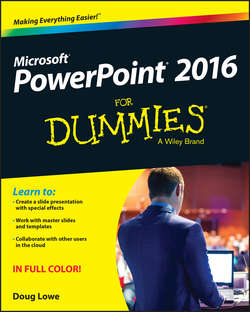
Реклама. ООО «ЛитРес», ИНН: 7719571260.
Оглавление
Lowe Doug. PowerPoint 2016 For Dummies
Introduction
About This Book
Foolish Assumptions
Icons Used in This Book
Beyond the Book
Where to Go from Here
Part I. Getting Started with PowerPoint 2016
Chapter 1. Welcome to PowerPoint 2016
What in Sam Hill Is PowerPoint?
Introducing PowerPoint Presentations
Starting PowerPoint
Navigating the PowerPoint Interface
Unraveling the Ribbon
Telling PowerPoint What to Do
The View from Here Is Great
Taking the Backstage Tour
Creating a New Presentation
Displaying Your Presentation
Saving Your Work
Opening a Presentation
Closing a Presentation
Getting Help
Exiting PowerPoint
Chapter 2. Editing Slides
Moving from Slide to Slide
Working with Objects
Editing a Text Object
Selecting Text
Using Cut, Copy, and Paste
Duplicating an Object
Using the Clipboard Task Pane
Oops! I Didn’t Mean It (The Marvelous Undo Command)
Deleting a Slide
Duplicating a Slide
Finding Text
Replacing Text
Rearranging Your Slides in Slide Sorter View
Chapter 3. Working in Outline View
Calling Up the Outline
Selecting and Editing an Entire Slide
Selecting and Editing One Paragraph
Promoting and Demoting Paragraphs
Adding a New Paragraph
Adding a New Slide
Moving Text Up and Down
Collapsing and Expanding the Outline
Chapter 4. Proofing Your Presentations
Checking Spelling as You Go
Spell Checking After-the-Fact
Using the Thesaurus
Capitalizing Correctly
Using the AutoCorrect Feature
Chapter 5. Don’t Forget Your Notes!
Understanding Notes
Adding Notes to a Slide
Adding an Extra Notes Page for a Slide
Adding a New Slide from Notes Page View
Printing Notes Pages
Displaying Notes on a Separate Monitor
Chapter 6. Show Time!
The Quick Way to Print
Printing from Backstage View
Setting Up a Slide Show
Starting a Slide Show
Working in Presenter View
Keyboard and Mouse Tricks for Your Slide Show
Using Presentation Tools
Rehearsing Your Slide Timings
Using Custom Shows
Showing Your Presentation Online
Part II. Creating Great-Looking Slides
Chapter 7. All about Fonts and Text Formatting
Changing the Look of Your Text
Big Picture Text Formatting
Creating Fancy Text with WordArt
Chapter 8. Designing Your Slides
Looking at the Design Tab
Working with Themes
Changing the Slide Size
Using Background Styles
Chapter 9. Animating Your Slides
Using Slide Transitions
Using the Animations Tab
Customizing Your Animation
Making Text Jiggle
Using the Animation Painter
Chapter 10. Masters of the Universe Meet the Templates of Doom
Working with Masters
Modifying the Slide Master
Adjusting the Handout and Notes Masters
Using Masters
Using Headers and Footers
Yes, You Can Serve Two Masters
Restoring Lost Placeholders
Working with Templates
Working with Presentation Sections
Part III. Embellishing Your Slides
Chapter 11. Inserting Pictures
Exploring the Many Types of Pictures
Using Pictures
Inserting Pictures from a File
Cropping a Picture
Adding Style to Your Pictures
Correcting Sharpness, Brightness, and Contrast
Adjusting Color
Applying Artistic Effects
Compressing Your Pictures
Removing Picture Backgrounds
Chapter 12. Drawing on Your Slides
Some General Drawing Tips
Drawing Simple Objects
Creating Other Shapes
Styling Your Shapes
Flipping and Rotating Objects
Drawing a Complicated Picture
Chapter 13. Charting for Fun and Profit
Understanding Charts
Adding a Chart to Your Presentation
Changing the Chart Type
Working with Chart Data
Changing the Chart Layout
Changing the Chart Style
Embellishing Your Chart
Chapter 14. Working with SmartArt
Understanding SmartArt
Creating a SmartArt Diagram
Tweaking a SmartArt Diagram
Editing the SmartArt Text
Working with Organization Charts
Chapter 15. Lights! Camera! Action! (Adding Sound and Video)
Getting Ready to Add Sound to a Slide
Setting Audio Options
Adding Video to Your Slides
Setting Video Options
Chapter 16. More Things to Insert on Your Slides
Inserting Tables
Inserting WordArt
Using Hyperlinks
Adding Action Buttons
Inserting Equations
Part IV. Working with Others
Chapter 17. Collaborating in the Cloud
Sharing a Presentation in the Cloud
Sharing a Presentation with Other Users
Sending Slides for Review Via Email
Using Comments
Comparing Presentations
Chapter 18. Using a Slide Library and Other Ways to Reuse Slides
Stealing Slides from Another Presentation
Saving Slides in a Slide Library
Stealing Slides from a Slide Library
Chapter 19. Exporting Your Presentation to Other Formats
Creating a PDF File
Crafting a Video
Packaging Your Presentation on a CD
Creating Word Handouts
Part V. The Part of Tens
Chapter 20. Ten PowerPoint Commandments
I. Thou Shalt Frequently Savest Thy Work
II. Thou Shalt Storeth Each Presentation in Its Proper Folder
III. Thou Shalt Not Abuseth Thy Program’s Formatting Features
IV. Thou Shalt Not Stealeth Copyrighted Materials
V. Thou Shalt Abideth by Thine Color Scheme, Auto-Layout, and Template
VI. Thou Shalt Not Abuse Thine Audience with an Endless Array of Cute Animations or Funny Sounds
VII. Keep Thy Computer Gurus Happy
VIII. Thou Shalt Backeth Up Thy Files Day by Day
IX. Thou Shalt Fear No Evil, for Ctrl+Z Is Always with Thee
X. Thou Shalt Not Panic
Chapter 21. Ten Tips for Creating Readable Slides
Try Reading the Slide from the Back of the Room
Avoid Small Text
No More Than Five Bullets, Please
Avoid Excessive Verbiage Lending to Excessively Lengthy Text That Is Not Only Redundant But Also Repetitive and Reiterative
Use Consistent Wording
Avoid Unsightly Color Combinations
Watch the Line Endings
Keep the Background Simple
Use Only Two Levels of Bullets
Avoid Bullets Altogether If You Can
Keep Charts and Diagrams Simple
Chapter 22. Ten Ways to Keep Your Audience Awake
Don’t Forget Your Purpose
Don’t Become a Slave to Your Slides
Don’t Overwhelm Your Audience with Unnecessary Detail
Don’t Neglect Your Opening
Be Relevant
Don’t Forget the Altar Call
Practice, Practice, Practice
Relax!
Expect the Unexpected
Don’t Be Boring
About the Author
Dedication
Author’s Acknowledgments
WILEY END USER LICENSE AGREEMENT
Отрывок из книги
Welcome to PowerPoint 2016 For Dummies, the book written especially for people who are lucky enough to use this latest and greatest version of PowerPoint and want to find out just enough to finish that presentation that was due yesterday.
Do you ever find yourself in front of an audience, no matter how small, flipping through flip charts or shuffling through a stack of handwritten transparencies? You need PowerPoint! Have you always wanted to take your notebook computer with you to impress a client at lunch, but you haven’t known what to do with it between trips to the salad bar? You really need PowerPoint!
.....
Nothing else. I don’t assume that you’re a computer guru who knows how to change a controller card or configure memory for optimal use. These types of computer chores are best handled by people who like computers. My hope is that you’re on speaking terms with such a person. Do your best to stay there.
As you’re reading all this wonderful prose, you occasionally see the following icons. They appear in the margins to draw your attention to important information. They’re defined as follows:
.....