MacBook For Dummies
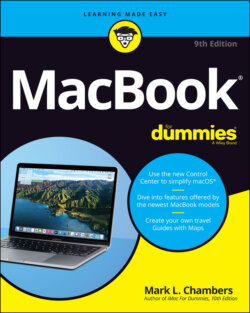
Реклама. ООО «ЛитРес», ИНН: 7719571260.
Оглавление
Mark L. Chambers. MacBook For Dummies
MacBook® For Dummies® To view this book's Cheat Sheet, simply go to www.dummies.com and search for “MacBook For Dummies Cheat Sheet” in the Search box. Table of Contents
List of Tables
List of Illustrations
Guide
Pages
Introduction
Foolish Assumptions
About This Book
Icons Used in This Book
Beyond the Book
Where to Go from Here
Tie Myself Down with a Desktop? Preposterous!
Hey, It Really Does Have Everything I Need
An Overview of Your Mac Laptop
FEELING OUTDATED? NEVER!
The parts you probably recognize
That magnificent screen
The keyboard and trackpad
Food for your ears
The power cable
The power button
The FaceTime HD camera
The battery
The holes called ports
Don’t forget the parts you can’t see
Meet the MacBooks
Comparing the MacBooks
What are the similarities?
So what’s so flippin’ radical?
Look, Ma, no moving parts!
Whoa! Where’s my familiar USB port?
Sharing a CD or DVD drive
Location, Location, Location!
Unpacking and Connecting Your Laptop
Unpacking for the road warrior
Connecting Cables 101
The absolutely essential connection
Adding the Internet to the mix
Great — a Lecture about Handling My Laptop
An Overview of Mac Software Goodness
What comes with my laptop?
Connecting to the Internet from your lap
Applications that rock
Boot Camp For Dummies
Other Stuff That Nearly Everyone Wants
Turning On Your Portable Powerhouse
Tales of the On Button
Mark’s Favorite Signs of a Healthy Laptop
You Won’t Lecture Me about Batteries, Will You?
HOT PATOOTIE! IS MY LAPTOP STEAM-POWERED?
Setting Up and Registering Your Laptop
Your iCloud account is your friend
Setting up macOS Big Sur
Registering your MacBook
Importing Stuff from Another Mac
Importing Stuff from Windows (If You Must)
SWITCHING FROM A PC TO … AN APPLE PC?
The MacBook Owner’s Introduction to macOS Big Sur
Your Own Personal Operating System
The Big Sur Desktop
Meet me at the Dock
Check out that Control Center
Dig those crazy icons
There’s no food on this menu
The Finder menu bar is your friend
There’s always room for one more window
IT’S APPLE TO THE RESCUE!
Wait a Second: Where the Heck Are the Mouse Buttons?
DOING THE MULTI-TOUCH AND FORCE CLICK THINGS
Launching and Quitting Applications with Aplomb
Performing Tricks with Finder Windows
Scrolling in and resizing windows
Minimizing and restoring windows
Moving and zooming windows
Closing windows
ONLY ONE CAN BE ACTIVE AT ONCE
Juggling Folders and Icons
A field observer’s guide to icons
Selecting items
Selecting one thing
Selecting a whole bunch of things
Copying items
Moving things from place to place
Duplicating in a jiffy
MY, WHAT AN ATTRACTIVE SIDEBAR … AND SO USEFUL!
Using Finder Tabs
Keys and Keyboard Shortcuts to Fame and Fortune
Special keys on the keyboard
Using the Finder and application keyboard shortcuts
Home, Sweet Home Folder
Working with Mission Control
Switching Desktops with Spaces
Personalizing Your Desktop
Taking Control of Your MacBook
Customizing the Dock
Adding applications and extras to the Dock
Keeping track with Stacks
Resizing the Dock
What’s with the Trash?
All You Really Need to Know about Printing
And Just in Case You Need Help …
The Big Sur built-in Help system
The Apple web-based support center
Magazines
Local Mac user groups
Shaking Hands with macOS Big Sur
What’s New in macOS Big Sur?
Introducing the Control Center
The Return of the Widgets
Your Guide to the Perfect Trip
Safari Covers New Ground
Messages Adds Effects, Images, and … Pins?
Becoming One with Your Battery
A Nerd’s Guide to System Preferences
An Explanation — without Jargon, No Less
HEY, I HAVE BONUS ICONS IN MY WINDOW!
Locating That Certain Special Setting
Popular Preferences Panes Explained
The Displays pane
The Desktop & Screen Saver pane
Mission Control preferences
The General pane
The Battery pane
The Dock & Menu Bar pane
The Sharing pane
The Time Machine pane
Apple ID preferences
Notifications preferences
Sifting Through Your Stuff
Doing a Basic Search
How Cool Is That? Discovering What Spotlight Can Do
IS SPOTLIGHT SECURE?
Expanding Your Search Horizons
Customizing Spotlight to Your Taste
Using Reminders, Notes, Notifications, and Maps
Remind Me to Use Reminders
Taking Notes the Big Sur Way
Staying Current with Notification Center
Introducing the Maps Application
Switching Views in Maps
Getting Directions Over Yonder
Creating and Using Guides
Connecting and Communicating
Let’s Go on Safari!
Pretend You’ve Never Used This Thing
Visiting Websites
Navigating the Web
Configuring Your Home Page and Start Page
Adding and Using Bookmarks
SAFARI THE TRANSLATOR
Working with the Reading List
Downloading Files
Using History
Tabs Are Your Browsing Friends
POWER USERS PIN SITES
Printing Web Pages
Protecting Your Privacy
Yes, there are such things as bad cookies
Banishing pesky iCloud Keychain passwords
Handling ancient history
Setting notifications
Avoiding those @*!^%$ pop-up ads
iCloud Is Made for MacBooks
So How Does iCloud Work, Anyway?
Moving, Saving, and Opening iCloud Documents
Putting Handoff to Work
Expanding Your Horizons with Sidecar
Configuring iCloud
Managing Your iCloud Storage
Your Laptop Goes Multiuser
Once Upon a Time (an Access Fairy Tale)
Big-Shot Administrator Stuff
Deciding who needs what access
Adding users
Modifying user accounts
I banish thee, mischievous user!
WORKING WITH THE GUEST ACCOUNT
Setting up login items and managing access
Automating with login items
Managing an account’s access settings
Tackling Mundane Chores for the Multiuser Laptop
Logging in and out of Big Sur For Dummies
Exploring your login options
Changing your login settings
Logging out
Interesting stuff about sharing stuff
Encrypting your Home folder can be fun
Working Well with Networks
What Exactly Is the Network Advantage?
Should You Go Wired or Wireless?
GRAFTING WIRELESS ACCESS TO A WIRED NETWORK
Be a Pal: Share Your Internet!
Using your MacBook as a sharing device
Using a dedicated Internet-sharing device
What Do I Need to Connect?
Wireless connections
Connecting a MacBook to an existing wireless network
Using a base station to go wireless
APPLE BASE STATION MODELS
USING NON-APPLE BASE STATIONS
Joining a wireless network
TRANSFERRING FILES THE EASY AIRDROP WAY
Wired connections
Making a connection to a wired network
Wired network hardware
WIRED NETWORK COMPONENTS
WIRED NETWORK CONNECTIONS
Joining a wired Ethernet network
Connecting to the Network
THE LITTLE ABBREVIATION THAT DEFINITELY COULD
Sharing stuff nicely with others
Network Internet connections
Network file sharing
Sharing a network printer
USE YOUR FIREWALL!
Playing Buck Rogers with FaceTime
Sending Instant Messages Across the Network
Living the iLife
The Multimedia Joys of Music and TV
What Can I Play in Music?
Playing Digital Audio Files
WILL I TRASH MY COUNT BASIE?
Finding songs in your Music library
Removing old music from the library
Keeping Slim Whitman and Slim Shady Apart: Organizing with Playlists
SOME PLAYLISTS ARE SMARTER THAN OTHERS
Know Your Songs
Setting the song information automatically
Setting or changing the song information manually
Ripping Audio Files
Tweaking the Audio for Your Ears
A New Kind of Radio Station
DISCOVERING NEW MUSIC WITH LISTEN NOW
Tuning in your own stations
Radio stations in your playlists
Creating a custom Music Radio station
HAVE AN ITCH TO HEAR “KUNG FU FIGHTING”?
iSending iStuff to iPhone and iPad
SENDING MUSIC ELSEWHERE WITH AIRPLAY
Burning Music to Shiny Plastic Circles
Feasting on Music Visuals
Exercising Parental Authority
Watching Video with TV
Buying Digital Media the Apple Way
Focusing on Photos
Delving into Photos
Working with Images in Photos
Import images 101
IMPORTING IMAGES FROM YOUR INTERNAL DRIVE TO PHOTOS
Organize mode: Organizing and sorting your images
A new kind of photo album
Working with People
Organizing with keywords
YOU NEED YOUR OWN KEYWORDS
Digging through your library with keywords
Searching by locations where photos were taken
Edit mode: Removing and fixing stuff the right way
Rotating tipped-over shots
Crop ’til you drop (and a whole lot more)
Enhancing images to add pizzazz
Removing rampant red-eye
I REALLY NEED A SLIDESHOW
Retouching like the pros
Using filters and adjustments to add a mood
Exploring iCloud Photos
Putting My Photo Stream and iCloud Photo Sharing to Work
Making Film History with iMovie
Shaking Hands with the iMovie Window
A Bird’s-Eye View of Moviemaking
Importing the Building Blocks
Pulling in video clips
Making use of still images
Importing and adding audio from all sorts of places
Building the Cinematic Basics
Adding clips to your movie
Marking clips
Removing clips from your movie
Reordering clips in your movie
Editing clips in iMovie
Transitions for the masses
Even Gone with the Wind had titles
Adding maps and backgrounds
Creating an Honest-to-Goodness Movie Trailer
Browsing Your Video Library
Sharing Your Finished Classic
Recording Your Hits with GarageBand
Shaking Hands with Your Band
Composing Made Easy
Adding tracks
Choosing loops
Looking for just the right loop
Second verse, same as the first
LOOK, I’M JOHN WILLIAMS!
Resizing, repeating, and moving loops
Using the Arrangement track
Tweaking the settings for a track
JOIN IN AND JAM … OR SING!
Sharing Your Songs
HEY, GARAGEBAND, TEACH ME HOW TO PLAY!
Creating song files in Music
Exporting a project
Burning an audio CD
Getting Productive and Maintaining Your MacBook
Desktop Publishing with Pages
Creating a New Pages Document
Opening an Existing Pages Document
Saving Your Work
Touring the Pages Window
Entering and Editing Text
Using Text, Shapes, and Graphics Boxes
The Three Amigos: Cut, Copy, and Paste
Cutting stuff
Copying text and images
Pasting from the Clipboard
Formatting Text the Easy Way
Adding a Spiffy Table
Adding Alluring Photos
Adding a Background Shape
Are You Sure about That Spelling?
Set Your Font Defaults and Speed Things Up
Printing Your Pages Documents
Sharing That Poster with Others
Creating Spreadsheets with Numbers
Before You Launch Numbers …
Creating a New Numbers Document
Opening an Existing Spreadsheet File
Save Those Spreadsheets!
Exploring the Numbers Window
Navigating and Selecting Cells in a Spreadsheet
Entering and Editing Data in a Spreadsheet
Selecting the Correct Number Format
Aligning Cell Text Just So
Formatting with Shading
Inserting and Deleting Rows and Columns
The Formula Is Your Friend
Adding Visual Punch with a Chart
Printing Your Spreadsheet
Building Presentations with Keynote
Creating a New Keynote Project
Opening a Keynote Presentation
Saving Your Presentation
Putting Keynote to Work
Adding Slides
Working with Text, Shapes, and Graphics Boxes
Adding and Editing Slide Text
Formatting Slide Text for the Perfect Look
Using Presenter’s Notes in Your Project
Every Good Presentation Needs Media
Adding a Background Shape
Creating Your Keynote Slideshow
Printing Your Slides and Notes
When Good Mac Laptops Go Bad
Repeat after Me: Yes, I Am a Tech!
Step-by-Step Laptop Troubleshooting
The number-one rule: Reboot!
WHY IS REBOOTING SO DARNED EFFECTIVE?
Special keys that can come in handy
Safe Mode
Start-up keys
All hail Disk Utility, the troubleshooter’s friend
Disk repair made easy
Using Mark’s MacBook Troubleshooting Tree
Step 1: Investigate recent changes
Step 2: Run Disk Utility
Step 3: Check your cables
Step 4: Check your Internet and network connections
Step 5: Check your Trash
Step 6: Think virus
Step 7: Check your login items
Step 8: Turn off your screen saver
Step 9: Run System Information
Okay, I Kicked It, and It Still Won’t Work
Local service, at your service
The Apple Help Center
Apple Help online
And Now … Windows?
Figuring out how Boot Camp works
Configuring Boot Camp
USING THE BOOT CAMP CONTROL PANEL
Switching to Windows
Adding New Stuff to Your Laptop
More Memory Will Help
Figuring out how much memory you have
Installing memory modules
CLIMBING INSIDE YOUR MAC LAPTOP
LET’S GET GROUNDED!
Considering an Internal Drive Upgrade?
Ponder your external options
Putting a port to work
THE MACBOOK AIR’S MYSTERY SLOT
Connecting an external drive
Gotta have internal
A List of Dreamy Laptop Add-Ons
Game controllers
Video controllers
Music hardware
Tackling the Housekeeping
Cleaning Unseemly Data Deposits
Getting dirty (cleaning things the manual way)
Unnecessary files and unneeded folders
Associated files in other folders
Using a commercial cleanup tool
Backing Up Your Treasure
Saving files
Backing up to an external drive or USB flash drive
Backing up to CD and DVD
Putting things right with Time Machine
Maintaining Drive Health
Automating Those Mundane Chores
Updating macOS Automatically
The Part of Tens
Ten Laptop Rules to Follow
Keep Your Laptop in a Bag
Maximize Your RAM
Keep Tabs on Your MacBook
Keepeth Thy Drive Encrypted
Brand Your MacBook
Disable Your Wireless
Take a Surge Protector with You
Use Power-Saving Features
Use an External Keyboard and Mouse
Not Again! What Is It with You and Backing Up?
Ten Things to Avoid Like the Plague
USB 2.0 Storage Devices
Phishing Operations
The Twin Terrors: Viruses and Malware
Submerged Keyboards
Antiquated Utility Software
Software Piracy
The Forbidden Account
Unsecured Wireless Connections
Refurbished Hardware
Dirty Laptops
Index
A
B
C
D
E
F
G
H
I
J
K
L
M
N
O
P
Q
R
S
T
U
V
W
Y
Z
About the Author
Author’s Acknowledgments
Dedication
WILEY END USER LICENSE AGREEMENT
Отрывок из книги
Laptop owners are special people.
You see, a laptop owner demands everything from a computer that a desktop owner does: reliability, performance, expandability, and ease of use. Owners of Mac Pro, Mac mini, iMac, and iMac Pro desktop computers can draw the line right there, because their computers are designed for a stationary existence. But you and I are laptop owners. We also need that same computer to be an inch thick (or less). We demand that it run for hours on a single battery charge. We require that it be light as a feather. We want to conquer the coffee shop, the library, and even a lecture hall or two!
.....
FIGURE 1-2: Behold the MacBook Air.
“Hold on, Mark. How can it be so singular and yet share so much with its road-warrior sibling?” I answer that question in the following sections, which discuss the many similarities and the handful of striking differences among both of the laptop models in the MacBook line. If you’re considering buying an Apple laptop, these sections can help you decide whether you’d like to go ultra-thin or stick with the more traditional (and slightly thicker) laptop crowd.
.....