Android Smartphones For Seniors For Dummies
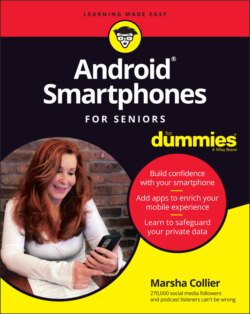
Реклама. ООО «ЛитРес», ИНН: 7719571260.
Оглавление
Marsha Collier. Android Smartphones For Seniors For Dummies
Android® Smartphones For Seniors For Dummies® To view this book's Cheat Sheet, simply go to www.dummies.com and search for “Android Smartphones For Seniors For Dummies Cheat Sheet” in the Search box. Table of Contents
List of Tables
List of Illustrations
Guide
Pages
Introduction
About This Book
Foolish Assumptions
Icons Used in This Book
Beyond the Book
Where to Go from Here
Your Phone in the Android Universe
Why Android? What’s the Deal?
A Little Android History
THE SCOPE OF MICROSOFT INVOLVEMENT
The Many Flavors (Versions) of Android
Reasons That People Choose Android
Why You Need a Google Account
Accessing apps and settings
Bequeathing your account
GOOGLE ONE
So Many Choices!
Tech support options
5G? LTE? 4G? VoLTE? Whaaat?
A Word about Privacy and Security
Free usually isn’t
The terms of service can be tricky
NOBODY READS THE TERMS OF SERVICE (TOS)
Marsha’s sage advice about privacy
Buying Your Android Smartphone and Accessories
Investigate First — Then Make a Buying Decision
Looking at a phone’s physical features
Reviewing before making a decision
Considering an older model
GOLDEN OLDIES
Choosing where to buy your phone
Consider Your Carrier Choice
Checking out the carrier’s coverage area
Finding senior discounts on carrier service
LOCKED OR UNLOCKED PHONES: WHAT’S THE DIFFERENCE?
You Need a Few Accessories, Too
Power charging blocks — volts and watts matter
WHO’S ON (OR OFF) THE NO-CHARGER BANDWAGON?
MicroSD card
Phone case
Phone Sanitizer
Activating and Connecting Your Phone
Unbox Your New Phone
Insert a SIM Card
Turn On Your Phone for the First Time
Connecting to a network
Setting up a Google account
Setting up a secure lock
Restoring data from an older phone
Learn Android Smartphone Symbols and Gestures
Recognizing common Android icons
Meeting the top status bar
Exploiting screen navigation and gestures
Getting Started with Your Android Smartphone
Safety First: Making Your New Phone Private
Set Up a Screen Lock
Checking out the screen locking options
Following the lock screen setup process
Establish Data Backup
Place Owner Information On the Lock Screen
Add Emergency Info
Designating Emergency or ICE contacts
Providing medical information
WHAT THE FIRST RESPONDERS SAY
Personalizing Your Handset
Hardware Buttons and What They Do
Power buttons
Volume buttons
Find and Sort Your Apps
Move App Shortcuts to the Home Screen
Group Apps into Folders
Deal with Preinstalled Applications (or Bloatware)
Get the News (and Other Media) You Can Use
SAMSUNG FREE: NEWS, TV, AND GAMES
Customize the Home Screen with Widgets
Android Typing Tricks with Google’s Gboard
Make the Keyboard Decision
Selecting a keyboard to use
Noting keyboard features
Exploring keyboards you have (or can have)
Check Out Keyboard Contenders
Gboard, the official Google keyboard
Samsung Keyboard
Microsoft SwiftKey keyboard
Speak Words with Voice Typing
Spell-Check as You Type
Extended Keyboard and Special Characters
Learn the Emoji Language
Delete, Copy, and Paste Text
Print Messages, Documents, and Web Pages
Handling Notifications and Google Assistant
Meet the Android Notifications Window Shade
Recognizing notification types and settings
Disabling notifications (or not)
Controlling notifications via settings
Having fun with notifications, or not
Taming Google Discover news feed
Manage Your Phone with the Window Shade Quick Settings
The first-up Quick Settings
The full cast of Quick Settings
Get the 411 from Google Assistant
Knowing what you can do with Google Assistant
Installing or deactivating Google Assistant
Let’s Start Communicating
Chatting via Voice or Video
Make a Voice Call
Making international calls from your phone
Calling internationally with no contract
Check Voicemail
Get Voicemail Transcriptions
Reply to an Incoming Call by Sending a Text
Set a New Ringtone
Using a built-in ringtone
Downloading a custom ringtone
FRIENDS AND THE RINGTONE CRAZE
Activating a downloaded ringtone
Spend Face Time with Family and Friends
Google Duo
Google Meet
Keeping Track of Friends and Appointments
Establish Your Phone’s Contacts
WHERE ARE MY CONTACTS?
Starting out right with Google Contacts
Importing old address books
Save Contacts from Email
Add a Contact in Other Ways
Importing contacts from texts
Adding a contact from the call log
Type In a Full Contact in the Contacts App
Merge Duplicate Contacts
Customize, Delete, and Update Contacts
Energize Your Calendar App
Add Calendar Events from Gmail
Texting with Poise and Character
Compare Types of Text Messaging
A BRIEF HISTORY OF TEXTING
Turning on RCS chat features
Using third-party chat apps
Dress Up Texts in Google Messages
The Text Message Bar and Emoji
Find Even More Texting Options
Share Photos and Videos in Texts
Voice-Type (Dictate)
Manipulate the Text in Your Message
Schedule a Text Message for Later Delivery
Act on Text Messages You Receive
Share and Print Documents, Email Messages, and Web Pages
Printing from Gmail
Printing from a web page
Managing Email with the Gmail App
Discover Gmail Features
Revealing the Gmail app’s main menu
Tending to mailbox organization
Scoping out the main mailbox
Send a Gmail Email
GMAIL SENDING OPTIONS
Adding an email signature
Creating a Vacation Responder email
MY VIRAL AUTORESPONDER EMAIL
Perform Basic Gmail tasks
A table of common email tasks
Printing an email from Gmail
Link to Other Apps and Gmail Settings
Choosing and Using a Smartphone Camera
Examine Smartphone Cameras and Brands
Paying the right amount of attention to reviews
Phones with camera brand collaborations
Take a Camera-Spec Safari
Enough megapixel, but not too much
Home in on subjects with zoom
Exercise Your Android Camera’s Capabilities
Just point-and-shoot either stills or video
Add interest with your camera’s tools
Expand your reach with Google Lens
Access camera features on the scrolling menu
Go Pro with Pro Mode
Discovering the Pro settings
Applying the Pro settings
Edit Your Photos
Finding editing options
Applying the photo editor’s tools
Playing with filters, colors, and more
Exploring Android Apps
Preinstalled Tools You Want to Use
Take a Shortcut to Features with Android Quick Settings
Customizing the Quick Settings
Meeting popular Quick Settings
Quick Settings That Offer Valuable Options
Opting for Dark mode
Maximizing eye comfort
Avoiding interruptions
Sharing with “close” friends
Phone-Resident Android Apps
Recording your voice
Taking a screen shot
Staying on task with Google Calendar
Frequenting the Google Play Store
Google Mobile Services Apps for Android
Find Popular Google Apps
Google Photos
ARCHIVING AND BACKING UP PHOTOS
Storing and retrieving
Syncing and deleting
Sharing
Searching
Google Maps
Finding your way to an appointment
Employing the Directions screen options
Find My Device
Take Note(s) with Google Keep
Apps You Might Like in Google Play Store
Establish App Privacy Permissions
Connect to Radio (Yes, Radio), Podcasts, and Music
Configuring your speakers’ volume
Making a wired connection
Using a Bluetooth connection
Find Favorite and Fun Apps — a Consensus
Radio, podcasts, and music
Video apps
Travel
Games
FIND LONG-LOST ANDROID APPS
News
Books
Engage Social Media
Try Out the Android Accessibility Suite
Android Today and Tomorrow
Marsha’s MUST-DO Things for Your Phone
Make the Orientation Decision
Configure Do Not Disturb
Use Your Home Wi-Fi for Calls and Browsing
Practice Safety When Using Public Connections
Use a VPN to secure public Wi-Fi connections
WHEN THERE’S LITTLE CELLULAR SIGNAL OR WI-FI
Beware of charging a phone from a public port
Secure Your Power Cables
Set Up Emergency Call and SOS
Establishing SOS messaging
Activating Emergency mode
Managing Emergency mode
Manage Home Screen App Shortcuts
Make Folders of Apps
Android 12 and Beyond: The OS Evolution
Find Helpful New Features in Android 12
Make purchasing faster with GPay
Poke around in Android 12
Meet the Soothing Android 12 User Experience
Be Ready for the Future
Index. Symbols and Numerics
A
B
C
D
E
F
G
H
I
J
K
L
M
N
O
P
Q
R
S
T
U
V
W
X
Y
Z
About the Author
Dedication
Author’s Acknowledgments
WILEY END USER LICENSE AGREEMENT
Отрывок из книги
This book is for you, even if you’re not a senior. You no doubt live a busy life and may rarely have the desire (or time) to learn to operate every last feature of your Android smartphone. Android has so many options, and in this book, I share some of my favorites, some hidden nuggets, and some basic tricks for beginning (and not-so-beginning) users.
I’ve met too many people who refuse to learn anything regarding technology, and it upsets me. As you grow older (don’t we all?), improving cognitive abilities is a top way to fend off mental decline. What better way to boost brainpower than to master the tiny computer in your pocket? Challenge yourself — think of spending time on your smartphone as a form of self-care (and having fun at the same time).
.....
You can access your account on your devices (or laptop) by going to myaccount.google.com. From this screen (shown on the left in Figure 1-2), you can adjust the settings related to your interactions with Google. The ability to edit settings related to everything from your personal information to privacy, security, and more appears on the tabs on these screens.
If your photo doesn’t appear in your Google Account, tap the letter that’s in the photo circle to upload one from your device or PC. That way, whenever you are in a Google app on a laptop or on your phone, your picture appears in the upper right. Tap it, and it opens up Manage Your Google Account.
.....