Excel Power Pivot & Power Query For Dummies
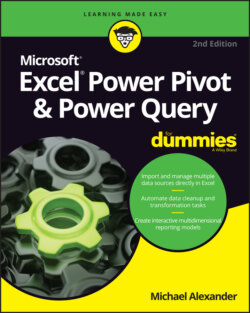
Реклама. ООО «ЛитРес», ИНН: 7719571260.
Оглавление
Michael Alexander. Excel Power Pivot & Power Query For Dummies
Microsoft® Excel® Power Pivot & Power Query For Dummies® To view this book's Cheat Sheet, simply go to www.dummies.com and search for “Microsoft Excel Power Pivot Power Query For Dummies Cheat Sheet” in the Search box. Table of Contents
List of Tables
List of Illustrations
Guide
Pages
Introduction
About This Book
Foolish Assumptions
Icons Used in This Book
Beyond the Book
Where to Go from Here
Supercharged Reporting with Power Pivot
Thinking Like a Database
Exploring the Limits of Excel and How Databases Help
Scalability
Transparency of analytical processes
Separation of data and presentation
Getting to Know Database Terminology
Databases
Tables
Records, fields, and values
Queries
Understanding Relationships
Introducing Power Pivot
Understanding the Power Pivot Internal Data Model
WHERE’S THE POWER PIVOT TAB?
A WORD ON COMPATIBILITY
Linking Excel Tables to Power Pivot
Preparing Excel tables
Adding Excel Tables to the data model
Creating relationships between Power Pivot tables
Managing existing relationships
Using the Power Pivot data model in reporting
The Pivotal Pivot Table
Introducing the Pivot Table
Defining the Four Areas of a Pivot Table
Values area
Row area
Column area
Filter area
Creating Your First Pivot Table
Changing and rearranging a pivot table
Adding a report filter
Keeping the pivot table fresh
Customizing Pivot Table Reports
Changing the pivot table layout
Customizing field names
Applying numeric formats to data fields
Changing summary calculations
Suppressing subtotals
Removing all subtotals at one time
Removing the subtotals for only one field
Removing grand totals
Showing and hiding data items
Hiding or showing items without data
Sorting the pivot table
Understanding Slicers
Creating a Standard Slicer
Getting Fancy with Slicer Customizations
Size and placement
Data item columns
Miscellaneous slicer settings
Controlling Multiple Pivot Tables with One Slicer
Creating a Timeline Slicer
Using External Data with Power Pivot
Loading Data from Relational Databases
Loading data from SQL Server
IMPORTING TABLES VERSUS IMPORTING VIEWS
Loading data from Microsoft Access databases
Loading data from other relational database systems
Loading Data from Flat Files
Loading data from external Excel files
Loading data from text files
Loading data from the Clipboard
Loading Data from Other Data Sources
Refreshing and Managing External Data Connections
Manually refreshing Power Pivot data
Setting up automatic refreshing
Preventing Refresh All
Editing the data connection
Working Directly with the Internal Data Model
Directly Feeding the Internal Data Model
THE LIMITATIONS OF POWER PIVOT-DRIVEN PIVOT TABLES
Managing Relationships in the Internal Data Model
Managing Queries and Connections
Creating a New Pivot Table Using the Internal Data Model
Filling the Internal Data Model with Multiple External Data Tables
Adding Formulas to Power Pivot
Enhancing Power Pivot Data with Calculated Columns
Creating your first calculated column
Formatting calculated columns
Referencing calculated columns in other calculations
Hiding calculated columns from end users
Utilizing DAX to Create Calculated Columns
Identifying DAX functions that are safe for calculated columns
Building DAX-driven calculated columns
Month sorting in Power Pivot–driven pivot tables
Referencing fields from other tables
Nesting functions
Understanding Calculated Measures
Creating a calculated measure
Editing and deleting calculated measures
Free Your Data with Cube Functions
Diving into DAX
DAX Language Fundamentals
Using DAX operators
Applying conditional logic in DAX
Working with DAX aggregate functions
Exploring iterator functions and row context
Understanding Filter Context
Getting context transitions with the CALCULATE function
Adding flexibility with the FILTER function
WHERE TO GO FROM HERE
Wrangling Data with Power Query
Introducing Power Query
Power Query Basics
Starting the query
Understanding query steps
VIEWING THE ADVANCED QUERY EDITOR
Refreshing Power Query data
Managing existing queries
Understanding Column-Level Actions
Understanding Table Actions
Power Query Connection Types
Importing Data from Files
Getting data from Excel workbooks
Getting data from CSV and text files
Getting data from PDF files
Getting data from folders
Importing Data from Database Systems
A connection for every database type
Relational and OLAP databases
Azure databases
ODBC connections to nonstandard databases
Getting data from other data systems
Walk-through: Getting data from a database
Managing Data Source Settings
Data Profiling with Power Query
Data Profiling options
Data Profiling quick actions
Transforming Your Way to Better Data
Completing Common Transformation Tasks
Removing duplicate records
Filling in blank fields
Replacing null values
Filling in empty strings
Concatenating columns
Changing case
Finding and replacing specific text
Trimming and cleaning text
Extracting the left, right, and middle values
Extracting first and last characters
Extracting middle characters
Splitting columns using character markers
Pivoting and unpivoting fields
Unpivot Columns command
Unpivot Other Columns command
Pivot Columns command
Creating Custom Columns
Concatenating with a custom column
Understanding data type conversions
Spicing up custom columns with functions
Adding conditional logic to custom columns
Grouping and Aggregating Data
Working with Custom Data Types
Making Queries Work Together
Reusing Query Steps
Understanding the Append Feature
Creating the needed base queries
Appending the data
BEWARE OF MISMATCHED COLUMN LABELS
Understanding the Merge Feature
Understanding Power Query joins
Merging queries
Understanding Fuzzy Match
Extending Power Query with Custom Functions
Creating and Using a Basic Custom Function
Creating a Function to Merge Data from Multiple Excel Files
Creating Parameter Queries
Preparing for a parameter query
THE IMPORTANCE OF KNOWING YOUR PARAMETERS
Creating the base query
Creating the parameter query
The Part of Tens
Ten Ways to Improve Power Pivot Performance
Limit the Number of Rows and Columns in Your Data Model Tables
Use Views Instead of Tables
Avoid Multi-Level Relationships
Let the Back-End Database Servers Do the Crunching
Beware of Columns with Many Unique Values
Limit the Number of Slicers in a Report
Create Slicers Only on Dimension Fields
Disable the Cross-Filter Behavior for Certain Slicers
Use Calculated Measures Instead of Calculated Columns
Upgrade to 64-Bit Excel
Ten Tips for Working with Power Query
Getting Quick Information from the Queries & Connections Pane
Organizing Queries in Groups
Selecting Columns in Queries Faster
Renaming Query Steps
Quickly Creating Reference Tables
Viewing Query Dependencies
Setting a Default Load Behavior
Preventing Automatic Data Type Changes
Disabling Privacy Settings to Improve Performance
Disabling Relationship Detection
Index. Symbols
A
B
C
D
E
F
G
H
I
J
K
L
M
N
O
P
Q
R
S
T
U
V
W
X
Y
About the Author
Author’s Acknowledgments
WILEY END USER LICENSE AGREEMENT
Отрывок из книги
Over the past few years, the concept of self-service business intelligence (BI) has taken over the corporate world. Self-service BI is a form of business intelligence in which end users can independently generate their own reports, run their own queries, and conduct their own analyses, without the need to engage the IT department.
The demand for self-service BI is a direct result of several factors:
.....
Databases aren’t only for computers. Manual databases are sometimes referred to as manual filing systems or manual database systems. These filing systems usually consist of people, papers, folders, and filing cabinets — paper is the key to a manual database system. In a real-life manual database system, you probably have in-baskets and out-baskets and some type of formal filing method. You access information manually by opening a file cabinet, removing a file folder, and finding the correct piece of paper. Customers fill out paper forms for input, perhaps by using a keyboard to input information that is printed on forms. You find information by manually sorting the papers or by copying information from many papers to another piece of paper (or even into an Excel spreadsheet). You may use a spreadsheet or calculator to analyze the data or display it in new and interesting ways.
A database stores information in a carefully defined structure known as a table. A table is just a container for raw information (called data), similar to a folder in a manual filing system. Each table in a database contains information about a single entity, such as a person or product, and the data in the table is organized into rows and columns. A relational database system stores data in related tables. For example, a table containing employee data (names and addresses) may be related to a table containing payroll information (pay date, pay amount, and check number).
.....