QuarkXPress For Dummies
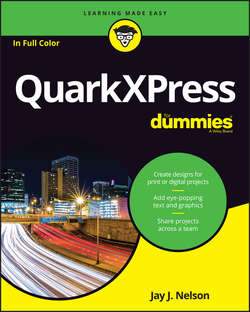
Реклама. ООО «ЛитРес», ИНН: 7719571260.
Оглавление
Nelson Jay J.. QuarkXPress For Dummies
Introduction
About This Book
Foolish Assumptions
Icons Used in This Book
Beyond the Book
Where to Go from Here
Part 1. Getting Started with QuarkXPress
Chapter 1. Meeting QuarkXPress 2016
Understanding What QuarkXPress Does
Getting a Feel for What’s New in QuarkXPress 2016
Introducing the Big Features in Recent Versions
Managing Your Files
Chapter 2. Getting to Know the Interface
Getting a Feel for the Application Interface
Surveying the Project Interface
Marching through the Menus
Using Context Menus
Mastering Palettes
Organizing with View Sets
Visualizing with Output Preview
Zooming around Your Layout
Moving through pages
Using Split Views
Switching among Layouts
Chapter 3. Creating Items
Using the Item and Content Tools
Creating Boxes
Creating Lines and Arrows
Building Bézier Boxes and Lines
Applying Frames, Dashes, and Stripes
Creating Text Paths
Converting Text to Outlines for Special Effects
Using ShapeMaker to Generate Boxes and Lines
Converting PDF, EPS, or Adobe Illustrator Files to Native QuarkXPress Items
Converting Objects from InDesign, Microsoft Office, and Other Apps to Native QuarkXPress Items
Chapter 4. Working with Items
Selecting Items
Manipulating Items
Using Super Step & Repeat for Super Duplication
Cloning Items with Cloner
Scaling Items or Layouts, Intelligently
Stacking, Grouping, and Aligning Items
Illuminating the Layers Palette
Getting Guidance from Rulers and Guides
Merging and Splitting Items
Finding and Changing Item Attributes
Using Item Styles
Storing Items in Libraries
Chapter 5. Building a Layout
Making and Using Master Pages
Modifying Page Size and Margins (If You Dare)
Numbering Pages in Sections
Creating a “Continued on Page …” Jump Line
Chapter 6. Building a Book
Starting a Book
Working with Chapters
Generating a Table of Contents
Creating an Index
Using Footnotes and Endnotes
Chapter 7. Share and Share Alike: Syncing and Collaborating
Sharing and Synchronizing Items
Using Composition Zones
Understanding Job Jackets
Part 2. Speaking in Text
Chapter 8. Creating Text Boxes
Understanding Why You Need Text Boxes
Deciding Which Is Best: Manual or Automatic?
Creating a Text Box Manually
Changing the Shape and Appearance of a Text Box
Controlling the Position of Text in Its Box
Linking and Unlinking Text Boxes
Importing Text
Exporting Text
Chapter 9. Formatting Characters
Learning the Basics of Typography
Discovering and Replacing Fonts Used in Your Document
Choosing to Use the Measurements Palette
Applying Special Effects
Inserting Special Characters
Setting Typographic Preferences
Controlling Text Greeking
Working with Language Features
Chapter 10. Formatting Paragraphs
Formatting Paragraphs: The Basics
Formatting Paragraphs: Getting Fancy
Copying Formatting with the Format Painter
Styling with Style Sheets
Formatting Magic with Conditional Styles
Chapter 11. Editing Text
Finding and Changing Text or Attributes
Using the Spelling Checker
Using the Story Editor to Edit Text
Using Content Variables
Tracking Changes with Redline
Using Notes
Part 3. Communicating with Graphics
Chapter 12. Making Tables
Building a Table
Working with Tables
Chapter 13. Adding Pictures
Importing a Picture
Using ImageGrid to Import a Folder of Pictures
Working with Pictures
Adding a Drop Shadow
Managing Pictures
Controlling Layers, Channels, and Paths in Photoshop Documents
Creating a QR Code in QuarkXPress
Exporting Pictures
Greeking Picture Previews
Suppressing Output of Pictures
Chapter 14. When Text Met Graphics
Wrapping Text around Other Items
Anchoring Items inside the Text Flow
Creating and Configuring Callouts
Chapter 15. Making a Colorful Page
Describing Color
Specifying Color
Creating Color Blends
Adjusting Opacity (Transparency)
Adding Colors from Imported Pictures
Managing and Proofing Colors
Part 4. Getting Ready for Your Big Debut
Chapter 16. Prepping to Print
Understanding the Print Dialog Box
Creating an Output Style
Working with a Commercial Printer
Troubleshooting Your Print Results
Chapter 17. Going Digital: PDF, Hyperlinks, ePUB, and HTML5 Animations
Exporting Pages as Images
Exporting to PDF
Using Interactive PDF Features
Creating and Editing PDF Output Styles
Fixing Common PDF File Problems
Creating Hyperlinks
Understanding Digital Publishing Formats
Creating Projects for ePub, Kindle, HTML5, and App Studio
Adding Interactivity to Digital Layouts
Publishing to ePub and Kindle
Creating HTML5 Publications
Part 5. The Part of Tens
Chapter 18. Ten QuarkXPress Workflow Resources
Quark’s Free QuarkXPress Document Converter
App Studio
Key Commands for Tools
XTensions That Will Blow Your Mind
Other Affordable Workflow Tools
AppleScripts (Mac Only)
Documentation from Quark
The Skinny on QuarkXPress Tips & Tricks
Online Resources
Chapter 19. Ten Do’s and Don’ts When Using QuarkXPress
Do Talk with Your Commercial Printer
Don’t Use Scroll Bars
Do Temporarily Switch to the Item Tool
Don’t Copy When You Can Share
Do Use the Built-In Calculator
Do Make Style Sheets Quickly
Do Use Keyboard Shortcuts to Size Pictures and Text
Don’t Scale Pictures below the DPI You Need for Output
Do Use Auto-Save and Auto-Backup
Do Customize How QuarkXPress Works
Appendix. Chart of Features Added in QuarkXPress 7 and Up
About the Author
Acknowledgments
Отрывок из книги
At the height of its worldwide popularity, QuarkXPress had almost 4 million users. That proved too tempting a plum for the competing Adobe juggernaut not to pluck from the desktop publishing pie, so over the course of 10 years, Adobe was able to draw many graphic designers to InDesign by providing it for free in bundles with Photoshop and Illustrator. Meanwhile, Quark underwent a complete metamorphosis, changing ownership and management to become the company that created this jewel of digital publishing: QuarkXPress 2016.
Meanwhile, the publishing industry itself experienced major changes, embracing multiple ever-changing digital formats – and QuarkXPress evolved along with these changes. QuarkXPress 2016 is not your father’s, mother’s, or grandparents’ QuarkXPress: Although the program has maintained its trademark efficiency and focus on the day-to-day needs of real-world publishers, it has also become a multifunction, platform-agnostic publishing engine capable of efficiently producing documents for any medium today – or that may present itself in the future.
.....
Therefore, before you create a new QuarkXPress project, it’s smart to create a new project folder to hold it. A handy naming convention for the folder might be as follows: client name-project name-year-month, which would look like this:
petstumes-2017 catalog-16-11
.....