iPad and iPad Pro For Dummies
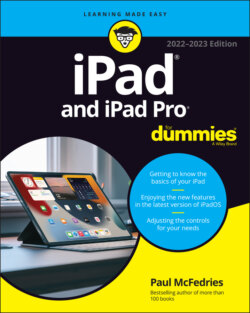
Реклама. ООО «ЛитРес», ИНН: 7719571260.
Оглавление
Paul McFedries. iPad and iPad Pro For Dummies
iPad and iPad Pro For Dummies® To view this book's Cheat Sheet, simply go to www.dummies.com and search for “iPad and iPad Pro For Dummies Cheat Sheet” in the Search box. Table of Contents
List of Illustrations
Guide
Pages
Introduction
About This Book
Foolish Assumptions
Icons Used in This Book
Beyond the Book
Where to Go from Here
Getting to Know Your iPad
Unveiling the iPad
The iPad: A Bird’s-Eye View
The iPad as a media player
The iPad as an internet device
The iPad as an e-book reader
The iPad as a multimedia powerhouse
The iPad as a platform for third-party apps
The iPad as a multitasking content production device
What do you need to use an iPad?
Touring the iPad Exterior
On the top
On the bottom
On the front and back
Status bar
Exploring the Home Screen and Dock
Exploring the Home screen
Getting to know the dock
Basic Training
Getting Started on Getting Started
A Closer Look at Cellular Data on Your iPad
Turning On and Setting Up the iPad
Automatic setup
Manual setup
Locking the iPad
Mastering the Multitouch Interface
Training your digits
Navigating beyond the main Home screen page
Select, cut, copy, and paste
Multitasking
Splitting the screen
Split view
Slide over
Picture-in-picture
Organizing icons into folders
Printing
Proactive search
Getting to Know the iPad's Virtual Keyboard
A KEYBOARD FOR ALL BORDERS
Anticipating what comes next
Discovering the special-use keys
Choosing an alternative keyboard
Finger-typing on the virtual keyboards
Editing mistakes
Synchronicity: Getting Stuff to and from Your iPad
A Brief iCloud Primer
Getting in Sync
Sync prep 101
Backing up your iPad
Disconnecting the iPad
Synchronizing Your Data
Contacts
Calendars
Advanced syncing
Synchronizing Your Media
Music, music videos, and voice memos
HOW MUCH SPACE DID I USE?
Movies
TV shows
Podcasts
Books and Audiobooks
Photos
Syncing via iCloud
Syncing via your Mac or PC
Manual Syncing
The Internet iPad
Exploring the Web with Safari
Introducing the Safari Web Browser
Exploring the browser
Blasting off into cyberspace
Zooming in and out of a page
Reading clutter-free web pages with reader view
Finding Your Way around the Web
Looking at links
Tabbed browsing
Wrangling tabs into tab groups
Doing the splits
Revisiting Web Pages
Bookmarking your favorite sites
Managing bookmarks
Saving a page to your reading list
Clipping a web page to the Home screen
Letting history repeat itself
Saving web pictures
Sharing Your Web Experiences
Launching a Mobile Search Mission
Private Browsing
Smart Safari Settings
The Email Must Get Through
Prep Work: Setting Up Your Accounts
Getting started
Setting up an email account with iCloud, Gmail, Yahoo!, AOL, or Microsoft Outlook
Setting up an account with another provider
Setting up corporate email
See Me, Read Me, File Me, Delete Me: Working with Messages
Reading messages
Threading messages
Managing messages
Searching emails
Dealing with attachments
More things you can do with messages
Sending Email
Sending an all-text message
Formatting text in an email
Sending a photo or video with an email message
Adding an attachment to an email message
Marking up an attachment
Saving an email to send later
Replying to, forwarding, or printing an email message
Settings for sending email
Setting Your Message and Account Settings
Checking and viewing email settings
Altering account settings
Text Messaging
iMessage versus SMS/MMS: What's the Difference?
Sending Text Messages
Sending a text message to one person
Sending group text messages
Adding voice to an iMessage
Massive multimedia effects
Memoji, a mouthful, but worth it
Animoji, too!
Apple Pay Cash, right in Messages
Being a Golden Receiver: Receiving iMessages
Changing some receive settings
Working with received text messages
Sharing received photos and videos
Smart Messaging Tricks
Banish Boredom with the Multimedia iPad
Apple Music, Books, News, and TV+
Introducing Your iPad’s Music Player
Listen Now: The Apple Music section of the Music app
Finding new music in Browse
Listening to human DJs in the age of streaming music
Managing music in the library
Working with playlists
Managing your own music with iTunes Match
Searching for music in the Music App
What about the iTunes Store?
Reading Just about Anything You Want on the iPad
Your personal library
Font and layout controls in Books
Searchable books
Bookmarks that don’t fall out
Highlights and notes
Buying books in the Book Store
Read books with your ears in the Audiobooks section
Searching the Book Store
Knowing What’s Happening with Apple News and Apple News+
Tuning In to Apple TV+
iPad Videography
Finding Stuff to Watch
Watching shows with the TV app
Renting and buying at the iTunes Store
Watching your own videos
Are we compatible?
A moment for HEVC
Playing Video
Finding and working the video controls
Watching video on a big TV
Restricting video usage
Deleting video from your iPad
Shooting Your Own Videos
Going slow
Going fast
Editing what you shot
Sharing video
Seeing Is Believing with FaceTime
Getting started with FaceTime
Making a FaceTime call
Receiving a FaceTime call
Photography on a Larger Scale
Shooting Pictures
Syncing pix
Connecting a digital camera or memory card
Saving images from emails and the web
Tracking Down Your Pictures
Choosing albums
Navigating your pics
Making memories
Live photos
A moment for HEIF
Searching for pictures
Sharing your photos
Admiring Your Pictures
Maneuvering and manipulating photos
Launching a slideshow
Storing pictures in the (i)Cloud
Editing and Deleting Photos
Editing photos
Editing live photos
Deleting photos
More (Not So) Stupid Picture Tricks
Entering the Photo Booth
Putting the iPad to Work
Harnessing the Power of Apps
Tapping the Magic of Apps
Finding Apps in the App Store
Browsing the App Store
Playing in the arcade
Searching for apps
Finding details about an app
Understanding the age rating
Checking requirements and device support for the app
Reading reviews
Downloading an app
DOWNLOADING OTHER CONTENT ON YOUR IPAD
Updating apps
Working with Apps
Check out App Library
Writing an app review
Taking an app off the Home screen
Deleting an app
Working with Widgets
Viewing your widgets
Adding a widget
Removing a widget
Staying in Touch with People and Appointments
Working with the Calendar
Year view
Month view
Day view
Week view
SYNCING CALENDARS WITH YOUR DESKTOP
List view
Adding Calendar Entries
Managing your calendars
Letting your calendar push you around
Choosing which calendars to display
Responding to meeting invitations
Subscribing to calendars
Sifting through Contacts
Adding and viewing contacts
Searching contacts
Contacting and sharing your contacts
Linking contacts
Removing a contact
Indispensable Apps and Utilities
Jotting Things Down with Notes
Remembering with Reminders
Working with lists
Setting up a reminder
Viewing and checking off reminders
Loving the Lock Screen
Navigating Notifications
Taming Time with the Clock App
Seeing the time anywhere in the world
Setting an alarm
Timing events with Stopwatch
Starting a countdown timer
Controlling Smart Appliances with the Home App
Taking the Measure of Things with the Measure App
Sharing Your Internet Connection with Personal Hotspot
Dropping In on AirDrop
Navigating the World
Mapping Locations
Mapping a location by searching for it
Dropping a pin
Looking around your destination
You are here: Mapping your current location
Putting a contact on the map
Mapping an address from an email message
Saving a location as a favorite
Sharing a map
Mapping locations with Siri voice commands
Getting There from Here: Navigating with Maps
Getting directions to a location
Getting live traffic information
Getting directions with Siri voice commands
Taking Control
Controlling Control Center
Controlling Your iPad with Voice Commands? Siri-ously!
Summoning Siri
Figuring out what to ask
Correcting mistakes
Making Siri smarter
Using Dictation
The Secret Life of an iPad
Tweaking Settings
Checking Out the Settings Screen
Apple ID Settings
Controlling Your iPad’s Antennas
Flying with airplane mode
Working with Wi-Fi connections
Making Bluetooth connections
Roaming among cellular data options
Managing Alerts and Notifications
Customizing app notifications
Setting sound settings
Coming into focus
Location, Location, Location Services
Settings for Your Senses
Display & Brightness
Home Screen & Dock
Accessibility
VoiceOver
Zoom
Display & Text Size
Motion
Spoken Content
Audio Descriptions
Touch
Face ID & Attention (iPad models with Face ID only)
Switch Control
Voice Control
Top Button (iPad models with Face ID) or Home Button
Apple TV Remote
Keyboards
AirPods
Hearing Devices
Sound Recognition
Audio & Visual
Subtitles and Captioning
Guided Access
Siri
Accessibility Shortcut
Wallpaper
Siri & Search
Monitoring Screen Time
Exploring Settings in General
About
Software Update
AirDrop
AirPlay & Handoff
iPad Storage
Background App Refresh
Date & Time
Keyboard
Fonts
Language & Region
Dictionary
VPN & Device Management
Legal & Regulatory
Transfer or Reset iPad
Shut Down
Customizing Control Center
Setting Up Touch ID (or Face ID) & Passcode
Promoting Harmony through Family Sharing
Setting up Family Sharing
Sorting and displaying contacts
Configuring Transactional Settings
App Store
Wallet & Apple Pay
Locating a Lost iPad with Find My iPad
Accessorizing Your Tablet
Accessories from Apple
Listening and Talking
Wired headphones, earphones, and headsets
Bluetooth stereo headphones, earphones, and headsets
Listening with Speakers
Desktop speakers
Bluetooth speakers
AirPlay speakers
Wrapping Your iPad in Third-Party Cases
Standing Up Your iPad
Troubleshooting Common Problems
Troubleshooting iPad Problems: A Quick Guide
Troubleshooting iPad Problems Step-by-Step
Shut down whatever app you’re using
Restore a changed setting
Shut down and then restart your iPad
Reboot the iPad hardware
Recharge your iPad
Check for iPadOS updates
Free up storage space
Check your Wi-Fi connection
Reset your settings
Erase and restore your content and settings
Getting Help on the Apple Website
If Nothing I Suggest Helps
Dude, Where’s My Stuff?
The Part of Tens
Ten Ways to Beef Up Privacy and Security
Lock Your iPad with a Passcode
Lock Your iPad with a Fingerprint
Lock Your iPad with Facial Recognition
Configure Your iPad to Sleep Automatically
Back Up Your iPad
Control Which Apps Can Use Your Location
Make Sure Apps Can't Track You
Control App Access to Your iPad's Hardware and Data
Check for Compromised Passwords
Set Restrictions on a Child's iPad
Ten Hints, Tips, and Shortcuts
Use Do Not Disturb for Others
Turn Off Keyboard Clicks
Create a Website Home Screen Shortcut
Customize Your Dock with Your Most Used Apps
Type on a Floating Keyboard
Look Up Words
Find Almost Anything Using Spotlight
Long-Press Home Screen Icons
Lock Your Screen's Rotation
Use a Volume Button as a Camera Shutter
Index. A
B
C
D
E
F
G
H
I
J
K
L
M
N
O
P
Q
R
S
T
U
V
W
Y
Z
About the Author
Dedication
Author's Acknowledgments
WILEY END USER LICENSE AGREEMENT
Отрывок из книги
One of the nice things about an iPad is that you can start using one a few minutes after liberating the device from its box. After traipsing through a mercifully brief setup routine, you end up on the iPad's Home screen and you're good to go. Even if you'd never used an iPad before, you probably figured out lickety-split that tapping the screen make things happen and running your finger across the screen scrolls things here and there.
The iPad basics are intuitive and not hard to master, but you might also have learned a hard iPad lesson: Once you've got the easy stuff down, the rest of the iPad is less intuitive. How do you make the screen brighter? How do you get that app that all the cool people are using? How do you set up your email? How do you take amazing photos and videos?
.....
Depending on your iPad model, the second page of the Home screen might also house a few other Apple apps, such as Pages (word processor), Keynote (presentations), Numbers (spreadsheet), Apple Store (buy Apple stuff), iMovie (create digital movies), Clips (create short video clips), and GarageBand (record and edit music).
At the bottom of every iPad Home screen page, you see a special shelflike area called the dock. By default, the eight icons on the dock are as follows:
.....