iPad Portable Genius
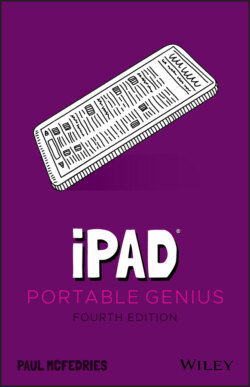
Реклама. ООО «ЛитРес», ИНН: 7719571260.
Оглавление
Paul McFedries. iPad Portable Genius
iPad® Portable Genius. Table of Contents
List of Illustrations
Guide
Pages
Introduction
Chapter 1: How Do Get Started with My iPad?
Using the Top Button
Sleeping and waking the iPad
Turning the iPad off and back on again
Making a purchase
Using the Home Button
Setting the Volume
Working with the Touchscreen
Understanding touchscreen gestures
Searching for stuff on your iPad
Switching from one app to another
Shutting down an app
Typing on the touchscreen keyboard
Accessing special keys
Working with predictive typing
Editing with Your iPad
Editing text
Selecting, copying, and pasting text
Copying and pasting an image
Undoing an edit
Configuring iPad from the Control Center
Chapter 2: How Do I Connect to a Network?
Making Wi-Fi Network Connections
Displaying nearby Wi-Fi networks automatically
Making a connection to a hidden Wi-Fi network
Working with Wi-Fi Connections
Checking Wi-Fi security
Using Wi-Fi to transfer a file from your Mac to your iPad
Preventing your iPad from automatically joining a known network connection
Shutting off the Wi-Fi antenna
Tethering to an iPhone Internet Connection
Working with Cellular-Enabled iPads
Tracking cellular data usage
Shutting off the LTE antenna
Preventing your iPad from using cellular data
Controlling app access to cellular data
Disabling data roaming
Switching to Low Data Mode
Activating Airplane Mode
Connecting Bluetooth Devices
Making your iPad discoverable
Pairing with a Bluetooth keyboard
Pairing with Bluetooth headphones
Selecting paired headphones as the audio output device
Unpairing your iPad from a Bluetooth device
Chapter 3: How Do I Configure My iPad?
Customizing the iPad Home Screen
Rearranging the Home screen icons
Storing multiple app icons in an app folder
Adding a web page icon to the Home screen
Dealing with App Notifications
Opening the Notification Center
Working with notifications
Configuring an app’s notifications
Configuring Do Not Disturb settings
Trying Out a Few More Useful iPad Customizations
Changing your iPad’s name
Customizing iPad sounds
Customizing the iPad keyboard
Configuring the Siri voice assistant
Configuring and using multitasking
Controlling your iPad’s privacy settings
Configuring your iPad to use Apple Pay
Chapter 4: How Can I Get More Out of Web Surfing?
Surfing with the Touchscreen
Utilizing Pro Tips for Easier Web Browsing
Browsing with tabs
Opening a tab in the foreground
Working with iCloud tabs
Viewing a page without distractions
Requesting a website’s desktop version
Working with bookmarks
Adding bookmarks
Surfing to a bookmarked site
Maintaining bookmarks
Adding pages to your Reading List
Revisiting pages using the History list
Dealing with Forms
Filling in forms faster with AutoFill
Storing website login data
Storing website logins manually
Enhancing Web Browsing Privacy
Deleting sites from your browsing history
Removing website data
Browsing privately
Making Safari Even Easier and Better
Switching the default search engine
Searching for text in a web page
Searching the web with Siri
Sharing a link via AirDrop
Chapter 5: How Do I Make the Most of Email?
Managing Your Accounts
Adding an email account manually
Changing the default account
Disabling an account
Removing an account
Switching from one account to another
Configuring Some Useful Mail Settings
Creating a custom email signature
Thwarting spammers by disabling remote images
Stopping messages from getting organized by thread
Customizing Mail’s swipe options
Working with Email Messages
Adding iCloud folders
Attaching a document from iCloud Drive
Formatting message text
Maintaining messages with swipe gestures
Marking every message as read
Controlling email with Siri voice commands
Chapter 6: How Can I Have Fun with Photos?
Browsing and Viewing Your Photos
Navigating and manipulating photos
Creating a photo album
Marking a photo as a favorite
Streaming photos to Apple TV
Editing a Photo
Enhancing color and brightness
Cropping and straightening a photo
Applying a filter to a photo
Adjusting the lighting in a photo
Using the Cameras
Launching the Camera app
Taking a photo
Learning the Camera app’s features
Focusing your shot
Locking the exposure and focus
Zooming in and out of the shot
Shooting live photos
Shooting a panoramic photo
Shooting a photo with a time delay
Reducing blurry iPad photos
Chapter 7: How Can I Create Video on My iPad?
Recording Video
Recording video on your iPad
Shooting a time-lapse video
Setting the recording format for video and slow motion
Editing Recorded Video
Creating Videos with the Clips App
Creating a Clips video
Adding a new Clips project
Making Movies with iMovie
Creating a new iMovie project
Opening a project for editing
Importing media into your project
Importing a video from an iPad camera
Importing existing video
Importing a photo from the camera
Importing an existing photo
Working with video clips
Moving a clip
Trimming a clip
Changing the transition between two clips
Adjusting a photo’s Ken Burns effect
Adding a title to a clip
Removing a clip
Working with your project
Adding a music track
Changing the project theme
Naming your project
Exporting your project
Chapter 8: How Do I Manage My Contacts?
Getting Started with Contacts
Creating a Contact
Editing a Contact
Assigning phone numbers to a contact
Assigning email addresses to a contact
Assigning web addresses to a contact
Assigning social media data to a contact
Assigning physical addresses to a contact
Adding a photo to a contact
Deleting a contact
Getting More Out of Contacts
Creating a custom field label
Adding fields to a contact
Deleting fields from a contact
Creating a new contact from a vCard
Sending and receiving a contact via AirDrop
Sorting contacts
Syncing contacts
Chapter 9: How Do I Track My Events and Appointments?
Getting Started with the Calendar App
Tracking Your Events
Adding an event to your calendar
Editing an event
Repeating an event
Converting an event to an all-day event
Adding an alert to an event
Getting More Out of the Calendar App
Setting the default calendar
Subscribing to a calendar
Controlling events with Siri voice commands
Handling Microsoft Exchange meeting requests
Working with Reminders
Creating a time reminder
Creating a location reminder
Creating a new list and setting the default list
Completing a reminder
Deleting a reminder
Setting reminders with Siri voice commands
Chapter 10: How Can I Navigate My World with iPad?
Working with Location Services
Controlling how apps access Location Services
Shutting off Location Services
Mapping Locations
Searching for a location
Marking a location
Flying over your destination
Mapping your current location
Mapping a contact’s address
Mapping an address from an email
Saving a location as a favorite
Sharing a map
Mapping locations with Siri voice commands
Navigating with Maps
Getting directions to a location
Getting live traffic information
Getting directions with Siri voice commands
Chapter 11: How Do I Protect My iPad?
Locking Your iPad
Locking your iPad with a passcode
Locking your iPad with a fingerprint
Locking your iPad with facial recognition
Configuring Your Tablet to Sleep Automatically
Backing Up Your Tablet
Setting Restrictions on a Child’s iPad
Chapter 12: How Do I Solve iPad Problems?
Troubleshooting iPad Problems: A Quick Guide
Troubleshooting iPad Problems Step-by-Step
Step 1: Shut down whatever app you’re using
Step 2: Restore a changed setting
Step 3: Shut down and then restart your iPad
Step 4: Reboot the iPad hardware
Step 5: Recharge your iPad
Step 6: Check for iPadOS updates
Step 7: Free up storage space
Step 8: Check your Wi-Fi connection
Step 9: Reset your settings
Step 10: Erase and restore your content and settings
Index. A
B
C
D
E
F
G
H
I
K
L
M
N
O
P
R
S
T
U
V
W
Y
Z
WILEY END USER LICENSE AGREEMENT
Отрывок из книги
There are many reasons for the success of the iPad, as well as its smaller cousin, the iPhone. However, if you polled fans of these devices, I bet one reason would quickly bubble up to the top spot: the touch interface. It’s slick, elegant, and just so easy: a tap here, a tap there, and away you go.
Using the iPad touch interface is like playing in one of those seaside areas where the water is only a couple of feet deep no matter where you go; you can still have all kinds of fun, but you never have to swim hard, and there’s little chance of drowning. However, if you walk out far enough in many of those ocean areas, you suddenly come to the edge of an underwater shelf, where the sandy bottom gives way to the inky ocean depths.
.....
Learning to use the iPad’s touchscreen means learning how to use gestures to make the iPad do your bidding. You might think there must be dozens of gestures to master, but happily there are a mere half dozen:
Each new generation of the iPad bumps up the space available for storage: from 4GB in the original tablet to 1TB (terabyte, or 1,024GB) in a top-of-the-line iPad Pro. That’s a lot of data, but the more photos, videos, music, email, messages, apps, and documents you stuff into your iPad, the harder it gets to find what you’re looking for. Fortunately, your iPad comes with a powerful search feature that makes it easy to find what you want. Here’s how it works:
.....