Adobe Photoshop CC For Dummies
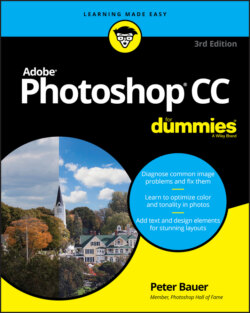
Реклама. ООО «ЛитРес», ИНН: 7719571260.
Оглавление
Peter Bauer. Adobe Photoshop CC For Dummies
Adobe® Photoshop® CC For Dummies® To view this book's Cheat Sheet, simply go to www.dummies.com and search for “Adobe Photoshop CC For Dummies Cheat Sheet” in the Search box. Table of Contents
List of Illustrations
Guide
Pages
Introduction
About This Book
Conventions Used in This Book
Icons Used in This Book
How to Use This Book
Getting Started with Photoshop CC
An Overview of Photoshop
Exploring Adobe Photoshop
What Photoshop is designed to do
Other things you can do with Photoshop
Viewing Photoshop’s Parts and Processes
Reviewing basic computer operations
Launching Photoshop
Working with images
Saving your files
Keyboard shortcuts
Photoshop’s incredible selective Undo
Installing Photoshop: Need to know
Knowing Just Enough about Digital Images
What Exactly Is a Digital Image?
The True Nature of Pixels
How Many Pixels Can Dance on the Head of a Pin?
Resolution revelations
Resolving image resolution
Changing the size of your artwork with the Image Size command
TO RESAMPLE OR TO CROP: THAT IS THE QUESTION
Picking an image resolution
CONTENT-AWARE SCALING
File Formats: Which Do You Need?
Formats for digital photos
Formats for web graphics
Formats for commercial printing
RESAVING IMAGES IN THE JPEG FORMAT
Formats for PowerPoint and Word
Taking the Chef’s Tour of Your Photoshop Kitchen
Food for Thought: How Things Work
Ordering from the menus
Your platter full of panels
The tools of your trade
Get Cookin’ with Customization
Clearing the table: Custom workspaces
Spoons can’t chop: Creating tool presets
Season to Taste: The Photoshop Settings
Standing orders: Setting the Preferences
Preferences ⇒ History Log
Preferences ⇒ Tools
Preferences ⇒ Interface and Preferences ⇒ Workspace
Preferences ⇒ File Handling
Preferences ⇒ Performance
Preferences ⇒ Scratch Disks
Preferences ⇒ Cursors
Preferences ⇒ Transparency & Gamut
Preferences ⇒ Units & Rulers
Preferences ⇒ Guides, Grid & Slices
Preferences ⇒ Plug-Ins
Preferences ⇒ Technology Previews
Preferences ⇒ Product Improvement
Ensuring consistency: Color Settings
When Good Programs Go Bad: Fixing Photoshop
From Pics to Prints: Photoshop for Beginners
Bringing Images into Photoshop
Downloading from your digital camera
Scanning prints
PURCHASING COMMERCIAL IMAGES
Determining scan resolution
Preventing moiré patterns
Keeping Your Images Organized
Creating a folder structure
Using Adobe Bridge
Renaming image files easily
Printing Your Images
Cropping to a specific aspect ratio
Remembering resolution
Controlling color using File ⇒ Print
Considering color management solutions
Printing alternatives
Sharing Your Images
Emailing and AirDropping your images
Creating PDFs and websites
Easy Enhancements for Digital Images
Making Tonality and Color Look Natural
Adjusting Tonality to Make Your Images Pop
Histograms Simplified
Using Photoshop’s Auto Corrections
Levels and Curves and You
Level-headed you!
DEFINING WHITE AND BLACK
Tonal corrections with the eyedroppers
Adjusting your curves without dieting
Grabbing Even More Control
Using Shadows/Highlights
Changing exposure after the fact
Using Photoshop’s toning tools
What Is Color in Photoshop?
Which color mode should you choose?
Does a color model make a difference?
Why should you worry about color depth?
Making Color Adjustments in Photoshop
“HERE, SPOT!”: WHAT IS A SPOT COLOR?
Choosing color adjustment commands
Brightness/Contrast, Levels, Curves, Exposure
Vibrance
Hue/Saturation
Color Balance
Black & White
Photo Filter
Channel Mixer
Color Lookup
Invert
Posterize
Threshold
Gradient Map
Selective Color
Shadows/Highlights
HDR Toning
Desaturate
Match Color
Replace Color
Equalize
Manual corrections in individual channels
The People Factor: Flesh Tone Formulas
The Adobe Camera Raw Plug-In
Understanding the Raw Facts
What’s the big deal about Raw?
Working in Raw
The Camera Raw Interface
Camera Raw’s Tools and buttons
Before and After
Trash
Crop & Rotate
Spot Removal
Red Eye Reduction
Adjustment Brush
Graduated Filter
Radial Filter
Sampler Overlay and the Color Sampler tool
Camera Raw Preferences
The histogram
The preview area
Workflow Options and presets
Making Adjustments in Camera Raw’s Edit Panel
The Basic section
VIBRANCE AND SATURATION
The Curve section
The Detail section
The Color Mixer section
The Color Grading section
The Optics and Geometry sections
The Effects section
The Calibration section
The Camera Raw Cancel, Done, and Open buttons
Fine-Tuning Your Fixes
What Is a Selection?
Feathering and Anti-aliasing
Making Your Selections with Tools
Marquee selection tools
Lasso selection tools
The Object Selection tool
The Quick Selection tool
The Magic Wand tool
Select and Mask
Your Selection Commands
The primary selection commands
The Color Range command
The Focus Area command
The Select ⇒ Subject command
The Select ⇒ Sky command
Selection modification commands
Transforming the shape of selections
Edit in Quick Mask mode
The mask-related selection commands
Masks: Not Just for Halloween Anymore
Saving and loading selections
Editing an alpha channel
Adding masks to layers and Smart Objects
Masking with vector paths
Adjustment Layers: Controlling Changes
Adding an adjustment layer
Limiting your adjustments
Common Problems and Their Cures
Making People Prettier
Getting the red out … digitally
The digital fountain of youth
Dieting digitally
De-glaring glasses
Whitening teeth
Reducing Noise in Your Images
Decreasing digital noise
Eliminating luminance noise
Fooling Around with Mother Nature
Removing the unwanted from photos
Eliminating the lean: Fixing perspective
Rotating images precisely
Adding a beautiful sky
Creating “Art” in Photoshop
Combining Images
Compositing Images: 1 + 1 = 1
Understanding layers
Why you should use Smart Objects
Using the basic blending modes
Opacity, transparency, and layer masks
Creating clipping groups
Making composited elements look natural
Making Complex Selections
Vanishing Point
Creating Panoramas with Photomerge
Precision Edges with Vector Paths
Pixels, Paths, and You
Easy Vectors: Using Shapes
Your basic shape tools
The Custom Shape tool
More custom shapes — free!
Changing the appearance of the shape layer
Simulating a multicolor shape layer
Using Your Pen Tool to Create Paths
Understanding paths
Clicking and dragging your way down the path of knowledge
A closer look at the Paths panel
Pick a path, any path
The Paths panel buttons
Customizing Any Path
Adding, deleting, and moving anchor points
Combining paths
Tweaking type for a custom font
Dressing Up Images with Layer Styles
What Are Layer Styles?
Using the Styles Panel
Creating Custom Layer Styles
Exploring the Layer Style menu
Exploring the Layer Style dialog box
Layer effects basics
Bevel and Emboss
Stroke
Inner Shadow
Inner Glow
Satin
Color Overlay
THE FOUR KEY BLENDING MODES
Gradient Overlay
Pattern Overlay
Outer Glow
Drop Shadow
Opacity, fill, and advanced blending
Saving Your Layer Styles
Adding styles to the Styles panel
Preserving your layer styles
Giving Your Images a Text Message
Making a Word Worth a Thousand Pixels
A type tool for every season, or reason
What are all those options?
Taking control of your text with panels
The panel menus — even more options
Working with Styles
ADOBE’S FIND AND MATCH FONT FEATURES
Putting a picture in your text
Creating Paragraphs with Type Containers
Selecting alignment or justification
Ready, BREAK! Hyphenating your text
Shaping Up Your Language with Warp Text and Type on a Path
Applying the predefined warps
Customizing the course with paths
Painting in Photoshop
Discovering Photoshop’s Painting Tools
Painting with the Brush tool
Adding color with the Pencil tool
Removing color with the Eraser tool
Working with Panels and Selecting Colors
An overview of options
Creating and saving custom brush tips
Picking a color
Fine Art Painting with Specialty Brush Tips and the Mixer Brush
Exploring erodible brush tips
Introducing airbrush and watercolor tips
Mixing things up with the Mixer Brush
Filling, Stroking, Dumping, and Blending Colors
Deleting and dumping to add color
Using gradients
Filters: The Fun Side of Photoshop
Smart Filters: Your Creative Insurance Policy
The Filters You Really Need
Sharpening to focus the eye
Unsharp Mask
Smart Sharpen
Shake Reduction
Blurring images and selections
THE EDIT FADE COMMAND
The other Blur filters
Correcting for the vagaries of lenses
Cleaning up with Reduce Noise
Getting Creative and Artistic
Photo to painting with the Oil Paint filter
Working with the Filter Gallery
Push, Pull, and Twist with Liquify
What Are Neural Filters?
The original Neural Filters
Neural Filters in public beta testing
Proposed Neural Filters
Do I Need Those Other Filters?
Adding drama with Lighting Effects
Maximum and Minimum
Bending and bubbling
Creating clouds
Power Photoshop
Streamlining Your Work in Photoshop
Ready, Set, Action!
Recording your own Actions
Working with the Batch command
Find It Fast with Discover
Creating Contact Sheets and Presentations
Creating a PDF presentation
Collecting thumbnails in a contact sheet
Scanning Multiple Photos in One Pass
Sticking to the Script
Working with Video and Animation
Importing and Enhancing Video Clips
Getting video into Photoshop
Adjusting the length of video and audio clips
Adding adjustment layers and painting on video layers
Transitioning, titling, and adding special effects
Transforming video layers
Rendering and exporting video
Creating Animations in Photoshop
Building frame-based animations
Creating frame content
Tweening to create intermediary frames
Specifying frame rate
Optimizing and saving your animation
The Part of Tens
Ten Specialized Features of Photoshop CC
Using Smart Object Stack Modes
The Mean Stack Mode
Working with 3D Artwork
Creating 3D objects
Adding 3D objects
Rendering and saving 3D scenes
Measuring, Counting, and Analyzing Pixels
Measuring length, area, and more
Calculating with Vanishing Point
Counting crows or maybe avian flu
Viewing Your DICOM Medical Records
Ignoring MATLAB
Ten Ways to Integrate Your iPad
Using Sidecar to Add an iPad to Your Screen
Sidecar System Requirements
Arranging Your iPad’s Screen
Mirroring the Screens
Maximizing the Screen Space
Making Use of Photoshop on the iPad
Using the Cloud with Photoshop on the iPad and Desktop
Using Other Adobe iPad Apps
Does the iPad Replace My Wacom Tablet?
Setting Wacom Tablet Preferences for Touch Keys and Touch Ring
Ten Things to Know about HDR
Understanding HDR
Capturing for Merge to HDR Pro
Preparing Raw “Exposures” in Camera Raw
Working with Merge to HDR Pro
Saving 32-Bit HDR Images
HDR Toning
Painting and the Color Picker in 32-Bit
Filters and Adjustments in 32-Bit
Selections and Editing in 32-Bit
Printing HDR Images
Photoshop CC’s Blending Modes
Index. Numbers
A
B
C
D
E
F
G
H
I
J
K
L
M
N
O
P
Q
R
S
T
U
V
W
X
Z
About the Author
Author’s Dedication
Author’s Acknowledgments
WILEY END USER LICENSE AGREEMENT
Отрывок из книги
Adobe Photoshop CC is one of the most important computer programs of our age. It’s made photo editing a commonplace thing, something for the everyperson. Still, Photoshop can be a scary thing, comprising a jungle of menus and panels and tools and options and shortcuts as well as a bewildering array of add-ons and plug-ins. And that’s why you’re holding this book in your hands. And why I wrote it. And why John Wiley & Sons, Inc., published it.
You want to make sense of Photoshop — or, at the very least, be able to work competently and efficiently in the program, accomplishing those tasks that need to get done. You want a reference that discusses how things work and what things do, not in a technogeek or encyclopedic manner, but rather as an experienced friend might explain something to you. Although step-by-step explanations are okay if they show how something works, you don’t need rote recipes that don’t apply to the work you do. You don’t mind discovering tricks, as long as they can be applied to your images and artwork in a productive, meaningful manner. You’re in the right place!
.....
You can go ahead and save the image in that format, but your file will no longer contain those unsupported features. In the example shown in Figure 2-13, I can click the Save button and create a JPEG file, but that JPEG won’t have the alpha channel (a saved selection) or the spot colors (a custom printing color) and it will be flattened to a single layer. If I want to retain those features in the file, I need to choose a different file format, such as Photoshop’s own PSD format. (Read more about alpha channels in Chapter 7 and about spot channels in Chapter 5.)
FIGURE 2-13: Photoshop shows you which image features are not available in your selected file format.
.....