AutoCAD For Dummies
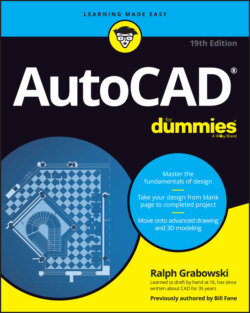
Реклама. ООО «ЛитРес», ИНН: 7719571260.
Оглавление
Ralph Grabowski. AutoCAD For Dummies
AutoCAD® For Dummies® To view this book's Cheat Sheet, simply go to www.dummies.com and search for “AutoCAD For Dummies Cheat Sheet” in the Search box. Table of Contents
List of Tables
List of Illustrations
Guide
Pages
Introduction
About This Book
Foolish Assumptions
Conventions Used in This Book
Using the command line
Using aliases
Icons Used in This Book
Beyond the Book
Where to Go from Here
Getting Started with AutoCAD
Introducing AutoCAD and AutoCAD LT
Launching AutoCAD
Drawing in AutoCAD
Understanding Pixels and Vectors
The Cartesian Coordinate System
The Grand Tour of AutoCAD
Looking at AutoCAD’s Drawing Screen
PROFILING YOUR DISPLAY
For your information
Making choices from the Application menu
Unraveling the Ribbon
EXPRESS SERVICE?
Getting with the Program
Looking for Mr. Status Bar
Using Dynamic Input
Let your fingers do the talking: The command line
The key(board) to AutoCAD success
Keeping tabs on palettes
Down the main stretch: The drawing area
Model space and paper space layouts
Drawing on the drawing area
Fun with F1
A Lap around the CAD Track
A Simple Setup
Drawing a (Base) Plate
Taking a Closer Look with Zoom and Pan
Modifying to Make It Merrier
Crossing your hatches
Now that’s a stretch
Following the Plot
Plotting the drawing
Today’s layer forecast: Freezing
Setup for Success
A Setup Roadmap
Choosing your units
Weighing up your scales
DRAFTING ON PAPER VERSUS ELECTRONICALLY
DRAWING SCALE VERSUS DRAWING SCALE FACTOR
Thinking about paper
Defending your border
A Template for Success
Making the Most of Model Space
Setting your units
Making the drawing area snap-py (and grid-dy)
Setting linetype, text, and dimension scales
Entering drawing properties
Making Templates Your Own
FINDING YOUR USER FOLDER
A Zoom with a View
Panning and Zooming with Glass and Hand
The wheel deal
Navigating a drawing
Zoom, Zoom, Zoom
A View by Any Other Name
Degenerating and Regenerating
Let There Be Lines
Along the Straight and Narrow
Drawing for Success
Introducing the Straight-Line Drawing Commands
Drawing Lines and Polylines
Toeing the line
Connecting the lines with polyline
ALTERNATIVES TO THE LINE AND PLINE COMMANDS
Squaring Off with Rectangles
Choosing Sides with POLygon
Dangerous Curves Ahead
Throwing Curves
Going Full Circle
Arc-y-ology
Solar Ellipses
Splines: Sketchy, Sinuous Curves
Donuts: Circles with a Difference
Revision Clouds on the Horizon
Scoring Points
Preciseliness Is Next to CADliness
Controlling Precision
Understanding the AutoCAD Coordinate Systems
Keyboard capers: Coordinate input
Introducing user coordinate systems
Drawing by numbers
Grabbing an Object and Making It Snappy
Grabbing points with object snap overrides
Snap goes the cursor
Running with object snaps
Other Practical Precision Procedures
Manage Your Properties
Using Properties with Objects
Using the ByLayer approach
Changing properties
Working with Layers
STACKING UP LAYERS
Accumulating properties
Creating new layers
A LOAD OF LINETYPES
Manipulating layers
Scaling an object’s linetype
Using Named Objects
Using AutoCAD DesignCenter
Grabbing Onto Object Selection
Commanding and Selecting
Command-first editing
Selection-first editing
Direct-object editing
Choosing an editing style
Selecting Objects
One-by-one selection
Selection boxes left and right
Tying up object selection
Perfecting Selecting
AutoCAD Groupies
Object Selection: Now You See It …
Edit for Credit
Assembling Your AutoCAD Toolkit
The Big Three: Move, COpy, and Stretch
Base points and displacements
Move
COpy
Copy between drawings
Stretch
More Manipulations
Mirror, mirror on the monitor
ROtate
SCale
-ARray
Offset
Slicing, Dicing, and Splicing
TRim and EXtend
BReak
Fillet, CHAmfer, and BLEND
Join
POLISHING THOSE PROPERTIES
Other editing commands
Getting a Grip
When Editing Goes Bad
Dare to Compare
Planning for Paper
Setting Up a Layout in Paper Space
The layout two-step
Pick a paper, any paper
View that port
Put it on my tabs
Any Old Viewport in a Layout
Up and down the detail viewport scales
Keeping track of where you’re at
Practice Makes Perfect
Clever Paper Space Tricks
If Drawings Could Talk
Text with Character
Getting Ready to Write
ANNOTATIVELY YOURS
Creating Simply Stylish Text
Font follies
Get in style
Taking Your Text to New Heights
Plotted text height
Calculating non-annotative AutoCAD text height
Entering Text
Using the Same Old Line
Saying More in Multiline Text
Making it with mText
mText dons a mask
Insert Field
Doing a number on your mText lists
Line up in columns — now!
Modifying mText
Turning On Annotative Objects
Gather Round the Tables
Tables have style, too
Creating and editing tables
Take Me to Your Leader
Electing a leader
Multi options for multileaders
Entering New Dimensions
Adding Dimensions to a Drawing
Dimensioning the Legacy Way
A Field Guide to Dimensions
Self-centered
Quick, dimension!
Where, oh where, do my dimensions go?
The Latest Styles in Dimensioning
USING SYSTEM VARIABLES WITH DIMENSIONS
Creating dimension styles
Adjusting style settings
Following lines and arrows
Symbolically speaking
Tabbing to text
Getting fit
Using primary units
Other style settings
Changing styles
Scaling Dimensions for Output
SCALING DIMENSIONS THE HARD WAY
Editing Dimensions
Editing dimension geometry
Editing dimension text
Controlling and editing dimension associativity
And the Correct Layer Is …
Down the Hatch!
Creating Hatches
Hatching Its Own Layer
Using the Hatches Tab
Scaling Hatches
Scaling the easy way
SCALING THE HARD WAY
Annotative versus non-annotative
Pushing the Boundaries of Hatch
Adding style
Hatches from scratch
Pick a pattern — any pattern: Predefined hatch patterns
When is a pattern not a pattern? When it’s a solid fill
Here’s looking through you, kid
Editing Hatch Objects
The Plot Thickens
You Say “Printing,” I Say “Plotting”
The Plot Quickens
Plotting success in 16 steps
Getting with the system
Configuring your printer
Preview one, two
Instead of fit, scale it
Plotting the Layout of the Land
Plotting Lineweights and Colors
Plotting with style
Using plot styles
Creating plot styles
Plotting through thick and thin
PLOTTING WITH PLODDERS
Controlling plotted lineweights with object lineweights
Controlling plotted lineweights with screen colors
WHEN IN DOUBT, SEND IT OUT
Plotting in color
It’s a (Page) Setup!
Continuing the Plot Dialog
The Plot Sickens
Advancing with AutoCAD
The ABCs of Blocks
Rocking with Blocks
Creating Block Definitions
Inserting Blocks
LOCATE USING GEOGRAPHIC DATA OPTION
Attributes: Fill-in-the-Blank Blocks
Creating attribute definitions
Defining blocks that contain attribute definitions
Inserting blocks that contain attribute definitions
Editing attribute values
Extracting data
Exploding Blocks
Purging Unused Block Definitions
Everything from Arrays to Xrefs
Arraying Associatively
Comparing the old and new ARray commands
Hip, hip, array!
Creating polar arrays
Down the garden path
Associatively editing
Going External
Becoming attached to your xrefs
Layer-palooza
Editing an external reference file
Forging an xref path
Managing xrefs
Blocks, Xrefs, and Drawing Organization
Mastering the Raster
Attaching a raster image
Maintaining your image
You Say PDF; I Say DWF
Theme and Variations: Dynamic Blocks
Now you see it
Lights! Parameters! Actions!
Manipulating dynamic blocks
Call the Parametrics!
Maintaining Design Intent
Defining terms
Forget about drawing with precision!
Constrain yourself
Understanding Geometric Constraints
Applying a little more constraint
Using inferred constraints
You AutoConstrain yourself!
Understanding Dimensional Constraints
Practice a little constraint
Making your drawing even smarter
Using Parameters Manager
Dimensions or constraints? Have it both ways!
Lunchtime!
Drawing on the Internet
The Internet and AutoCAD: An Overview
You send me
Prepare it with eTransmit
Rapid eTransmit
Increasing cloudiness
Bad reception?
Help from Reference Manager
The Drawing Protection Racket
Outgoing!
Autodesk weather forecast: Increasing cloud
Your head planted firmly in the cloud
The pros
AutoCAD Web and Mobile
On a 3D Spree
It’s a 3D World After All
The 3.5 Kinds of 3D Digital Models
Tools of the 3D Trade
Warp speed ahead
Entering the third dimension
Untying the Ribbon and opening some palettes
Modeling from Above
Using 3D coordinate input
Using point filters
Object snaps and object snap tracking
Changing Work Planes
Displaying the UCS icon
Adjusting the UCS
Speedy modeling with Dynamic UCS
Name that UCS
Navigating 3D waters
Orbit à go-go
Taking a spin around the cube
Grabbing the SteeringWheels
Visualizing 3D Objects
On a Render Bender
From Drawings to Models
Is 3D for Me?
Getting Your 3D Bearings
Creating a better 3D template
Seeing the world from new viewpoints
From Drawing to Modeling in 3D
Drawing basic 3D objects
Gaining a solid foundation
Drawing solid primitives
Adding the Third Dimension to 2D Objects
Adding thickness to a 2D object
Extruding open and closed objects
Pressing and pulling closed boundaries
Lofting open and closed objects
Sweeping open and closed objects along a path
Revolving open or closed objects around an axis
Modifying 3D Objects
Selecting subobjects
Working with gizmos
More 3D variants of 2D commands
Getting your 3D ducks in a row
Holding up a mirror
Editing solids
Using grips to edit solids
Boolean operations
Filleting and chamfering
Slice
It’s Showtime!
Get the 2D Out of Here!
A different point of view
Additional 3D tricks
AutoCAD’s top model
OLDER 3D COMMANDS
Visualizing the Digital World
Adding Lights
Default lighting
User-defined lights
The shadow knows…
The Lights in Model palette
Sunlight
Creating and Applying Materials
Defining a Background
Rendering a 3D Model
AutoCAD Plays Well with Others
Get Out of Here!
Making a splash with PNG
PDF to the rescue
What the DWF?
3D print
But wait! There’s more!
Open Up and Let Me In!
Editing other drawing file formats
PDF editing
Translation, Please!
The Importance of Being DWG
The Part of Tens
Ten AutoCAD Resources
Autodesk Discussion Groups
Autodesk’s Own Blogs
Autodesk University
Autodesk Channel on YouTube
World Wide (CAD) Web
Your Local Authorized Training Center
Your Local User Group
Autodesk User Groups International
Books
Autodesk Feedback Community
Ten System Variables to Make Your AutoCAD Life Easier
APERTURE
DIMASSOC
MENUBAR
MIRRTEXT
OSNAPZ
PICKBOX
REMEMBERFOLDERS
ROLLOVERTIPS and TOOLTIPS
TASKBAR
VISRETAIN
And the Bonus Round
Ten AutoCAD Secrets
Sheet Sets
Custom Tool Palettes
Ribbon Customization
Toolsets
Programming Languages
Vertical Versions
Language Packs
Multiple Projects or Clients
Data Extraction and Linking
Untying the Ribbon and Drawings
Index. A
B
C
D
E
F
G
H
I
J
K
L
M
N
O
P
Q
R
S
T
U
V
W
X
Y
Z
About the Author
Dedication
Author’s Acknowledgments
WILEY END USER LICENSE AGREEMENT
Отрывок из книги
Welcome to the wonderful world of AutoCAD and to the fame and fortune that awaits you as an AutoCAD user. (Would I lie to you?)
Believe it or not, AutoCAD is around 40 years old, having been born in December 1982, when most people thought that personal computers weren’t capable of industrial-strength tasks like CAD. The acronym stands for Computer-Aided Drafting, Computer-Aided Design, or both, depending on who you talk to. What’s equally surprising is that many of today’s hotshot AutoCAD users, and most of the readers of this book, weren’t even born when the program first hit the street and when the grizzled old-timer writing these words began using it.
.....
FIGURE 2-6: Status (bars) check.
Earlier AutoCAD releases allowed you to change status bar buttons to display icons or traditional text labels. Now, unfortunately, we’re stuck with icons only. The good news is that the F keys (F3, F5, and so on) can also be used to turn on and off the most commonly used drawing modes.
.....