Windows Server 2022 & Powershell All-in-One For Dummies
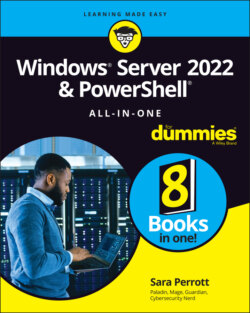
Реклама. ООО «ЛитРес», ИНН: 7719571260.
Оглавление
Sara Perrott. Windows Server 2022 & Powershell All-in-One For Dummies
Windows Server® 2022 & PowerShell® All-in-One For Dummies® To view this book's Cheat Sheet, simply go to www.dummies.com and search for “Windows Server 2022 & PowerShell All-in-One For Dummies Cheat Sheet” in the Search box. Table of Contents
List of Tables
List of Illustrations
Guide
Pages
Introduction
About This Book
Foolish Assumptions
Icons Used in This Book
Beyond the Book
Where to Go from Here
Installing and Setting Up Windows Server 2022. Contents at a Glance
An Overview of Windows Server 2022
Extra! Extra! Read All About It! Seeing What’s New in Windows Server 2022
Deciding Which Windows Server 2022 Edition Is Right for You
Essentials
Standard
Datacenter
Walking the Walk: Windows Server 2022 User Experiences
Desktop Experience
Server Core
Nano
Seeing What Server Manager Has to Offer
Windows Admin Center: Your New Best Friend
Extending and Improving Your Datacenter
Azure Arc
Azure Automanage: Hotpatch
Using Boot Diagnostics
Accessing Boot Diagnostics
From the DVD
Using Advanced Boot Options
Safe Mode
Safe Mode
Safe Mode with Networking
Safe Mode with Command Prompt
Enable Boot Logging
Enable Low-Resolution Video
Last Known Good Configuration
Directory Services Restore Mode
Debugging Mode
Disable Automatic Restart on System Failure
Disable Driver Signature Enforcement
Disable Early Launch Anti-Malware Driver
Performing a Memory Test
Using the Command Prompt
Working with Third-Party Boot Utilities
Performing the Basic Installation
Making Sure You Have What It Takes
VERSION AND EDITION REQUIREMENTS
Central processing unit
Random access memory
Storage
Network adapter
DVD drive
UEFI-based firmware
Trusted Platform Module
Monitor
Keyboard and mouse
Performing a Clean Install
Upgrading Windows
Performing a Network Install with Windows Deployment Services
Performing Initial Configuration Tasks
Understanding Default Settings
Getting an Overview of the Configuration Process
Providing Computer Information
Windows Server 2022 with Desktop Experience
Activation
Time zone
Computer name and domain
Configure networking
Windows Server 2022 Core
Activation
ACTIVATING WITH SCONFIG
ACTIVATING FROM POWERSHELL
Time zone
SETTING THE TIME ZONE WITH SCONFIG
SETTING THE TIME ZONE FROM POWERSHELL
Computer name and domain
SETTING THE COMPUTER NAME WITH SCONFIG
ADDING TO A DOMAIN WITH SCONFIG
SETTING THE COMPUTER NAME FROM POWERSHELL
ADDING TO A DOMAIN FROM POWERSHELL
Configure networking
Updating Windows Server 2022
Windows Server 2022 with Desktop Experience
Automatic updates
Downloading and installing updates
Windows Server 2022 Core
Automatic updates
SETTING UPDATES TO AUTOMATIC VIA SCONFIG
SETTING UPDATES TO AUTOMATIC VIA PowerShell
Downloading and installing updates
Customizing Windows Server 2022
Windows Server 2022 with Desktop Experience
Adding roles and features
Enabling remote administration
Configure Windows Firewall
Windows Server 2022 Core
Adding roles and features
Enabling remote administration
Configure Windows Firewall
Configuring Startup Options with BCDEdit
Configuring Windows Server 2022. Contents at a Glance
Configuring Server Roles and Features
Using Server Manager
Roles and features
Diagnostics
Configuration tasks
Configure and Manage Storage
Understanding Server Roles
Active Directory Certificate Services
Active Directory Domain Services
Active Directory Federation Services
Active Directory Lightweight Directory Services
Active Directory Rights Management Services
Device Health Attestation
Dynamic Host Configuration Protocol
Domain Name System
Fax Server
File and Storage Services
Host Guardian Service
Hyper-V
Network Controller
Network Policy and Access Services
Print and Document Services
Remote Access
Remote Desktop Services
Volume Activation Services
Web Services
Windows Deployment Services
Windows Server Update Services
Understanding Server Features
.NET 3.5
.NET 4.8
Background Intelligent Transfer Service
BitLocker Drive Encryption
BitLocker Network Unlock
BranchCache
Client for NFS
Containers
Data Center Bridging
Direct Play
Enhanced Storage
Failover Clustering
Group Policy Management
Host Guardian Hyper-V Support
I/O Quality of Service
IIS Hostable Web Core
Internet Printing Client
IP Address Management Server
LPR Port Monitor
Management OData IIS Extension
Media Foundation
Message Queueing
Microsoft Defender Antivirus
Multipath I/O
Multipoint Connector
Network Load Balancing
Network Virtualization
Peer Name Resolution Protocol
Quality Windows Audio Video Experience
RAS Connection Manager Administration Kit
Remote Assistance
Remote Differential Compression
Remote Server Administration Tools
RPC over HTTP Proxy
Setup and Boot Event Collection
Simple TCP/IP Services
SMB 1.0/CIFS File Sharing Support
SMB Bandwidth Limit
SMTP Server
Simple Network Management Protocol Service
Software Load Balancer
Storage Migration Service
Storage Migration Service Proxy
Storage Replica
System Data Archiver
System Insights
Telnet Client
TFTP Client
VM Shielding Tools for Fabric Management
WebDAV Redirector
Windows Biometric Framework
Windows Identity Foundation 3.5
Windows Internal Database
Windows PowerShell
Windows Process Activation Service
Windows Search Service
Windows Server Backup
Windows Server Migration Tools
Windows Standards-Based Storage Management
Windows Subsystem for Linux
Windows TIFF IFilter
WinRM IIS Extension
WINS Server
Wireless LAN Service
WoW64 Support
XPS Viewer
Configuring Server Hardware
Working with Device Manager
Opening Device Manager
Configuring how Device Manager displays
Viewing devices that are not working properly
Understanding resources
Direct memory access
Input/output
Interrupt request
Memory
Viewing hidden devices
Scanning for new devices
Working with older devices
Viewing individual device settings
Updating drivers
Configuring power management
Using the Add Hardware Wizard
Performing Hard-Drive-Related Tasks
Choosing basic or dynamic disks
Using multipath I/O
TALKING THE DISK TALK
Working with storage area networks
Understanding Storage Spaces Direct
Creating the storage pool
Creating a logical disk
Creating a volume
Working with Storage Replica
Using Storage Quality of Service
Encrypting with BitLocker
Understanding Trusted Platform Modules
Installing BitLocker
Configuring BitLocker To Go
Configuring BitLocker
Knowing what to do if there’s no TPM module
Performing Printer-Related Tasks
Using the Printer Install Wizard
Configuring print options
Configuring the Print Server role
Installing the Print Server role
Configuring the Print Server role
Connecting to a Printer on a Print Server
Performing Other Configuration Tasks
Keyboard
Mouse
Power management
Sound
Language
Fonts
Using the Settings Menu
Accessing the Settings Menu
Understanding Settings Menu Items
System
Devices
Network & Internet
Personalization
Apps
Accounts
Time & Language
Ease of Access
Search
Privacy
Update & Security
Working with Workgroups
Knowing What a Workgroup Is
Knowing If a Workgroup Is Right for You
Comparing Centralized and Group Sharing
Configuring a Server for a Workgroup
Changing the name of your workgroup
Adding groups
Creating users and adding users to the group
Adding shared resources
Managing Workgroups
The Computer Management console
The Account window
PowerShell
Examining the Peer Name Resolution Protocol
Promoting Your Server to Domain Controller
Understanding Domains
What is a domain?
Forests and domains and OUs, oh my!
Understanding privileged domain groups
Examining Flexible Single Master Operation roles on domain controllers
Preparing to Create a Domain
Functional levels
Rolling back the forest functional level
Rolling back the domain functional level
Forest functional level
Domain functional level
Performing Domain Configuration Prerequisites
Checking for unsupported roles and features
Installing and configuring Domain Name System
Installing Domain Name System
Configuring Domain Name System
Installing and configuring Dynamic Host Configuration Protocol
Installing Dynamic Host Configuration Protocol
Configuring Dynamic Host Configuration Protocol
Configuring the Server as a Domain Controller
Installing Active Directory Domain Services
Configuring Active Directory Domain Services
Converting your DNS Zone to an Active Directory Integrated Zone
Authorizing your DHCP Server for your Active Directory environment
Configuring the user accounts
Sharing resources on a domain
Joining clients to the domain
Server with Desktop Experience
Server Core
JOINING THE DOMAIN WITH SCONFIG
JOINING THE DOMAIN WITH POWERSHELL
Wrapping Things Up
Managing DNS and DHCP with IP Address Management
Installing IP Address Management
Configuring IP Address Management
Using IP Address Management
Overview
Server Inventory
IP Address Space
Monitor and Manage
DNS and DHCP Servers
DHCP Scopes
DNS Zones
Server Groups
Event Catalog
Access Control
Administering Windows Server 2022. Contents at a Glance
An Overview of the Tools Menu in Server Manager
Accessing the Server Manager Tools Menu
Working with Common Administrative Tools
Computer Management
Defragment and Optimize Drives
Disk Cleanup
Event Viewer
Local Security Policy
Registry Editor
Services
System Configuration
Task Scheduler
Installing and Using Remote Server Administration Tools
Installing Remote Server Administration Tools
Using Remote Server Administration Tools
Setting Group Policy
Understanding How Group Policy Works
Starting the Group Policy Editor
Performing Computer Management
Modifying computer software settings
Modifying computer settings
Using Administrative Templates
Performing User Configuration
Modifying user software settings
Modifying a user’s Windows Settings
Using user Administrative Templates
Viewing Resultant Set of Policy
Configuring the Registry
Starting Registry Editor
Importing and Exporting Registry Elements
Exporting Registry elements
Importing Registry elements
Finding Registry Elements
Understanding Registry Data Types
Understanding the Hives
HKEY_CLASSES_ROOT
HKEY_CURRENT_USER
HKEY_LOCAL_MACHINE
HKEY_USERS
HKEY_CURRENT_CONFIG
Loading and Unloading Hives
Connecting to Network Registries
Setting Registry Security
Setting permissions in the Windows Registry
Disabling Remote Registry access
Securing remote administration
Working with Active Directory
Active Directory 101
Configuring Objects in Active Directory
Using Active Directory Domains and Trusts
Identifying types of trusts
Creating a domain trust
Using Active Directory Sites and Services
Understanding what an Active Directory site is
Creating a site
Using Active Directory Users and Computers
Creating users
Creating groups
Using Active Directory Administrative Center
Enabling Active Directory Recycle Bin
Managing users and groups
Performing Standard Maintenance
Activating Windows
Through the graphical user interface
Through the command line
Configuring the User Interface
Working with the Folder Options dialog box
The General tab
The View tab
The Search tab
Setting your Internet Options
Focusing on your Personalization settings
Reporting problems
Setting your Regional and Language Options
Working with the Performance Options dialog box
Understanding How User Access Control Affects Maintenance Tasks
Adding and Removing Standard Applications
Measuring Reliability and Performance
Performance Monitor
Resource Monitor
Task Manager
Protecting the Data on Your Server
System Backup
Creating a one-time backup
Creating a scheduled backup
System Restore
Performing Disk Management Tasks
Managing storage
Managing disks
Defragmenting drives
Automating Diagnostic Tasks with Task Scheduler
Discovering task status
Using preconfigured tasks
Creating your own tasks
Working with Remote Desktop
Working with Remote Server Administration Tools
Figuring out firewall rules
Connecting to the server
Managing your servers
Working with Admin Center
Focusing on firewall rules
Connecting to a server
Using Windows Admin Center to manage your servers
Creating a Windows Recovery Drive
Working at the Command Line
Opening an Administrative Command Prompt
Configuring the Command Line
Customizing how you interact with the Command Prompt
Cursor Size
Command History
Edit Options
Text Selection
Current Code Page
Use Legacy Console
Changing the font
Choosing your window layout
Defining text colors
Making the Command Prompt your own
Setting Environmental Variables
Getting Help at the Command Line
Understanding Command Line Symbols
Working with PowerShell
Opening an Administrative PowerShell Window
Configuring PowerShell
Options
Cursor Size
Command History
Edit Options
Text Selection
Current Code Page
Use Legacy Console
Font
Layout
Colors
Customizing PowerShell a Little Further
Using a Profile Script
Setting Environmental Variables
Getting Help in PowerShell
Understanding PowerShell Punctuation
PowerShell ISE
Configuring Networking in Windows Server 2022. Contents at a Glance
Overview of Windows Server 2022 Networking
Getting Acquainted with the Network and Sharing Center
Using the Network Connections Tools
Status
Ethernet
Dial-up
VPN
Proxy
Configuring TCP/IP
Understanding DHCP
Defining DNS
Creating a DNS zone
DNS and Active Directory
Making DNS fault tolerant
Performing Basic Network Tasks
Viewing Network Properties
Connecting to Another Network
Connecting to the Internet
Setting up a dial-up connection
Connecting to a virtual private network
Managing Network Connections
Understanding the Client for Microsoft Networks feature
Configuring the Internet Protocol
IP Version 4
IP Version 6
Installing network features
Uninstalling network features
Accomplishing Advanced Network Tasks
Working with Remote Desktop Services
Installing Remote Desktop Services
Configuring user-specific settings
Configuring apps
Using RD Web Access
Configuring and using RDS licensing
Working with Network Policy and Access Services
Network Policy Server
Registering your RADIUS server
Understanding RADIUS Proxy
Setting up a RADIUS client
Setting up a network policy
Troubleshooting at the Command Line
Diagnosing and Repairing Network Connection Problems
Using Windows Network Diagnostics
Repairing Individual Connections
Network Troubleshooting at the Command Line
Working with Windows Firewall
Making Sense of Common Configuration Errors
Duplicate IP addresses
No gateway address
No DNS servers set
An application is experiencing network issues
Everything should be working, but it’s not
Working with Other Troubleshooting Tools
Managing Security with Windows Server 2022. Contents at a Glance
Understanding Windows Server 2022 Security
Understanding Basic Windows Server Security
The CIA triad: Confidentiality, integrity, and availability
Authentication, authorization, and accounting
Access tokens
Security descriptors
Access control lists
Working with Files and Folders
Setting file and folder security
NTFS permissions
Share permissions
Effective permissions
Creating a Local Security Policy
Paying Attention to Windows Security
Virus & Threat Protection
Firewall & Network Protection
App & Browser Control
Device Security
Configuring Shared Resources
Comparing Share Security with File System Security
Shared folder permissions
File system security
Effective permissions validation
Sharing Resources
Storage media
Printers
Other resources
Configuring Access with Federated Rights Management
Working with Active Directory Federation Services
Working with Active Directory Rights Management Services
Configuring Operating System Security
Understanding and Using User Account Control
Using User Account Control to protect the server
Running tasks as administrator
Watching out for automatic privilege elevation
Overriding User Account Control settings
Working with User Accounts in Control Panel
Using the Local Security Policy to control User Account Control
Managing User Passwords
Understanding Credential Guard
How Credential Guard works
Credential Guard Hardware Requirements
How to enable Credential Guard
Group Policy
Registry
ENABLE VIRTUALIZATION-BASED SECURITY
ENABLE CREDENTIAL GUARD
Configuring Startup and Recovery Options
Hardening Your Server
Cipher protocols and cipher suites
Cipher protocols
Cipher suites
Changing the default priority order of cipher suites
Disabling older protocols
Working with the Internet
Firewall Basics
Getting acquainted with the Windows Defender Firewall profiles
Enabling and disabling the Windows Defender Firewall
Disabling/enabling through the graphical user interface
Disabling/enabling through PowerShell
Disabling/enabling through the Command Prompt
Configuring Windows Defender Firewall with Advanced Security
Working with profile settings
Working with inbound/outbound rules
Enabling prebuilt rules
Creating a custom rule
Understanding IPSec
Configuring the IPSec settings
Understanding Digital Certificates
Certificates in Windows Server 2022
Cryptography 101
Symmetric cryptography
Asymmetric cryptography
Certificate-specific concepts
Types of Certificates in Active Directory Certificate Services
User certificates
Computer
Installing and Configuring AD CS
Introducing Certificate Authority Architecture
Root certificate authorities
Issuing certificate authorities
Policy certificate authorities
Installing a Certificate Authority
Creating the CAPolicy.inf file
Installing the root certificate authority
Offline root certificate authority
Enterprise root certificate authority
Installing the issuing certificate authority
Enrolling for certificates
Setting up web enrollment
Installing Online Certificate Status Protocol
Configuring Certificate Auto-Enrollment
Configuring the template
Configuring Group Policy
Securing Your DNS Infrastructure
Understanding DNSSEC
The basics of DNSSEC
Records used for DNSSEC
Configuring DNSSEC
Enabling DNSSEC
Configuring clients to require DNSSEC
Understanding DANE
The basics of DANE
Configuring DANE
Generating the TLSA record
Installing the TLSA record
Protecting DNS Traffic with DNS-over-HTTPS
Enabling DoH in Server 2022
Using Group Policy to enable DoH
Working with Windows PowerShell. Contents at a Glance
Introducing PowerShell
Understanding the Basics of PowerShell
Objects
Pipeline
Providers
Variables
Sessions
Comments
Aliases
Cmdlets
Using PowerShell
Writing PowerShell commands and scripts
PowerShell Integrated Scripting Environment
Text editors
Visual Studio Code
Working with objects
Properties and methods
Variables
Arrays
Working with the pipeline
Working with modules
Browsing available modules
Browsing the properties of a module
Working with comparison operators
-eq and -ne
-gt and -lt
-and and -or
Getting information out of PowerShell
Write-Host
Write-Output
Out-File
Scripting logic
If
ForEach-Object
While
Other cool tricks
Exporting and importing CSV files
Exporting HTML/XML
Sorting through objects
Filtering through objects
Formatting your output
FORMAT-LIST
FORMAT-TABLE
FORMAT-WIDE
Running PowerShell Remotely
Invoke-Command
New-PSSession
Enter-PSSession
Getting Help in PowerShell
Update-Help
Get-Help
-Detailed and -Full
Identifying Security Issues with PowerShell
Execution Policy
Code signing
Creating a Code Signing Certificate
Importing the certificate into the Trusted Publishers Certificate Store
Signing your script
Firewall requirements for PowerShell remoting
Understanding the .NET Framework
Introducing the Various Versions of .NET Framework
Focusing on New Features in .NET 4.8
Viewing the Global Assembly Cache
Understanding assembly security
Identifying the two types of assembly privacy
Viewing assembly properties
Understanding .NET Standard and .NET Core
.NET Core
.NET Standard
Tying it all together: .NET and PowerShell
Working with Scripts and Cmdlets
Introducing Common Scripts and Cmdlets
Executing Scripts or Cmdlets
Working with COM objects
Combining multiple cmdlets
Working from Another Location
Performing Simple Administrative Tasks with PowerShell Scripts
Adding users in Active Directory
Creating a CSV file and populating it with data from Active Directory
Checking to see if a patch is installed
Checking running processes or services
Creating Your Own Scripts and Advanced Functions
Creating a PowerShell Script
Creating a simple script
Creating the CSV file
Creating the script
Running the script
Defining a Script Policy
Signing a PowerShell Script
Creating a PowerShell Advanced Function
Playing with parameters
Creating the advanced function
Using the advanced function
Running an advanced function in VS Code
Running an advanced function in PowerShell
PowerShell Desired State Configuration
Getting an Overview of PowerShell Desired State Configuration
Configurations
Resources
Local Configuration Manager
Creating a PowerShell Desired State Configuration Script
Applying the PowerShell Desired State Configuration Script
Compiling into MOF
Applying the new configuration
Push and Pull: Using PowerShell Desired State Configuration at Scale
Push mode
Pull mode
Setting up the pull server
Configuring DSC on the system to use the pull server
Installing and Administering Hyper-V. Contents at a Glance
What Is Hyper-V?
Introduction to Virtualization
Type 1 and Type 2 Hypervisors
Type 1 hypervisors
Type 2 hypervisors
Installing and Configuring Hyper-V
Installing Hyper-V
Configuring Hyper-V
Virtual Hard Disks and Virtual Machines
NUMA Spanning
Live Migrations
Storage Migrations
Enhanced Session Mode Policy
Replication Configuration
Keyboard
Mouse Release Key
Enhanced Session Mode
Reset Check Boxes
Virtual Switch Manager
Virtual SAN Manager
Virtual Machines
Creating a Virtual Machine
Configuring a Virtual Machine
Add Hardware
Firmware
Security
Memory
Processor
SCSI Controller
Network Adapter
Name
Integration Services
Checkpoints
Smart Paging File Location
Automatic Start Action
Automatic Stop Action
Shielded Virtual Machines
Virtual Networking
Identifying the Types of Virtual Switches
External
Internal
Private
Creating a Virtual Switch
Hyper-V Manager
PowerShell
External
Internal
Private
Getting into Advanced Hyper-V Networking
Virtual local area network tagging
Enabling VLAN tagging on the switch
Enabling VLAN tagging on the virtual machine
Bandwidth management
Network interface card teaming
Creating the two virtual switches
Creating the network adapters on the virtual machine and enabling network interface card teaming
Creating the network interface card team
Looking at single-root I/O virtualization
Virtual Storage
Understanding Virtual Disk Formats
Considering Types of Disks
Fixed
Dynamic
Differencing
Pass-through
Adding Storage to the Host
Adding the drives
Changing the default save locations of virtual disk files
Adding Storage to the Virtual Machine
Adding a new virtual drive
Adding a disk to a Generation 1 virtual machine
Adding a disk to a Generation 2 virtual machine
Expanding a disk drive
Adding a pass-through disk
Converting a VHD disk file to a VHDX disk file
Converting through the graphical user interface
Converting with PowerShell
Attaching the converted drive to the virtual machine
High Availability in Hyper-V
Hyper-V Replica
Setting up Hyper-V Replica on the Hyper-V hosts
Setting up replication on the virtual machines
Live Migration
Setting up live migration
CredSSP
Kerberos
Kicking off a live migration
Storage Migration
Failover Clustering
Installing Failover Clustering
Configuring Failover Clustering
Configuring a witness for your failover cluster
Installing, Configuring, and Using Containers. Contents at a Glance
Introduction to Containers in Windows Server 2022
Understanding Containers
Knowing what a container looks like
Defining important container terms
Seeing how containers run on Windows
Considering Use Cases for Containers
Developers
System administrators
Deciding What Type of Containers You Want to Use
Windows Server containers
Hyper-V containers
Managing Containers at Scale
Docker and Docker Hub
Introduction to Docker
Docker architecture
The Docker server
The Docker client
The Docker registry
Docker objects
Basic Docker commands
Introduction to Docker Hub
Finding public images
Creating a private repository
Creating an account
Creating your private repository
Using a private repository
Installing Containers on Windows Server 2022
Installing Windows Containers
Installing Hyper-V Containers
Installing Docker
Testing Your Container Installation
Windows container
Hyper-V container
Configuring Docker and Containers on Windows Server 2022
Working with Dockerfile
Applying Custom Metadata to Containers and Other Objects
Creating labels
Single label
Multiple labels
Viewing labels
Configuring Containers
Starting containers automatically
Limiting a container's resources
Memory
CPU
Configuring the Docker Daemon with daemon.json
Managing Container Images
Making Changes to Images and Saving the Changes You Make
Create the container
Connecting to the container and making changes
Saving the changes to the container
Pushing Images to Docker Hub
Understanding private versus public repositories
Pushing to a repository
Pulling Images from Docker Hub
Pulling from a public repository
Pulling from a private repository
Private repo on Docker Hub
Private repo with a different registry
Handling Image Versioning
Container Networking
Considering the Different Types of Network Connections
Viewing Your Network Adapters and Virtual Switches
Configuring a Network Address Translation Network Connection
Configuring a Transparent Network Connection
Configuring an Overlay Network Connection
Configuring an l2bridge Network Connection
Configuring an l2tunnel Network Connection
Removing a Network Connection
Connecting to a Network
Container Storage
Getting Acquainted with Container Storage
Creating a Volume Inside of a Container
Working with Persistent Volumes
Looking at volume types
Bind mounts
Named volumes
Removing volumes
Index. Symbols and Numerics
A
B
C
D
E
F
G
H
I
K
L
M
N
O
P
Q
R
S
T
U
V
W
X
Z
About the Author
Dedication
Author’s Acknowledgments
WILEY END USER LICENSE AGREEMENT
Отрывок из книги
Microsoft continues to improve on its server operating system with its release of Windows Server 2022. Although Windows Server 2022 doesn’t introduce any huge sweeping changes, it offers some great new features, including advancements to security, services, and system administration.
Security features have been improved upon to offer better encryption support for Server Message Block (SMB) protocol. A new offering with Windows Server 2022 is a secured core server, which essentially allows system administrators to harden their system at the hardware/firmware level.
.....
Remote Management is enabled by default and allows for remote administration through PowerShell. Remote Desktop is a separate setting that allows you to connect to the server and work with it directly.
When a server has Desktop Experience, administrators often prefer to work with the server over Remote Desktop. This is disabled by default; you enable it to use it. If the firewall on the server is enabled and does not have Remote Desktop enabled, you won’t be able to connect to it. You need to enable the Remote Desktop – User Mode (TCP-In) rule listed in the Inbound Rules of your server’s firewall.
.....