Raspberry Pi For Dummies
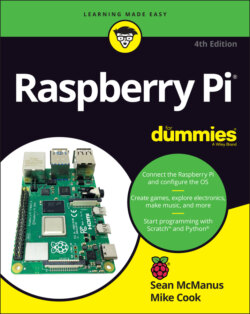
Реклама. ООО «ЛитРес», ИНН: 7719571260.
Оглавление
Sean McManus. Raspberry Pi For Dummies
Raspberry Pi® For Dummies® To view this book's Cheat Sheet, simply go to www.dummies.com and search for “Raspberry Pi For Dummies Cheat Sheet” in the Search box. Table of Contents
List of Tables
List of Illustrations
Guide
Pages
Introduction
About This Book
Foolish Assumptions
Icons Used in This Book
Beyond the Book
Where to Go from Here
Setting Up Your Raspberry Pi
Introducing the Raspberry Pi
Introducing the Raspberry Pi Range
Raspberry Pi 4 Model B
Raspberry Pi 400
Raspberry Pi 3 Model A+
Raspberry Pi Zero
Older models
WHAT’S THE RASPBERRY PI COMPUTE MODULE?
RASPBERRY PI PICO: A MICROCONTROLLER, NOT A COMPUTER
Figuring Out What You Can Do with a Raspberry Pi
Getting Your Hands on a Raspberry Pi
Determining What Else You Need
Essentials
Optional extras
Downloading the Operating System
Introducing Linux
Imaging a microSD Card for Your Raspberry Pi
Choosing the Right Operating System for Your Raspberry Pi
Connecting Your Raspberry Pi
Connecting Your Raspberry Pi
Setting Up Your Raspberry Pi
Configuring Your Raspberry Pi in Raspberry Pi OS
Changing Your Wi-Fi Settings
Configuring Bluetooth Devices
Connecting the Raspberry Pi Camera Module
Connecting the camera on a Pi Zero
Connecting the camera on other Raspberry Pi models
Testing the Camera Module
Connecting Using SSH
Connecting Using VNC
Getting Started with Linux
Using the Desktop Environment
Navigating the Raspberry Pi Desktop
Using the Applications menu
Running applications that are not on the menu
Resizing and closing application windows
Using the Task Manager
Using File Manager
Navigating File Manager
Copying and moving files and folders
Selecting multiple files and folders
Creating new folders and blank files
Deleting files and folders
Sorting files
Exploring your Raspberry Pi
Browsing the Web with Chromium
Searching within web pages
Using tabbed browsing
Adding and using bookmarks
Protecting your privacy
Sending and Receiving Email with Claws Mail
Using the Image Viewer
Using the Text Editor
Configuring Printers
Customizing the Desktop
Playing the Games
Finding and Installing New Applications
Backing Up Your Data
Logging Out and Shutting Down
Using the Linux Shell
Understanding the Prompt
Exploring Your Linux System
Listing files and directories
Changing directories
Changing to the parent directory
Understanding the directory tree
Using relative and absolute paths
Checking file types
Investigating more advanced listing options
Understanding the Long Listing Format and Permissions
Slowing Down the Listing and Reading Files with the Less Command
Speeding Up Entering Commands
Using Redirection to Create Files
TOP TIPS FOR NAMING YOUR FILES
Creating Directories
Deleting Files
Using Wildcards to Select Multiple Files
Removing Directories
Copying and Renaming Files
Finding Files on Your Raspberry Pi
Installing and Managing Software on Your Raspberry Pi
Updating the cache
Finding the package name
Installing software
Running software
Upgrading the software
Removing software and freeing up space
Finding out what’s installed
Managing User Accounts on Your Raspberry Pi
Learning More about Linux Commands
Customizing the Shell with Your Own Linux Commands
Shutting Down and Rebooting Your Raspberry Pi
Using the Raspberry Pi for Both Work and Play
Being Productive with the Raspberry Pi
Installing LibreOffice on Your Raspberry Pi
Working with LibreOffice on the Raspberry Pi
Saving your work
Writing letters in LibreOffice Writer
Managing your budget in LibreOffice Calc
Creating presentations in LibreOffice Impress
Creating a party invitation with LibreOffice Draw
Editing Photos on the Raspberry Pi with GIMP
Working with GIMP
Understanding the GIMP screen layout
Resizing an image in GIMP
Cropping your photo
Rotating and flipping your photo
Adjusting the colors
Fixing imperfections
Converting images between different formats
Finding Out More about GIMP
Playing Audio and Video on the Raspberry Pi
Setting Up Your Media Center
Navigating the Media Center
Adding Media
Adding music
Adding videos
Adding pictures
Streaming media
Enjoying Your Media
Playing music
Playing videos
Viewing photos
Changing the Settings
Using a Remote Control
Turning Off Your Media Center
Playing Music in the Desktop Environment
Programming the Raspberry Pi
Introducing Programming with Scratch
Understanding What Programming Is
Working with Scratch
Understanding the Scratch screen layout
Making your sprite move
Using directions to move your sprite
Using grid coordinates to move and position your sprite
Showing sprite information on the Stage
Creating scripts
Changing your sprite’s appearance
Using costumes
Using speech and thought bubbles
Using graphic effects
Resizing your sprite
Changing your sprite’s visibility
Adding sounds and music
Using the Wait block to slow down your sprite
Using extensions in Scratch
Adding extensions
Using the music extension
Using the pen extension
Using the electronics extensions
Using the Sense HAT extension
Saving your work
Programming an Arcade Game Using Scratch
Starting a New Scratch Project and Deleting Sprites
Changing the Backdrop
Adding Sprites to Your Game
Drawing Sprites in Scratch
Naming Your Sprites
Controlling When Scripts Run
Using the green flag to start scripts
Using the Forever Control block
Enabling keyboard control of a sprite
Enabling a sprite to control another sprite
Using Random Numbers
Detecting When a Sprite Hits Another Sprite
Introducing Variables
Making Sprites Move Automatically
Fixing the Final Bug
Adding Scripts to the Stage
Duplicating Sprites
Playing Your Game
Adapting the Game’s Difficulty
Taking It Further with Scratch
Writing Programs in Python
Working with Python
Entering your first Python commands
Using the shell to calculate sums
Creating the Times Tables Program
Creating and running your first Python program
Using variables
Accepting user input
Printing words, variables, and numbers together
Using for loops to repeat
Creating the Chatbot Program
Introducing lists
Using lists to make a random chat program
Adding a while loop
Using a loop to force a reply from the user
Using dictionaries
Creating your own functions
Creating the dictionary look-up function
Creating the main conversation loop
Final thoughts on Chatbot
The final Chatbot program
Creating a Game with Python and Pygame Zero
Collecting Your Sounds and Images
Setting Up Your Folders
Creating and Running Your First Program
Detecting mouse clicks
Animating your actors
Using random numbers
Adding more clouds
Making the clouds regenerate
Enabling multiple clouds to be clicked
Adding the timer
Adjusting the game difficulty
The final game listing
Exploring Pygame Zero Further
Programming Minecraft with Python
Playing Minecraft
Moving around
Making and breaking things
Preparing for Python
Using the Minecraft Module
Understanding coordinates in Minecraft
Repositioning the player
Adding blocks
Stopping the player from changing the world
Setting the maze parameters
Laying the foundations
Placing the maze walls
Understanding the maze algorithm
Setting up the variables and lists
Creating the functions
Creating the main loop
Adding a ceiling
Positioning the player
The final code
Adapting the Program
Making Music with Sonic Pi
Understanding the Sonic Pi Screen Layout
Playing Your First Notes
Using Note and Chord Names
Playing Timed Patterns
Composing Random Tunes Using Shuffle
Changing the Random Number Seed
Using List Names in Your Programs
Playing Random Notes
Experimenting with Live Loops
Using Samples
Adding Special Effects
Synchronizing with Your Drumbeat
Bringing It All Together
Next Steps with Sonic Pi
Exploring Electronics with the Raspberry Pi
Understanding Circuits
Discovering What a Circuit Is
Understanding the nature of electricity
WATTS THE MATTER?
Putting theory into practice
Communicating a circuit to others
Calculating circuit values
TWO TYPES OF CIRCUITS
Determining how a component needs to be treated
Getting Familiar with the GPIO
Putting the general purpose in GPIO
Understanding what GPIOs do
FINDING A SAFE VALUE OF CURRENT
Putting an output pin to practical use
Using GPIOs as inputs
Learning which end is hot: Getting to grips with a soldering iron
COMPLYING WITH ENVIRONMENTAL REGULATIONS
Making a soldered joint
Looking at Ready-Made Add-On Boards
The Sense HAT
The Trill sensors
The LED SHIM
Other boards
Taking Control of Your Pi’s Circuitry
Accessing Raspberry Pi’s GPIO Pins
Soldering the GPIO pins onto Pi Zero or Pi ZeroW
Getting at all the pins with one connector
Connecting things together
Your First Circuit
Bringing your LED to life
Using Scratch 3.0
Control the flashing speed with an input
Using Python
Using GPIO ZERO
Starting Out with a Dice Display
A dice display
The project
The numbers
The display
Taking it further
Pedestrian Crossing
The Pedestrian Crossing hardware
The Pedestrian Crossing software
Taking it further
Lots of Multicolored LEDs
Making Colors
Using diffusers
Making more colors
The Way Forward
Bit-banging the APA102C protocol
Creating a class
SOURCING SOUNDS
Rainbow Invaders
Keepy Uppy
LEDs Galore
Current limits
Signals and memory
Display update
Getting more LEDs
LED strips
LED matrix
Old McDonald’s Farm and Other RFID Adventures
How RFID Work
A MIFARE card’s structure
A simple RFID jukebox
A better RFID jukebox
Taking it further
Dressing Up a Paper Doll
Runway time
Old McDonald’s Farm
Making sound samples
Making the graphics
The Part of Tens
Ten Great Software Packages for the Raspberry Pi
Penguins Puzzle
FocusWriter
Mathematica
Fraqtive
Tux Paint
Grisbi
Beneath a Steel Sky
Brain Party
Pure Data
Inkscape
Ten Inspiring Projects for the Raspberry Pi
One-Button Audiobook Player
Heartbeat Monitor
Smart Fridge
The Next Verse
Electric Skateboard
T-Shirt Cannon
Magic Mirror
Pi in the Sky
Raspberry Turk
Sound Fighter
Ten Great Add-Ons for the Raspberry Pi
Picade
CamJam EduKit 3
Piano HAT
Rainbow HAT
Display-O-Tron HAT
Flick
Unicorn HAT HD
Inky pHAT
Pirate Audio
Witty Pi
Troubleshooting and Configuring the Raspberry Pi
Troubleshooting the Raspberry Pi
Troubleshooting Your Network Connection
Adjusting the Settings on Your Raspberry Pi
Changing settings in the desktop and Raspi-config
Using Nano to edit config.txt
Fixing Audio Problems
Fixing Software Installation Issues
Mounting External Storage Devices
Index
A
B
C
D
E
F
G
H
I
J
K
L
M
N
O
P
R
S
T
U
V
W
X
Y
Z
About the Authors
Dedication
Authors’ Acknowledgments
WILEY END USER LICENSE AGREEMENT
Отрывок из книги
Raspberry Pi computers are at the forefront of the maker movement, where people make their own inventions using a mixture of traditional craft skills and modern coding and electronics knowledge. They’ve also given more and more people access to a computer that provides a gateway into programming, electronics, and the world of Linux — the technically powerful (and free) rival to Windows and Mac OS. As a supercheap computer, the Raspberry Pi is also being pressed into service in media centers and as a family computer for games, music, photo editing, and word processing.
You might be a geek who relishes learning new technologies, or you might be someone who wants a new family computer to use with the children. In either case, Raspberry Pi For Dummies, 4th Edition, helps you get started with your Raspberry Pi and teaches you about some of the many fun and inspiring things you can do with it.
.....
The Compute Module, or C for short, is designed for industrial use and intended to be built into a product you’re manufacturing. The modules tend to follow the release of the main Raspberry Pi models. There are also light versions available that correspond to the Model A of the Raspberry Pi. They’re built on a SODIMM board, which is what is sometimes used for PC memory modules. You’re supposed to design your own board to plug the Compute Module into, but a development kit is available with a C module and an example motherboard containing all the normal plug-in connectors (see www.raspberrypi.org/products/compute-module-development-kit-2). Note, however, that this is an expensive way to buy what is otherwise a normal Raspberry Pi. Currently, the Raspberry Pi Compute Module 4 is the latest one, but the dev kit uses the Compute Module 3.
We only mention the Compute Module here in case you wonder what it is: It’s not covered further in this book, and it’s almost certainly not what you want to buy for your first Raspberry Pi.
.....