C# 24-Hour Trainer
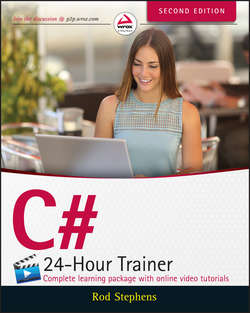
Реклама. ООО «ЛитРес», ИНН: 7719571260.
Оглавление
Stephens Rod. C# 24-Hour Trainer
Introduction
What's New in the Second Edition
Who This Book Is For
What This Book Covers (And What It Doesn't)
The Wrox 24-Hour Trainer Approach
How This Book Is Structured
What You Need to Use This Book
Conventions
Source Code
Errata
p2p.wrox.com
Section I. The Visual Studio IDE and Controls
Lesson 1. Getting Started with the Visual Studio IDE
Installing C#
Configuring the IDE
Building Your First Program
Copying Projects
Exploring the IDE
Try It
Exercises
Lesson 2. Creating Controls
Understanding Controls
Creating Controls
Setting Control Properties
Arranging Controls
WPF Controls
Try It
Exercises
Lesson 3. Making Controls Arrange Themselves
Restricting Form Size
Using Anchor Properties
Using Dock Properties
Layout Containers
Try It
Exercises
Lesson 4. Handling Events
Making Event Handlers
Using Event Parameters
Removing Event Handlers
Adding and Removing Event Handlers in Code
Useful Events
Try It
Exercises
Lesson 5. Making Menus
Creating Menus
Setting Menu Properties
Handling Menu Events
Creating Context Menus
WPF Menus
WPF Context Menus
WPF Commanding
Try It
Exercises
Lesson 6. Making Tool Strips and Status Strips
Using Tool Strips
Using Tool Strip Containers
Using Status Strips
Try It
Exercises
Lesson 7. Using RichTextBoxes
Using RichTextBox Properties
Giving the User Control
Using RichTextBox Methods
Using WPF Commands
Try It
Exercises
Lesson 8. Using Standard Dialogs
Using Dialogs in General
Using Dialog Properties
Using File Filters
Using Dialogs in WPF
Try It
Exercises
Lesson 9. Creating and Displaying New Forms
Adding New Forms
Understanding Classes and Instances
Displaying Forms
Controlling Remote Forms
Try It
Exercises
Lesson 10. Building Custom Dialogs
Making Custom Dialogs
Setting the Dialog Result
Using Custom Dialogs
Try It
Exercises
Section II. Variables and Calculations
Lesson 11. Using Variables and Performing Calculations
What Are Variables?
Data Types
Declaring Variables
Literal Values
Type Conversions
Performing Calculations
Constants
Try It
Exercises
Lesson 12. Debugging Code
Deferred Techniques
Debugging Then and Now
Setting Breakpoints
Reading Variables
Stepping Through Code
Using Watches
Using the Immediate Window
Try It
Exercises
Lesson 13. Understanding Scope
Scope within a Class
Accessibility
Restricting Scope and Accessibility
Try It
Exercises
Lesson 14. Working with Strings
String Methods
Format and ToString
Try It
Exercises
Lesson 15. Working with Dates and Times
Creating DateTime Variables
Local and UTC Time
DateTime Properties and Methods
TimeSpans
Try It
Exercises
Lesson 16. Using Arrays and Collections
Arrays
Collection Classes
Try It
Exercises
Lesson 17. Using Enumerations and Structures
Enumerations
Structures
Structures Versus Classes
Where to Put Structures
Try It
Exercises
Section III. Program Statements
Lesson 18. Making Choices
Decision Statements
if Statements
if-else Statements
Cascading if Statements
Nested if Statements
Switch Statements
Try It
Exercises
Lesson 19. Repeating Program Steps
for Loops
Foreach Loops
while Loops
do Loops
break and continue
Try It
Exercises
Lesson 20. Reusing Code with Methods
Method Advantages
Method Syntax
Using ref Parameters
Using out Parameters
Try It
Exercises
Lesson 21. Handling Errors
Errors and Exceptions
try-catch Blocks
TryParse
Throwing Exceptions
Try It
Exercises
Lesson 22. Preventing Bugs
Input Assertions
Other Assertions
Try It
Exercises
Section IV. Classes
Lesson 23. Defining Classes
What Is a Class?
Class Benefits
Making a Class
Try It
Methods
Events
Try It
Inheritance
Polymorphism
Try It
Exercises
Lesson 24. Initializing Objects
Initializing Objects
Constructors
Destructors
Invoking Other Constructors
Try It
Exercises
Lesson 25. Fine-Tuning Classes
Overloading Methods
Overriding Methods
Overriding ToString
Try It
Exercises
Lesson 26. Overloading Operators
Overloadable Operators
Unary Operators
Binary Operators
Comparison Operators
Conversion Operators
Try It
Exercises
Lesson 27. Using Interfaces
Interface Advantages
Implementing Interfaces
Defining Interfaces
Try It
Exercises
Lesson 28. Making Generic Classes
Defining Generic Classes
Using Generic Constraints
Making Generic Methods
Try It
Exercises
Section V. System Interactions
Lesson 29. Using Files
Filesystem Classes
Path
Streams
Try It
Exercises
Lesson 30. Printing
Windows Forms Printing
WPF Printing
Printing Visuals
Try It
Exercises
Section VI. Windows Apps
Lesson 31. Windows Store Apps
Navigation Style
App Styles
App Images
Deployment
WPF Techniques
Try It
Exercises
Lesson 32. Windows Phone Apps
Building Apps
Navigation Style
App Styles
App Images
Try It
Exercises
Section VII. Specialized Topics
Lesson 33. Localizing Programs
Understanding Localization
Building Localized Interfaces
Testing Localizations
Processing Locale-Specific Values
Try It
Exercises
Lesson 34. Programming Databases, Part 1
Connecting to a Database
Displaying Data in a Grid
Displaying Data One Record at a Time
Try It
Exercises
Lesson 35. Programming Databases, Part 2
Searching
Filtering
Sorting
Try It
Exercises
Lesson 36. LINQ to Objects
LINQ Basics
where Clauses
Order By Clauses
Select Clauses
Try It
Exercises
Lesson 37. LINQ to SQL
Connecting to the Database
Making LINQ to SQL Classes
Writing Code
Using LINQ Queries
Understanding Nullable Fields
Understanding Query Execution
Using LINQ to SQL with Access
Try It
Exercises
Afterword. What's Next?
About the Author
About the Technical Editor
Credits
Acknowledgments
WILEY END USER LICENSE AGREEMENT
Отрывок из книги
So you want to learn C# programming? Excellent choice!
C# is a powerful, general-purpose programming language that lets you build desktop, Windows Store, Windows Phone, and web apps. C# provides all of the tools that you need to build a huge variety of applications such as:
.....
If you open the New Project dialog while you have another project open, you'll see an additional dropdown that lists the choices Create New Solution and Add to Solution. The first choice closes the current solution and creates a new one. The second choice adds the new application to the solution you currently have open. Normally you'll want to create a new solution.
After you display the New Project dialog and enter a Name, Location, and Solution Name, click OK. The result should look like Figure 1.5.
.....