Microsoft Project Fundamentals
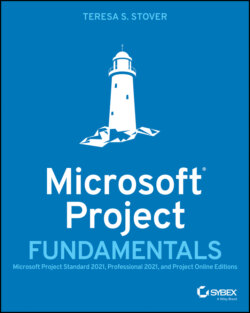
Реклама. ООО «ЛитРес», ИНН: 7719571260.
Оглавление
Teresa S. Stover. Microsoft Project Fundamentals
Table of Contents
List of Tables
List of Illustrations
Guide
Pages
Microsoft® Project Fundamentals. Microsoft Project Standard 2021, Professional 2021, and Project Online Editions
Acknowledgments
About the Author
About the Technical Editor
Introduction
Who Will Benefit Most from This Book
Looking Ahead in This Book
Features
Instructor Materials
Lesson 1 Project Management Basics. LESSON OBJECTIVES
Projects and Project Managers
What Is a Project?
What Is a Project Manager?
The Project Triangle
Project Processes
Initiating
Planning
Executing
Monitoring and Controlling
Closing
Project Management Methodologies
Waterfall Project Management
Agile Project Management
Other Methodologies
More About Project Management
Key Terms
Review Questions
Lesson 2 Introducing Microsoft Project. LESSON OBJECTIVES
How Microsoft Project Helps
Manage the Schedule
Calculate Costs
Balance Resources
Communicate Progress
Respond to Changes
Microsoft Project Solutions
Touring the Microsoft Project App
Browse Task and Resource Views
Browse Reports
Click Through the Ribbons
Go Backstage
Get Help with Project
Help Within Project
Help Outside Project
Key Terms
Review Questions
Lesson 3 Establish a Strong Foundation. LESSON OBJECTIVES
Initiate the Project
Identify the Stakeholders and Project Sponsor
Authorize the Project Charter
Start Planning
Collect Requirements
Define the Scope
Organize Project Plan Documents
Key Terms
Review Questions
Lesson 4 Set Up the Project and Tasks. LESSON OBJECTIVES
Start a New Project Plan
Create a New Blank Project
Copy an Existing Similar Project
Adapt a Project Template
Set the Project Start Date
Enter Task Names
Project Building Blocks
Where Do Task Names Come From?
Work Breakdown Structure
Name Your Tasks
Explore Task Views
Types of Task Views
Work with Tasks in the Task Sheet
Enter Tasks in the Task Sheet
Add New Tasks to a Task Sheet
Edit a Task Name in a Task Sheet
Delete a Task from a Task Sheet
Work with Tasks on the Task Board
Enter Tasks on the Task Board
Agile Task Views
Edit a Task Name on a Task Board
Delete a Task from a Task Board
Sequence Tasks
Reorder Tasks in the Task Sheet
Reorder Tasks on the Task Board
Rearranging Tasks in Agile-Oriented Views
Organize the Task Outline
Key Terms
Review Questions
Lesson 5 Build the Schedule. LESSON OBJECTIVES
Decide on Automatic Scheduling
Change All Tasks to Automatic Scheduling
Set Any New Tasks to Automatic Scheduling
Switch from Automatic to Manual Scheduling
Switch from Manual to Automatic Scheduling
Get to Know the Gantt Chart
Enter Task Durations
How to Estimate Durations
Enter Durations in the Gantt Chart
What About the Start and Finish Dates?
View Durations on the Task Board
Define a Day, Week, and Month
Set Milestones
Link Dependent Tasks
Different Task Dependency Types
Set Up Task Dependencies
View Dependencies on a Task Board
Schedule Sprints for an Agile Project
Add Sprints to Your Project
Add Tasks to Your Sprints
Modify Sprint Information
“Ew” or Elapsed Weeks
Identify Any Hardwired Dates
Enter Deadline Reminders
Use Project and Task Calendars
Review and Change the Project Calendar
Apply a Task Calendar
Key Terms
Review Questions
Lesson 6 Set Up Resources. LESSON OBJECTIVES
Add Resources to the Plan
Define Human and Equipment Resources
Define Material Resources
Define Cost Resources
Enter Resource Costs
Group or Highlight Your Resources by Type
Specify Work Resource Costs
Specify Material Resource Costs
Specify Cost Resource Costs
Refine Resource Unit Availability
Change Resource Units
Specify Differing Availability Over Time
Customize Resource Calendars
Working Times Calendars in Microsoft Project
Switch the Base Calendar
Change the Work Week in a Resource Calendar
Specify an Exception to a Resource Calendar
Resource Calendars and Max Units
Key Terms
Review Questions
Lesson 7 Assign Resources to Tasks. LESSON OBJECTIVES
Assign Work Resources to Tasks
Create and Assign a New Resource on the Fly
Assign Material Resources to Tasks
Assign Resources by Using the Resource Names Field
Assign Cost Resources to Tasks
Assign Multiple Resources at Once
Review Resource Assignments
Scroll to Tasks in a Timescale
Resource and Assignment Reports
See Task Costs from Assignments
Review Task Costs
See Summary Task or Sprint Costs
Review Task Costs on an Agile Planning Board
Review the Overall Project Cost Estimate
Show, Hide, and Move Columns on a Sheet View
Change Assignments
Replace a Resource Assignment
Add or Remove a Resource Assignment
Understand the Relationship between Duration and Work
Assign Another Work Resource to a Task
Remove a Work Resource from a Task
Change Duration on Tasks with Assignments
Calculated Changes Are Temporarily Highlighted
Key Terms
Review Questions
Lesson 8 Check and Adjust the Project. LESSON OBJECTIVES
Check the Project Finish Date
Review the Project Finish Date
Edit Task and Resource Names with the Project Entry Bar
View How the Critical Path Affects the Project Finish Date
Show the Critical Path
Flag Critical Tasks
Bring In the Project Finish Date
Shorten Durations of Critical Tasks
Review Links of Critical Tasks
Cut Scope
Check Costs
Review the Total Project Cost
Add the Cost Column
See Total Cost in the Project Summary Task
Reduce Costs
Work with a Surplus Budget
Review Resource Costs
Review Cost Reports to Prioritize Cuts
Cut Resource Costs
Reduce Costs in a Task Sheet
Reduce Costs in the Resource Sheet
Only Make Realistic Resource Cuts
Change the Finish Date
Cut Scope
Check Resource Assignments
Resolve Overallocations in a Task Sheet
The Project Resource Leveling Controls
Resolve Assignment Problems in Team Planner
More Solutions to Assignment Problems
Set the Project Baseline
Key Terms
Review Questions
Lesson 9 Track Project Information. LESSON OBJECTIVES
Collect Progress Information
Enter Actuals in a Waterfall Project
Enter Progress as Expected
Enter Different Types of Progress Information
Distinguish Baseline, Scheduled, and Actual Values
Don't Enter Actuals in the Start and Finish Fields
Update Status in an Agile Project
Enter Progress on the Task Board
Enter Progress in the Task Board Sheet
Specify Percent Complete on the Task Board
Update Task Progress Details from the Task Board
Enter Progress on the Current Sprint
Update Sprint Progress in the Current Sprint Sheet
Move Tasks from One Sprint to Another
Move Tasks to Another Sprint by using a Sprint Sheet
Respond to Changes
Check the Project Finish Date
Check the Project Cost
Check Resource Allocations
Key Terms
Review Questions
Lesson 10 View Project Information. LESSON OBJECTIVES
See the Data You Need
Zoom a View In or Out
Adjust the Timescale
Show a Specific Outline Level
Sort Project Information
Group Project Information
Filter Project Information
Highlight Project Information
Change Columns in a Sheet View
Add a Column
Move a Column
Hide a Column
Print a View
Work with More Views
Browse Graphical Views
Browse Combination Views
Key Terms
Review Questions
Lesson 11 Customize Project Information. LESSON OBJECTIVES
Customize a Sheet View
Customize a Gantt View
Customize a Board View
Modify Board View Columns
Modify Task Cards
Set Options and Preferences
Key Terms
Review Questions
Lesson 12 Report Project Information. LESSON OBJECTIVES
Work with Reports
Run a Report
Frequently Used Reports
Adjust the Design of a Report
Work with Dashboards
Create a New Report or Dashboard
Visual Reports
Print a Report
Key Terms
Review Questions
Lesson 13 Obtain Project Acceptance. LESSON OBJECTIVES
Present the Project to the Sponsor
Sometimes Projects Are Canceled
Secure Official Project Sign-Off
Complete Final Refinements
Have the Sponsor Sign Off on the Project
Celebrate With Your Team
Key Terms
Review Questions
Lesson 14 Retain Project History. LESSON OBJECTIVES
Document Lessons Learned
Identify the Information You Can Use
Gather Lessons Learned
Surveys
Group Meetings
Interviews
Document and Share the Lessons Learned
Archive Project History
Clean Up Your Project Plan
Documents for Your Project Archive
Add Key Documents to the Project Plan
Organize the Archive File Structure
Key Terms
Review Questions
Appendix Answers to the Review Questions
Lesson 1. Project Management Basics
Lesson 2. Introducing Microsoft Project
Lesson 3. Establish a Strong Foundation
Lesson 4. Set Up the Project and Tasks
Lesson 5. Build the Schedule
Lesson 6. Set Up Resources
Lesson 7. Assign Resources to Tasks
Lesson 8. Check and Adjust the Project
Lesson 9. Track Project Information
Lesson 10. View Project Information
Lesson 11. Customize Project Information
Lesson 12. Report Project Information
Lesson 13. Obtain Project Acceptance
Lesson 14. Retain Project History
Index
WILEY END USER LICENSE AGREEMENT
Отрывок из книги
Teresa S. Stover
I applaud the conscientious and painstaking work of the Project team at Microsoft, past and present, for creating in Microsoft Project a brilliant tool for project managers in a variety of industries with a range of requirements.
.....
For example, say a team member you were told would be available in May is not free until July. Materials that were estimated at $940 now cost $1,500. The project sponsor who originally agreed to a finish date of December 15 now insists on October 15.
These types of changes are inevitable, and they challenge your best efforts as a project manager. With Project, you can adjust various aspects of the project to compensate for these changes. If you have several choices to respond to a change, you might even run what-if scenarios in Project. You can then present the pros and cons of the scenarios to the team or other stakeholders to decide on the best course of action.
.....