Windows 10 All-in-One For Dummies
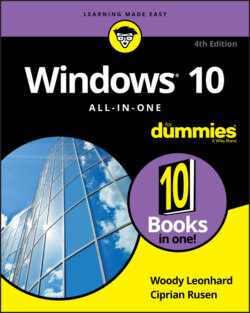
Реклама. ООО «ЛитРес», ИНН: 7719571260.
Оглавление
Woody Leonhard. Windows 10 All-in-One For Dummies
Windows® 10 All-in-One For Dummies® To view this book's Cheat Sheet, simply go to www.dummies.com and search for “Windows 10 All-in-One For Dummies Cheat Sheet” in the Search box. Table of Contents
List of Tables
List of Illustrations
Guide
Pages
Introduction
About This Book
Foolish Assumptions
Icons Used in This Book
Beyond the Book
Where to Go from Here
Starting Windows 10. Contents at a Glance
Windows 10 4 N00bs
Hardware and Software
Why Do PCs Have to Run Windows?
WINDOWS RT, RIP
WINDOWS 10 MOBILE, RIP
A Terminology Survival Kit
What, Exactly, Is the Web?
Getting inside the Internet
What is the World Wide Web?
Who pays for all this stuff?
Buying a Windows 10 Computer
YOU MAY NOT NEED TO PAY MORE TO GET A CLEAN PC
Inside the big box
Inside a touch-sensitive tablet
OLED VERSUS LED
Screening
Managing disks and drives
SOLID-STATE DRIVES HAVE PROBLEMS, TOO
Making PC connections
Futzing with video, sound, and multitudinous media
Ultrabooks and convertibles
What’s Wrong with Windows 10?
Windows 10 for the Experienced
If You Just Upgraded from Windows 7 or 8.1 to Windows 10
A Brief History of Windows 10
THE “GET WINDOWS 10” DEBACLE
Exploring the Versions of Windows 10
The Different Kinds of Windows Programs, Er, Apps
HOW DID WE GET INTO THIS NICE MESS
What’s New for the XP Crowd
Improved performance
WOULDN’T IT BE SMARTER TO GET A MAC?
EXTOLLING THE VIRTUES OF CHROMEBOOKS
Better video
A genuinely better browser is emerging
Cortana
Other improvements
What’s New for Windows 7 Users
Getting the hang of the new Start menu
Exploring new stuff in the old-fashioned desktop
What’s New for Windows 8 and 8.1 Users
What’s New for All of Windows
The Start menu
Microsoft Edge
Search
Cortana
Virtual desktops and task view
Security improvements
Game mode and Xbox
Other Windows 10 apps
What you lose
Do You Need Windows 10?
Which Version?
THE DIFFERENCE BETWEEN EDITIONS AND VERSIONS
Counting the Editions
WHAT HAPPENED TO WINDOWS PHONE?
Buying the right version the first time
Narrowing the choices
ENCRYPTING FILE SYSTEM AND BITLOCKER
Choosing 32 Bit versus 64 Bit
Which Version of Windows Are You Running?
Personalizing Windows. Contents at a Glance
Getting Around in Windows
Windows’ New Beginnings
TAP OR CLICK, PAPER OR PLASTIC?
A tale of two homes
THE HISTORY OF THE HAMBURGER ICON
Switching to tablet mode and back
Navigating around the Desktop
Keying Keyboard Shortcuts
Changing the Lock and Login Screens
WHAT’S NEW IN WINDOWS HELLO
Working with the Lock Screen
Using your own picture
Adding and removing apps on the lock screen
Logging On Uniquely
Using a picture password
Creating a PIN
Windows Hello
Bypassing passwords and login
Working with the Action/Notification Center
What Is the Action Center?
What, Exactly, Is a Notification?
Working with Notifications
Working with Settings Shortcuts
Controlling Users
Why You Need Separate User Accounts
Choosing Account Types
What’s a standard account?
CHILD ACCOUNTS
What’s an administrator account?
Choosing between standard and administrator accounts
What’s Good and Bad about Microsoft Accounts
Adding Users
Changing Accounts
Changing other users’ settings
Changing your own settings
Switching Users
The Changing Environment
Microsoft Account: To Sync or Not to Sync?
What, Exactly, Is a Microsoft Account?
Deciding Whether You Want a Microsoft Account
WHAT IF MY HOTMAIL OR OUTLOOK.COM ACCOUNT IS HIJACKED?
Setting Up a Microsoft Account
Setting up a Hotmail/Outlook.com account
Making any email address a Microsoft account
TWO-FACTOR AUTHENTICATION
Stop Using Your Microsoft Account
Taking Care of Your Microsoft Account
Controlling Sync
Privacy Control
Why You Should Be Concerned
Privacy Manifesto
The past: Watson to WER
Customer Experience Improvement Program
Feedback & Diagnostics tab and DiagTrack
WHAT, EXACTLY, IS BASIC TELEMETRY?
Denial ain’t nuthin’ but a river
Knowing What Connections Windows Prefers
Controlling Location Tracking
HOW APPLE’S LOCATION TRACKING RANKLED
TRACKING YOUR SHOTS
Blocking all location tracking
Blocking location tracking in an app
Minimizing Privacy Intrusion
Working on the Desktop. Contents at a Glance
Running Your Desktop from Start to Finish
Tripping through Windows 10’s Three Personas
Working with the Traditional Desktop
Changing the background
Cleaning up useless icons and programs
DISABLE PROGRAMS THAT START AUTOMATICALLY
Mousing with Your Mouse
What’s up, dock?
Changing the mouse
Starting with the Start button
WINDOWS 10 APPS, FORMERLY UWP APPS
Touching on the Taskbar
Working with Files and Folders
KEEPING FOLDERS ORGANIZED
Using File Explorer
CREATING LIBRARIES
Navigating
Viewing
PREVIEW
Creating files and folders
Modifying files and folders
Showing filename extensions
Sharing folders
SHARING AND ONEDRIVE
Using the \Public folder
Recycling
Creating Shortcuts
Keying Keyboard Shortcuts
Sleep: Perchance to Dream
Personalizing the Start Menu
Touring the Start Menu
Modifying the Start Menu
Changing your picture
Manipulating the Most Used section
Controlling the left-side lists
Circumnavigating the Start apps list
Resizing the Start Menu
Changing Tiles on the Start Menu
Organizing Your Start Menu Tiles
Add, add, add your tiles
Forming and naming your groups
Personalizing the Desktop and Taskbar
Decking out the Desktop
WHAT HAPPENED TO DESKTOP THEMES?
Resolving Desktop Resolution
Setting the screen resolution
Changing the size of text, apps, and other items
Using magnification
Putting Icons and Shortcuts on the Desktop
Creating shortcuts
Arranging icons on the desktop
Tricking out the Taskbar
Anatomy of the taskbar
Jumping
Changing the taskbar
Working with the taskbar
Internet Explorer, Chrome, and Firefox
THE HISTORY OF INTERNET EXPLORER
Which Browser Is Best?
Considering security
Looking at privacy
WHAT’S AN IP ADDRESS?
Picking a browser
Setting a browser as your default
WHAT IS DO NOT TRACK?
Using Internet Explorer on the Desktop
Navigating in IE
Don’t work too hard
Moving around the main desktop window
Tinkering with tabs
Using the address bar
Saving space, losing time
Changing the home page
Dealing with cookies
What’s a third-party cookie?
Deleting cookies
Why you should stop using IE
Customizing Firefox
Installing Firefox
Browsing privately in Firefox
Bookmarking with the Fox
Changing the default search engine
Adding Firefox’s best add-ons
Optimizing Google Chrome
Installing Chrome
Navigating in Chrome
Searching on the Web
Finding what you’re looking for
Using Advanced Search
Pulling out Google parlor tricks
Referring to Internet Reference Tools
Internet speed test
DNSstuff
Monitis Traceroute
Down for everyone or just me?
The Wayback Machine
Hey, Cortana!
GETTING THE HEY OUTTA HEY, CORTANA
The Cortana Backstory
IF YOU DON’T PAY FOR IT, YOU’RE THE PRODUCT
Make Cortana Respond to “Hey, Cortana”
Setting up Cortana
Using Cortana Settings
WHO’S SMARTER?
Useful or Fun Commands for Cortana
Maintaining Your System
Rolling Back with the Three Rs
WHEN FRESH START IS BETTER
WHAT IS SAFE MODE?
Creating Password Reset Questions
Establishing password security questions
Using password recovery questions
Making Windows Update Work
Maintaining Drives
What is formatting?
Introducing hard-drive-maintenance tools
Running an error check
Defragmenting a drive
Maintaining Solid-State Drives
Zipping and Compressing
Compressing with NTFS
Zipping the easy way with compressed (zipped) folders
Using the Built-in Windows 10 Apps. Contents at a Glance
Using the Mail and Calendar Apps
THE MANY FACES OF MAIL
Choosing a Mail/Calendar App
Comparing email programs
Comparing Calendar apps
Choosing the right package
Drilling Down on Windows 10 Mail
Creating a new message
Searching for email in the Mail app
Mail Settings
Adding a new email account
Setting extra options
Avoiding Calendar App Collisions
Adding Calendar items
Struggling with Calendar shortcomings
Beyond Email
Keeping Track of People
The Contact List in Windows 10
Putting Contacts in the People App
Adding accounts to People
SEARCHING FOR PEOPLE
Editing a contact
Adding people in People
Putting a Contact on the Taskbar
Alternatives to the Win10 People App
Zooming the Photos App and Beyond
Discovering What the Windows 10 Photos App Can Do
Touring Photos
SEEING VIDEOS AND NETWORK-ATTACHED FOLDERS
Editing Photos
Setting Settings
Adding Photos
Importing Pictures from a Camera or an External Drive
Working with Albums
Storing and Managing Photos Online
Noting OneNote
Getting Started in OneNote with or without a Pen
Setting Up Notebooks, Sections, Pages
Embellishing on a OneNote Page
Sending to OneNote
Setting Settings
Maps, Music, Movies — and TV
Making Maps
Basic map functions
Navigating with the Maps app
Taking a map offline
Get Your Groove Music On
SPOTIFY, PANDORA, AND MICROSOFT
Getting Your Music and Movies into the Apps
WHAT IS DRM?
Running around the Groove Music App
WHAT’S A PLAYLIST?
Finding music and playlists
WHAT HAPPENED TO THE GROOVE MUSIC PASS?
Running around the Movies & TV App
Connecting with the Windows 10 Apps. Contents at a Glance
Introducing Edge
A Walk through Microsoft Edge
Working with the Immersive Reader
A Sampler of Edge Settings
THE DO NOT TRACK SETTING
PROGRESSIVE WEB APPS
Adding Edge Extensions
Using Skype in Windows 10
Signing Up with Skype
Making First Contact
Adding a Contact
Settings
Making Group Calls
Recording Calls
A Few Tips from Skype-ologists
Exploring Skype Alternatives
THE CASE FOR LINE
Navigating the Microsoft Store
PROGRESSIVE WEB APPS
Checking out What a Universal Windows App Can Do
BYPASSING THE MICROSOFT STORE RESTRICTIONS
Browsing the Microsoft Store
Searching the Microsoft Store
Updating Your Microsoft Store Apps
Games, Games, and Games
WHAT IS FREEMIUM?
Searching the Store for Games
Enabling Game Mode
Using the Game Bar
Testing Your Connection to Xbox Live Services
Bringing Back the Classics
Socializing and Sharing from Windows 10. Contents at a Glance
Using OneDrive
What Is OneDrive?
Setting Up a OneDrive Account
The Four States of OneDrive Data
Changing the States of OneDrive Data
Sharing OneDrive Files and Folders
Getting Started with Facebook
Choosing a Facebook App
Signing Up for a Facebook Account
WHAT, EXACTLY, IS A FRIEND?
Choosing basic Facebook privacy settings
WHAT BUSINESSES CAN SEE ABOUT YOU
Interpreting the Facebook interface lingo
Building a Great Timeline
DOWNLOADING YOUR FACEBOOK DATA
Using the Facebook Apps for Windows 10
Getting Started with Twitter
Understanding Twitter
Setting Up a Twitter Account
TWO-FACTOR AUTHENTICATION (2FA)
Tweeting for Beginners
Beware hacking
Using the @ sign and Reply
Retweeting for fun and profit
Direct Messaging
Hooking Twitter into Windows
Getting Started with LinkedIn
Signing Up for LinkedIn
Using LinkedIn for Fun and Profit
Controlling Your System. Contents at a Glance
Settings, Settings, and More Settings
WHAT HAPPENED TO THE CONTROL PANEL?
Introducing the Settings App
Spelunking through the Control Panel
Putting Shortcuts to Settings on Your Desktop
God Mode
Installing New Languages
Troubleshooting and Getting Help
Troubleshooting the Easy Way
Troubleshooting the Hard Way
Tackling installation problems
The prime directive: If you’re prompted for a product key and don’t have one, don’t sweat it
The installer hangs for hours or reboots continuously
Error: “Something happened 0x80070005-0x90002”
Error: “The installation failed in the SAFE_OS phase”
Trouble with video, sound, and other drivers
Create a local account
Problems with installing updates
Before you do anything else
Check for mundane hardware problems
Recover from a bricked PC
Know when to give up
Make sure your problem is the patch
Break out of the endless update loop
Fix error 0x80070020
Run SFC and DISM
Check the system event log
Refresh built-in Windows 10 programs
Check your Device Manager
Just walk away and forget it
System Stability and Reliability Monitor
Windows Sandbox
Tricks to Using Windows Help
The problem(s) with Windows Help
Using different kinds of help
How to Really Get Help
Snapping and Recording Your Problems
Taking snaps that snap
Recording live
Connecting to Remote Assistance
Understanding the interaction
Making the connection
Limiting an invitation
Troubleshooting Remote Assistance
Getting Help Online
MICROSOFT ANSWERS FORUM
Working with Libraries
Understanding Libraries
Making Your Libraries Visible
Working with Your Default Libraries
LIBRARIES FOR OLD WINDOWS HANDS
Customizing Libraries
Adding a folder to a library
LIBRARIES GO BETTER WITH TAGS
Changing a library’s default save location
Creating Your Own Library
Storing in Storage Spaces
STORAGE SPACES HAS ROOTS IN WINDOWS HOME SERVER
Understanding the Virtualization of Storage
MIRRORING TECHNOLOGIES IN STORAGE SPACES
Setting Up Storage Spaces
Working with Storage Spaces
Storage Space Strategies
Taking Control of Updates and Upgrades
The Case Against Windows Automatic Update
Terminology 101
The Great Divide: Home versus Pro
Keeping Your Windows 10 Machine Protected From Updates
Postponing Windows 10 Updates
Keep Up on the Problems
Stopping Windows 10 Updates from Rebooting Your PC
Running the Built-In Applications
Setting Alarms & Clock
Getting Free Word Processing
Running Notepad
Writing with WordPad
Taming the Character Map
Calculating — Free
Painting
Working with Printers
PRINT TO PDF
Installing a Printer
Attaching a local printer
Connecting a network printer
Using the Print Queue
Displaying a print queue
Pausing and resuming a print queue
Pausing, restarting, and resuming a document
Canceling a document
Troubleshooting Printing
Catching a Runaway Printer
Maintaining Windows 10. Contents at a Glance
File History, Backup, Data Restore, and Sync
What Happened to the Windows 7 Backup?
The Future of Reliable Storage Is in the Cloud
REPLICATING WINDOWS HOME SERVER BACKUP
Backing Up and Restoring Files with File History
Setting up File History
Restoring data from File History
Changing File History settings
Storing to and through the Cloud
Considering cloud storage privacy concerns
Reaping the benefits of backup and storage in the cloud
Choosing an online backup and sharing service
A Fresh Start: Restore and Reset
The Three R’s — and an SF and a GB
A NOTE ABOUT TERMINOLOGY
WHY WOULD YOU WANT FACTORY DRIVERS?
Resetting Your PC
Resetting Your PC to Factory Settings
Starting Fresh
Restoring to an Earlier Point
SYSTEM PROTECTION AND RESTORE POINTS
Enabling System Protection
Creating a restore point
Rolling back to a restore point
Entering the Windows Recovery Environment
Monitoring Windows
Viewing Events
Using Event Viewer
Events worthy — and not worthy — of viewing
Gauging System Reliability
OTHER PERFORMANCE MONITORS
Using System Tools
Tasking Task Manager
Task Manager Processes
Task Manager Performance
Task Manager App History
Task Manager Startup and Autoruns
Task Manager Details and Services
Managing Startup Apps from Settings
Installing a Second Hard Drive
CHANGING YOUR C: DRIVE
Running a Virtual Machine
Securing Windows 10. Contents at a Glance
Spies, Spams, and Scams Are Out to Get You
Understanding the Hazards — and the Hoaxes
The primary infection vectors
Zombies and botnets
WHAT’S A BUFFER OVERFLOW?
WHAT ABOUT STUXNET?
Phishing
419 scams
I’m from Microsoft, and I’m here to help
0day exploits
Staying Informed
Relying on reliable sources
Ditching the hoaxes
Is My Computer Infected?
Evaluating telltale signs
Where did that message come from?
What to do next
Shunning scareware
Getting Protected
Protecting against malware
Disabling Java and Flash
Using your credit card safely online
Defending your privacy
THE DOUBLECLICK SHTICK
Reducing spam
Dealing with Data Breaches
RANSOMWARE
Fighting Viri and Scum
Basic Windows Security Do’s and Don’ts
DON’T REUSE YOUR EMAIL PASSWORD
Making Sense of Malware
UNDERSTANDING HOW WINDOWS SECURITY WORKS
Deciphering Browsers’ Inscrutable Warnings
Chrome
WHAT IS EXTENDED VALIDATION?
Firefox
Running Built-In Security Programs
Working with Windows Security
Adjusting Windows Security
MICROSOFT DEFENDER OFFLINE
Running Windows Security manually
Controlling Folder Access
Judging SmartScreen
Booting Securely with UEFI
A brief history of BIOS
How UEFI is different from/better than BIOS
How Windows 10 uses UEFI
Controlling User Account Control
Poking at Windows Defender Firewall
HARDWARE FIREWALLS
Understanding Firewall basic features
WHAT’S A STATEFUL FIREWALL?
Speaking your firewall’s lingo
Peeking into your firewall
Making inbound exceptions
Top Security Helpers
Deciding about BitLocker
ENCRYPTING FILE SYSTEM (EFS)
Managing Your Passwords
Using password managers
Which is better: Online or in-hand?
Rockin’ RoboForm
WHAT IS AES-256?
Liking LastPass
Keeping Your Other Programs Up to Date
Blocking Java and Flash in Your Browser
Fighting Back at Tough Scumware
Securing Your Communication with PIA
FIRESHEEP AND SIDEJACKING
What’s a VPN?
Setting up a VPN
Enhancing Windows 10. Contents at a Glance
Working Remotely with Windows 10
Enabling Remote Desktop Connections
Connecting with Remote Desktop Connection
Connecting a Second Monitor
Installing a Webcam
Adding Clocks to the Taskbar
Using Android, iPhone, and Kindle with Windows 10
What, Exactly, Is Android?
APPLE’S WALLED GARDEN VERSUS ANDROID’S OPEN SOURCE
Getting clear on Android
Making Windows talk to your Android phone or tablet
Linking an Android Smartphone to a PC
Linking an iPhone to a PC
Turning a Smartphone into a Webcam for Your PC
Running iTunes on Windows — or Maybe Not
Deciding whether to use iTunes for Windows
MUSIC ON ICLOUD — ITUNES MATCH
Installing iTunes
Setting up iTunes
Moving files from Windows 10 to an iPhone
Controlling Windows 10 from an iPhone or iPad
Wrangling E-Book Files
Introducing popular e-book formats
Reading e-book files on your PC
Organizing your e-book files with calibre
Getting Media from Your PC to Your Kindle
Emailing books from your PC to your Kindle
Receiving emailed books from a friend
Adding music to your Kindle
Getting Started with Gmail, Google Apps, and Drive
Finding Alternatives to Windows with Google
CHROME OS — THE WINDOWS KILLER
OFFICE 365 IN A NUTSHELL
Setting Up Gmail
Moving an Existing Account to Gmail
Using the Google Apps
Moving Your Domain to Google
Using Web-Based Outlook.com (nee Hotmail)
Getting Started with Outlook.com
TWO-FACTOR AUTHENTICATION (2FA)
A BRIEF HISTORY OF HOTMAIL
Bringing Some Sanity to Outlook.com Organization
Handling Outlook.com Failures
Importing Outlook.com Messages into Gmail
Weighing the Alternatives
Best Free Windows Add-Ons
Windows Apps You Absolutely Must Have
File History
VLC Media Player
LastPass
Recuva
The Best of the Rest — All Free
Nextpad (Notepad replacement)
Ninite
Revo Uninstaller
Paint.net
7-Zip
qBittorrent
Dropbox, Google Drive, OneDrive, or …
Other interesting free software
You may not need to buy Microsoft Office
Don’t Pay for Software You Don’t Need!
Windows 10 has all the antivirus software you need
Windows 10 doesn’t need a disk defragger
Windows 10 doesn’t need a disk partitioner
Windows 10 doesn’t need a Registry cleaner
Windows 10 doesn’t need a backup program
Don’t turn off services or hack your Registry
Index. Symbols and Numerics
A
B
C
D
E
F
G
H
I
J
K
L
M
N
O
P
Q
R
S
T
U
V
W
X
Y
Z
About the Authors
Dedications
Author’s Acknowledgments
WILEY END USER LICENSE AGREEMENT
Отрывок из книги
Windows has a long and glorious history, stretching all the way back to Windows 1.0 in 1985. It was sent to the bit bucket in the sky at the end of 2001. Windows 3.0, starting in 1990, began to fill Microsoft’s coffers and 3.1 (1992) is widely held as a landmark achievement in the history of computing. Then came Windows NT — a completely new beast, built to be a server — and the reunification of consumer and server side in Windows 95 (Chicago), Windows 98 (Memphis — the first version to ship with Internet Explorer built-in), 2000, and the much-maligned Windows ME.
With Windows XP (Whistler) in 2001, Microsoft took on the mantle of juggernaut, and blew away everything in its path. Also in 2001, the US Department of Justice sued Microsoft for using its monopoly power to roll over other Internet browsers. Such was the staying power of Windows XP that it was used in a significant number of PCs for many years after its launch.
.....
"Who pays for all this stuff?" is the 64-billion-dollar question, isn’t it? The Internet is one of the true bargains of the 21st century. To get online, you probably have to pay AT&T, Comcast, Verizon, Mediacom, Evan, Cable One, CenturyLink, some other cable company, or another ISP a monthly fee. The fee you pay varies depending on the speed you want for your Internet connection and the services bundled with it, such as TV and online streaming subscriptions.
Microsoft Edge and Internet Explorer are free, sorta, because they come with Windows 10, no matter which version you buy. Firefox is free as a breeze — in fact, it’s the poster child for open-source programs: Everything about the browser, even the program code itself, is free. Google Chrome and Opera are free, too. Both Microsoft, with Microsoft Edge and Internet Explorer, and Google, with Chrome, keep tabs on where you go and what you do online — all the better to convince you to click an ad. Firefox collects some data, but its uses are limited. The same with Opera.
.....