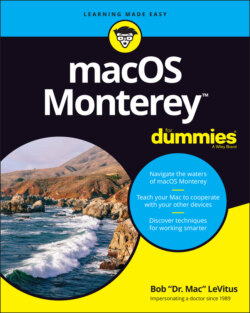Читать книгу macOS Monterey For Dummies - Bob LeVitus - Страница 15
Turning the dang thing on
ОглавлениеOkay. This is the big moment — turning on your Mac! Gaze at it longingly first, and say something cheesy, such as, “You’re the most awesome computer I’ve ever known.” If that doesn’t turn on your Mac (and it probably won’t), keep reading.
Apple, in its infinite wisdom, has manufactured Macs with power buttons on every conceivable surface: on the front, side, and back of the computer itself, and even on the keyboard and monitor.
So if you don’t know how to turn on your Mac, don’t feel bad; just look in the manual or booklet that came with your Mac. It’s at least one thing that the documentation always covers.
You don’t have that little booklet? Most Macs have the power button in the upper-right corner of the keyboard (notebooks), the back of the screen (iMacs), or the back of the enclosure (Mac Mini); it usually looks like the little circle thingy you see in the margin.
Don’t bother choosing Help ⇒ macOS Help, which opens the Help Viewer program. It can’t tell you where the switch is. Although the Help program is good for finding out a lot of things, the location of the power button isn’t among them. If you haven’t found the switch and turned on the Mac, of course, you can’t access Help anyway. (D’oh!)
Launch the Books (formerly iBooks) app and click the Book Store icon (top left) to search its built-in store for the name of your Mac plus the word Essentials (for example, “MacBook Essentials,” “iMac Essentials,” or “MacBook Pro Essentials”). Click the Only Show Free Titles check box near the upper-right corner of the Books window, and grab the free Essentials e-book with your Mac’s name, by Apple. At around 150 pages each, these booklets aren’t in any way comprehensive, but they do include information you won’t find elsewhere, including where to find the power button on your particular Mac.