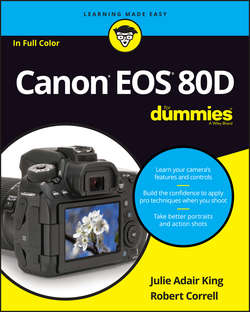Читать книгу Canon EOS 80D For Dummies - King Julie Adair - Страница 9
На сайте Литреса книга снята с продажи.
Part 1
Fast Track to Super Snaps
Chapter 1
Getting the Lay of the Land
Working with Memory Cards
ОглавлениеInstead of recording images on film, digital cameras store pictures on memory cards. Your camera uses a specific type of memory card – an SD card (for Secure Digital), shown in Figures 1-12 and 1-13.
Most SD cards carry the designation SDHC (for High Capacity) or SDXC (for eXtended Capacity), depending on how many gigabytes (GB) of data they hold. SDHC cards hold from 4GB to 32GB of data; the SDXC moniker indicates a capacity greater than 32GB. Cards are also assigned a speed rating from 2 to 10, with a higher number indicating a faster data-transfer rate. The memory-card industry added a new category of speed rating – Ultra High Speed (UHS). UHS cards are organized into two bus interface classes (I and II) that support different bus speeds and two speed classes (U1 and U3) which have different data writing speeds. The 80D is compatible with UHS-I cards. These cards currently are the fastest the planet has to offer. Of course, a faster card means a more expensive card. But to maximize your camera's performance, we recommend that you make the investment in Class 10 or UHS-I U3 cards. Especially for video recording, a faster card translates to smoother recording and playback. A faster card also can improve performance when you’re shooting a burst of images using the camera's continuous capture feature.
In addition to using regular SD cards, your camera accepts Eye-Fi memory cards, which are special cards that enable you to transmit images from the camera to the computer over a wireless network. It’s a cool option, but the cards are more expensive than regular cards and require some configuring that we don’t have room to cover in this book. Additionally, Canon doesn’t guarantee that everything will work smoothly with Eye-Fi cards and directs you to the Eye-Fi support team if you have trouble. All that said, if an Eye-Fi card is installed in the camera, Setup Menu 1 offers an Eye-Fi Settings option that offers options related to the card. For more details, visit www.eye.fi. (See Chapters 6 and 10 for details about using the camera’s own wireless connectivity features.)
Whatever cards you choose, safeguarding them – and the images on them – requires a few precautions:
❯❯ Inserting a card: Turn the camera off and then put the card in the card slot with the label facing the back of the camera, as shown in Figure 1-12. Push the card into the slot until it clicks into place.
❯❯ Formatting a card: The first time you use a new memory card, format it by choosing the Format Card option on Setup Menu 1. This step ensures that the card is properly prepared to record your pictures. See the upcoming section “Setup Menu 1” for details.
❯❯ Removing a card: First, check the status of the memory card access light, labeled in Figure 1-12. After making sure that the light is off, indicating that the camera has finished recording your most recent photo, turn off the camera. Open the memory card door, as shown in Figure 1-12. Depress the memory card slightly until you hear a little click and then let go. The card pops halfway out of the slot, enabling you to grab it by the tail and remove it.
❯❯ Handling cards: Don’t touch the gold contacts on the back of the card. (See the right card in Figure 1-13.) When cards aren’t in use, store them in the protective cases they came in or in a memory card wallet. Keep cards away from extreme heat and cold as well.
❯❯ Locking cards: The tiny switch on the left side of the card, labeled Lock switch in Figure 1-13, enables you to lock your card, which prevents any data from being erased or recorded to the card. Press the switch toward the bottom of the card to lock the card contents; press it toward the top of the card to unlock the data.
FIGURE 1-12: Insert the card with the label facing the camera back.
FIGURE 1-13: Avoid touching the gold contacts on the card.