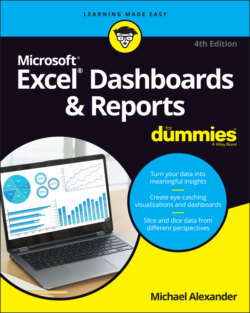Читать книгу Excel Dashboards & Reports For Dummies - Michael Alexander - Страница 8
ОглавлениеIntroduction
The term business intelligence (BI), coined by Howard Dresner of Gartner, Inc., describes the set of concepts and methods to improve business decision-making by using fact-based support systems. Practically speaking, BI is what you get when you analyze raw data and turn that analysis into knowledge. BI can help an organization identify cost-cutting opportunities, uncover new business opportunities, recognize changing business environments, identify data anomalies, and create widely accessible reports.
Over the past few years, the BI concept has overtaken corporate executives who are eager to turn impossible amounts of data into knowledge. As a result of this trend, whole industries have been created. Software vendors that focus on BI and dashboarding are coming out of the woodwork. New consulting firms touting their BI knowledge are popping up virtually every week. And even the traditional enterprise solution providers, like Business Objects and SAP, are offering new BI capabilities.
This need for BI has manifested itself in many forms. Most recently, it has come in the form of dashboard fever. Dashboards are reporting mechanisms that deliver business intelligence in a graphical form.
Maybe you’ve been hit with dashboard fever. Or maybe your manager is hitting you with dashboard fever. Nevertheless, you’re probably holding this book because you’re being asked to create BI solutions (that is, dashboards) in Excel.
Although many IT managers would scoff at the thought of using Excel as a BI tool, Excel is inherently part of the enterprise BI tool portfolio. Whether or not IT managers are keen to acknowledge it, most of the data analysis and reporting done in business today is done by using a spreadsheet. You have several significant reasons to use Excel as the platform for your dashboards and reports, including
Tool familiarity: If you work in corporate America, you are conversant in the language of Excel. You can send even the most seasoned of senior vice presidents an Excel-based reporting tool and trust that they will know what to do with it. With an Excel reporting process, your users spend less time figuring out how to use the tool and more time looking at the data.
Built-in flexibility: In most enterprise dashboarding solutions, the capability to perform analyses outside the predefined views is either disabled or unavailable. How many times have you dumped enterprise-level data into Excel so that you can analyze it yourself? I know I have. You can bet that if you give users an inflexible reporting mechanism, they’ll do what it takes to create their own usable reports. In Excel, features such as pivot tables, autofilters, and Form controls let you create mechanisms that don’t lock your audience into one view. And because you can have multiple worksheets in one workbook, you can give your audience space to do their own side analysis as needed.
Rapid development: Building your own reporting capabilities in Excel can liberate you from the IT department’s resource and time limitations. With Excel, not only can you develop reporting mechanisms faster, but you also have the flexibility to adapt more quickly to changing requirements.
Powerful data connectivity and automation capabilities: Excel is not the toy application some IT managers make it out to be. With its own native programming language and its robust object model, Excel can be used to automate processes and can import data from a wide range of external data sources. With a few advanced techniques, you can make Excel a hands-off reporting mechanism that practically runs on its own.
Little to no incremental costs: Not all of us can work for multibillion-dollar companies that can afford enterprise-level reporting solutions. In most companies, funding for new computers and servers is limited, let alone funding for expensive BI reporting packages. For those companies, leveraging Microsoft Office is frankly the most cost-effective way to deliver key business reporting tools without compromising too deeply on usability and functionality.
All that being said, it’s true that Excel has so many reporting functions and tools that it’s difficult to know where to start. Enter your humble author, spirited into your hands via this book. Here, I show you how you can turn Excel into your own personal BI tool. Using a few fundamentals and some of the new BI functionality that Microsoft has included in this latest version of Excel, you can go from reporting data with simple tables to creating meaningful reporting components that are sure to wow management.
About This Book
The goal of this book is to show you how to leverage Excel functionality to build and manage better reporting mechanisms. Each chapter in this book provides a comprehensive review of the technical and analytical concepts that help you create better reporting components — components that can be used for both dashboards and reports. It’s important to note that this book is not a guide to visualizations or dashboarding best practices — although those subjects are worthy of their own book. This book is focused on the technical aspects of using Excel’s various tools and functionality and applying them to reporting.
The chapters in this book are designed to be standalone chapters that you can selectively refer to as needed. As you move through this book, you’ll be able to create increasingly sophisticated dashboard and report components. After reading this book, you’ll be able to
Analyze large amounts of data and report them in a meaningful way.
Gain better visibility into data from different perspectives.
Quickly slice data into various views on the fly.
Automate redundant reporting and analyses.
Create interactive reporting processes.
This book covers features released as of the October 2021 update of Office 365. The functionality covered here is available to those on Office 365 subscriptions and those using the standalone (perpetual license) version of Office/Excel 2021 for the desktop. Please note that this book is not applicable to Microsoft Excel for Mac.
Excel is available in several versions, including a web version and a version for tablets and phones. Though this book was written for the desktop version of Excel, much of the information here will also apply to the web and tablet versions.
Over the last few years, Microsoft has adopted an agile release cycle, releasing updates to Office 365 practically on a monthly basis. This is great news for those who love seeing new features added to Excel. It’s not so great if you’re trying to document the features of these tools in a book.
Microsoft will likely continue to add new bells and whistles to Excel at a rapid pace after this book is published. So you may encounter new functionality not covered in this book. That said, Excel has a broad feature set, much of which is stable and here to stay. So, even though changes will be made to Excel, they won’t be so drastic as to turn this book into a doorstop. The core functionality covered in this book will remain relevant — even if the mechanics change a bit.
Foolish Assumptions
I make three assumptions about you as the reader. I assume that you
Have already installed Microsoft Excel.
Have some familiarity with the basic concepts of data analysis, such as working with tables, aggregating data, and performing calculations.
Have a strong grasp of basic Excel concepts such as managing table structures, creating formulas, referencing cells, filtering, and sorting.
Icons Used in This Book
As you read this book, you’ll see icons in the margins that indicate material of interest (or not, as the case may be).This section briefly describes each icon in this book.
Tips are nice because they help you save time or perform a task without having to do a lot of extra work. The tips in this book are time-saving techniques or pointers to resources that you should try in order to get the maximum benefit from Excel.
Try to avoid doing anything marked with a Warning icon, which (as you might expect) represents a danger of one sort or another.
Whenever you see this icon, think advanced tip or technique. You might find these tidbits of useful information too boring for words, or they could contain the solution you need to get a program running. Skip these bits of information whenever you like.
If you don’t get anything else out of a particular chapter or section, remember the material marked by this icon. This text usually contains an essential process or a bit of information you ought to remember.
Beyond the Book
In addition to the book you have in your hands, you can access some extra content online. Check out the free Cheat Sheet for tips on adding symbol fonts to your Excel dashboards and reports, as well as a list of online resources for even more information on Excel dashboards and reports. Just go to www.dummies.com and type Microsoft Excel Dashboards & Reports For Dummies Cheat Sheet in the Search box.
If you want to follow along with the examples in this book, you can download the sample files at www.dummies.com/go/exceldashboardsreportsfd4e. The files are organized by chapter.
Where to Go from Here
It’s time to start your Excel dashboarding adventure! If you’re a complete dashboard novice, start with Chapter 1 and progress through the book at a pace that allows you to absorb as much of the material as possible. If you’ve got the basics down and you’re interested in advanced charting techniques that help create meaningful visualizations, skip to Part 3. Turn to Part 4 for an in-depth look at turning your basic dashboards into macro-driven interactive reporting.