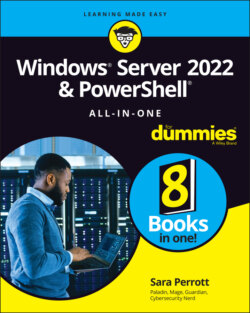Читать книгу Windows Server 2022 & Powershell All-in-One For Dummies - Sara Perrott - Страница 5
List of Illustrations
Оглавление1 Book 1 Chapter 1FIGURE 1-1: Server with Desktop Experience.FIGURE 1-2: Server Core’s sconfig utility is where you perform initial configur...FIGURE 1-3: Server Manager is the landing page you get when you log in to Windo...FIGURE 1-4: Managing servers with Server Manager.FIGURE 1-5: You can see all your connected devices on the All Connections page.FIGURE 1-6: The Overview page shows, well, an overview of the device you clicke...
2 Book 1 Chapter 2FIGURE 2-1: Look for the Repair Your Computer link in the lower-left corner.FIGURE 2-2: The Advanced Options screen.FIGURE 2-3: Your journey into the Advanced Boot Options menu starts with the Re...FIGURE 2-4: In the Advanced Boot Options menu, you can choose what you want Win...FIGURE 2-5: Windows Memory Diagnostics Tool options.
3 Book 1 Chapter 3FIGURE 3-1: Running the Coreinfo utility on a Windows system.FIGURE 3-2: The first installation screen for Windows Server 2022.FIGURE 3-3: The Windows Server 2022 Install Now button.FIGURE 3-4: Choosing your desired edition and experience of Windows Server 2022...FIGURE 3-5: Choose where to install Windows.FIGURE 3-6: Choose to either keep your files and settings or start fresh.
4 Book 1 Chapter 4FIGURE 4-1: The Activation screen showing that Windows Server 2022 is activated...FIGURE 4-2: The Internet Protocol Version 4 Properties dialog box.FIGURE 4-3: Using slmgr.vbs to activate Windows Server.FIGURE 4-4: Setting the IP address with PowerShell.FIGURE 4-5: Setting the DNS servers with PowerShell.FIGURE 4-6: Using the Local Group Policy Editor to change the automatic updates...FIGURE 4-7: Setting automatic updates in PowerShell.FIGURE 4-8: The select Server Roles Screen with File Server selected.FIGURE 4-9: Allowing an app through Microsoft Defender Firewall.FIGURE 4-10: Using PowerShell to install roles and features.FIGURE 4-11: Using
Get-NetFirewallRuleto find rules.FIGURE 4-12: Using PowerShell to set firewall rules and validate that they’re e...FIGURE 4-13: Usingbcdedit /enumto see the current settings of the boot config...FIGURE 4-14: Usingbcdedit /setto alter the description of the Windows Boot Lo...5 Book 2 Chapter 1FIGURE 1-1: The Server Manager Dashboard with the Quick Start tile at the top.FIGURE 1-2: The File and Storage Services management window.FIGURE 1-3: The Tools menu in Server Manager.FIGURE 1-4: The Server Manager’s Local Server properties screen.FIGURE 1-5: Working with disks in the File and Storage Services area of Server ...
6 Book 2 Chapter 2FIGURE 2-1: Device Manager on Windows Server 2022 will look familiar to those w...FIGURE 2-2: Customizing your Device Manager view.FIGURE 2-3: Device Manager makes it simple to identify devices with problems.FIGURE 2-4: The General tab for a VirtualBox CD-ROM drive.FIGURE 2-5: You have two options when updating drivers in Windows Server 2022 t...FIGURE 2-6: The Add Hardware Wizard.FIGURE 2-7: Installing the MPIO feature in Windows Server 2022.FIGURE 2-8: Select the Multipath I/O check box on the Select Features screen.FIGURE 2-9: The Storage Pools screen showing available physical disks.FIGURE 2-10: Choose a name for your storage pool and choose the primordial pool...FIGURE 2-11: Configuration of the physical disks in the storage pool.FIGURE 2-12: You have to name your virtual disk before you can use it.FIGURE 2-13: Selecting the storage layout can be very important if you need it ...FIGURE 2-14: Creating a volume that the operating system can use is simple afte...FIGURE 2-15: Choosing a drive letter for my new volume.FIGURE 2-16: Adding features that are needed for BitLocker Drive Encryption to ...FIGURE 2-17: Getting to the BitLocker Management screen from the Control Panel.FIGURE 2-18: Turning on BitLocker for Volume1.FIGURE 2-19: Setting a password for BitLocker To Go.FIGURE 2-20: Configuring BitLocker to work without a TPM module involves editin...FIGURE 2-21: Enabling software-based encryption for BitLocker.FIGURE 2-22: Allowing alternate authentication methods for the system drive.FIGURE 2-23: Letting the operating system drive encrypt or decrypt without a TP...FIGURE 2-24: Selecting how you’ll find your printer.FIGURE 2-25: Configuring the IP address of your printer.FIGURE 2-26: Advanced Options gives you more settings to work with.FIGURE 2-27: The Printer Properties screen allows you to change configuration i...FIGURE 2-28: Install the Print and Document Services role to set up your print ...FIGURE 2-29: Select Print Server for the role that you want to install.FIGURE 2-30: Adding a printer to the Print Server.FIGURE 2-31: Naming the printer and adding a location makes it easier for your ...FIGURE 2-32: You can adjust the keyboard settings to work better with your typi...FIGURE 2-33: You can adjust the mouse settings to customize your experience.FIGURE 2-34: Advanced Power Settings lets you create a granular power managemen...FIGURE 2-35: The Language screen allows you to adjust settings for language and...FIGURE 2-36: Samples of the installed fonts available on the server.
7 Book 2 Chapter 3FIGURE 3-1: The Settings menu in all its glory.FIGURE 3-2: The System menu contains a lot of configuration choices.FIGURE 3-3: The Devices menu allows you to install and configure peripherals.FIGURE 3-4: The Network & Internet menu provides options to configure server ne...FIGURE 3-5: The Personalization menu gives you many options to make your server...FIGURE 3-6: The Apps menu allows you to work with installed applications.FIGURE 3-7: The Accounts menu allows you to set up various methods of authentic...FIGURE 3-8: The Time & Language menu lets you determine how date and time shoul...FIGURE 3-9: The Ease of Access menu allows you to configure accessibility optio...FIGURE 3-10: The Privacy menu allows you to configure tracking and advertisemen...FIGURE 3-11: The Update & Security menu is where you can manage the security-re...
8 Book 2 Chapter 4FIGURE 4-1: Configuring the workgroup begins in the Local Server screen in Serv...FIGURE 4-2: The System Properties dialog box allows you to set the workgroup na...FIGURE 4-3: Setting the workgroup name.FIGURE 4-4: Creating a group to allow access to workstation resources.FIGURE 4-5: Creating a user account to allow access to workstation resources.FIGURE 4-6: Selecting the group for your user account.FIGURE 4-7: Selecting the folder you want to share in the Create a Shared Folde...FIGURE 4-8: Customizing the shared folder permissions.FIGURE 4-9: The new folder share is visible in the Shares section of Shared Fol...FIGURE 4-10: The Advanced Sharing dialog box allows you to configure the share.FIGURE 4-11: Clicking Other Users allows you to manage accounts other than your...FIGURE 4-12: Managing the account of another user.FIGURE 4-13: PowerShell window with user account management code line.
9 Book 2 Chapter 5FIGURE 5-1: The DNS Manager screen after installation with no zones configured.FIGURE 5-2: Naming your zone indicates which zone the DNS server is authoritati...FIGURE 5-3: Assigning the Network ID.FIGURE 5-4: DHCP Console allows you to configure DHCP services.FIGURE 5-5: The IP Address Range screen allows you to specify the address range...FIGURE 5-6: Setting the domain name and DNS servers in the DHCP Scope Options.FIGURE 5-7: Promoting the server to a domain controller.FIGURE 5-8: Checking the prerequisite checks passed before installing.FIGURE 5-9: Setting the properties of your DNS zone to AD integrated.FIGURE 5-10: Using nslookup to verify that DNS is working properly.FIGURE 5-11: Creating a new user in Active Directory.FIGURE 5-12: Creating my first user, John Smith.FIGURE 5-13: Sharing a folder to a domain security group.FIGURE 5-14: The System Properties box allows you to change the computer name a...FIGURE 5-15: Changing the domain membership of the server.FIGURE 5-16: The sconfig menu in Server Core is the main system configuration a...FIGURE 5-17: Active Directory–integrated DNS zones offer improved replication a...FIGURE 5-18: DHCP address leases for all your domain-joined systems.
10 Book 2 Chapter 6FIGURE 6-1: IPAM shows up in Server Manager after it’s installed.FIGURE 6-2: Provisioning methods for IPAM include manual or Group Policy based.FIGURE 6-3: Configuring server discovery in IPAM.FIGURE 6-4: Setting the manageability status of the server to Managed.FIGURE 6-5: Some of the actions you can take against servers that are being man...FIGURE 6-6: The Server Inventory screen gives you a list of your servers and wh...FIGURE 6-7: IP address utilization is easy to see at a glance in IPAM.FIGURE 6-8: The status of the DNS and DHCP servers that are being monitored and...FIGURE 6-9: DHCP Scope configuration can be done across multiple DHCP servers a...FIGURE 6-10: Configuring DNS zones can be done from inside of IPAM.FIGURE 6-11: Creating a DNS Zone Administrator is easy given the granular permi...FIGURE 6-12: The new role is created and shows up with the built-in roles.
11 Book 3 Chapter 1FIGURE 1-1: The Tools menu from within Server Manager.FIGURE 1-2: Windows Administrative Tools in the Start Menu is the same as the T...FIGURE 1-3: Accessing the Tools menu through Control Panel.FIGURE 1-4: The Computer Management console gives you a centralized area to use...FIGURE 1-5: Defragmenting you hard drive is a scheduled task, but you can choos...FIGURE 1-6: The Disk Cleanup utility in all its glory.FIGURE 1-7: Using a filter in Event Viewer to find failed logins.FIGURE 1-8: The local password policy set in Local Security Policy.FIGURE 1-9: System colors are stored in the Registry.FIGURE 1-10: The Server service Properties page allows you to set startup type ...FIGURE 1-11: The General tab in System Configuration lets you set the type of s...FIGURE 1-12: Creating a custom task in Task Scheduler.FIGURE 1-13: Searching Active Directory for systems to manage.FIGURE 1-14: Server Manager showing the roles from the system I added.FIGURE 1-15: Managing a remote server with Server Manager on Windows 10.
12 Book 3 Chapter 2FIGURE 2-1: The Default Domain Policy is set at the domain level.FIGURE 2-2: Creating a new GPO.FIGURE 2-3: Setting up software to be deployed via Group Policy.FIGURE 2-4: Setting the audit policy to track both successes and failures.FIGURE 2-5: Software deployed via the User Configuration.FIGURE 2-6: Setting up folder redirection for the Documents folder.FIGURE 2-7: RSoP shows which GPOs are successfully applied.
13 Book 3 Chapter 3FIGURE 3-1: The Registry Editor allows you to work with the hives and keys in t...FIGURE 3-2: Searching the Registry for a specific key.FIGURE 3-3: Data types in the Registry with sample values.FIGURE 3-4: HKCR keeps tracks of associations between file types and programs.FIGURE 3-5: HKCU contains pointers to the currently logged on user's settings.FIGURE 3-6: SIDs for each account on the system are stored in HKU.FIGURE 3-7: Loading a hive allows you to compare settings including user settin...FIGURE 3-8: Remote Registry is useful for comparing or making quick changes to ...FIGURE 3-9: Setting permissions on the Windows Registry is very similar to sett...FIGURE 3-10: Disabling the Remote Registry service ensures that nobody can conn...FIGURE 3-11: Restricting remote administration to specific subnets is a great l...
14 Book 3 Chapter 4FIGURE 4-1: Setting the trust name for the new trust.FIGURE 4-2: Setting the type of trust.FIGURE 4-3: Setting the direction of the trust.FIGURE 4-4: Setting where you want to set the trust at.FIGURE 4-5: The successful completion of the New Trust Wizard.FIGURE 4-6: Creating a site in Active Directory.FIGURE 4-7: Configuring a subnet for the new Active Directory site.FIGURE 4-8: Creating a new user from within Active Directory Users & Groups.FIGURE 4-9: The Properties screen for the user account gives you more options t...FIGURE 4-10: Creating a new group in Active Directory Users & Groups.FIGURE 4-11: Enable the Active Directory Recycle Bin through the Active Directo...FIGURE 4-12: Creating a user in Active Directory Administrative Center gives yo...
15 Book 3 Chapter 5FIGURE 5-1: The activation window showing that Windows Server 2022 is activated...FIGURE 5-2: Using slmgr.vbs to activate Windows Server.FIGURE 5-3: You can access the Folder Options dialog box through the View tab i...FIGURE 5-4: The General tab of the Folder Options dialog box.FIGURE 5-5: The View tab of the Folder Options dialog box.FIGURE 5-6: The Search tab of the Folder Options dialog box.FIGURE 5-7: The Internet Properties dialog box.FIGURE 5-8: Viewing the available font faces for the Courier New font.FIGURE 5-9: The troubleshooting utility can notify you of issues and possible r...FIGURE 5-10: The Performance Options dialog box.FIGURE 5-11: The User Account Control Settings dialog box.FIGURE 5-12: Uninstalling a program in the Apps & Features section of the Setti...FIGURE 5-13: Performance Monitor running on Windows Server 2022.FIGURE 5-14: Troubleshooting resource contention is simple with Resource Monito...FIGURE 5-15: Task Manager in Windows Server 2022.FIGURE 5-16: Windows Server Backup allows you to create and run backups, once o...FIGURE 5-17: Restoring some files through Windows Server Backup.FIGURE 5-18: Managing a disk volume in File and Storage Services.FIGURE 5-19: Disk defragmentation runs automatically once a week, but it can st...FIGURE 5-20: Task Scheduler is the central area for managing automated/schedule...FIGURE 5-21: Configuring one of the Windows Server preconfigured tasks.FIGURE 5-22: Changing a preconfigured task to run every day.FIGURE 5-23: Connecting to another system via a Remote Desktop Connection.FIGURE 5-24: Using RSAT to manage remote servers from a Windows 10 client.FIGURE 5-25: There are lots of options to manage a remote server using RSAT.FIGURE 5-26: Connecting to a server with Windows Admin Center.FIGURE 5-27: The Server Manager view in Windows Admin Center.
16 Book 3 Chapter 6FIGURE 6-1: Running the Command Prompt as administrator allows you to run more ...FIGURE 6-2: The Options tab allows you to customize how you interact with the C...FIGURE 6-3: The Font tab allows you to change the font and how it displays in t...FIGURE 6-4: The Layout tab configures what the window looks like.FIGURE 6-5: The Colors tab lets you customize colors in the Command Prompt.FIGURE 6-6: Further customizations that are available in the Command Prompt.FIGURE 6-7: Displaying environmental variables and their current settings is po...FIGURE 6-8: The view after appending a folder to my
PATHenvironment variable.FIGURE 6-9: Using the Command Prompt help to get more information on a command.FIGURE 6-10: Using the help command in the Command Prompt.17 Book 3 Chapter 7FIGURE 7-1: Windows PowerShell now resides by default in the menu that you acce...FIGURE 7-2: The Options tab allows you to customize how you interact with Windo...FIGURE 7-3: The Font tab allows you to change the font and how it displays in P...FIGURE 7-4: The Layout tab configures what the PowerShell window will look like...FIGURE 7-5: The Colors tab allows you to customize screen colors in Windows Pow...FIGURE 7-6: Further customizations that are available in the Command Prompt.FIGURE 7-7: Displaying environmental variables and their current settings is ea...FIGURE 7-8: The view after creating a new environment variable.FIGURE 7-9: Using the PowerShell Help to get more information on the Get-Comman...FIGURE 7-10: Using the
helpcommand in Windows PowerShell.18 Book 4 Chapter 1FIGURE 1-1: The Network and Sharing Center in Windows Server 2022.FIGURE 1-2: Getting to the network adapter properties screen.FIGURE 1-3: Troubleshooting your Internet connection with the built-in troubles...FIGURE 1-4: The Status screen in the Network & Internet section of Settings.FIGURE 1-5: The Ethernet screen in the Network & Internet section of Settings.FIGURE 1-6: The Firewall & Network Protection screen in the Network & Internet ...FIGURE 1-7: The VPN screen in the Network & Internet section of Settings.FIGURE 1-8: The Proxy screen in the Network & Internet section of Settings.FIGURE 1-9: Selecting which network protocol you want to work with in the adapt...FIGURE 1-10: Statically set IP and DNS server settings are common on servers se...FIGURE 1-11: The Advanced TCP/IP Settings dialog box lets you perform more adva...FIGURE 1-12: Selecting the replication scope for the new zone is important; in ...FIGURE 1-13: The legal.sometestorg.com zone provides a separate administrative ...
19 Book 4 Chapter 2FIGURE 2-1: Working with the properties of a network adapter.FIGURE 2-2: The Properties dialog box for the network adapter allows you to cha...FIGURE 2-3: Setting up a proxy script for Internet access on a Windows server.FIGURE 2-4: Configuring a dial-up connection in Windows Server 2022 is simple i...FIGURE 2-5: Setting up a VPN for remote access with the built-in Windows VPN cl...FIGURE 2-6: IPv4 properties are set through the network adapter Properties dial...FIGURE 2-7: IPv6 properties are set through the network adapter Properties dial...FIGURE 2-8: It’s simple to install clients, services, and protocols like the Re...
20 Book 4 Chapter 3FIGURE 3-1: Selecting Remote Desktop Services is a departure from the usual ste...FIGURE 3-2: Installing the RDS role on a single server via the Quick Start inst...FIGURE 3-3: Setting up a user’s profile to take full advantage of the RDS funct...FIGURE 3-4: Adding a non-Windows program to the list of RemoteApp programs avai...FIGURE 3-5: The logon screen for RD Web Access is simple and elegant.FIGURE 3-6: When you select an application in the RD Web Access console, a remo...FIGURE 3-7: Click the plus sign to install the RD Licensing role.FIGURE 3-8: The Settings tab is where the bulk of the configuration happens for...FIGURE 3-9: A network policy allowing traffic needs to have the lower processin...FIGURE 3-10: You can test basic connectivity with just a few parameters added t...
21 Book 4 Chapter 4FIGURE 4-1: The Windows Network Diagnostics screen is a wizard that helps you d...FIGURE 4-2: The Additional Troubleshooters link contains many troubleshooting t...FIGURE 4-3: Windows Network Diagnostics can diagnose many issues, including dis...FIGURE 4-4: The
pingutility gives you a simple readout and can point out an is...FIGURE 4-5: Event Viewer can show you when Windows Firewall has blocked an inco...22 Book 5 Chapter 1FIGURE 1-1: The CIA triad is one of the most basic concepts in information secu...FIGURE 1-2: Discretionary access control lists can be used to determine who sho...FIGURE 1-3: Using an SACL to audit privileged access to a folder is simple.FIGURE 1-4: You can use Group Policy to set your SACLs so that you can apply th...FIGURE 1-5: You can set permissions very granularly with the Security tab in th...FIGURE 1-6: Share permissions allow you to grant Full Control, Change, or Read ...FIGURE 1-7: Checking the effective permissions of a user account is a great way...FIGURE 1-8: The Local Security Policy screen allows you to set local security s...FIGURE 1-9: The Virus & Threat Protection dashboard offers a full-featured anti...FIGURE 1-10: Changing the firewall settings from Firewall & Network Protection ...FIGURE 1-11: App & Browser Control gives you the ability to protect yourself ag...FIGURE 1-12: Exploit Protection provides several more advanced mechanisms to pr...FIGURE 1-13: The Hypervisor Control Integrity feature is shown under Core Isola...
23 Book 5 Chapter 2FIGURE 2-1: Share permissions are pretty open in this example. Everyone has ful...FIGURE 2-2: Here, NTFS permissions set on the Security tab are more restrictive...FIGURE 2-3: The Effective Access tab shows you what a user or group actually ha...FIGURE 2-4: Sharing a storage device follows similar steps to sharing a folder.FIGURE 2-5: Configuring the AD FS role after installation.FIGURE 2-6: Review your AD FS settings before completing the configuration.FIGURE 2-7: After AD RMS is installed, you need to configure it.FIGURE 2-8: You can manage AD RMS from the console available through Server Man...FIGURE 2-9: Creating the Rights Policy Template defines what you want to apply ...FIGURE 2-10: Ensuring that a user can view but do nothing else is simple with A...FIGURE 2-11: Creating the folders and the shares is simple through Windows Powe...FIGURE 2-12: When the share is created, you need to point AD RMS to where you w...FIGURE 2-13: The Protect Document button allows you to select an RMS template t...
24 Book 5 Chapter 3FIGURE 3-1: The familiar User Account Control window protects your system from ...FIGURE 3-2: Turning off User Account Control in User Accounts is simple, but it...FIGURE 3-3: Choosing Never Notify disables UAC for the logged-in user.FIGURE 3-4: The Local Security Policy allows for more granular configuration of...FIGURE 3-5: Credential Manager allows you to manage your network passwords from...FIGURE 3-6: Enabling Credential Guard with Group Policy is the simplest and fas...FIGURE 3-7: With the two keys set that enable virtualization-based security, yo...FIGURE 3-8: The Startup and Recovery dialog box allows you to set the startup a...FIGURE 3-9: To access Startup and Recovery, you need to select Advanced System ...FIGURE 3-10: Modifying cipher suites is relatively simple with the Local Group ...FIGURE 3-11: Disabling TLS 1.1 in the Registry can be done with a new DWORD val...
25 Book 5 Chapter 4FIGURE 4-1: Windows Defender Firewall settings are available through the Window...FIGURE 4-2: Each Windows Defender Firewall profile can be disabled individually...FIGURE 4-3: The Advanced Settings screen of the Windows Defender Firewall allow...FIGURE 4-4: Profiles can be changed from the default behavior in the Properties...FIGURE 4-5: Enabling prebuilt rules can be done from the main screen.FIGURE 4-6: The custom rule created for MySQL will allow inbound TCP/3306 traff...FIGURE 4-7: There are many more protocols available through this tab than there...FIGURE 4-8: You can set primary and secondary authentication options for both c...FIGURE 4-9: The SA between my two systems connected automatically after the con...
26 Book 5 Chapter 5FIGURE 5-1: Symmetric cryptography uses one key to encrypt and decrypt data.FIGURE 5-2: Asymmetric cryptography uses two mathematically linked keys to encr...FIGURE 5-3: The User certificate template is good for EFS, secure email, and cl...FIGURE 5-4: The Computer template provides client and server authentication.
27 Book 5 Chapter 6FIGURE 6-1: After AD CS has been installed, it needs to be configured.FIGURE 6-2: You can’t change this selection later, without reinstalling AD CS.FIGURE 6-3: The Cryptography for CA screen allows you to set important security...FIGURE 6-4: The newly created root certificate file and the CRL need to be copi...FIGURE 6-5: Selecting the root CA, assuming the root CA is an enterprise CA, to...FIGURE 6-6: The Microsoft Management Console (MMC) gives you lots of configurat...FIGURE 6-7: Requesting a certificate within the MMC starts when you select the ...FIGURE 6-8: You’re presented with the certificate templates that you have permi...FIGURE 6-9: The Web Enrollment page for certificates is simple and easy to use.FIGURE 6-10: The OCSP Response Signing template is needed to set up the revocat...FIGURE 6-11: Setting the OCSP Revocation Configuration requires the OCSP Respon...FIGURE 6-12: The last part of setting up auto-enrollment is to set Group Policy...
28 Book 5 Chapter 7FIGURE 7-1: You can enable DNSSEC on a zone by selecting Sign the Zone located ...FIGURE 7-2: Creating the KSK is simple — you can safely accept the defaults.FIGURE 7-3: Considering that the DS record is responsible for the transfer of t...FIGURE 7-4: After the zone is signed, the special DNSSEC record types will show...FIGURE 7-5: Creating a Name Resolution Policy from within Group Policy is the s...FIGURE 7-6: You need to generate the TLSA record before you can use it.FIGURE 7-7: The page generated the TLSA record and now you can install it.FIGURE 7-8: Verifying that the TLSA record was created properly is important.FIGURE 7-9: You have several encryption options for DNS traffic.FIGURE 7-10: The new DoH feature can be configured via Group Policy.
29 Book 6 Chapter 1FIGURE 1-1: Each row returned in the
Get-Servicecommand is an object.FIGURE 1-2: Using the pipeline allows you to send the output of one command to ...FIGURE 1-3: Using the dollar sign tells the system you're working with a variab...FIGURE 1-4: You can use the cmdletGet-Commandto find other commands even if y...FIGURE 1-5: The PowerShell ISE is a very powerful tool for writing PowerShell s...FIGURE 1-6: The Select Additional Tasks screen allows you to customize how and ...FIGURE 1-7: After VS Code is installed, you can install the PowerShell extensio...FIGURE 1-8: The PowerShell Command Explorer windows shows you PowerShell cmdlet...FIGURE 1-9: Creating an array variable and displaying an array variable are ver...FIGURE 1-10: Using a pipeline with$_to pass on the output of the first cmdlet...FIGURE 1-11: Viewing the available modules in PowerShell gives you an idea of h...FIGURE 1-12: If you’re trying to determine whether one object matches another, ...FIGURE 1-13: Adding-NoEnumeratetells PowerShell to treat arrays differently t...FIGURE 1-14: TheConvertTo-Htmlcmdlet can be used to convert the output of a p...FIGURE 1-15: The output ofGet-Processis normally in a table format.FIGURE 1-16:Get-Processformatted into a list rather than the usual table form...FIGURE 1-17: You can useFormat-Wideto nicely format and present data in table...FIGURE 1-18: Interacting with a remote server is intuitive after connecting to ...FIGURE 1-19: Updating the help pages for your PowerShell modules.FIGURE 1-20: Signing a script allows it to run even in a restrictive environmen...FIGURE 1-21: A demonstration of what you see when running an unsigned script, s...30 Book 6 Chapter 2FIGURE 2-1: The .NET Framework expands the functionality of PowerShell greatly ...FIGURE 2-2: You can view the contents of the GAC with the Developer Command Pro...FIGURE 2-3: You need to use PowerShell to view the assembly properties in Windo...
31 Book 6 Chapter 3FIGURE 3-1: The Reference page from Microsoft’s website contains hundreds of cm...FIGURE 3-2: Checking the properties of COM objects is similar to checking the p...FIGURE 3-3:
Get-SmbShareis a very powerful cmdlet that gives you the ability t...FIGURE 3-4: Creating a user in PowerShell is quick, and the user shows up almos...FIGURE 3-5: Running your query and having the information on the screen can be ...32 Book 6 Chapter 4FIGURE 4-1: PowerShell Gallery is an excellent resource to download or see exam...FIGURE 4-2: Using CSV files to import data sets for scripts is a simple way to ...FIGURE 4-3: The basic anatomy of an advanced function includes [CmdletBinding()...FIGURE 4-4: Testing your function is important to do, and it’s simple from with...FIGURE 4-5: You can run your advanced function in your PowerShell console.
33 Book 6 Chapter 5FIGURE 5-1: The service name is displayed within the services.msc panel for eac...FIGURE 5-2: Checking the current settings for LCM is simple to do in PowerShell...FIGURE 5-3: Compiling the PS1 into an MOF file is done by running the PowerShel...FIGURE 5-4: The DSC script has been compiled and has been run; you can see the ...
34 Book 7 Chapter 1FIGURE 1-1: You must select a network adapter for the virtual switch to use. Yo...FIGURE 1-2: To enable live migration of VMs, select the check box to allow them...FIGURE 1-3: The menu for the host in Hyper-V Manager presents you with your con...FIGURE 1-4: NUMA Spanning can be helpful in lab and development environments wh...FIGURE 1-5: Live Migration allows virtual machines to move between hosts with n...FIGURE 1-6: Configuring a Hyper-V Replica server is a great addition to your or...FIGURE 1-7: The Virtual Switch Manager allows you to configure virtual network ...FIGURE 1-8: Hyper-V offers support for Fibre Channel SANs, which is a huge bene...
35 Book 7 Chapter 2FIGURE 2-1: Launching the New Virtual Machine Wizard.FIGURE 2-2: Selecting a virtual switch allows your virtual machine to connect o...FIGURE 2-3: To create the virtual hard disk, you specify the name, size, and lo...FIGURE 2-4: Your newly created virtual machine is listed in the Virtual Machine...FIGURE 2-5: The Firmware screen allows you to change the boot order of the devi...FIGURE 2-6: The Memory screen allows you to adjust how memory is handled by the...FIGURE 2-7: Each SCSI device has a configuration page that allows you to config...
36 Book 7 Chapter 3FIGURE 3-1: Under Connection Type, you need to select External Network and sele...FIGURE 3-2: Creating an external virtual switch requires finding the name of th...FIGURE 3-3: All your virtual switches will show up in the Virtual Switch Manage...FIGURE 3-4: To enable VLAN tagging on the virtual switch, you need to select th...FIGURE 3-5: To enable VLAN tagging on the VM, select the check box and set the ...FIGURE 3-6: Setting a maximum amount of bandwidth for a VM can prevent the VM f...FIGURE 3-7: To support NIC teaming, you must create two virtual switches connec...FIGURE 3-8: The NIC Teaming screen is where you can set up the network adapters...FIGURE 3-9: Configuring the team can be simple, or it can be a bit more advance...FIGURE 3-10: The configured NIC Team gives you the health status and statistics...FIGURE 3-11: You must enable SR-IOV on the virtual switch before you can enable...FIGURE 3-12: The option to enable SR-IOV is in the Hardware Acceleration sectio...
37 Book 7 Chapter 4FIGURE 4-1: After the disks are installed, they must be brought online and init...FIGURE 4-2: With the storage added to the server, initialized, and formatted, i...FIGURE 4-3: The default save location for my virtual hard disks is now the
G:\...FIGURE 4-4: Creating a disk in a Generation 1 VM gives you the option of an IDE...FIGURE 4-5: Expanding a disk is done by selecting Edit when the hard drive is s...FIGURE 4-6: You need to verify that you have an available disk that is showing ...FIGURE 4-7: When you select physical hard disk, the offline disk that was added...FIGURE 4-8: Converting a VHD file to a VHDX file in PowerShell involves far few...38 Book 7 Chapter 5FIGURE 5-1: You must set up the replica server first, before you can replicate ...FIGURE 5-2: Hyper-V Replica communications need to be allowed through the firew...FIGURE 5-3: Make sure that the connection parameters match what you set on the ...FIGURE 5-4: Setting the initial replication parameters gets the replication sta...FIGURE 5-5: This message indicates that the initial replication was successful ...FIGURE 5-6: You must grant permissions on the source system for the destination...FIGURE 5-7: Live migration does not impact the uptime of the machine.FIGURE 5-8: It’s always a good idea to run the cluster validation tools to ensu...FIGURE 5-9: The failover cluster has been created and has been assigned the Hyp...FIGURE 5-10: You have several options for configuring a quorum witness.
39 Book 8 Chapter 1FIGURE 1-1: Container architecture on Windows Server involves several layers an...FIGURE 1-2: The GitHub repository where Microsoft stores examples of Dockerfile...
40 Book 8 Chapter 2FIGURE 2-1: The search box on Docker Hub makes it simple to find public contain...FIGURE 2-2: You can filter for just verified publishers in Docker Hub, which en...FIGURE 2-3: You can see how many times a container image has been pulled.FIGURE 2-4: You can get started with Docker Hub with very minimal information —...FIGURE 2-5: Your repository is empty when you first create it, but it contains ...FIGURE 2-6: You can use the Docker commands to push images to your private repo...FIGURE 2-7: My tagged container image,
ltsc2022, shows up in Docker Hub after I...41 Book 8 Chapter 3FIGURE 3-1: To use Windows Containers, you only need to install the Containers ...FIGURE 3-2: When setting up Hyper-V, you can provision the virtual switch at th...FIGURE 3-3: It takes two PowerShell cmdlets to install Docker on Windows Server...FIGURE 3-4: The simple hello world container can be used to quickly test your D...FIGURE 3-5: Downloading the sample container from Docker Hub is simple using th...FIGURE 3-6: You get an error if you try to run a container image that does not ...FIGURE 3-7: The container image was used to create a container named quizzical_...
42 Book 8 Chapter 4FIGURE 4-1: Creating the dockerfile with no extension in Notepad.FIGURE 4-2: The docker build command allows you to build a container from the i...FIGURE 4-3: The
docker inspectcommand allows you to view the metadata of a con...43 Book 8 Chapter 5FIGURE 5-1: Creating the container is as simple as identifying the container im...FIGURE 5-2: After you connect to a container, you can make changes to it like a...FIGURE 5-3: After you stop the container, you can commit the changes you have m...FIGURE 5-4: You can use the
docker pushcommand to push to your private reposit...FIGURE 5-5: Docker Hub makes it easy to get started pulling container images be...FIGURE 5-6: You can use tags to track version numbers on your container images.44 Book 8 Chapter 6FIGURE 6-1: When you run the Docker Engine for the first time, a NAT network co...FIGURE 6-2: You can check to see which virtual switches are defined on your con...FIGURE 6-3: You can create a NAT network for container hosts with the docker ne...FIGURE 6-4: Creating a transparent network connection automatically creates the...FIGURE 6-5: The creation of the l2bridge is very similar to the creating of the...FIGURE 6-6: The
docker network createcommand can be used to create the l2tunne...FIGURE 6-7: You can specify your desired network connection at runtime with the...45 Book 8 Chapter 7FIGURE 7-1: A symbolic link maps the volume that you created on the container t...FIGURE 7-2: Volumes created for containers reside on the container host within ...FIGURE 7-3: You can get more information on container volumes with the docker v...FIGURE 7-4: By using a custom name on my volume, I can more easily know which v...FIGURE 7-5: I’ve created a bind mount at run time for two containers; the first...FIGURE 7-6: You can create a container and attach it to a previously created na...