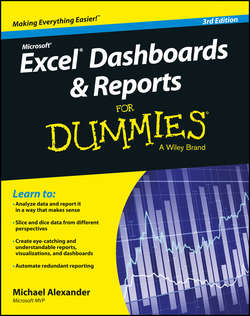Читать книгу Excel Dashboards and Reports for Dummies - Alexander Michael - Страница 2
На сайте Литреса книга снята с продажи.
Introduction
ОглавлениеThe term business intelligence (BI), coined by Howard Dresner of Gartner, Inc., describes the set of concepts and methods to improve business decision-making by using fact-based support systems. Practically speaking, BI is what you get when you analyze raw data and turn that analysis into knowledge. BI can help an organization identify cost-cutting opportunities, uncover new business opportunities, recognize changing business environments, identify data anomalies, and create widely accessible reports.
Over the past few years, the BI concept has overtaken corporate executives who are eager to turn impossible amounts of data into knowledge. As a result of this trend, whole industries have been created. Software vendors that focus on BI and dashboarding are coming out of the woodwork. New consulting firms touting their BI knowledge are popping up virtually every week. And even the traditional enterprise solution providers, like Business Objects and SAP, are offering new BI capabilities.
This need for BI has manifested itself in many forms. Most recently, it has come in the form of dashboard fever. Dashboards are reporting mechanisms that deliver business intelligence in a graphical form.
Maybe you’ve been hit with dashboard fever. Or maybe your manager is hitting you with dashboard fever. Nevertheless, you’re probably holding this book because you’re being asked to create BI solutions (that is, dashboards) in Excel.
Although many IT managers would scoff at the thought of using Excel as a BI tool, Excel is inherently part of the enterprise BI tool portfolio. Whether or not IT managers are keen to acknowledge it, most of the data analysis and reporting done in business today is done by using a spreadsheet. You have several significant reasons to use Excel as the platform for your dashboards and reports, including
✔ Tool familiarity: If you work in corporate America, you are conversant in the language of Excel. You can send even the most seasoned of senior vice presidents an Excel-based reporting tool and trust that he will know what to do with it. With an Excel reporting process, your users spend less time figuring out how to use the tool and more time looking at the data.
✔ Built-in flexibility: In most enterprise dashboarding solutions, the capability to perform analyses outside the predefined views is either disabled or unavailable. How many times have you dumped enterprise-level data into Excel so that you can analyze it yourself? I know I have. You can bet that if you give users an inflexible reporting mechanism, they’ll do what it takes to create their own usable reports. In Excel, features such as pivot tables, autofilters, and Form controls let you create mechanisms that don’t lock your audience into one view. And because you can have multiple worksheets in one workbook, you can give your audience space to do their own side analysis as needed.
✔ Rapid development: Building your own reporting capabilities in Excel can liberate you from the IT department’s resource and time limitations. With Excel, not only can you develop reporting mechanisms faster, but you also have the flexibility to adapt more quickly to changing requirements.
✔ Powerful data connectivity and automation capabilities: Excel is not the toy application some IT managers make it out to be. With its own native programming language and its robust object model, Excel can be used to automate processes and even connect to various data sources. With a few advanced techniques, you can make Excel a hands-off reporting mechanism that practically runs on its own.
✔ Little to no incremental costs: Not all of us can work for multibillion-dollar companies that can afford enterprise-level reporting solutions. In most companies, funding for new computers and servers is limited, let alone funding for expensive BI reporting packages. For those companies, leveraging Microsoft Office is frankly the most cost-effective way to deliver key business reporting tools without compromising too deeply on usability and functionality.
All that being said, it’s true that Excel has so many reporting functions and tools that it’s difficult to know where to start. Enter your humble author, spirited into your hands via this book. Here, I show you how you can turn Excel into your own, personal BI tool. Using a few fundamentals and some of the new BI functionality that Microsoft has included in this latest version of Excel, you can go from reporting data with simple tables to creating meaningful reporting components that are sure to wow management.
About This Book
The goal of this book is to show you how to leverage Excel functionality to build and manage better reporting mechanisms. Each chapter in this book provides a comprehensive review of the technical and analytical concepts that help you create better reporting components – components that can be used for both dashboards and reports. It’s important to note that this book is not a guide to visualizations or dashboarding best practices – although those subjects are worthy of their own book. This book is focused on the technical aspects of using Excel’s various tools and functionality and applying them to reporting.
The chapters in this book are designed to be stand-alone chapters that you can selectively refer to as needed. As you move through this book, you’ll be able to create increasingly sophisticated dashboard and report components. After reading this book, you’ll be able to
✔ Analyze large amounts of data and report them in a meaningful way.
✔ Gain better visibility into data from different perspectives.
✔ Quickly slice data into various views on the fly.
✔ Automate redundant reporting and analyses.
✔ Create interactive reporting processes.
Foolish Assumptions
I make three assumptions about you as the reader. I assume that you
✔ Have already installed Microsoft Excel.
✔ Have some familiarity with the basic concepts of data analysis, such as working with tables, aggregating data, and performing calculations.
✔ Have a strong grasp of basic Excel concepts such as managing table structures, creating formulas, referencing cells, filtering, and sorting.
How This Book Is Organized
The chapters in this book are organized into six parts. Each of these parts includes chapters that build on the previous chapters’ instruction. The idea is that as you go through each part, you will be able to build dashboards of increasing complexity until you’re an Excel reporting guru.
Part I: Getting Started with Excel Dashboards & Reports
Part I is all about helping you think about your data in terms of creating effective dashboards and reports. Chapter 1 introduces you to the topic of dashboards and reports, giving you some of the fundamentals and basic ground rules for creating effective dashboards and reports. Chapter 2 shows you a few concepts around data structure and layout. In this chapter, you will learn the impact of a poorly planned data set and will discover the best practices for setting up the source data for your dashboards and reports.
Part II: Building Basic Dashboard Components
In Part II, you take an in-depth look at some of the basic dashboard components you can create using Excel. Chapter 3 starts you off with some fundamentals around designing effective data tables. Chapter 4 shows you how you can leverage the Sparkline functionality found in Excel. Chapter 5 provides a look at the various techniques that you can use to visualize data without the use of charts or graphs. Chapter 6 rounds out this section of the book by introducing you to pivot tables and discussing how a pivot table can play an integral role in Excel-based dashboards.
Part III: Building Advanced Dashboard Components
In Part III you go beyond the basics to take a look at some of the advanced chart components you can create with Excel. This part consists of three chapters, starting with Chapter 7, where I demonstrate how to represent time trending, seasonal trending, moving averages and other types of trending in dashboards. In Chapter 8, you explore the many methods used to bucket data – putting data into groups for reporting, in other words. Finally, Chapter 9 demonstrates some of charting techniques that can help you display and measure values versus goals.
Part IV: Advanced Reporting Techniques
Part IV focuses on techniques that can help you automate your reporting processes, and give your users an interactive user interface. Chapter 10 provides a clear understanding of how macros can be leveraged to supercharge and automate your reporting systems. Chapter 11 illustrates how you can provide your clients with a simple interface, allowing them to easily navigate through (and interact with) their reporting systems. Chapter 12 shows you how pivot slicers can add interactive filtering capabilities to your pivot reporting.
Part V: Working with the Outside World
The theme in Part V is importing and exporting information to and from Excel. Chapter 13 explores some of the ways to incorporate data that does not originate in Excel. In this chapter, you find out how to import data from external sources as well as create systems that allow for dynamic refreshing of external data sources. Chapter 14 wraps up this book on Excel dashboards and reports by showing you the various ways to distribute and present your work.
Part VI: The Part of Tens
Part VI is the classic Part of Tens section found in Dummies series titles. The chapters found here each present ten or more pearls of wisdom, delivered in bite sized pieces. In Chapter 15, I share with you ten or so chart-building best practices, helping you design more effective charts. Chapter 16 offers a run-down of the ten most commonly used chart types, along with advice on when to use each one.
Icons Used In This Book
As you read this book, you’ll see icons in the margins that indicate material of interest (or not, as the case may be). This section briefly describes each icon in this book.
Tips are nice because they help you save time or perform a task without having to do a lot of extra work. The tips in this book are time-saving techniques or pointers to resources that you should try in order to get the maximum benefit from Excel.
Try to avoid doing anything marked with a Warning icon, which (as you might expect) represents a danger of one sort or another.
Whenever you see this icon, think advanced tip or technique. You might find these tidbits of useful information too boring for words, or they could contain the solution you need to get a program running. Skip these bits of information whenever you like.
If you don’t get anything else out of a particular chapter or section, remember the material marked by this icon. This text usually contains an essential process or a bit of information you ought to remember.
Beyond the Book
A lot of extra content that you won’t find in this book is available at www.dummies.com. Go online to find the following:
✔ Excel files used in the examples in this book can be found at
www.dummies.com/extras/exceldashboardsreports
This book contains a lot of exercises in which you create and modify tables and Excel workbook files. If you want to follow the exercise but don’t have time to, say, create your own data table, just download the data from the Dummies.com website at www.dummies.com/extras/exceldashboardsreports. The files are organized by chapter.
✔ Online articles covering additional topics at
www.dummies.com/extras/exceldashboardsreports
At this page, you’ll find out how to use conditional formatting to build annotations into your charts, add an extra dynamic layer of analysis to your charts, and create dynamic labels, among other details to aid you in your Excel dashboards journey.
✔ The Cheat Sheet for this book is at
www.dummies.com/cheatsheet/exceldashboardsreports
Here, you’ll find an extra look at how you can use fancy fonts like Wingdings and Webdings to add visualizations to your dashboards and reports. You’ll also find a list of websites you can visit to get ideas and fresh new perspectives on building dashboards.
✔ Updates to this book, if we have any, are also available at
www.dummies.com/extras/exceldashboardsreports
Where to Go from Here
It’s time to start your Excel dashboarding adventure! If you’re a complete dashboard novice, start with Chapter 1 and progress through the book at a pace that allows you to absorb as much of the material as possible. If you’re an Excel whiz, skip to Part III, which covers advanced topics.