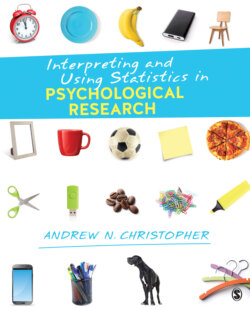Читать книгу Interpreting and Using Statistics in Psychological Research - Andrew N. Christopher - Страница 67
На сайте Литреса книга снята с продажи.
Making a Bar Graph
ОглавлениеLet’s first make the bar graph that appears in Figure 3.5. This figure shows the average burnout scores of first-year and senior-year students. Remember that we make a bar graph when we have a nominal (categorical) variable for which we want information. In this example, we want to see burnout scores for first-year and senior students. Let’s make this bar graph with SPSS.
1 Click on Graphs and then on Chart Builder.
2 At the bottom of the Chart Builder window, choose Bar, and from the visual options to the right, select (by double-clicking) the Simple Bar graph option.
3 At the top of the Chart Builder window will be a blank graph. Drag the variable Year in College onto the x-axis. Then drag the variable Burnout onto the y-axis.
4 Click OK, and your bar graph will appear.
Our first bar graph displayed the average burnout for first-years and seniors. Let’s make another bar graph, with this one displaying the total number of first-years and seniors in Wendt’s (2013) research. We saw this frequency distribution graph in Figure 3.1, and now we will make it ourselves.
1 Click on Graphs and then on Chart Builder.
2 As in the previous example, choose Bar and then Simple Bar.
3 Once again, put the variable Year in College on the x-axis and Burnout on the y-axis.Here’s where things get a little different.
4 In the Element Properties window, click on the Statistic: dropdown menu in the middle of that window. Choose Valid N. By selecting Valid N, we are getting frequency counts for the number of first-years and the number of seniors in this research.
5 Click Apply at the bottom of the Element Properties window.
6 Click OK, and your frequency distribution bar graph will soon appear.