iPhone For Dummies
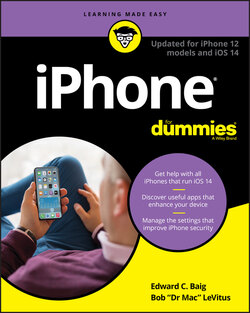
Реклама. ООО «ЛитРес», ИНН: 7719571260.
Оглавление
Bob LeVitus. iPhone For Dummies
iPhone® For Dummies® — Updated for iPhone 12 models and iOS 14. To view this book's Cheat Sheet, simply go to www.dummies.com and search for “iPhone For Dummies Cheat Sheet” in the Search box. Table of Contents
List of Illustrations
Guide
Pages
Introduction
About This Book
Foolish Assumptions
Icons Used in This Book
Beyond the Book
Where to Go from Here
Meet Your iPhone
Unveiling the iPhone
WHAT’S IN THE BOX?
The Big Picture
The iPhone as a phone and a digital camera or camcorder
The iPhone as an iPod
The iPhone as an Internet communications device
Technical specifications
A Quick Tour Outside
On the sides
On the bottom
On the front
On the back
Status bar
Home Sweet Home Screen
The first Home screen
The second Home screen
Outside the Utilities folder
Inside the Utilities folder
App library and Home screen widgets
The dock (all Home screens)
iPhone Basic Training
Activating the iPhone
Turning the iPhone On and Off
Pointing a finger at Touch ID
Facing up to Face ID
Continuing the setup
Locking the iPhone
TRAINING YOUR DIGITS
Mastering the Multitouch Interface
Discovering the special-use keys
One-handed keyboard
The incredible, intelligent, and virtual iPhone keyboard
Anticipating what comes next
A KEYBOARD FOR ALL BORDERS
Correcting mistakes
Choosing an alternative keyboard
Cutting, copying, pasting, and replacing
Multitasking
Navigating beyond the Home Screen
Organizing Icons into Folders
Visiting the App Library
Watching Widgets
Proactive Searching
Notifications and Today View
Synchronicity: Getting Stuff to and from Your iPhone
A Brief iCloud Primer
The Kitchen Sync
First things first: About iPhone backups
Sync prep 101
Syncing Your Data with iTunes or Finder
Syncing contacts
Syncing calendars
Advanced syncing
Synchronizing Your Media
Music, movies, TV shows, and podcasts
Music and music videos
Movies
TV shows
Podcasts
Photos
Manual Syncing
Understanding the Phone-damentals
Making a Call
Adding contacts
Setting up favorites
Viewing the Recents list
Dialing with the keypad
Accessing voicemail visually
THE GLOBETROTTING iPHONE
Recording a greeting
Voice dialing
Receiving a Call
Accepting the call
Announcing the caller
Rejecting the call
Replying with a text message
Blocking callers
Silencing unknown callers
Avoiding disturbances
Choosing a ringtone
iTUNES AND RINGTONES
While on a Call
Juggling calls
Making conference calls
Handing off calls
Seeing Is Believing with FaceTime
The PDA iPhone
Taking Control of Your iPhone
Controlling Control Center
Summoning Siri
Figuring out what to ask
Siri shortcuts
Using dictation
Correcting mistakes
Making Siri smarter
Typing to Siri
Texting 1, 2, 3: Messages and Notes
Getting the iMessage
You send me: Sending text messages
Alert: You’ve got messages
Being a golden receiver: Reading and replying to text messages
MMS: Like SMS with media
Massive multimedia effects
Group messaging has never been better
Taking Note of Notes
Twelve Indispensable Apps and Utilities
Working with the Calendar
Year view
Month view
Day view
Week view
List view
Adding Calendar Entries
Displaying multiple calendars
Responding to meeting invitations
Subscribing to calendars
Sharing a family calendar
Calculate This
Punching the Clock
World clock
Alarm clock
Stopwatch
Timer
Voicing Memos
Making a recording
Listening to recordings
Trimming recordings
Adding a title to a recording
Reminding me
It’s a Wallet
Dropping in on AirDrop
Controlling Lights, Locks, and More
Using the iPhone in the Car
Unlocking the Car
Measuring Things
Translating Text or Speech
Keeping in Good Health
The Multimedia iPhone
Music to Your Ears: Audio on Your iPhone
Introducing Your iPhone’s Music Player
It’s music, just not your music
APPLE MUSIC AND ITUNES MATCH ROCK
My Music Is Your Music
A library without library cards
Play it again, list
Share and share alike
Home Sharing features
Family Sharing feature
Taking Control of Your Tunes
PLAYING WITH AIRPLAY
Customizing Your Audio Experience
Setting preferences
Play all songs at the same volume level
Choose an equalizer setting
Setting a sleep timer
Using your voice to control your music
Listening to Podcasts with the Podcasts App
Shopping with the iTunes Store App
“Smile”: Taking Pictures with Your iPhone
Taking Your Best Shot
Making Photos Come to Life
Keeping Things in Focus
From the front to the rear — and back
Firing up the flash
Night mode
Using zoom
Two (or three) rear cameras are better than one
Applying filters
Binging on burst shooting
Using the self-timer
Tracking Down Your Pictures
Choosing albums
Viewing all your photos
Making memories
Categorizing your pics
Adding captions
Searching for pictures
Sharing your photos
Admiring Your Pictures
Maneuvering and manipulating photos
Launching slideshows
Storing pictures in the (i)Cloud
Editing and Deleting Photos
Livening Up Live Photos
More (Not So) Stupid Picture Tricks
Starring in a Blockbuster: Video on Your iPhone
Finding Stuff to Watch
Playing Video
Shooting Video
Going slow
Going fast
Capturing stereo
Editing what you shot
Sharing video
Watching video on TV
Augmented reality
Restricting video and other usage
The Internet iPhone
Going on a Mobile Safari
Surfin’ Dude
Exploring the browser
Blasting off into cyberspace
I Can See Clearly Now
Opening multiple web pages at a time
Looking at lovable links
Book(mark) ’em, Danno
Altering bookmarks
Viewing open pages on other devices
Letting history repeat itself
Launching a mobile search mission
Saving web pictures
Reading clutter-free web pages
Translate web pages
Private Browsing
Sign in with Apple
Smart Safari Settings
The Email Must Get Through
Prep Work: Setting Up Your Accounts
Setting up your account the easy way
Setting up your account the less easy way
Setting up an email account with the Big Guys
Setting up an account with another provider
Setting up corporate email
See Me, Read Me, File Me, Delete Me: Working with Messages
Reading messages
Filter mail
Managing messages
Threading messages
Searching emails
Don’t grow too attached to attachments
More things you can do with messages
Darling, You Send Me (Email)
Makin’ messages
Sending an all-text message
Sending a photo with an email
Saving an email message so that you can send it later
Formatting text in an email
Using the formatting and attachments toolbar
Adding attachments
Marking up attachments
Replying to or forwarding an email message
Settings for sending email
Setting your message and account settings
Checking and viewing email settings
Altering account settings
Special Mail options on 3D Touch and Haptic Touch models
Tracking with Maps, Compass, Stocks, Weather, and Files
Maps Are Where It’s At
Finding your current location with Maps
HOW DOES IT DO THAT?
Finding a person, place, or thing
Views, zooms, and pans
Timesaving map tools: Contacts, Recents, Guides, and Favorites
Contacts
Recent Searches
Guides
Favorites
Smart map tricks
Get route maps and driving directions
Get traffic info in real time
Get directions for walking, bicycling, and public transportation
Get 3D views
Do more on the Info screen
Find your direction
Dude, where’s my car?
Indoor maps
Contemplating the Compass
Taking Stock with Stocks
Adding and deleting stocks, funds, and indexes
Details, details, details
Charting a course
Weather Watching
Keeping Track of Documents with Files
The Undiscovered iPhone
Setting You Straight on Settings
Sky-High Settings
All about you
Airplane mode
Wi-Fi
Bluetooth
Cellular
Emergency SOS
Report, Sound, and Appearance Settings
Notifications
Control Center
Do Not Disturb
Privacy
Sounds
Happy Home button (iPhone 7, 8, and SE models)
Brightening up your day
Auto-lock
Home Screen
Wallpaper
In General
About About
Software update
Storage
Background App Refresh
Siri & Search
AirPlay & Handoff
CarPlay
VPN
Battery
Touch ID/Face ID & Passcode
App Store
Wallet & Apple Pay
Screen Time
Date & Time
Keyboard
Language & Region
Fonts
Dictionary
Accessibility
Reset
Phoning in More Settings
Promoting harmony through Family Sharing
Sorting and displaying contacts
Nothing phone-y about these settings
Find My
Apps-O-Lutely!
Finding Apps
Browsing for apps
Finding more information about an app
Checking out the details screen
Reading reviews
Downloading an app
App Library
Updating an app
Deleting and Organizing Your Apps
Deleting an app
Organizing your apps
App Clips
Apple’s Arcade
Books, Newspapers, and Magazines
Books app
Newspapers and magazines
Newspaper and magazine apps
News app
When Good iPhones Go Bad
iPhone Issues
But first …
Recharge your iPhone
Restart your iPhone
Reset (force restart) your iPhone
Remove your content
Reset your settings and content
Restore your iPhone
Renew your iPhone with Recovery mode
Problems with Calling or Networks
Sync, Computer, or iTunes Issues
More Help on the Apple Website
If Nothing We Suggest Helps
Dude, Where’s My Stuff?
The Part of Tens
Ten Appetizing Apps
Shazam
Action Movie FX
Halide
Evernote
Words with Friends 2
IMDb
Libby
Waze
BeCasso
Dark Sky
Ten Helpful Hints, Tips, and Shortcuts
Use QuickPath for Speed and Accuracy
Autocorrect Is Your Friend
Assault on Batteries
Tricks with Links and Phone Numbers
Share the Love … and the Links
Choose a Home Page for Safari
Like a Time Machine for iPhone Backups
Create Ringtones for Free in GarageBand
Getting Apps Out of the Multitasking Screen
Taking a Snapshot of the Screen
Index. A
B
C
D
E
F
G
H
I
K
L
M
N
O
P
Q
R
S
T
U
V
W
Y
Z
About the Authors
Dedications
Authors' Acknowledgments
WILEY END USER LICENSE AGREEMENT
Отрывок из книги
Precious few products ever come close to generating the kind of buzz seen with the introduction of new iPhones. Their arrival receives front-page treatment in newspapers, and top billing on network and cable TV shows year after year. Even now, people still line up days in advance just to ensure landing one of the first units (though they may have to follow social distancing and mask guidelines this year).
But we trust you didn’t pick up this book to read yet another account about how this year’s iPhone launch was an epochal event. We trust you did buy the book to find out how to get the very most out of your remarkable device. Our goal is to deliver that information in an informed but light and breezy fashion. We expect you to have fun using your iPhone, and we hope you have fun spending time with us.
.....
FIGURE 2-5: Accenting your letters.
Meanwhile, if you press and hold down the period key on the Safari keyboard, you get your choice of .com, .net, .edu, .org, and .us. Pressing and holding down the period key in certain other situations, such as in Messages, Notes, or Pages, gives you a choice of a period or an ellipsis.
.....