macOS Sierra For Dummies
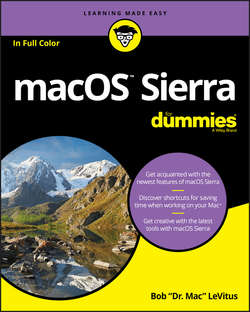
Реклама. ООО «ЛитРес», ИНН: 7719571260.
Оглавление
Bob LeVitus. macOS Sierra For Dummies
Introduction
About This Book
Foolish Assumptions
Icons Used in This Book
Beyond the Book
Where to Go from Here
Part 1. Introducing macOS Sierra: The Basics
Chapter 1. macOS Sierra 101 (Prerequisites: None)
Gnawing to the Core of macOS
A Safety Net for the Absolute Beginner (or Any User)
Not Just a Beatles Movie: Help and the Help Menu
Chapter 2. Desktop and Windows and Menus (Oh My!)
Touring the Finder and Its Desktop
Anatomy of a Window
Dialog Dealie-Boppers
Working with Windows
Menu Basics
Chapter 3. What’s Up, Dock?
A Quick Introduction to Your Dock
Customizing Your Dock
Part 2. Inside macOS Sierra (Or How Stuff Works)
Chapter 4. Delving Deeper into the Finder and Its Desktop
Introducing the Finder and Its Minions: The Desktop and Icons
Aliases Are Awesome!
The View(s) from a Window
Finder on the Menu
Customizing Finder Windows
Digging for Icon Data in the Info Window
Chapter 5. Have It Your Way
Introducing System Preferences
Putting a Picture on the Desktop
Setting Up a Screen Saver
Putting Widgets on the Dashboard
Giving Buttons, Menus, and Windows a Makeover
Adjusting the Keyboard, Mouse, Trackpad, and Other Hardware
Styling Your Sound
Chapter 6. The Care and Feeding of Files and Folders
A Quick Primer on Finding Files
Understanding the macOS Folder Structure
Saving Your Document Before It’s Too Late
Open, Sez Me
Organizing Your Stuff in Folders
Shuffling Files and Folders
The Incredible New iCloud Drive
Chapter 7. Comprehending the macOS Clipboard
Introducing the New and Improved Clipboard
Copying Files and Folders
Pasting from the Clipboard
Sierra’s New Universal Clipboard
Part 3. Getting Things Done in macOS Sierra
Chapter 8. Four Terrific Timesaving Tools
With a Quick Look
Spotlight on Finding Files and Folders Faster
Blast Off with Mission Control
Launchpad: The Place for Applications
Customizing Your Launchpad
Chapter 9. Organizing Your Life
Keeping Track with Calendar
Reminders: Protection Against Forgetting
Everything You Need to Know about the Notification Center
Use Notes for Making Notes
Chapter 10. Siri-ously!
What Siri Can Do for You
Working with Siri
Making Siri Your Own
Chapter 11. Maps Are Where It’s At
Part 4. Getting Along with Others in macOS Sierra
Chapter 12 (Inter)Networking
Getting Connected to the Internet
Browsing the Web with Safari
Audio and Video Calls with FaceTime
Chapter 13. Dealing with People
Collecting Your Contacts
Chapter 14. Communicating with Mail and Messages
Sending and Receiving Email with Mail
Communicating with Messages
Chapter 15. Sharing Your Mac and Liking It
Introducing Networks and File Sharing
Setting Up File Sharing
Access and Permissions: Who Can Do What
Connecting to a Shared Disk or Folder on a Remote Mac
Changing Your Password
More Types of Sharing
Part 5. Getting Creative in macOS Sierra
Chapter 16. The Musical Mac
Apple Music and iTunes Match Rock!
Introducing iTunes
Working with Media
All About Playlists
Chapter 17. The Multimedia Mac
Playing Movies and Music in QuickTime Player
iBooks on the Mac
You’re the Star with Photo Booth
Viewing and Converting Images and PDFs in Preview
Importing Media
Chapter 18. Words and Letters
Processing Words with TextEdit
Font Mania
Chapter 19. Publish or Perish: The Fail-Safe Guide to Printing
Before Diving In …
Ready: Connecting and Adding Your Printer
Set: Setting Up Your Document with Page Setup
Print: Printing with the Print Sheet
Preview and PDF Options
Part 6. The Care and Feeding of macOS Sierra
Chapter 20. Features for the Way You Work
Talking and Listening to Your Mac
Automatic Automation
A Few More Useful Goodies
Chapter 21. Safety First: Backups and Other Security Issues
Backing Up Is (Not) Hard to Do
Why You Need Two Sets of Backups
Non-Backup Security Concerns
Protecting Your Data from Prying Eyes
Chapter 22. Utility Chest
Calculator
Activity Monitor
Disk Utility
Grab
Grapher
Keychain Access
Migration Assistant
System Information
Terminal
Chapter 23. Troubleshooting OS X
About Startup Disks and Booting
Recovering with Recovery HD
If Your Mac Crashes at Startup
Optimizing Storage
Part 7. The Part of Tens
Chapter 24. Ten (Or So) Ways to Speed Up Your Mac Experience
Use Those Keyboard Shortcuts
Improve Your Typing Skills
Resolution: It’s Not Just for New Year’s Day Anymore
A Mac with a View – and Preferences, Too
Get a New, Faster Model
You Can Never Have Too Much RAM!
Get an Accelerated Graphics Card
Get a Solid-State Drive (SSD)
Get a New Hard Drive
Chapter 25. Ten Great Websites for Mac Freaks
The Mac Observer
Macworld
TidBITS
AppleWorld.Today
Download.com
Alltop
Apple Support
Other World Computing
EveryMac.com
dealmac
About the Author
Author’s Acknowledgments
Отрывок из книги
You made the right choice twice: macOS Sierra (version 10.12) and this book. Take a deep breath and get ready to have a rollicking good time. That’s right. This is a computer book, but it’s fun. What a concept! Whether you’re brand spanking new to the Mac or a grizzled Mac vet, I guarantee that reading this book to discover the ins and outs of macOS Sierra will make everything easier. The publisher couldn’t say as much on the cover if it weren’t true!
This book’s roots lie with my international best seller Macintosh System 7.5 For Dummies, an award-winning book so good that long-deceased Mac clone-maker Power Computing gave away a copy with every Mac clone it sold. macOS Sierra For Dummies is the latest revision and has been, once again, completely updated to include all the tasty goodness in macOS Sierra. In other words, this edition combines all the old, familiar features of previous editions – but is once again updated to reflect the latest and greatest offering from Apple as well as feedback from readers.
.....
FIGURE 1-4: See which version of macOS you’re running.
To turn off your Mac, always use the Shut Down command from the menu or shut down in one of these kind-and-gentle ways:
.....