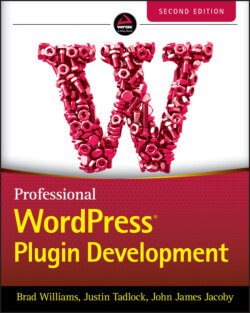Читать книгу Professional WordPress Plugin Development - Brad Williams - Страница 93
Rendering the Form
ОглавлениеNow that you have defined these function calls, it's time to use them. At the beginning of this step‐by‐step example, you created an empty page. Go back to that and add the form fields and a Submit button.
// Create the option page function pdev_plugin_option_page() { ?> <div class="wrap"> <h2>My plugin</h2> <form action="options.php" method="post"> <?php settings_fields( 'pdev_plugin_options' ); do_settings_sections( 'pdev_plugin' ); submit_button( 'Save Changes', 'primary' ); ?> </form> </div> <?php }
The settings_fields() function call references the whitelisted option you have declared with register_setting(). The only required parameter is the settings group name. This should match the group name used in register_setting(). It takes care of the hidden fields, security checks, and form redirection after it has been submitted.
The second function call, do_settings_sections(), outputs all the sections and form fields you have previously defined. The only required parameter for this function is the slug name of the page whose settings sections you want to output.
The final function is submit_button(), which will display the form submission button. This function is extremely handy when building any form in WordPress and accepts the following parameters:
text: Text displayed on the button.
type: Type and CSS class or classes of the button.
name: HTML name of the button.
wrap: Boolean that defines whether the output button should be wrapped in a paragraph tag. Defaults to true.
other_attributes: Additional attributes that should be output with the button, such as a tabindex.
An alternative method is using the get_submit_button() function. This function supports the same parameters, but instead of displaying the button, it will return the submit button. This is useful if you are compiling a form but not ready to fully display it yet.