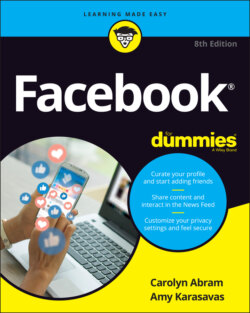Читать книгу Facebook For Dummies - Carolyn Abram - Страница 63
Your shortcuts
ОглавлениеThe bottom section of the left sidebar contains shortcuts. Facebook adds items to this section as you use Facebook. For example, if you start to spend a lot of time posting and commenting on a particular group, Facebook will automatically add it to your Shortcuts section. Over time, you may wind up with more shortcuts than easily fit in this space, at which point Facebook will display the shortcuts you click most often; you can hop to the rest by using Search.
In all our time using Facebook, we’ve never needed to adjust the items in the Shortcuts section of the left sidebar. However, if Facebook’s fails you in this regard, you can choose which shortcuts appear in the left sidebar. To change the shortcuts that appear in the Your Shortcuts section, follow these steps:
1 Hover your mouse cursor over Your Shortcuts in the left sidebar.An Edit button appears to the right.
2 Click Edit.The Edit Your Shortcuts window appears, as shown in Figure 3-6. Every shortcut appears in this list. Next to each shortcut is a drop-down menu that states whether the shortcut is pinned to the top, sorted automatically, or hidden.
3 Use the drop-down menus to choose between Pin to Top, Hide, and Sort Automatically.Pinning is the digital equivalent of sticking something at the top of a list and keeping it there. Simply click the menu next to the item you want to change and select whether you want that item pinned, hidden, or sorted automatically. If you hide a shortcut, it will no longer appear in your left sidebar.
FIGURE 3-6: Use this menu to hide and unpin shortcuts.