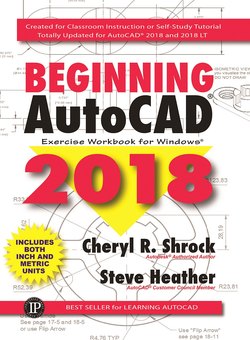Читать книгу Beginning AutoCAD 2018 - Cheryl R. Shrock - Страница 8
На сайте Литреса книга снята с продажи.
ОглавлениеIntroduction
About this Workbook
Beginning AutoCAD® 2018, Exercise Workbook is designed for classroom instruction or self-study. It is suitable for both inch and metric users. There are 30 lessons. Each lesson starts with step-by-step instructions followed by exercises designed for practicing the commands you learned within that lesson.
You may find the order of instruction in this Workbook somewhat different from most textbooks. The approach I take is to familiarize you with the drawing commands first. After you are comfortable with the drawing commands, you will be taught to create your own setup drawings. This method is accomplished by supplying you with preset drawings, “inch-helper.dwg” and “metric-helper.dwg.” These drawings are ready for you to open and use. For the first 8 lessons you do not need to worry about settings, you just draw.
How to get the supplied drawings?
The file “workbook-helper.zip” should be downloaded from our website:
http://new.industrialpress.com/ext/downloads/acad/workbook-helper.zip
Enter the address into your web browser and the download will start automatically. Once the file has been downloaded you can unzip it to extract both drawing files.
Printing
The exercises in the Workbook have been designed to be printed on any 8-1/2” X 11” (letter size) or 210mm X 297mm (A4 size) paper. You will be able to print your exercises and view your results as you progress through the lessons. If you would like to configure a large format printer refer to Appendix-A to “Add a Printer / Plotter.”
About the Authors
Cheryl R. Shrock is a retired Professor and Chairperson of Computer Aided Design at Orange Coast College in Costa Mesa, California. She is also an Autodesk® registered author. Cheryl began teaching CAD in 1990. Previous to teaching, she owned and operated a commercial product and machine design business where designs were created and documented using CAD. This Workbook is a combination of her teaching skills and her industry experience.
Steve Heather is a former Lecturer of Mechanical Engineering and Computer Aided Design in England, UK. For the past 9 years he has been a Beta Tester for Autodesk®, testing the latest AutoCAD® software. Previous to teaching and for more than 30 years, he worked as a Precision Engineer in the Aerospace and Defense industries.
Steve can be contacted for questions or comments at: steve.heather@live.com
Configuring Your System
AutoCAD allows you to customize it’s configuration. While you are using this Workbook it is necessary for you to make some simple changes to your configuration so our configurations are the same. This will ensure that the commands and exercises work as expected. The following instructions will guide you through those changes.
1. Start AutoCAD
a. To start AutoCAD, follow the instructions on pages 1-2 through to 1-4. Then return to this page and go to Step 2.
2.
a. Type: options anywhere within the main drawing area then press the <enter> key (not case sensitive).
b. Type: options on the Command Line then press the <enter> key (not case sensitive).
The text that you type will appear in the Dynamic Input box or on the Command Line, as shown below:
Note :
AutoCAD LT users:
You may find that some of the settings appear slightly different.
But they are mostly the same.
Configuration Settings
3. Select the Display Tab and change the settings on your screen to match the dialog box below.
4. Select the Open and Save Tab and change the settings on your screen to match the dialog box below.
5. Select the Plot and Publish Tab and change the settings on your screen to match the dialog box below.
6. Select the System Tab and change the settings on your screen to match the dialog box below.
7. Select the User Preferences Tab and change the settings on your screen to match the dialog box below.
8. After making the setting changes shown below select the Apply & Close button.
9. Select the Drafting Tab and change the settings on your screen to match the dialog box below.
10. Select the Selection Tab and change the settings on your screen to match the dialog box below. (Note: The 3D Modeling Tab was skipped. For more on 3D modeling, see the Advanced AutoCAD® and AutoCAD® 3D Modeling Exercise Workbooks.)
11. Select the Apply button.
12. Select the OK button.
13. Now you should be back to the main AutoCAD screen.
Customizing Your Wheel Mouse
A wheel mouse has two or more buttons and a small wheel between the two topside buttons. The default functions for the two top buttons and the Wheel are as follows:
Left Hand button is for input and can’t be reprogrammed.
Right Hand button is for Enter or the Shortcut Menu.
The Wheel may be used to Zoom and Pan or Zoom and display the Object Snap Menu. You will learn more about this later.
The following describes how to select the Wheel functions. After you understand the functions, you may choose to change the setting.
To change the setting you must use the MBUTTONPAN variable.
MBUTTONPAN setting 1: (Factory setting)
| ZOOM | Rotate the wheel forward to zoom in. Rotate the wheel backward to zoom out. |
| ZOOM EXTENTS | Double click the wheel to view entire drawing. |
| PAN | Press the wheel and drag the mouse to move the drawing on the screen. |
MBUTTONPAN setting 0:
| ZOOM | Rotate the wheel forward to zoom in. Rotate the wheel backward to zoom out. |
| OBJECT SNAP | Object Snap Menu will appear when you press the wheel. |
To change the setting:
1. Type: mbuttonpan <enter>.
2. Enter 0 or 1 and then press <enter>.