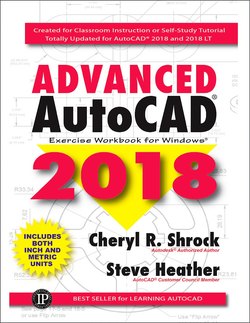Читать книгу Advanced AutoCAD 2018 - Cheryl R. Shrock - Страница 6
На сайте Литреса книга снята с продажи.
ОглавлениеTable of Contents
Introduction
About this Workbook
About the Authors
Configuring Your System
Customizing Your Wheel Mouse
Lesson 1
Open Multiple Files
Warm Up Drawings
Exercises
Plotting from Model Space
Lesson 2
Customizing the Workspace
Creating a New Workspace
Create a Ribbon Tab
Add a Ribbon Tab to a Workspace
Add a Ribbon Panel to a Tab
Create a New Ribbon Panel
Add a Command to a Ribbon Panel
Customize the Status Bar
Customize the Quick Access Toolbar
Export a Workspace
Import a Workspace
Delete a Workspace
Lesson 3
Exercises
3A - Create a Master Decimal Setup Template
3B - Create a Page Setup for 8-1/2” X 11” or A4 Sheet
3C - Create a Border and Title Block
3D - Create a Viewport
3E - Plotting from the Layout Tab
Lesson 4
Exercises
4A - Create a Master Feet-Inches Setup Template
4B - Page Setup
4C - Create a Border and Title Block
4D - Create a Viewport
4E - Plotting from the Layout Tab
4F - Create a New Dimension Style
Lesson 5
Tables
Insert a Table
Insert a Block into a Cell
Insert a Formula into a Cell
Change the Data Format of a Cell
Modify a Table Using the Ribbon Tab
Modify a Table Using Grips
AutoFill Grip
Autofill Options
Table Breaking
Fields
Editing Fields
Exercises
5A - Create a New Table Style
5B - Insert a Table
5C - Modify an Existing Table
5D - Add Fields to an Existing Table
5E - Update a Field
5F - Using AutoFill Grip
5G - Breaking a Table
Lesson 6
Isometric Drawing
Isometric Snap and Grid
Isoplanes
Isometric Ellipse
Exercises
6A - Inch - Isometric Assembly
6A - Metric - Isometric Assembly
6B - Inch - Isometric Object
6B - Metric - Isometric Object
6C - Abstract House
Lesson 7
Copy Clip and Cut
Paste
Change Space
Isometric Text
Dimensioning an Isometric Drawing
Exercises
7A - Inch - Oblique Dimensioning
7A - Metric - Oblique Dimensioning
7B - Oblique Dimensioning
7C - Isometric Text
Lesson 8
Blocks
Annotative Blocks
Inserting Blocks
Attributes
Creating Block Attributes
Exercises
8A - Assigning Attributes to a Block
8B - Create a Floor Plan with Blocks and Attributes
8C - Assigning Multiple Attributes to Multiple Blocks
Lesson 9
Editing Attributes
Edit Objects in a Block
Extract Data from Block Attributes
Extract Data into an External File
Exercises
9A - Extracting Attributes to an AutoCAD Table
9B - Extracting Attributes to an External File
Lesson 10
DesignCenter
Insert a Block Using DesignCenter
Drag and Drop Layouts, Layers, Text Styles, etc
Autodesk Seek
Exercises
10A - Inserting Blocks from the DesignCenter
10B - Borrowing Settings from Another Drawing
Lesson 11
External Reference Drawing (Xref)
Insert an External Reference Drawing
Control the External Reference Image Fade
External Reference Palette
Clipping External Referenced Objects
Clipping Options
Edit an External Reference Drawing
Reloading an Edited External Reference Drawing
Convert an Object to a Viewport
Creating Multiple Viewports with Multiple Xrefs
Creating Multiple Viewports — A Quick Method
Missing External Referenced Drawings
Change the Path
Exercises
11A - Xref Multiple Drawings
11B - Creating Multi-Scaled Views11 -26
11C - Clipping an External Reference11 -28
Lesson 12
Ordinate Dimensioning
Creating Ordinate Dimensions
Jog an Ordinate Dimension
Quick Dimension with Ordinate Dimensioning
Alternate Units
Tolerances
Geometric Tolerancing
Geometric Tolerances and Qleader
Datum Feature Symbol
Datum Triangle
Typing Geometric Symbols
Exercises
12A - Inch - Ordinate Dimensioning
12A - Metric - Ordinate Dimensioning
12B - Inch - Dual Dimensioning
12B - Metric - Dual Dimensioning
12C - Inch - Deviation and Symmetrical
12C - Metric - Deviation and Symmetrical
12D - Inch - Limits
12D - Metric - Limits
12E - Inch - Geometric Tolerances
12E - Metric - Geometric Tolerances
Lesson 13
Parametric Drawing
Geometric Constraints
Dimensional Constraints
Parameters Manager
Exercises
13A - Inch - Geometric and Dimensional Constraints
13A - Metric - Geometric and Dimensional Constraints
13B - Floor Plan Using Parametric Constraints
Lesson 14
Geographic Location Overview
Set a Geographic Location on a Map
Edit an Existing Geographic Location
Changing the Map Display
Position Markers
Place a Position Marker on the Map
Place a Position Marker Using Latitude and Longitude
Edit an Existing Position Marker
Capture Map Data
Exercises
14A - Set a Geographic Location
14B - Set a Geographic Location
14C - Capture an Area on a Map
14D - Capture and Fade an Area on a Map
Lesson 15
Introduction to 3D
Enter the AutoCAD 3D Workspace
Viewing a 3D Model
ViewCube
Orbit
Rotate the Model Quickly
3D Views
Visual Styles
Visual Styles Manager
Wireframe Model
Surface Model
Solid Model
Exercises
15A - Create a Wireframe Model
15B - Create a Surface Model
Lesson 16
Drawing Basic Geometric Shapes
Box
Cylinder
Cone
Sphere
Pyramid
Wedge
Torus
Exercises
16A - Create Four Solid Boxes
16B - Create Three Solid Cylinders
16C - Create Two Solid Cones
16D - Create Three Solid Wedges
16E - Create a Solid Sphere
16F - Create Three Solid Toruses
16G - Create Two Solid Pyramids
Lesson 17
Configuring Options for 3D
Understanding the UCS
Moving the UCS
Moving the UCS Temporarily Using "Dynamic UCS”
Rotating the UCS
New Direction for the Z Axis
Boolean Operations
Union
Subtract
Intersection
Exercises
17A - Subtract
17B - Union and Subtract
17C - Assembling 3D Solids
Lesson 18
Extrude
Region
Presspull Command
Polysolid
DELOBJ System Variable
Plan View
Exercises
18A - Extrude
18B - Extrude Along a Path
18C - Extrude with T aper
18D - Extrude or Presspull a Region
18E - Inch - Extrude or Presspull a Region
18E - Metric - Extrude or Presspull a Region
Lesson 19
3D Operations
3D Mirror
3D Rotate
3D Align
Array in 3D Space
Exercises
19A - 3D Mirror
19B - 3D Rotate
19C - 3D Align
19D - Array — Rectangular
Lesson 20
Using the Gizmo Tool
Move a Sub-Object Using Grips
Move on Axis or Free Movement
Stretch a 3D Object
Rotate a 3D Object
Scale a 3D Object
Exercises
20A - Create a Cube
20B - Presspull or Grips
20C - Add Cylinders and Subtract
20D - Move the Hole
20E - Scale the Hole
20F - Delete
20G - Rotate
Lesson 21
Revolve
Slice
Section Plane
Sweep
Helix
Exercises
21A - Slice
21B - Revolve
21C - Create a 2D and a 3D Section
21D - Sweep
21E - Helix
21F - 3D Solid Helix
Lesson 22
Plotting Multiple Views Quickly
Creating Projected Views
Creating Section Views
Shell
Exercises
22A - Plot Multiple Views
22B - Create Projected Views
22C - Shell
Lesson 23
A360 Drive
Save a File to A360 Drive
Open a File from A360 Drive
Upload a Document to A360 Drive
Delete an Uploaded Document from A360 Drive
Download a Document from A360 Drive
Share Design Review
Import a PDF File into AutoCAD
Import a PDF File with SHX Fonts
3D Printing
Projects
Architectural
Architectural Symbol LibraryArch-3
Create a New Border
Create Additional LayoutsArch-14
Exercises
Ex-Arch-1
Ex-Arch-2
Ex-Arch-3
Ex-Arch-4
Ex-Arch-5
Summary
Electro-Mechanical
Electro-Mechanical Symbol LibraryElect-2
Exercises
Ex-Elect-1
Ex-Elect-2
Ex-Elect-3
Ex-Elect-4
Ex-Elect-5
Ex-Elect-6
Ex-Elect-7
Ex-Elect-8
Mechanical
Mechanical Symbol LibraryMech-2
Create a New Border
Make a Space in a DimensionMech-9
Exercises
Ex-Mech-1-Inch
Ex-Mech-1 -Metric
Ex-Mech-2
Appendixes
A Add a Printer / Plotter
B Frequently Asked Questions
Index
Final Notes about AutoCAD®