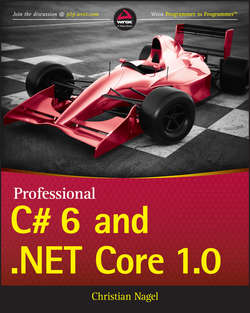Читать книгу Professional C# 6 and .NET Core 1.0 - Christian Nagel - Страница 10
На сайте Литреса книга снята с продажи.
PART I
The C# Language
2
Core C#
ОглавлениеWhat’s In This Chapter?
• Creating Hello, World! with Visual Studio
• Declaring variables
• Initialization and scope of variables
• Predefined C# data types
• Dictating execution flow within a C# program
• Enumerations
• Namespaces
• The Main method
• Using internal comments and documentation features
• Preprocessor directives
• Guidelines and conventions for good programming in C#
Wrox.com Code Downloads for This Chapter
The wrox.com code downloads for this chapter are found at www.wrox.com/go/professionalcsharp6 on the Download Code tab. The code for this chapter is divided into the following major examples:
• HelloWorldApp
• VariablesSample
• VariableScopeSample
• IfStatement
• ForLoop
• EnumerationsSample
• NamespacesSample
• ArgumentsSample
• StringSample
Fundamentals of C#
Now that you understand more about what C# can do, you need to know how to use it. This chapter gives you a good start in that direction by providing a basic understanding of the fundamentals of C# programming, which is built on in subsequent chapters. By the end of this chapter, you will know enough C# to write simple programs (though without using inheritance or other object-oriented features, which are covered in later chapters).
Creating Hello, World! with Visual Studio
Chapter 1, “.NET Application Architectures,” explains how to write a “Hello, World!” C# program using the csc Compiler for .NET 4.6 and using dotnet tools for .NET Core 1.0. You can also create it with Visual Studio 2015, which is done in this chapter.
NOTE In the first chapters of this book, Visual Studio is used as a code editor and compiler without employing all the other features of Visual Studio. Chapter 17, “Visual Studio 2015,” covers more about all the other options and features offered by Visual Studio.
Creating a Solution
First, create a solution file within Visual Studio. A solution enables you to group multiple projects and to open all the projects of a solution together.
You can create an empty solution by selecting File ➪ New Project and then selecting Installed ➪ Templates ➪ Other Project Types ➪ Visual Studio Solutions. Select the Blank Solution template (see Figure 2.1). With the New Project dialog, you can define the name of the solution as well as the directory where the solution should be stored. You can also define whether the solution should be added to a Git repository for source control management.
Figure 2.1
After creating the solution, you see the content of the solution within the Solution Explorer (see Figure 2.2). Currently, there’s only a solution file without any content.
Figure 2.2
Creating a New Project
Now add a new project to create the Hello, World! app. Right-click the solution in Solution Explorer, or use the Menu button on the keyboard to open the context menu (refer to Figure 2.2), and open the application context menu and select Add ➪ New Project to open the Add New Project dialog. Alternatively, you can select File ➪ Add ➪ New Project. In the Add New Project dialog, select the Console Application (Package) template to create a console application targeting .NET Core. You can find this project type in the tree within Installed ➪ Templates ➪ Visual C# ➪ Web (see Figure 2.3). Set the name of the application to HelloWorldApp.
Figure 2.3
NOTE To open the context menu of an application, you have different options: right-click while selecting the item where the context menu should be opened (or left-click if you are left-handed), or select the item and press the menu key on the keyboard (usually located between the Alt and Ctrl keys on the right side). If your keyboard doesn’t have a menu key, press Shift + F10. Lastly, if you have a touch pad, you can make a two-finger touch.
The Solution Explorer is no longer empty. It now shows the project and all the files belonging to the project (see Figure 2.4).
Figure 2.4
In Chapter 1, the project file was created by the dotnet tool, now it is created from a Visual Studio template. Two Frameworks – .NET 4.6 and .NET Core 1.0 are specified. With both frameworks, the NetStandard.Library 1.0 is referenced (code file HelloWorldApp/project.json):
The generated C# source file Program.cs contains a Main method within the Program class that itself is defined within the namespace HelloWorldApp (code file HelloWorldApp/Program.cs):
Change this to the Hello, World! app. You need to open the namespace for using the WriteLine method of the Console class, and you need to invoke the WriteLine method. You also change the namespace for the Program class. The Program class is now defined within the namespace Wrox.HelloWorldApp (code file HelloWorldApp/Program.cs):
Select the project in Solution Explorer and use the context menu to open Properties (or View ➪ Property Pages) to open the project configuration (see Figure 2.5). On the Application tab, you can select the name of the application, the default namespace (this is only used for new items added), and the version of the .NET Core version that should be used for the solution. In case you select a version that is different from your default selection, a global.json file is created that contains this configuration setting.
Figure 2.5
Compiling and Running the Program
The Build menu offers different options for building the program. You can either use Build ➪ Build Solution to build all projects of the solution, or you can build a single project with Build ➪ Build HelloWorldApp. Also have a look at the other options available with the Build menu.
To generate persistent files, you can check the Produce Outputs on Build option on the Build tab in the project properties (see Figure 2.6).
Figure 2.6
After building the program with the Produce Outputs on Build option selected, you can see in File Explorer the directory artifacts that contains subdirectories for all the supported .NET Framework versions listed with the binaries.
You can run the application from within Visual Studio by using Debug ➪ Start Without Debugging. This starts the app as shown in Figure 2.7.
Figure 2.7
NOTE Be sure to not start the app with Debug ➪ Start Debugging; if you do you will not see the output of the app because the console window immediately closes after the app completes. You can use this method to run the app either with setting breakpoints and debugging into the app, or by adding a ReadLine method before the end of the Main method.
You can use the Debug tab in the project properties to configure the runtime version that should be used while running the app (see Figure 2.8).
Figure 2.8
TIP When you have multiple projects in the same solution, you can define what project should run by selecting the project in Solution Explorer and opening the context menu. In the context menu click Set as Startup Project (or Project ➪ Set as Startup Project). Alternatively, you can select the solution in the Solution Explorer, and select Set Startup Projects to open the property page for the solution where you can select what should be the startup project. You can also define multiple projects to start.
Taking a Closer Look at the Code
Now let’s concentrate on the C# source code. First, I have a few general comments about C# syntax. In C#, as in other C-style languages, statements end in a semicolon (;) and can continue over multiple lines without needing a continuation character. Statements can be joined into blocks using curly braces ({}). Single-line comments begin with two forward slash characters (//), and multiline comments begin with a slash and an asterisk (/*) and end with the same combination reversed (*/). In these aspects, C# is identical to C++ and Java but different from Visual Basic. It is the semicolons and curly braces that give C# code such a different visual appearance from Visual Basic code. If your background is predominantly Visual Basic, take extra care to remember the semicolon at the end of every statement. Omitting this is usually the biggest single cause of compilation errors among developers who are new to C-style languages. Another thing to remember is that C# is case sensitive. That means the variables named myVar and MyVar are two different variables.
The first few lines in the previous code example are related to namespaces (mentioned later in this chapter), which is a way to group associated classes. The namespace keyword declares the namespace with which your class should be associated. All code within the braces that follow it is regarded as being within that namespace. The using declaration specifies a namespace that the compiler should look at to find any classes that are referenced in your code but aren’t defined in the current namespace. This serves the same purpose as the import statement in Java and the using namespace statement in C++.
The reason for the presence of the using static declaration in the Program.cs file is that you are going to use a library class: System.Console. The using static System.Console declaration enables you to refer to the static members of this class and omit the namespace and class names. Just declaring using System; instead, you need to add the class name for calling the WriteLine method:
Omitting the complete using declaration, you need to add the namespace name invoking the WriteLine method:
The standard System namespace is where the most commonly used .NET types reside. It is important to realize that everything you do in C# depends on .NET base classes. In this case, you are using the Console class within the System namespace to write to the console window. C# has no built-in keywords of its own for input or output; it is completely reliant on the .NET classes.
NOTE Because almost every sample in this and the next chapters makes use of static members of the Console class, we will assume that a using static System.Console; statement is present in the file for all code snippets.
Within the source code, a class called Program is declared. However, because it has been placed in a namespace called Wrox.HelloWorldApp, the fully qualified name of this class is Wrox.HelloWorldApp.Program:
All C# code must be contained within a class. The class declaration consists of the class keyword, followed by the class name and a pair of curly braces. All code associated with the class should be placed between these braces.
The class Program contains a method called Main. Every C# executable (such as console applications, Windows applications, Windows services, and web applications) must have an entry point – the Main method (note the capital M).
The method is called when the program is started. This method must return either nothing (void) or an integer (int). Note the format of method definitions in C#:
Here, the first square brackets represent certain optional keywords. Modifiers are used to specify certain features of the method you are defining, such as from where the method can be called. In this case the Main method doesn’t have a public access modifier applied. You can do this in case you need a unit test for the Main method. The runtime doesn’t need the public access modifier applied, and it still can invoke the method. The static modifier is required as the runtime invokes the method without creating an instance of the class. The return type is set to void, and in the example parameters are not included.
Finally, we come to the code statement themselves:
In this case, you simply call the WriteLine method of the System.Console class to write a line of text to the console window. WriteLine is a static method, so you don’t need to instantiate a Console object before calling it.
Now that you have had a taste of basic C# syntax, you are ready for more detail. Because it is virtually impossible to write any nontrivial program without variables, we start by looking at variables in C#.
Working with Variables
You declare variables in C# using the following syntax:
For example:
This statement declares an int named i. The compiler won’t actually let you use this variable in an expression until you have initialized it with a value.
After it has been declared, you can assign a value to the variable using the assignment operator, =:
You can also declare the variable and initialize its value at the same time:
If you declare and initialize more than one variable in a single statement, all the variables will be of the same data type:
To declare variables of different types, you need to use separate statements. You cannot assign different data types within a multiple-variable declaration:
Notice the // and the text after it in the preceding examples. These are comments. The // character sequence tells the compiler to ignore the text that follows on this line because it is included for a human to better understand the program; it’s not part of the program itself. Comments are explained further later in this chapter in the “Using Comments” section.
Initializing Variables
Variable initialization demonstrates an example of C#’s emphasis on safety. Briefly, the C# compiler requires that any variable be initialized with some starting value before you refer to that variable in an operation. Most modern compilers will flag violations of this as a warning, but the ever-vigilant C# compiler treats such violations as errors. This prevents you from unintentionally retrieving junk values from memory left over from other programs.
C# has two methods for ensuring that variables are initialized before use:
• Variables that are fields in a class or struct, if not initialized explicitly, are by default zeroed out when they are created (classes and structs are discussed later).
• Variables that are local to a method must be explicitly initialized in your code prior to any statements in which their values are used. In this case, the initialization doesn’t have to happen when the variable is declared, but the compiler checks all possible paths through the method and flags an error if it detects any possibility of the value of a local variable being used before it is initialized.
For example, you can’t do the following in C#:
Notice that this code snippet demonstrates defining Main so that it returns an int instead of void.
If you attempt to compile the preceding lines, you receive this error message:
Consider the following statement:
In C#, this line of code would create only a reference for a Something object, but this reference would not yet actually refer to any object. Any attempt to call a method or property against this variable would result in an error.
To instantiate a reference object in C#, you must use the new keyword. You create a reference as shown in the previous example and then point the reference at an object allocated on the heap using the new keyword:
Using Type Inference
Type inference makes use of the var keyword. The syntax for declaring the variable changes by using the var keyword instead of the real type. The compiler “infers” what the type of the variable is by what the variable is initialized to. For example:
becomes:
Even though someNumber is never declared as being an int, the compiler figures this out and someNumber is an int for as long as it is in scope. Once compiled, the two preceding statements are equal.
Here is a short program to demonstrate (code file VariablesSample/Program.cs):
The output from this program is as follows:
There are a few rules that you need to follow:
• The variable must be initialized. Otherwise, the compiler doesn’t have anything from which to infer the type.
• The initializer cannot be null.
• The initializer must be an expression.
• You can’t set the initializer to an object unless you create a new object in the initializer.
Chapter 3, “Objects and Types,” examines these rules more closely in the discussion of anonymous types.
After the variable has been declared and the type inferred, the variable’s type cannot be changed. When established, the variable’s type strong typing rules that any assignment to this variable must follow the inferred type.
Understanding Variable Scope
The scope of a variable is the region of code from which the variable can be accessed. In general, the scope is determined by the following rules:
• A field (also known as a member variable) of a class is in scope for as long as its containing class is in scope.
• A local variable is in scope until a closing brace indicates the end of the block statement or method in which it was declared.
• A local variable that is declared in a for, while, or similar statement is in scope in the body of that loop.
Scope Clashes for Local Variables
It’s common in a large program to use the same variable name for different variables in different parts of the program. This is fine as long as the variables are scoped to completely different parts of the program so that there is no possibility for ambiguity. However, bear in mind that local variables with the same name can’t be declared twice in the same scope. For example, you can’t do this:
Consider the following code sample (code file VariableScopeSample/Program.cs):
This code simply prints out the numbers from 0 to 9, and then back again from 9 to 0, using two for loops. The important thing to note is that you declare the variable i twice in this code, within the same method. You can do this because i is declared in two separate loops, so each i variable is local to its own loop.
Here’s another example (code file VariableScopeSample2/Program.cs):
If you try to compile this, you’ll get an error like the following:
This occurs because the variable j, which is defined before the start of the for loop, is still in scope within the for loop and won’t go out of scope until the Main method has finished executing. Although the second j (the illegal one) is in the loop’s scope, that scope is nested within the Main method’s scope. The compiler has no way to distinguish between these two variables, so it won’t allow the second one to be declared.
Scope Clashes for Fields and Local Variables
In certain circumstances, however, you can distinguish between two identifiers with the same name (although not the same fully qualified name) and the same scope, and in this case the compiler allows you to declare the second variable. That’s because C# makes a fundamental distinction between variables that are declared at the type level (fields) and variables that are declared within methods (local variables).
Consider the following code snippet (code file VariableScopeSample3/Program.cs):
This code will compile even though you have two variables named j in scope within the Main method: the j that was defined at the class level and doesn’t go out of scope until the class Program is destroyed (when the Main method terminates and the program ends), and the j defined within Main. In this case, the new variable named j that you declare in the Main method hides the class-level variable with the same name, so when you run this code, the number 30 is displayed.
What if you want to refer to the class-level variable? You can actually refer to fields of a class or struct from outside the object, using the syntax object.fieldname. In the previous example, you are accessing a static field (you find out what this means in the next section) from a static method, so you can’t use an instance of the class; you just use the name of the class itself:
If you are accessing an instance field (a field that belongs to a specific instance of the class), you need to use the this keyword instead.
Working with Constants
As the name implies, a constant is a variable whose value cannot be changed throughout its lifetime. Prefixing a variable with the const keyword when it is declared and initialized designates that variable as a constant:
Constants have the following characteristics:
• They must be initialized when they are declared. After a value has been assigned, it can never be overwritten.
• The value of a constant must be computable at compile time. Therefore, you can’t initialize a constant with a value taken from a variable. If you need to do this, you must use a read-only field (this is explained in Chapter 3).
• Constants are always implicitly static. However, notice that you don’t have to (and, in fact, are not permitted to) include the static modifier in the constant declaration.
At least three advantages exist for using constants in your programs:
• Constants make your programs easier to read by replacing magic numbers and strings with readable names whose values are easy to understand.
• Constants make your programs easier to modify. For example, assume that you have a SalesTax constant in one of your C# programs, and that constant is assigned a value of 6 percent. If the sales tax rate changes later, you can modify the behavior of all tax calculations simply by assigning a new value to the constant; you don’t have to hunt through your code for the value .06 and change each one, hoping you will find all of them.
• Constants help prevent mistakes in your programs. If you attempt to assign another value to a constant somewhere in your program other than at the point where the constant is declared, the compiler flags the error.
Using Predefined Data Types
Now that you have seen how to declare variables and constants, let’s take a closer look at the data types available in C#. As you will see, C# is much stricter about the types available and their definitions than some other languages.
Value Types and Reference Types
Before examining the data types in C#, it is important to understand that C# distinguishes between two categories of data type:
• Value types
• Reference types
The next few sections look in detail at the syntax for value and reference types. Conceptually, the difference is that a value type stores its value directly, whereas a reference type stores a reference to the value.
These types are stored in different places in memory; value types are stored in an area known as the stack, and reference types are stored in an area known as the managed heap. It is important to be aware of whether a type is a value type or a reference type because of the different effect each assignment has. For example, int is a value type, which means that the following statement results in two locations in memory storing the value 20:
However, consider the following example. For this code, assume you have defined a class called Vector and that Vector is a reference type and has an int member variable called Value:
The crucial point to understand is that after executing this code, there is only one Vector object: x and y both point to the memory location that contains this object. Because x and y are variables of a reference type, declaring each variable simply reserves a reference – it doesn’t instantiate an object of the given type. In neither case is an object actually created. To create an object, you have to use the new keyword, as shown. Because x and y refer to the same object, changes made to x will affect y and vice versa. Hence, the code will display 30 and then 50.
If a variable is a reference, it is possible to indicate that it does not refer to any object by setting its value to null:
If a reference is set to null, then clearly it is not possible to call any nonstatic member functions or fields against it; doing so would cause an exception to be thrown at runtime.
In C#, basic data types such as bool and long are value types. This means that if you declare a bool variable and assign it the value of another bool variable, you will have two separate bool values in memory. Later, if you change the value of the original bool variable, the value of the second bool variable does not change. These types are copied by value.
In contrast, most of the more complex C# data types, including classes that you yourself declare, are reference types. They are allocated upon the heap, have lifetimes that can span multiple function calls, and can be accessed through one or several aliases. The CLR implements an elaborate algorithm to track which reference variables are still reachable and which have been orphaned. Periodically, the CLR destroys orphaned objects and returns the memory that they once occupied back to the operating system. This is done by the garbage collector.
C# has been designed this way because high performance is best served by keeping primitive types (such as int and bool) as value types, and larger types that contain many fields (as is usually the case with classes) as reference types. If you want to define your own type as a value type, you should declare it as a struct.
.NET Types
The C# keywords for data types – such as int, short, and string – are mapped from the compiler to .NET data types. For example, when you declare an int in C#, you are actually declaring an instance of a .NET struct: System.Int32. This might sound like a small point, but it has a profound significance: It means that you can treat all the primitive data types syntactically, as if they are classes that support certain methods. For example, to convert an int i to a string, you can write the following:
It should be emphasized that behind this syntactical convenience, the types really are stored as primitive types, so absolutely no performance cost is associated with the idea that the primitive types are notionally represented by .NET structs.
The following sections review the types that are recognized as built-in types in C#. Each type is listed, along with its definition and the name of the corresponding .NET type. C# has 15 predefined types, 13 value types, and 2 (string and object) reference types.
Predefined Value Types
The built-in .NET value types represent primitives, such as integer and floating-point numbers, character, and Boolean types.
Integer Types
C# supports eight predefined integer types, shown in the following table.
Some C# types have the same names as C++ and Java types but have different definitions. For example, in C# an int is always a 32-bit signed integer. In C++ an int is a signed integer, but the number of bits is platform-dependent (32 bits on Windows). In C#, all data types have been defined in a platform-independent manner to allow for the possible future porting of C# and .NET to other platforms.
A byte is the standard 8-bit type for values in the range 0 to 255 inclusive. Be aware that, in keeping with its emphasis on type safety, C# regards the byte type and the char type as completely distinct types, and any programmatic conversions between the two must be explicitly requested. Also be aware that unlike the other types in the integer family, a byte type is by default unsigned. Its signed version bears the special name sbyte.
With .NET, a short is no longer quite so short; it is now 16 bits long. The int type is 32 bits long. The long type reserves 64 bits for values. All integer-type variables can be assigned values in decimal or hex notation. The latter requires the 0x prefix:
If there is any ambiguity about whether an integer is int, uint, long, or ulong, it defaults to an int. To specify which of the other integer types the value should take, you can append one of the following characters to the number:
You can also use lowercase u and l, although the latter could be confused with the integer 1 (one).
Floating-Point Types
Although C# provides a plethora of integer data types, it supports floating-point types as well.
The float data type is for smaller floating-point values, for which less precision is required. The double data type is bulkier than the float data type but offers twice the precision (15 digits).
If you hard-code a non-integer number (such as 12.3), the compiler will normally assume that you want the number interpreted as a double. To specify that the value is a float, append the character F (or f) to it:
The Decimal Type
The decimal type represents higher-precision floating-point numbers, as shown in the following table.
One of the great things about the .NET and C# data types is the provision of a dedicated decimal type for financial calculations. How you use the 28 digits that the decimal type provides is up to you. In other words, you can track smaller dollar amounts with greater accuracy for cents or larger dollar amounts with more rounding in the fractional portion. Bear in mind, however, that decimal is not implemented under the hood as a primitive type, so using decimal has a performance effect on your calculations.
To specify that your number is a decimal type rather than a double, a float, or an integer, you can append the M (or m) character to the value, as shown here:
The Boolean Type
The C# bool type is used to contain Boolean values of either true or false.
You cannot implicitly convert bool values to and from integer values. If a variable (or a function return type) is declared as a bool, you can only use values of true and false. You get an error if you try to use zero for false and a nonzero value for true.
The Character Type
For storing the value of a single character, C# supports the char data type.
Literals of type char are signified by being enclosed in single quotation marks – for example, 'A'. If you try to enclose a character in double quotation marks, the compiler treats the character as a string and throws an error.
As well as representing chars as character literals, you can represent them with four-digit hex Unicode values (for example, '\u0041'), as integer values with a cast (for example, (char)65), or as hexadecimal values (for example,'\x0041'). You can also represent them with an escape sequence, as shown in the following table.
Predefined Reference Types
C# supports two predefined reference types, object and string, described in the following table.
The object Type
Many programming languages and class hierarchies provide a root type, from which all other objects in the hierarchy are derived. C# and .NET are no exception. In C#, the object type is the ultimate parent type from which all other intrinsic and user-defined types are derived. This means that you can use the object type for two purposes:
• You can use an object reference to bind to an object of any particular subtype. For example, in Chapter 8, “Operators and Casts,” you see how you can use the object type to box a value object on the stack to move it to the heap; object references are also useful in reflection, when code must manipulate objects whose specific types are unknown.
• The object type implements a number of basic, general-purpose methods, which include Equals, GetHashCode, GetType, and ToString. Responsible user-defined classes might need to provide replacement implementations of some of these methods using an object-oriented technique known as overriding, which is discussed in Chapter 4, “Inheritance.” When you override ToString, for example, you equip your class with a method for intelligently providing a string representation of itself. If you don’t provide your own implementations for these methods in your classes, the compiler picks up the implementations in object, which might or might not be correct or sensible in the context of your classes.
You examine the object type in more detail in subsequent chapters.
The string Type
C# recognizes the string keyword, which under the hood is translated to the .NET class, System.String. With it, operations like string concatenation and string copying are a snap:
Despite this style of assignment, string is a reference type. Behind the scenes, a string object is allocated on the heap, not the stack; and when you assign one string variable to another string, you get two references to the same string in memory. However, string differs from the usual behavior for reference types. For example, strings are immutable. Making changes to one of these strings creates an entirely new string object, leaving the other string unchanged. Consider the following code (code file StringSample/Program.cs):
The output from this is as follows:
Changing the value of s1 has no effect on s2, contrary to what you’d expect with a reference type! What’s happening here is that when s1 is initialized with the value a string, a new string object is allocated on the heap. When s2 is initialized, the reference points to this same object, so s2 also has the value a string. However, when you now change the value of s1, instead of replacing the original value, a new object is allocated on the heap for the new value. The s2 variable still points to the original object, so its value is unchanged. Under the hood, this happens as a result of operator overloading, a topic that is explored in Chapter 8. In general, the string class has been implemented so that its semantics follow what you would normally intuitively expect for a string.
String literals are enclosed in double quotation marks ("."); if you attempt to enclose a string in single quotation marks, the compiler takes the value as a char and throws an error. C# strings can contain the same Unicode and hexadecimal escape sequences as chars. Because these escape sequences start with a backslash, you can’t use this character unescaped in a string. Instead, you need to escape it with two backslashes (\\):
Even if you are confident that you can remember to do this all the time, typing all those double backslashes can prove annoying. Fortunately, C# gives you an alternative. You can prefix a string literal with the at character (@) and all the characters after it are treated at face value; they aren’t interpreted as escape sequences:
This even enables you to include line breaks in your string literals:
In this case, the value of jabberwocky would be this:
C# 6 defines a new string interpolation format that is marked by using the $ prefix. You’ve previously seen this prefix in the section “Working with Variables.” You can change the earlier code snippet that demonstrated string concatenation to use the string interpolation format. Prefixing a string with $ enables you to put curly braces into the string that contains a variable – or even a code expression. The result of the variable or code expression is put into the string at the position of the curly braces:
NOTE Strings and the features of string interpolation are covered in detail in Chapter 10, “Strings and Regular Expressions.”
Controlling Program Flow
This section looks at the real nuts and bolts of the language: the statements that allow you to control the flow of your program rather than execute every line of code in the order it appears in the program.
Conditional Statements
Conditional statements enable you to branch your code depending on whether certain conditions are met or what the value of an expression is. C# has two constructs for branching code: the if statement, which tests whether a specific condition is met, and the switch statement, which compares an expression with several different values.
The if Statement
For conditional branching, C# inherits the C and C++ if.else construct. The syntax should be fairly intuitive for anyone who has done any programming with a procedural language:
If more than one statement is to be executed as part of either condition, these statements need to be joined into a block using curly braces ({.}). (This also applies to other C# constructs where statements can be joined into a block, such as the for and while loops):
If you want to, you can use an if statement without a final else statement. You can also combine else if clauses to test for multiple conditions (code file IfStatement/Program.cs):
There is no limit to how many else ifs you can add to an if clause.
Note that the previous example declares a string variable called input, gets the user to enter text at the command line, feeds this into input, and then tests the length of this string variable. The code also shows how easy string manipulation can be in C#. To find the length of input, for example, use input.Length.
Another point to note about the if statement is that you don’t need to use the braces when there’s only one statement in the conditional branch:
However, for consistency, many programmers prefer to use curly braces whenever they use an if statement.
TIP Not using curly braces with if statements can lead to errors in maintaining the code. It happens too often that a second statement is added to the if statement that runs no matter whether the if returns true or false. Using curly braces every time avoids this coding error.
A good guideline in regard to the if statement is to allow programmers to not use curly braces only when the statement is written in the same line as the if statement. With this guideline, programmers are less likely to add a second statement without adding curly braces.
The if statements presented also illustrate some of the C# operators that compare values. Note in particular that C# uses == to compare variables for equality. Do not use = for this purpose. A single = is used to assign values.
In C#, the expression in the if clause must evaluate to a Boolean. It is not possible to test an integer directly (returned from a function, for example). You have to convert the integer that is returned to a Boolean true or false, for example, by comparing the value with zero or null:
The switch Statement
The switch / case statement is good for selecting one branch of execution from a set of mutually exclusive ones. It takes the form of a switch argument followed by a series of case clauses. When the expression in the switch argument evaluates to one of the values beside a case clause, the code immediately following the case clause executes. This is one example for which you don’t need to use curly braces to join statements into blocks; instead, you mark the end of the code for each case using the break statement. You can also include a default case in the switch statement, which executes if the expression doesn’t evaluate to any of the other cases. The following switch statement tests the value of the integerA variable:
Note that the case values must be constant expressions; variables are not permitted.
Though the switch.case statement should be familiar to C and C++ programmers, C#’s switch.case is a bit safer than its C++ equivalent. Specifically, it prohibits fall-through conditions in almost all cases. This means that if a case clause is fired early on in the block, later clauses cannot be fired unless you use a goto statement to indicate that you want them fired, too. The compiler enforces this restriction by flagging every case clause that is not equipped with a break statement as an error:
Although it is true that fall-through behavior is desirable in a limited number of situations, in the vast majority of cases it is unintended and results in a logical error that’s hard to spot. Isn’t it better to code for the norm rather than for the exception?
By getting creative with goto statements, you can duplicate fall-through functionality in your switch.cases. However, if you find yourself really wanting to, you probably should reconsider your approach. The following code illustrates both how to use goto to simulate fall-through, and how messy the resultant code can be:
There is one exception to the no-fall-through rule, however, in that you can fall through from one case to the next if that case is empty. This allows you to treat two or more cases in an identical way (without the need for goto statements):
One intriguing point about the switch statement in C# is that the order of the cases doesn’t matter – you can even put the default case first! As a result, no two cases can be the same. This includes different constants that have the same value, so you can’t, for example, do this:
The previous code also shows another way in which the switch statement is different in C# compared to C++: In C#, you are allowed to use a string as the variable being tested.
Loops
C# provides four different loops (for, while, do..while, and foreach) that enable you to execute a block of code repeatedly until a certain condition is met.
The for Loop
C# for loops provide a mechanism for iterating through a loop whereby you test whether a particular condition holds true before you perform another iteration. The syntax is
where:
• The initializer is the expression evaluated before the first loop is executed (usually initializing a local variable as a loop counter).
• The condition is the expression checked before each new iteration of the loop (this must evaluate to true for another iteration to be performed).
• The iterator is an expression evaluated after each iteration (usually incrementing the loop counter).
The iterations end when the condition evaluates to false.
The for loop is a so-called pretest loop because the loop condition is evaluated before the loop statements are executed; therefore, the contents of the loop won’t be executed at all if the loop condition is false.
The for loop is excellent for repeating a statement or a block of statements for a predetermined number of times. The following example demonstrates typical usage of a for loop. It writes out all the integers from 0 to 99:
Here, you declare an int called i and initialize it to zero. This is used as the loop counter. You then immediately test whether it is less than 100. Because this condition evaluates to true, you execute the code in the loop, displaying the value 0. You then increment the counter by one, and walk through the process again. Looping ends when i reaches 100.
Actually, the way the preceding loop is written isn’t quite how you would normally write it. C# has a shorthand for adding 1 to a variable, so instead of i = i + 1, you can simply write i++:
You can also make use of type inference for the iteration variable i in the preceding example. Using type inference, the loop construct would be as follows:
It’s not unusual to nest for loops so that an inner loop executes once completely for each iteration of an outer loop. This approach is typically employed to loop through every element in a rectangular multidimensional array. The outermost loop loops through every row, and the inner loop loops through every column in a particular row. The following code displays rows of numbers. It also uses another Console method, Console.Write, which does the same thing as Console.WriteLine but doesn’t send a carriage return to the output (code file ForLoop/Program.cs):
Although j is an integer, it is automatically converted to a string so that the concatenation can take place.
The preceding sample results in this output:
It is technically possible to evaluate something other than a counter variable in a for loop’s test condition, but it is certainly not typical. It is also possible to omit one (or even all) of the expressions in the for loop. In such situations, however, you should consider using the while loop.
The while Loop
Like the for loop, while is a pretest loop. The syntax is similar, but while loops take only one expression:
Unlike the for loop, the while loop is most often used to repeat a statement or a block of statements for a number of times that is not known before the loop begins. Usually, a statement inside the while loop’s body will set a Boolean flag to false on a certain iteration, triggering the end of the loop, as in the following example:
The do..while Loop
The do…while loop is the post-test version of the while loop. This means that the loop’s test condition is evaluated after the body of the loop has been executed. Consequently, do…while loops are useful for situations in which a block of statements must be executed at least one time, as in this example:
The foreach Loop
The foreach loop enables you to iterate through each item in a collection. For now, don’t worry about exactly what a collection is (it is explained fully in Chapter 11, “Collections”); just understand that it is an object that represents a list of objects. Technically, for an object to count as a collection, it must support an interface called IEnumerable. Examples of collections include C# arrays, the collection classes in the System.Collections namespaces, and user-defined collection classes. You can get an idea of the syntax of foreach from the following code, if you assume that arrayOfInts is (unsurprisingly) an array of ints:
Here, foreach steps through the array one element at a time. With each element, it places the value of the element in the int variable called temp and then performs an iteration of the loop.
Here is another situation where you can use type inference. The foreach loop would become the following:
temp would be inferred to int because that is what the collection item type is.
An important point to note with foreach is that you can’t change the value of the item in the collection (temp in the preceding code), so code such as the following will not compile:
If you need to iterate through the items in a collection and change their values, you must use a for loop instead.
Jump Statements
C# provides a number of statements that enable you to jump immediately to another line in the program. The first of these is, of course, the notorious goto statement.
The goto Statement
The goto statement enables you to jump directly to another specified line in the program, indicated by a label (this is just an identifier followed by a colon):
A couple of restrictions are involved with goto. You can’t jump into a block of code such as a for loop, you can’t jump out of a class, and you can’t exit a finally block after try…catch blocks (Chapter 14, “Errors and Exceptions,” looks at exception handling with try.catch.finally).
The reputation of the goto statement probably precedes it, and in most circumstances, its use is sternly frowned upon. In general, it certainly doesn’t conform to good object-oriented programming practices.
The break Statement
You have already met the break statement briefly – when you used it to exit from a case in a switch statement. In fact, break can also be used to exit from for, foreach, while, or do…while loops. Control switches to the statement immediately after the end of the loop.
If the statement occurs in a nested loop, control switches to the end of the innermost loop. If the break occurs outside a switch statement or a loop, a compile-time error occurs.
The continue Statement
The continue statement is similar to break, and you must use it within a for, foreach, while, or do…while loop. However, it exits only from the current iteration of the loop, meaning that execution restarts at the beginning of the next iteration of the loop rather than restarting outside the loop altogether.
The return Statement
The return statement is used to exit a method of a class, returning control to the caller of the method. If the method has a return type, return must return a value of this type; otherwise, if the method returns void, you should use return without an expression.
Working with Enumerations
An enumeration is a user-defined integer type. When you declare an enumeration, you specify a set of acceptable values that instances of that enumeration can contain. Not only that, but you can also give the values user-friendly names. If, somewhere in your code, you attempt to assign a value that is not in the acceptable set of values to an instance of that enumeration, the compiler flags an error.
Creating an enumeration can save you a lot of time and headaches in the long run. At least three benefits exist to using enumerations instead of plain integers:
• As mentioned, enumerations make your code easier to maintain by helping to ensure that your variables are assigned only legitimate, anticipated values.
• Enumerations make your code clearer by allowing you to refer to integer values by descriptive names rather than by obscure “magic” numbers.
• Enumerations make your code easier to type. When you begin to assign a value to an instance of an enumerated type, Visual Studio 2015 uses IntelliSense to pop up a list box of acceptable values to save you some keystrokes and remind you of the possible options.
You can define an enumeration as follows:
In this case, you use an integer value to represent each period of the day in the enumeration. You can now access these values as members of the enumeration. For example, TimeOfDay.Morning returns the value 0. You will typically use this enumeration to pass an appropriate value into a method and iterate through the possible values in a switch statement (code file EnumerationSample/Program.cs):
The real power of enums in C# is that behind the scenes they are instantiated as structs derived from the base class – System.Enum. This means it is possible to call methods against them to perform some useful tasks. Note that because of the way the .NET Framework is implemented, no performance loss is associated with treating the enums syntactically as structs. In practice, after your code is compiled, enums exist as primitive types, just like int and float.
You can retrieve the string representation of an enum, as in the following example, using the earlier TimeOfDay enum:
This returns the string Afternoon.
Alternatively, you can obtain an enum value from a string:
The preceding code snippet illustrates both obtaining an enum value from a string and converting to an integer. To convert from a string, you need to use the static Enum.Parse method, which, as shown, takes three parameters. The first is the type of enum you want to consider. The syntax is the keyword typeof followed by the name of the enum class in brackets. (Chapter 8 explores the typeof operator in more detail.) The second parameter is the string to be converted, and the third parameter is a bool indicating whether case should be ignored while the conversion is done. Finally, note that Enum.Parse actually returns an object reference – you need to explicitly convert this to the required enum type (this is an example of an unboxing operation). For the preceding code, this returns the value 1 as an object, corresponding to the enum value of TimeOfDay.Afternoon. Converting explicitly to an int, this produces the value 1 again.
Other methods on System.Enum do things such as return the number of values in an enum definition or list the names of the values. Full details are in the MSDN documentation.
Getting Organized with Namespaces
As discussed earlier in this chapter, namespaces provide a way to organize related classes and other types. Unlike a file or a component, a namespace is a logical, rather than a physical, grouping. When you define a class in a C# file, you can include it within a namespace definition. Later, when you define another class that performs related work in another file, you can include it within the same namespace, creating a logical grouping that indicates to other developers using the classes how they are related and used:
Placing a type in a namespace effectively gives that type a long name, consisting of the type’s namespace as a series of names separated with periods (.), terminating with the name of the class. In the preceding example, the full name of the Subscriber struct is CustomerPhoneBookApp.Subscriber. This enables distinct classes with the same short name to be used within the same program without ambiguity. This full name is often called the fully qualified name.
You can also nest namespaces within other namespaces, creating a hierarchical structure for your types:
Each namespace name is composed of the names of the namespaces it resides within, separated with periods, starting with the outermost namespace and ending with its own short name. Therefore, the full name for the ProCSharp namespace is Wrox.ProCSharp, and the full name of the NamespaceExample class is Wrox.ProCSharp.Basics.NamespaceExample.
You can use this syntax to organize the namespaces in your namespace definitions too, so the previous code could also be written as follows:
Note that you are not permitted to declare a multipart namespace nested within another namespace.
Namespaces are not related to assemblies. It is perfectly acceptable to have different namespaces in the same assembly or to define types in the same namespace in different assemblies.
You should define the namespace hierarchy prior to starting a project. Generally the accepted format is CompanyName.ProjectName.SystemSection. In the previous example, Wrox is the company name, ProCSharp is the project, and in the case of this chapter, Basics is the section.
The using Directive
Obviously, namespaces can grow rather long and tiresome to type, and the capability to indicate a particular class with such specificity may not always be necessary. Fortunately, as noted earlier in this chapter, C# allows you to abbreviate a class’s full name. To do this, list the class’s namespace at the top of the file, prefixed with the using keyword. Throughout the rest of the file, you can refer to the types in the namespace simply by their type names:
As mentioned earlier, many C# files have the statement using System; simply because so many useful classes supplied by Microsoft are contained in the System namespace.
If two namespaces referenced by using statements contain a type of the same name, you need to use the full (or at least a longer) form of the name to ensure that the compiler knows which type to access. For example, suppose classes called NamespaceExample exist in both the Wrox.ProCSharp.Basics and Wrox.ProCSharp.OOP namespaces. If you then create a class called Test in the Wrox.ProCSharp namespace, and instantiate one of the NamespaceExample classes in this class, you need to specify which of these two classes you’re talking about:
Your organization will probably want to spend some time developing a namespace convention so that its developers can quickly locate functionality that they need and so that the names of the organization’s homegrown classes won’t conflict with those in off-the-shelf class libraries. Guidelines on establishing your own namespace convention, along with other naming recommendations, are discussed later in this chapter.
Namespace Aliases
Another use of the using keyword is to assign aliases to classes and namespaces. If you need to refer to a very long namespace name several times in your code but don’t want to include it in a simple using statement (for example, to avoid type name conflicts), you can assign an alias to the namespace. The syntax for this is as follows:
The following example (a modified version of the previous example) assigns the alias Introduction to the Wrox.ProCSharp.Basics namespace and uses this to instantiate a NamespaceExample object, which is defined in this namespace. Notice the use of the namespace alias qualifier (::). This forces the search to start with the Introduction namespace alias. If a class called Introduction had been introduced in the same scope, a conflict would occur. The :: operator enables the alias to be referenced even if the conflict exists. The NamespaceExample class has one method, GetNamespace, which uses the GetType method exposed by every class to access a Type object representing the class’s type. You use this object to return a name of the class’s namespace (code file NamespaceSample/Program.cs):
Understanding the Main Method
As described at the beginning of this chapter, C# programs start execution at a method named Main. Depending on the execution environment there are different requirements.
• Have a static modifier applied
• Be in a class with any name
• Return a type of int or void
Although it is common to specify the public modifier explicitly – because by definition the method must be called from outside the program – it doesn’t actually matter what accessibility level you assign to the entry-point method; it will run even if you mark the method as private.
The examples so far have shown only the Main method without any parameters. However, when the program is invoked, you can get the CLR to pass any command-line arguments to the program by including a parameter. This parameter is a string array, traditionally called args (although C# accepts any name). The program can use this array to access any options passed through the command line when the program is started.
The following example loops through the string array passed in to the Main method and writes the value of each option to the console window (code file ArgumentsSample/Program.cs):
For passing arguments to the program when running the application from Visual Studio 2015, you can define the arguments in the Debug section of the project properties as shown in Figure 2.9. Running the application reveals the result to show all argument values to the console.
Figure 2.9
Using Comments
The next topic – adding comments to your code – looks very simple on the surface, but it can be complex. Comments can be beneficial to other developers who may look at your code. Also, as you will see, you can use comments to generate documentation of your code for other developers to use.
Internal Comments Within the Source Files
As noted earlier in this chapter, C# uses the traditional C-type single-line (//..) and multiline (/* .. */) comments:
Everything in a single-line comment, from the // to the end of the line, is ignored by the compiler, and everything from an opening /* to the next */ in a multiline comment combination is ignored. Obviously, you can’t include the combination */ in any multiline comments, because this will be treated as the end of the comment.
It is possible to put multiline comments within a line of code:
Use inline comments with care because they can make code hard to read. However, they can be useful when debugging if, for example, you temporarily want to try running the code with a different value somewhere:
Comment characters included in string literals are, of course, treated like normal characters:
XML Documentation
In addition to the C-type comments, illustrated in the preceding section, C# has a very neat feature: the capability to produce documentation in XML format automatically from special comments. These comments are single-line comments, but they begin with three slashes (///) instead of the usual two. Within these comments, you can place XML tags containing documentation of the types and type members in your code.
The tags in the following table are recognized by the compiler.
Add some XML comments to the Calculator.cs file from the previous section. You add a <summary> element for the class and for its Add method, and a <returns> element and two <param> elements for the Add method:
Understanding C# Preprocessor Directives
Besides the usual keywords, most of which you have now encountered, C# also includes a number of commands that are known as preprocessor directives. These commands are never actually translated to any commands in your executable code, but they affect aspects of the compilation process. For example, you can use preprocessor directives to prevent the compiler from compiling certain portions of your code. You might do this if you are planning to release two versions of it – a basic version and an enterprise version that will have more features. You could use preprocessor directives to prevent the compiler from compiling code related to the additional features when you are compiling the basic version of the software. In another scenario, you might have written bits of code that are intended to provide you with debugging information. You probably don’t want those portions of code compiled when you actually ship the software.
The preprocessor directives are all distinguished by beginning with the # symbol.
NOTE C++ developers will recognize the preprocessor directives as something that plays an important part in C and C++. However, there aren’t as many preprocessor directives in C#, and they are not used as often. C# provides other mechanisms, such as custom attributes, that achieve some of the same effects as C++ directives. Also, note that C# doesn’t actually have a separate preprocessor in the way that C++ does. The so-called preprocessor directives are actually handled by the compiler. Nevertheless, C# retains the name preprocessor directive because these commands give the impression of a preprocessor.
The following sections briefly cover the purposes of the preprocessor directives.
#define and #undef
#define is used like this:
This tells the compiler that a symbol with the given name (in this case DEBUG) exists. It is a little bit like declaring a variable, except that this variable doesn’t really have a value – it just exists. Also, this symbol isn’t part of your actual code; it exists only for the benefit of the compiler, while the compiler is compiling the code, and has no meaning within the C# code itself.
#undef does the opposite, and removes the definition of a symbol:
If the symbol doesn’t exist in the first place, then #undef has no effect. Similarly, #define has no effect if a symbol already exists.
You need to place any #define and #undef directives at the beginning of the C# source file, before any code that declares any objects to be compiled.
#define isn’t much use on its own, but when combined with other preprocessor directives, especially #if, it becomes very powerful.
NOTE Incidentally, you might notice some changes from the usual C# syntax. Preprocessor directives are not terminated by semicolons and they normally constitute the only command on a line. That’s because for the preprocessor directives, C# abandons its usual practice of requiring commands to be separated by semicolons. If the compiler sees a preprocessor directive, it assumes that the next command is on the next line.
#if, #elif, #else, and #endif
These directives inform the compiler whether to compile a block of code. Consider this method:
This code compiles as normal except for the Console.WriteLine method call contained inside the #if clause. This line is executed only if the symbol DEBUG has been defined by a previous #define directive. When the compiler finds the #if directive, it checks to see whether the symbol concerned exists, and compiles the code inside the #if clause only if the symbol does exist. Otherwise, the compiler simply ignores all the code until it reaches the matching #endif directive. Typical practice is to define the symbol DEBUG while you are debugging and have various bits of debugging-related code inside #if clauses. Then, when you are close to shipping, you simply comment out the #define directive, and all the debugging code miraculously disappears, the size of the executable file gets smaller, and your end users don’t get confused by seeing debugging information. (Obviously, you would do more testing to ensure that your code still works without DEBUG defined.) This technique is very common in C and C++ programming and is known as conditional compilation.
The #elif (=else if) and #else directives can be used in #if blocks and have intuitively obvious meanings. It is also possible to nest #if blocks:
#if and #elif support a limited range of logical operators too, using the operators !, ==, !=, and ||. A symbol is considered to be true if it exists and false if it doesn’t. For example:
#warning and #error
Two other very useful preprocessor directives are #warning and #error. These will respectively cause a warning or an error to be raised when the compiler encounters them. If the compiler sees a #warning directive, it displays whatever text appears after the #warning to the user, after which compilation continues. If it encounters a #error directive, it displays the subsequent text to the user as if it is a compilation error message and then immediately abandons the compilation, so no IL code is generated.
You can use these directives as checks that you haven’t done anything silly with your #define statements; you can also use the #warning statements to remind yourself to do something:
#region and #endregion
The #region and #endregion directives are used to indicate that a certain block of code is to be treated as a single block with a given name, like this:
This doesn’t look that useful by itself; it doesn’t affect the compilation process in any way. However, the real advantage is that these directives are recognized by some editors, including the Visual Studio editor. These editors can use the directives to lay out your code better on the screen. You find out how this works in Chapter 17.
#line
The #line directive can be used to alter the filename and line number information that is output by the compiler in warnings and error messages. You probably won’t want to use this directive very often. It’s most useful when you are coding in conjunction with another package that alters the code you are typing before sending it to the compiler. In this situation, line numbers, or perhaps the filenames reported by the compiler, don’t match up to the line numbers in the files or the filenames you are editing. The #line directive can be used to restore the match. You can also use the syntax #line default to restore the line to the default line numbering:
#pragma
The #pragma directive can either suppress or restore specific compiler warnings. Unlike command-line options, the #pragma directive can be implemented on the class or method level, enabling fine-grained control over what warnings are suppressed and when. The following example disables the “field not used” warning and then restores it after the MyClass class compiles:
C# Programming Guidelines
This final section of the chapter supplies the guidelines you need to bear in mind when writing C# programs. These are guidelines that most C# developers use. When you use these guidelines, other developers will feel comfortable working with your code.
Rules for Identifiers
This section examines the rules governing what names you can use for variables, classes, methods, and so on. Note that the rules presented in this section are not merely guidelines: they are enforced by the C# compiler.
Identifiers are the names you give to variables, to user-defined types such as classes and structs, and to members of these types. Identifiers are case sensitive, so, for example, variables named interestRate and InterestRate would be recognized as different variables. Following are a few rules determining what identifiers you can use in C#:
• They must begin with a letter or underscore, although they can contain numeric characters.
• You can’t use C# keywords as identifiers.
The following table lists the C# reserved keywords.
If you need to use one of these words as an identifier (for example, if you are accessing a class written in a different language), you can prefix the identifier with the @ symbol to indicate to the compiler that what follows should be treated as an identifier, not as a C# keyword (so abstract is not a valid identifier, but @abstract is).
Finally, identifiers can also contain Unicode characters, specified using the syntax \uXXXX, where XXXX is the four-digit hex code for the Unicode character. The following are some examples of valid identifiers:
• Name
• Überfluß
• _Identifier
• \u005fIdentifier
The last two items in this list are identical and interchangeable (because 005f is the Unicode code for the underscore character), so obviously these identifiers couldn’t both be declared in the same scope. Note that although syntactically you are allowed to use the underscore character in identifiers, this isn’t recommended in most situations. That’s because it doesn’t follow the guidelines for naming variables that Microsoft has written to ensure that developers use the same conventions, making it easier to read one another’s code.
NOTE You might wonder why some newer keywords added with the recent versions of C# are not in the list of reserved keywords. The reason is that if they had been added to the list of reserved keywords, it would have broken existing code that already made use of the new C# keywords. The solution was to enhance the syntax by defining these keywords as contextual keywords; they can be used only in some specific code places. For example, the async keyword can be used only with a method declaration, and it is okay to use it as a variable name. The compiler doesn’t have a conflict with that.
Usage Conventions
In any development language, certain traditional programming styles usually arise. The styles are not part of the language itself but rather are conventions – for example, how variables are named or how certain classes, methods, or functions are used. If most developers using that language follow the same conventions, it makes it easier for different developers to understand each other’s code – which in turn generally helps program maintainability. Conventions do, however, depend on the language and the environment. For example, C++ developers programming on the Windows platform have traditionally used the prefixes psz or lpsz to indicate strings – char *pszResult; char *lpszMessage; – but on Unix machines it’s more common not to use any such prefixes: char *Result; char *Message;.
Notice from the sample code in this book that the convention in C# is to name variables without prefixes: string Result; string Message;.
NOTE The convention by which variable names are prefixed with letters that represent the data type is known as Hungarian notation. It means that other developers reading the code can immediately tell from the variable name what data type the variable represents. Hungarian notation is widely regarded as redundant in these days of smart editors and IntelliSense.
Whereas many languages’ usage conventions simply evolved as the language was used, for C# and the whole of the .NET Framework, Microsoft has written very comprehensive usage guidelines, which are detailed in the .NET/C# MSDN documentation. This means that, right from the start,NET programs have a high degree of interoperability in terms of developers being able to understand code. The guidelines have also been developed with the benefit of some 20 years’ hindsight in object-oriented programming. Judging by the relevant newsgroups, the guidelines have been carefully thought out and are well received in the developer community. Hence, the guidelines are well worth following.
Note, however, that the guidelines are not the same as language specifications. You should try to follow the guidelines when you can. Nevertheless, you won’t run into problems if you have a good reason for not doing so – for example, you won’t get a compilation error because you don’t follow these guidelines. The general rule is that if you don’t follow the usage guidelines, you must have a convincing reason. When you depart from the guidelines you should be making a conscious decision rather than simply not bothering. Also, if you compare the guidelines with the samples in the remainder of this book, you’ll notice that in numerous examples I have chosen not to follow the conventions. That’s usually because the conventions are designed for much larger programs than the samples; although the guidelines are great if you are writing a complete software package, they are not really suitable for small 20-line standalone programs. In many cases, following the conventions would have made the samples harder, rather than easier, to follow.
The full guidelines for good programming style are quite extensive. This section is confined to describing some of the more important guidelines, as well as those most likely to surprise you. To be absolutely certain that your code follows the usage guidelines completely, you need to refer to the MSDN documentation.
Naming Conventions
One important aspect of making your programs understandable is how you choose to name your items – and that includes naming variables, methods, classes, enumerations, and namespaces.
It is intuitively obvious that your names should reflect the purpose of the item and should not clash with other names. The general philosophy in the .NET Framework is also that the name of a variable should reflect the purpose of that variable instance and not the data type. For example, height is a good name for a variable, whereas integerValue isn’t. However, you are likely to find that principle is an ideal that is hard to achieve. Particularly when you are dealing with controls, in most cases you’ll probably be happier sticking with variable names such as confirmationDialog and chooseEmployeeListBox, which do indicate the data type in the name.
The following sections look at some of the things you need to think about when choosing names.
Casing of Names
In many cases you should use Pascal casing for names. With Pascal casing, the first letter of each word in a name is capitalized: EmployeeSalary, ConfirmationDialog, PlainTextEncoding. Notice that nearly all the names of namespaces, classes, and members in the base classes follow Pascal casing. In particular, the convention of joining words using the underscore character is discouraged. Therefore, try not to use names such as employee_salary. It has also been common in other languages to use all capitals for names of constants. This is not advised in C# because such names are harder to read – the convention is to use Pascal casing throughout:
The only other casing convention that you are advised to use is camel casing. Camel casing is similar to Pascal casing, except that the first letter of the first word in the name is not capitalized: employeeSalary, confirmationDialog, plainTextEncoding. Following are three situations in which you are advised to use camel casing:
• For names of all private member fields in types:
Note, however, that often it is conventional to prefix names of member fields with an underscore:
• For names of all parameters passed to methods:
• To distinguish items that would otherwise have the same name. A common example is when a property wraps around a field:
If you are wrapping a property around a field, you should always use camel casing for the private member and Pascal casing for the public or protected member, so that other classes that use your code see only names in Pascal case (except for parameter names).
You should also be wary about case sensitivity. C# is case sensitive, so it is syntactically correct for names in C# to differ only by the case, as in the previous examples. However, bear in mind that your assemblies might at some point be called from Visual Basic applications – and Visual Basic is not case sensitive. Hence, if you do use names that differ only by case, it is important to do so only in situations in which both names will never be seen outside your assembly. (The previous example qualifies as okay because camel case is used with the name that is attached to a private variable.) Otherwise, you may prevent other code written in Visual Basic from being able to use your assembly correctly.
Name Styles
Be consistent about your style of names. For example, if one of the methods in a class is called ShowConfirmationDialog, then you should not give another method a name such as ShowDialogWarning or WarningDialogShow. The other method should be called ShowWarningDialog.
Namespace Names
It is particularly important to choose Namespace names carefully to avoid the risk of ending up with the same name for one of your namespaces as someone else uses. Remember, namespace names are the only way that .NET distinguishes names of objects in shared assemblies. Therefore, if you use the same namespace name for your software package as another package, and both packages are used by the same program, problems will occur. Because of this, it’s almost always a good idea to create a top-level namespace with the name of your company and then nest successive namespaces that narrow down the technology, group, or department you are working in or the name of the package for which your classes are intended. Microsoft recommends namespace names that begin with <CompanyName>.<TechnologyName>, as in these two examples:
Names and Keywords
It is important that the names do not clash with any keywords. In fact, if you attempt to name an item in your code with a word that happens to be a C# keyword, you’ll almost certainly get a syntax error because the compiler will assume that the name refers to a statement. However, because of the possibility that your classes will be accessed by code written in other languages, it is also important that you don’t use names that are keywords in other .NET languages. Generally speaking, C++ keywords are similar to C# keywords, so confusion with C++ is unlikely, and those commonly encountered keywords that are unique to Visual C++ tend to start with two underscore characters. As with C#, C++ keywords are spelled in lowercase, so if you hold to the convention of naming your public classes and members with Pascal-style names, they will always have at least one uppercase letter in their names, and there will be no risk of clashes with C++ keywords. However, you are more likely to have problems with Visual Basic, which has many more keywords than C# does, and being non-case-sensitive means that you cannot rely on Pascal-style names for your classes and methods.
Check the MSDN documentation at http://msdn.microsoft.com/library. In Development Tools and Languages, C# reference, you find a long list of C# keywords that you shouldn’t use with classes and members. Also check the list of Visual Basic keywords if Visual Basic could be used as a language accessing your classes.
Use of Properties and Methods
One area that can cause confusion regarding a class is whether a particular quantity should be represented by a property or a method. The rules are not hard and fast, but in general you should use a property if something should look and behave like a variable. (If you’re not sure what a property is, see Chapter 3.) This means, among other things, that
• Client code should be able to read its value. Write-only properties are not recommended, so, for example, use a SetPassword method, not a write-only Password property.
• Reading the value should not take too long. The fact that something is a property usually suggests that reading it will be relatively quick.
• Reading the value should not have any observable and unexpected side effect. Furthermore, setting the value of a property should not have any side effect that is not directly related to the property. Setting the width of a dialog has the obvious effect of changing the appearance of the dialog on the screen. That’s fine, because that’s obviously related to the property in question.
• It should be possible to set properties in any order. In particular, it is not good practice when setting a property to throw an exception because another related property has not yet been set. For example, to use a class that accesses a database, you need to set ConnectionString, UserName, and Password, and then the author of the class should ensure that the class is implemented such that users can set them in any order.
• Successive reads of a property should give the same result. If the value of a property is likely to change unpredictably, you should code it as a method instead. Speed, in a class that monitors the motion of an automobile, is not a good candidate for a property. Use a GetSpeed method here; but Weight and EngineSize are good candidates for properties because they will not change for a given object.
If the item you are coding satisfies all the preceding criteria, it is probably a good candidate for a property. Otherwise, you should use a method.
Use of Fields
The guidelines are pretty simple here. Fields should almost always be private, although in some cases it may be acceptable for constant or read-only fields to be public. Making a field public may hinder your ability to extend or modify the class in the future.
The previous guidelines should give you a foundation of good practices, and you should use them in conjunction with a good object-oriented programming style.
A final helpful note to keep in mind is that Microsoft has been relatively careful about being consistent and has followed its own guidelines when writing the .NET base classes, so a very good way to get an intuitive feel for the conventions to follow when writing .NET code is to simply look at the base classes – see how classes, members, and namespaces are named, and how the class hierarchy works. Consistency between the base classes and your classes will facilitate readability and maintainability.
Summary
This chapter examined some of the basic syntax of C#, covering the areas needed to write simple C# programs. We covered a lot of ground, but much of it will be instantly recognizable to developers who are familiar with any C-style language (or even JavaScript).
You have seen that although C# syntax is similar to C++ and Java syntax, there are many minor differences. You have also seen that in many areas this syntax is combined with facilities to write code very quickly – for example, high-quality string handling facilities. C# also has a strongly defined type system, based on a distinction between value and reference types. Chapters 3 and 4 cover the C# object-oriented programming features.