Windows 11 For Seniors For Dummies
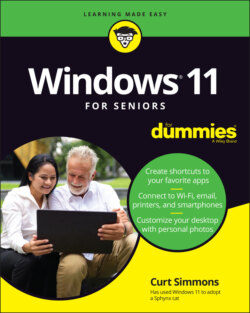
Реклама. ООО «ЛитРес», ИНН: 7719571260.
Оглавление
Curt Simmons. Windows 11 For Seniors For Dummies
Windows® 11 For Seniors For Dummies® To view this book's Cheat Sheet, simply go to www.dummies.com and search for “Windows 11 For Seniors For Dummies Cheat Sheet” in the Search box. Table of Contents
List of Illustrations
Guide
Pages
Introduction
About This Book
Conventions Used in This Book
How to Read This Book
Foolish Assumptions
How This Book Is Organized
Beyond the Book
Getting Started with Windows 11
Getting Acquainted with Windows 11
Tell Your Computer What to Do
Move the Mouse
Touch the Screen
Use a Keyboard
View the Touch Keyboard
Turn On Your Computer
Check Out the Start Screen
Shut Down Your Computer
Start Again on the Lock Screen
Using the Start Screen, Apps, and Widgets
Open Windows 11 Apps
Use the App Bar
Add a Location in Weather
Change App Settings
Search for an App
Pin and Unpin Apps on the Start Screen
Arrange Apps on the Start Screen
Uninstall an App
Use the Widgets Panel
Remove and Reorganize Widgets
Customize a Widget
Adjusting Windows 11 Settings
Access the Settings Screen
Personalize the Lock Screen
Choose an Account Picture
Check for Important Updates
Make Windows 11 Easier to Use
Customize the Start Menu
Handle Notifications
Working with User Accounts
Connect to the Internet
Disconnect (or Switch to Airplane Mode)
Create a New Microsoft Account
Create a Local Account
Switch from a Local to an Existing Microsoft Account
Create a Local Account for Someone in Your Household
Create a Password for a Local Account
Change or Remove a Local Account Password
Delete a Local Account
Getting Comfortable with the Desktop
Check Out the Desktop
Change the Date or Time
Explore the Parts of a Window
Resize a Window
Arrange Some Windows
Use Snap Layouts
Open a Second Desktop
Choose a Desktop Background
Pin Icons to the Taskbar
Stop Apps with the Task Manager
Windows 11 and the Web
Finding What You Need on the Web
Browse the Web with Edge
Open Multiple Pages in Separate Tabs
Search for Anything
Bookmark and Revisit Your Favorite Websites
Explore Edge Features
Block Ads on Web Pages
Emailing Family and Friends
Use the Mail App
Write an Email Message
Format Email
Send Files and Pictures
Read and Respond to Incoming Email
Change Mail Settings
Add an Email Account to Mail
Create Email Folders
Organize Email in Folders
Connecting with Microsoft Teams
Use Chat
Chat in Teams
Respond to Activity
Manage Chats
Start a Meeting
Schedule a Meeting
Manage Teams Settings
Exploring Apps for Your Daily Life
Add a Task with Microsoft To Do
Edit a Task
Create a List
Add a Birthday or Anniversary to the Calendar
Search and Explore with the Maps App
Stay on Time with the Clock App
Write Documents with WordPad
Write a Sticky Note to Yourself
Chat Face-to-Face with Skype
Ask Questions of Cortana
Having Fun with Windows 11
Exploring the Microsoft Store
Explore Apps and Games by Category
Search for an App or Game by Name
Install a New App or Game
Examine Your Apps and Games
Rate and Review an App or Game
Uninstalling an App
Add Billing Information to the Microsoft Store
Taking Photos and More
Take Photos (and Videos) with Your Computer
Choose Camera Settings
Copy Photos from Your Camera
View Photos with the Photos App
Organizing Photos Using the Photos App
Edit Photos Using the Photos App
Print Photos Using the Photos App
Scan Photos and Documents
Enjoying Music and Videos
Play and Copy Music from a CD
Listen to the Groove Music App
Create and Manage Playlists
Watch Videos
Burn a CD
Make a Voice Recording
Beyond the Basics
Maintaining Windows 11
Install a New Program
Remove a Programs
Control Startup Apps
Explore System Information
Check Your Security and Maintenance Status
Speed Up Your Computer
Protect Your Computer from Viruses and Other Threats
Connecting a Printer and Other Devices
Trust USB Plug and Play for Hardware
See All Devices
Connect a Printer or Other Device
Access Device Options
Calibrate Your Touchscreen
Working with Files
Save and Open a File
Find a Misplaced File
Add a Location to Quick Access
Use File Explorer for Easy Access to Files
Create a Folder to Organize Your Files
Use Check Boxes to Select Files
Undo or Redo an Action
Move a File from One Folder to Another
Rename a File or a Folder
Delete a File or Folder
Get Back a File or Folder You Deleted
Backing Up and Restoring Files
Add an External Hard Drive or Flash Drive
Copy Files to or from a Flash Drive
Use OneDrive to Store File Copies
Turn On File History
Restore Files with File History
Reset a Misbehaving Computer
Index. A
B
C
D
E
F
G
H
I
J
K
L
M
N
O
P
Q
R
S
T
U
V
W
X
Y
Z
About the Author
Dedication
Author’s Acknowledgments
WILEY END USER LICENSE AGREEMENT
Отрывок из книги
Windows 11 is the latest generation of Microsoft’s operating system, the master program that makes a computer useful and provides support to other programs, including word processors, photo viewers, and web browsers. Much as an education equips you to read a novel or play a game, Windows 11 equips your computer to perform a wide range of activities. You can use Windows 11 and other software (or apps) to read or write a novel, play games or music, and stay in touch with friends and family around the world.
As Windows has evolved over the past 30 years, so have computers — the hardware. Today, you can buy a computer as small as a paperback book, and even such a little computer is unimaginably more powerful than (and a fraction of the cost of) computers just 10 years ago. The hardware consists of the screen, as well as optional components such as a keyboard and a mouse.
.....
Press indicates that you use the keyboard (physical or virtual) for the specified key or sequence of keys (just as click indicates a mouse action and tap indicates touch). Combinations of keys are not pressed simultaneously. Instead, press and hold the first key in the specified sequence, press the second key, and then release both. (We explain exceptions to this method as necessary.)
.....