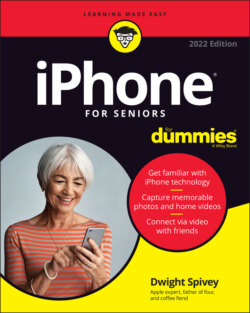Читать книгу iPhone For Seniors For Dummies - Dwight Spivey - Страница 44
Put Your iPhone to Sleep or Turn It Off
ОглавлениеEarlier in the chapter, I mention how simple it is to turn on the power to your iPhone. Now it’s time to put it to sleep (a state in which the screen goes black, though you can quickly wake it up) or turn off the power to give your new device a rest:
Sleep: Press the side button just below the top of the right side of the phone. The iPhone goes to sleep. The screen goes black and is locked. The iPhone automatically enters sleep mode after a brief period of inactivity. You can change the time interval at which it sleeps by adjusting the Auto-Lock feature in Settings ⇒ Display & Brightness.
Power Off: From any app or Home screen on an iPhone with a Home button, press and hold down the side button until the Slide to Power Off bar appears at the top of the screen, and then swipe the bar from left to right. You’ve just turned off your iPhone. If your iPhone doesn't have a Home button, press and hold down both the side button and one of the volume buttons to power off.
Force Restart: If the iPhone becomes unresponsive, you may have to force it to restart.How you force a restart depends on your iPhone model. To learn more, visit
https://support.apple.com/guide/iphone/force-restart-iphone-iph8903c3ee6/ios.
To wake most iPhone models up from sleep mode, simply pick up your iPhone (this feature was introduced in iOS 10 and works on the iPhone 6s and newer). Alternatively, on an iPhone model with a Home button, press the Home button once. At the bottom of the screen, the iPhone tells you to press the Home button again. Do so and the iPhone unlocks. If you have an iPhone model without a Home button, simply tap the screen to wake from sleep, or press the side button once.