Outlook 2016 For Dummies
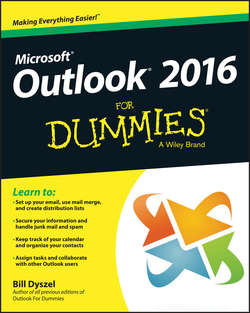
Реклама. ООО «ЛитРес», ИНН: 7719571260.
Оглавление
Dyszel Bill. Outlook 2016 For Dummies
Introduction
About This Book
Foolish Assumptions
How This Book Is Organized
Conventions Used in This Book
Icons Used in This Book
Part I. Getting Started With Outlook 2016
Chapter 1. Outlook Features You Really Need to Know
Explaining Why So Many People Use Outlook
Doing Anything in Outlook the Easy Way
Using Email: Basic Delivery Techniques
Sending a File
Maintaining Your Calendar
Adding a Contact
Entering a Task
Taking Notes
Chapter 2. Inside Outlook: Getting More Done With Less Effort
Outlook and Other Programs
There’s No Place Like Home: Outlook’s Main Screen
Tying It All Together: The Ribbon
Finding Things in a Flash With Instant Search
Taking Peeks
Getting Help in Outlook
Chapter 3. On the Fast Track: Drag ’Til You Drop
Dragging
Dispatching Tasks in a Flash
Making Time Stand Still With Calendar Wizardry
Keeping Friends Close and Enemies Closer
Creating Instant Email Messages
Expanding Your Outlook Workspace
Zen of the Right Button
Part II. Taming the Email Beast
Chapter 4. The Essential Secrets of Email
Front Ends and Back Ends
Creating Messages
Reading and Replying to Email Messages
That’s Not My Department: Forwarding Email
Blind Copying for Privacy
Deleting Messages
Saving Interrupted Messages
Saving a Message as a File
Chapter 5. Email Tools You Can’t Do Without
Nagging by Flagging
Saving Copies of Your Messages
Setting Your Reply and Forward Options
Adding Comments to a Reply or a Forward
Sending Attachments
Emailing Screenshots
Creating Signatures for Your Messages
Chapter 6. Conquering Your Mountain of Messages
Organizing Folders
Organizing Your Email With Search Folders
Using the Reading Pane
Playing by the Rules
Filtering Junk Email
Archiving for Posterity
Arranging Your Messages
Simplifying Tasks Using Quick Steps
Part III. Managing Contacts, Dates, Tasks, and More
Chapter 7. Your Little Black Book: Creating Contacts Lists
Putting in Your Contacts: Names, Numbers, and Other Stuff
Viewing Your Contacts
Flagging Your Friends
Using Contact Information
Gathering People Into Groups
Chapter 8. Unleashing the Calendar’s Power
Getting Around the Outlook Calendar
Meetings Galore: Scheduling Appointments
Getting a Good View of Your Calendar
Printing Your Appointments
Adding Holidays
Handling Multiple Calendars
Chapter 9. Task Mastery: Discovering All the Bells and Whistles
Entering New Tasks in the Tasks Module
Editing Your Tasks
Managing Recurring Tasks
Marking Tasks as Complete
Viewing Your Tasks
Frequenting the To-Do Bar
Tasks in the Calendar
Chapter 10. Seeing It Your Way: Customizing Outlook
Customizing the Quick Access Toolbar
Customizing the Ribbon
Enjoying the Views
Playing With Columns in Table/List View
Sorting Items
Grouping Items
Saving Custom Views
Using Categories
Part IV. Beyond the Basics: Tips and Tricks You Won’t Want to Miss
Chapter 11. Social Media Magic With Outlook RSS
Brushing Up on Social Media Basics
Subscribing to a Blog in Outlook
Subscribing to Podcasts via Outlook
Reading Feeds
Chapter 12. Powering Your Home Office With Outlook
Investigating an ISP
Picking a Provider
Setting Up Internet Email Accounts
Dealing With Multiple Email Accounts
Chapter 13. Merging Mail From Outlook to Microsoft Word
Conjuring Mailing Label Magic
Form Letter Formalities
Merging From Selected Contacts
You’ll Still Have to Lick It: Printing Envelopes
Merging to Email
Part V. Outlook at Work
Chapter 14. Big-Time Collaboration With Outlook
Collaborating With Outlook’s Help
Collaborating With Outlook and Exchange
Viewing Two Calendars Side by Side
Managing Your Out of Office Message
About Address Books
Scheduling a Skype Meeting
Chapter 15. Outlook for the iPad and Android Phones
Understanding the Mobile Difference
Accessing Mobile Email
Using Your Mobile Calendar
Chapter 16. Telecommuting With Outlook.com and the Outlook Web App
Exploring Outlook.com
Getting Caught Up on Web Email Basics
Organizing Contacts
Using Your Calendar
Using Mobile Collaboration
Exploring Your Options
Understanding Outlook Web App
Part VI. The Part of Tens
Chapter 17. Ten Shortcuts Worth Taking
Using the New Items Tool
Sending a File to an Email Recipient
Sending a File From a Microsoft Office Application
Turning a Message Into a Meeting
Finding Something
Undoing Your Mistakes
Using the Go to Date Command
Adding Items to List Views
Sending Repeat Messages
Resending a Message
Chapter 18. Ten Accessories for Outlook
Smartphones
A Tablet Computer
For Dummies E-Learning
Microsoft Office
A Business-Card Scanner
Online Backup
Skype
Microsoft SharePoint
Microsoft Exchange
OneDrive
Chapter 19. Ten Things You Can’t Do With Outlook
Create a Unified Inbox on the Desktop
Insert a Phone Number Into Your Calendar
Open a Message From the Reading Pane
Perform Two-Sided Printing
Search and Replace Area Codes
Print a List of Meeting Attendees
Enlarge the Type in the Calendar Location Box
Create Contact Records for All Recipients of an Email
Track Time Zones for Meetings
Back Up Outlook Data
Ten More Things Outlook Can’t Do for You
Chapter 20. Ten Things You Can Do After You’re Comfy
Taking Notes
Customizing the Quick Access Toolbar
Wising Up Your Messages With Smart Art
Translating Your Email Messages
Adding Charts for Impact
Using Symbols in Email
Opening Multiple Calendars
Superimposing Calendars
Selecting Dates as a Group
Pinning a Contact Card
About the Author
Dedication
Author’s Acknowledgments
WILEY END USER LICENSE AGREEMENT
Отрывок из книги
Microsoft Outlook has become an essential business tool in the years since I covered its first pre-release versions in 1996. If you work in a company that employs more than a dozen people, it’s virtually certain that most of your communications and time planning will take place in Microsoft Outlook. Knowing Outlook well can make you more successful at work. Whether you’re taking directions from your boss, giving directions to your employees, organizing meetings, collaborating on important projects, or just keeping up with business, Outlook is what you’ll use to get it done fast.
Not understanding Outlook is almost like not understanding how to get to work. Because Outlook is so popular, hundreds of millions of people now spend their entire workday using Outlook one way or another. Now that more companies encourage telecommuting and hire employees who work from home, Outlook is the virtual workplace for so many people.
.....
You deal with more dialog boxes in Outlook than you do in many other Microsoft Office programs. You can call dialog boxes forms. Email message forms, appointments, name and address forms, and plenty of other common functions in Outlook use dialog boxes to ask you what you want to do. The following list summarizes the essential parts of a dialog box:
The easiest way to move around a dialog box is to click the part you want to use. If you’re a real whiz on the keyboard, you may prefer to press the Tab key to move around the dialog box; this method is much faster if you’re a touch-typist. Otherwise, you’re fine just mousing around.
.....