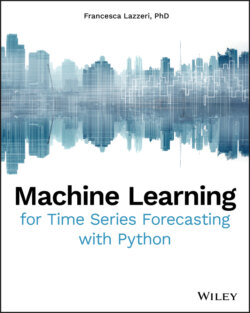Читать книгу Machine Learning for Time Series Forecasting with Python - Francesca Lazzeri - Страница 9
Experimental Setup for Time Series Forecasting
ОглавлениеIn this section, you will learn how to get started with Python in Visual Studio Code and how to set up your Python development environment. Specifically, this tutorial requires the following:
Visual Studio Code: Visual Studio Code (VS Code) is a lightweight but powerful source code editor that runs on your desktop and is available for Windows, macOS, and Linux. It comes with built-in support for JavaScript, TypeScript, and Node.js and has a rich ecosystem of extensions for other languages (such as C++, C#, Java, Python, PHP, Go) and runtimes (such as .NET and Unity).
Visual Studio Code Python extension: Visual Studio Code Python extension is a Visual Studio Code extension with rich support for the Python language (for all actively supported versions of the language: 2.7, ≥ 3.5), including features such as IntelliSense, linting, debugging, code navigation, code formatting, Jupyter notebook support, refactoring, variable explorer, and test explorer.
Python 3: Python 3.0 was originally released in 2008 and is the latest major version of the language, with the latest version of the language, Python 3.8, being released in October 2019. In most of our examples in this book, we will use Python version 3.8.
It is important to note that Python 3.x is incompatible with the 2.x line of releases. The language is mostly the same, but many details, especially how built-in objects like dictionaries and strings work, have changed considerably, and a lot of deprecated features were finally removed. Here are some Python 3.0 resources:Python documentation (python.org/doc /)Latest Python updates (aka.ms/PythonMS )
If you have not already done so, install VS Code. Next, install the Python extension for VS Code from the Visual Studio Marketplace. For additional details on installing extensions, see Extension Marketplace. The Python extension is named Python and published by Microsoft.
Along with the Python extension, you need to install a Python interpreter, following the instructions below:
If you are using Windows:Install Python from python.org. You can typically use the Download Python button that appears first on the page to download the latest version.Note: If you don't have admin access, an additional option for installing Python on Windows is to use the Microsoft Store. The Microsoft Store provides installs of Python 3.7 and Python 3.8. Be aware that you might have compatibility issues with some packages using this method.For additional information about Python on Windows, see Using Python on Windows at python.org.
If you are using macOS:The system installation of Python on macOS is not supported. Instead, an installation through Homebrew is recommended. To install Python using Homebrew on macOS use brew install python3 at the Terminal prompt.Note: On macOS, make sure the location of your VS Code installation is included in your PATH environment variable. See these setup instructions for more information.
If you are using Linux:The built-in Python 3 installation on Linux works well, but to install other Python packages you must install pip with get-pip.py.
To verify that you have installed Python successfully on your machine, run one of the following commands (depending on your operating system):
Linux/macOS: Open a Terminal Window and type the following command:python3 --version
Windows: Open a command prompt and run the following command:py -3 --version
If the installation was successful, the output window should show the version of Python that you installed.