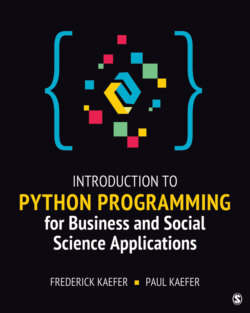Читать книгу Introduction to Python Programming for Business and Social Science Applications - Frederick Kaefer - Страница 33
На сайте Литреса книга снята с продажи.
Descriptions of Images and Figures
ОглавлениеBack to Figure
The web address is python.org/downloads/. The webpage is divided into two sections.
The section on the top shows six tabs: Python, PSF, Docs, PyPI, Jobs, and Community. Python is selected. The logo of Python is on the top left corner, and a search bar with go button, donate button, and socialize hyperlink are at the top right corner. This is followed by seven tabs: About, Downloads, Documentation, Community, Success Stories, News, and Events. Text reads, Download the latest version for Windows. A button labeled, Download Python 3.8.0. Looking for Python with a different OS? Python for hyperlink Windows, hyperlink Linux/UNIX, hyperlink Mac OS X, hyperlink Other. Want to help test development versions of Python? Hyperlink Prereleases, hyperlink Docker Images. Looking for Python 2.7? See below for specific releases.
Text in the section at the bottom reads, Join the official 2019 Python Developers Survey. A button is labeled Start the survey! Text continues, Looking for a specific release? Python releases by version number. This is followed by a table with four columns. The first column lists the release version, the second column lists the release date, the third column consists of the download button for each version, and the fourth column consists of a hyperlink, labeled Release Notes, for each version. The release versions and the corresponding release dates are as follows. Python 3.5.9: November 2, 2019. Python 3.5.8: October 29, 2019. Python 2.7.17: October 19, 2019. Python 3.7.5: October 25, 2019.
Back to Figure
The title displayed in the title bar at the top is Python 3.7.3 Shell. The options in the ribbon at the top are File, Edit, Shell, Debug, Options, Window, and Help. The three lines of text are as follows. Line 1: Python 3.7.3 (v3.7.3:ef4ec6ed12, Mar 25 2019, 21:26:53) [MSC v.1916 32 bit (Intel)] on win 32. Line 2: Type “help”, “copyright”, “credits” or “license()” for more information. Line 3: >>>
Back to Figure
The title displayed in the title bar at the top is Python 3.7.0 Shell. The four lines of text are as follows. Lines 1 and 2: Python 3.7.0 (v3.7.0:ibf9cc5093, Jun 26 2018, 23:26:24) [Clang 6.0 (clang-600.0.57)] on darwin. Line 3: Type “copyright”, “credits” or “license()” for more information. Line 4: >>>
Back to Figure
The title displayed in the title bar at the top is Python 3.7.3 Shell. The options in the ribbon at the top are File, Edit, Shell, Debug, Options, Window, and Help. The five lines of text and code are as follows. Line 1: Python 3.7.3 (v3.7.3:ef4ec6ed12, Mar 25 2019, 21:26:53) [MSC v.1916 32 bit (Intel)] on win 32. Line 2: Type “help”, “copyright”, “credits” or “license()” for more information. Line 3: >>> print (“Hey, taxi!”). Line 4: Hey, taxi! Line 5: >>>
Back to Figure
The title displayed in the title bar at the top is Python 3.7.3 Shell. The options in the ribbon at the top are File, Edit, Shell, Debug, Options, Window, and Help. The five lines of text and code are as follows. Line 1: Python 3.7.3 (v3.7.3:ef4ec6ed12, Mar 25 2019, 21:26:53) [MSC v.1916 32 bit (Intel)] on win 32. Line 2: Type “help”, “copyright”, “credits” or “license()” for more information. Line 3: >>> help. Line 4: Type help() for interactive help, or help (object) for help about object. Line 5: >>> help(). The lines are followed by paragraphs of the following text.
Welcome to Python 3.7’s help utility!
If this is your first time using Python, you should definitely check out the tutorial on the Internet at https://docs.python.org/3.7/tutorial/.
Enter the name of any module, keyword, or topic to get help on writing Python programs and using Python modules. To quit this help utility and return to the interpreter, just type “quit”.
To get a list of available modules, keywords, symbols, or topics, type “modules”, “keywords”, “symbols”, or “topics”. Each module also comes with a one-line summary of what it does; to list the modules whose name or summary contain a given string such as “spam”, type “modules spam”.
help>
Back to Figure
The title displayed in the title bar at the top is I:\Fig 1_6 heytaxi.py - Notepad++. The options in the ribbon at the top are File, Edit, Search, View, Encoding, Language, and Settings. Some icons under the ribbon correspond to New file, Open, Save, Print, Cut, Copy, Paste, Undo, and Redo. The tab Fig 1_6 heytaxi.py is selected. The file shows one line of code. Line 1: print (“Hey, Taxi!”).
Back to Figure
The title displayed in the title bar at the top is Python 3.7.3 Shell. The options in the ribbon at the top are File, Edit, Shell, Debug, Options, Windows, and Help. File is selected. The options listed under the File option are New File Ctrl+N, Open… Ctrl+O, Open Module… Alt+M, Recent Files, Module Browser Alt+C, Path Browser, Save Ctrl+S, Save As… Ctrl+Shift+S, Save Copy As… Alt+Shift+S, Print Window Ctrl+P, Close Alt+F4, and Exit Ctrl+Q. New File is selected.
Back to Figure
The title displayed in the title bar at the top of the shell window is Python 3.7.3 Shell. The options in the ribbon at the top are File, Edit, Shell, Debug, Options, Windows, and Help. The three lines of introductory text in the shell window are as follows. Line 1: Python 3.7.3 (v3.7.3:ef4ec6ed12, Mar 25 2019, 21:26:53) [MSC v.1916 32 bit (Intel)] on win 32. Line 2: Type “help”, “copyright”, “credits” or “license()” for more information. Line 3: >>>. The title displayed in the title bar at the top of the file is Fig 1_6 heytaxi.py - I:\Fig 1_6 heytaxi.py (3.7.3). The options in the ribbon at the top are File, Edit, Format, Run, Options, Windows, and Help. The one line of text in the file is as follows. print (“Hey, Taxi!”).
Back to Figure
The title displayed in the title bar at the top of the shell window is Python 3.7.3 Shell. The options in the ribbon at the top are File, Edit, Shell, Debug, Options, Windows, and Help. The shell window shows three lines of introductory text in the shell window are as follows. Line 1: Python 3.7.3 (v3.7.3:ef4ec6ed12, Mar 25 2019, 21:26:53) [MSC. Line 2: Type “help”, “copyright”, “credits” or “license()” for more i. Line 3: >>>. The title displayed in the title bar at the top of the file is Fig 1_6 heytaxi.py - I:\Fig 1_6 heytaxi.py (3.7.3). The options in the ribbon at the top are File, Edit, Format, Run, Options, Windows, and Help. Run option is selected. The expanded menu lists Python Shell, Check Module Alt+X, and Run Module F5. Run Module is selected.
Back to Figure
The title displayed in the title bar at the top of the shell window is Python 3.7.3 Shell. The options in the ribbon at the top are File, Edit, Shell, Debug, Options, Window, and Help. There are three lines of introductory text in the shell window, followed by the result of code execution. The result is titled, RESTART: I: \Fig 1_6 heytaxi.py. There is one line of result. Line 1: Hey, Taxi!